SOS mode is a smart and useful feature for iPhone devices, which allows you to immediately send your precise location information to your emergency contacts. But it can become quite a nuisance. Some users have reported that their phone remains stuck in SOS mode. They can't get out of it or use any other apps.

I upgraded my iPhone 13 to iOS 17 version several days ago. But today I notice that my iPhone stuck in SOS mode. Why is my phone stuck in SOS mode? I have no idea about it since this is the first time this problem happened. So anyone can help me?
iPhone stuck in SOS mode is pretty unconvenient for us, especially when we have some enmergency. Thus we had better take actions right now to fix this problem in time. Take it easy, this guide will outline top 6 useful methods about how to fix an iPhone stuck in SOS mode error on iPhone 8/S/X/11/12/13/14/15.
- Part 1. Why Does iPhone Stuck in Emergency SOS Mode
- Part 2. How to Get Out Of SOS Mode On iPhone?
- 1. Turn Off Your iPhone and Recharge It
- 2. Force Restart iPhone
- 3. Update iPhone in Recovery Mode
- 4. Fix iPhone Stuck in SOS Mode with 100% Success Rate (Zero Data Loss)
- 5. Restore iPhone with iTunes (Data Loss)
- 6. Resort to Apple Support
- Bonus: How to Disable SOS Mode On iPhone
Part 1. Why Does iPhone Stuck in Emergency SOS Mode
Before we dive into the solutions, let's check out why your phone might be stuck in SOS mode. It can be an iPhone 11/12 stuck in SOS mode or the older iPhone 10 stuck in SOS mode. There can be a couple of reasons why your phone is stuck in SOS mode. It can be a user-made error or a software bug.
Faulty Operation
One of the most common reasons could be a faulty operation. A user might have pressed the SOS button combination to trigger the SOS mode. And then it is stuck on that screen. iPhones use the power and volume button combo for many things like taking a screenshot. If you have mistakenly pressed the wrong combo, this error can happen.
Jailbreak Failures
Another possible reason could be jailbreak failures. Jailbreaking is not that common nowadays. But during the early years, jailbreaking gave users access to new features. However, if an inexperienced customer made a mistake during the jailbreaking process, their phone could get stuck in SOS mode.
System Crash Of Software Bug
You have no control over system crash or software bugs like firmware file corrupt iPhone. Apple’s iOS is touted to be one of the most advanced and polished operating systems out there. That is still true to this day. However, in some cases, the software can crash and cause unexpected behaviors.
Part 2. How to Fix iPhone Stuck in Emergency SOS Mode?
Alright, now that you know the possible reasons behind an iPhone being stuck in the SOS mode bug, let's explore the top 6 solutions. Among them, using WooTechy iPhixer is the most effective and reliable method to fix iPhone stuck in SOS mode, which can guarantee fix this problem with 100% success rate.
Free Download
Secure Download
1Turn Off Your iPhone and Recharge It
The easiest fix you should try first is turning your phone and charging it to fix your iPhone stuck in SOS mode. Charing it for 1 hour or so should be enough.
Press and hold on the Power button and Volume Up or Down button for iPhone X/11/12/13/14/15.
When the slider appears on the top of the screen, slide it to the right.

Plug in your phone to a charger and restart it again.
2 Force Restart iPhone
When your iPhone gets stuck in SOS mode, you may not slide or use it at all. In this case, force restarting the device can be useful. It gets rid of minor annoying software bugs. The method for this will depend on the model of iPhone you have.
iPhone 6S or Earlier Models:
Press and hold the Home button along with the Power button till you see the Apple logo.
iPhone 7 and 7 Plus:
Press and hold the Power button and Volume Down button till you the Apple logo.
iPhone 8 to iPhone 14:
Press the Volume Up button and release it. Then immediately press the Volume Down button and release it. Then press and hold on the Power button till you see the Apple logo.

3 Update iPhone in Recovery Mode
Recovery mode is Apple's built-in tool to help you deal with software issues. If you update your phone in recovery mode, it might iron out any trouble you are experiencing. Here is how to do it.
Connect your phone to your computer Launch iTunes or Finder.
Use the steps of force restarting your phone and keep your phone connected to your computer. This will take you into recovery mode. But there are some minor differences.
- iPhone 6S or Earlier Models: Press and hold the Home button and the Power button till you see the "Connect to iTunes" logo.
- iPhone 7 and 7 Plus: Press and hold the Power button and Volume Down button till you see the "Connect to iTunes" logo.
- iPhone 8 and Newer: Press the Volume Up button and release. Then immediately press the Volume Down button and release. Then press and hold the Power button till the "Connect to iTunes" logo is shown.
Now, you will see a pop-up on your computer. Click on Update and will get your phone back up and running. This method does not erase your device data.
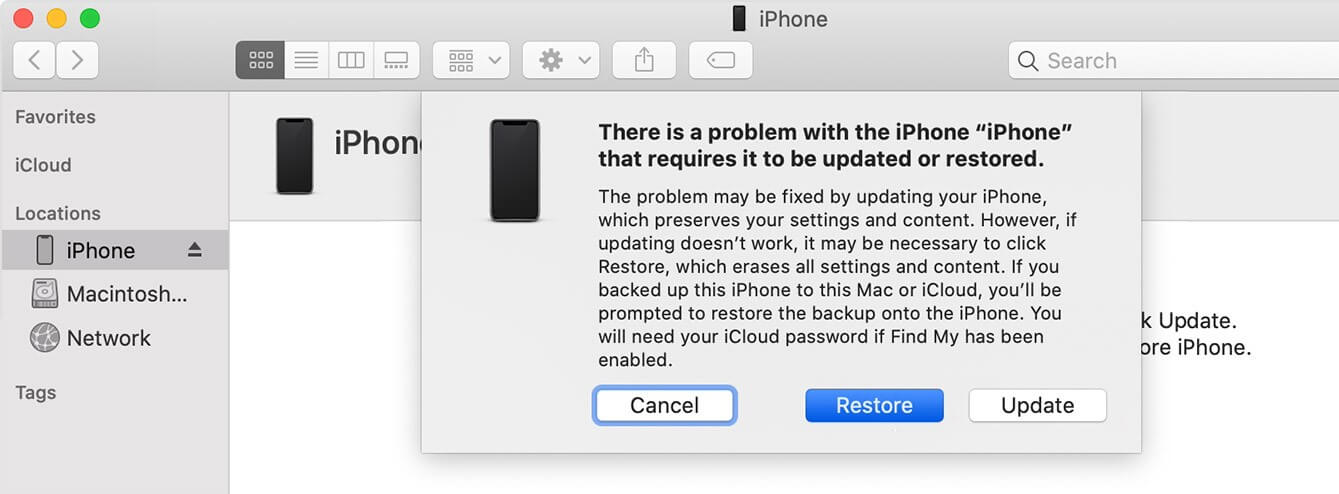
4 Fix iPhone Stuck in SOS Mode with 100% Success Rate (Zero Data Loss)
Since your iPhone stuck in SOS mode is probably due to the internal system bugs, so you need a great and official iOS system recovery tool to help you repair your iPhone system, so that you can fix the iPhone stuck in emergency SOS mode in root.
Well then, a professional iOS system recovery tool look like WooTechy iPhixer is there to help you. It can fix all iOS issues including your iPhone stuck on SOS mode with the 100% success rate by removing software bugs and reinstalling the system for your device.
WooTechy iPhixer – Fix iPhone Stuck in SOS Mode with A High Success Rate

75.000.000+
Downloads
- 100% secure: It resolves your iPhone stuck in SOS mode, iPhone blinking Apple logo and so on without any data loss and invading your data privacy.
- 100% compatible: It supports all models of iPhone and all system versions including the latest iPhone 14/15 and iOS 16/17.
- Better than iTunes: It updates and restores your iPhone with the fastest speed while not causing any other unknown errors during the process.
- Free functions: It can be used to reset your iPhone with or without password, enter/exit recovery mode with 1 click, too.
Free Download
Secure Download
4 Easy-to-operate Steps to Get Your iPhone Out of SOS Mode:
Step 1 Install and launch the program. Click on Standard Mode. Connect your iPhone to your computer and click on Next button.

Step 2 Put your device into Recovery or DFU mode by following the instructions shown on the screen.

Step 3 Your device model and firmware version will be displayed. Now download the firmware which has no glitches.

Step 4 Click on Start. It will now fix any software-related issues permanently. Finally, your iPhone will restart automatically, without sticking in SOS mode any more.

Note
Well, your iPhone may not stuck in SOS mode any more with the help of WooTechy iPhixer, which is really one of the greatest iOS system recovery tool for iPhone users.
Actually, aside from fix iPhone software issues, you can also use this tool to repair any iPad systems bugs, such as iPad boot loop, no sound on iPad games and more. What's a magical tool iPhixer is!
Free Download
Secure Download
5 Restore iPhone with iTunes (Data Loss)
You can also use iTunes to restore your iPhone if you are not third-party software picker. However, this method will erase your data if you do not have any backups, since it cannot ensure your iPhone data with 100% security like using WooTechy iPhixer.
Connect your iPhone to your computer. Select Device on iTunes.
Click on Summary from the Devices tab. Click on Restore iPhone option.

Note
If iTunes cannot recognize your iPhone, remember to take it into Recovery mode through the steps of method 3.6 Resort to Apple Support
Lastly, you can always try contacting Apple support. Apple is known for its legendary customer service. Book an appointment with an Apple Genius and they can fix the issue for you. But you may take a lot of time and money.

Bonus: How to Disable SOS Mode On iPhone
If you are pretty sure that you do not need to use SOS Emegency mode, there is a way you can turn it off completely. For this, you need to jump into the settings app. From there it is pretty easy.
Go to Settings. Tap on Emergency SOS.
Toggle the Call with Side Button feature off.
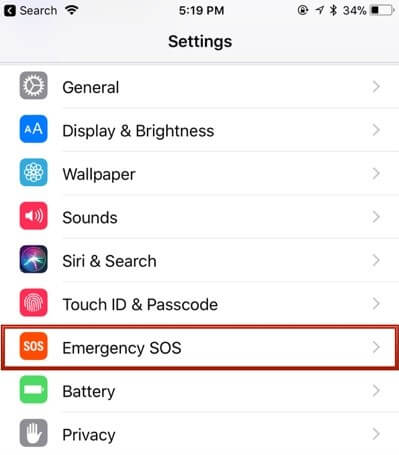
Conclusion
There you have it. Now you know how to fix an iPhone stuck in SOS mode. If you want a 100% success rate, then a reliable tool like WooTechy iPhixer will help you get the job done right away. If you also think it a useful tool, we will really appreciate it if you can share it to others.
Thanks for stopping by and we hope this write up was able to help you with getting your phone fixed.
Free Download
Secure Download








