
Oh no! My iPad shows battery with red line but won't turn on. Why will this issue happen? So how to fix iPad shows battery with red line errors? Check out this article, you can find the full answer.
Some iPads seem to be suffering from even worse battery issues than usual lately, with reports of stuck charging screens being frequent as of late or showing a red line while still being on charging.
Note
If your iPad shows battery with red line, it means you should charge it as soon ass possible; but if the iPad shows battery with red line for a lone time while charging, it means your iPad is not compatiable with the power charging cable or your iPad battery is broken.
The good news is that there are a few things you can try to fix this issue before having to take your iPad in to be repaired or replaced. Here are the 7 best proven solutions to fix your iPad shows battery with red line but not charging issue! Keep reading, you can easily handle this trouble here.
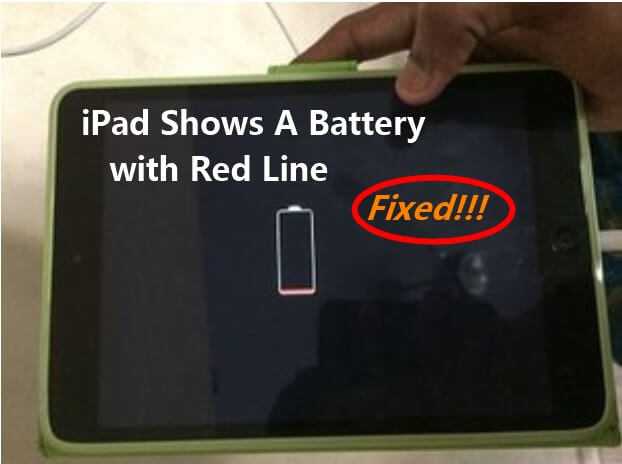
- Part 1.How to Fix iPad Shows Battery with Red Line But Not Charging Issue?
- 1. Check the Charging Port
- 2. Check the Charger and Adapter
- 3. Recharge Your iPad
- 4. Force Restart Your iPad
- 5. Make Sure Your iPad Is Not Too Cold/Hot
- 6. [100% Success] Fix iPad Showing Battery with Red Line But Not Charging (No Data Loss)
- 7. Restore iPad Showing Battery with Red Line Using iTunes (Data Loss)
- Part 2. Frequently Asked Questions About iPad Shows Battery with Red Line
Part 1. How to Fix iPad Shows Battery with Red Line But Not Charging Issue?
Does it mean your iPhone broken? Will you lose all your data? Not at all! You don't want that red line to pop up during important things like work or school, so getting rid of it should be your priority.
If you can't wait until tomorrow, follow these quick steps now and you’ll know how easy it is to fix when the iPad shows a battery with a red line but not charging.
1 Check the Charging Port
Have a check on your charging port if pins inside the port become broken or bent, correct charging will become impossible. This issue can be caused by dropping your phone onto a hard surface. Another possible factor to blame is that your charging port is clogged with dirt and prevents your iPad from charging.
So try to use a soft cloth to clean the dirt in the charging port.

2 Check the Charger and Adapter
Make sure your USB-C Power Adapter is completely functional for being able to charge your iPad. The issue might be in deliverability of necessary power to the iPad through your plug-in adapters. Even 3rd party chargers can be the reason for rocking the boat. Therefore, you are recommended to apply the correct charger and adapter.

3 Recharge Your iPad
The way you charge your iPad and how long you leave it at charge plays a big part in fixing this issue. When your iPad shows a battery with a red line but not charging, try to recharge the device using the steps below.
Make sure you’re using a genuine Apple charger or an Apple-certified charger.
Connect your device to the end of the USB cable charger.
Plug the charger into a wall power outlet, a USB 2.0 or 3.0 on your computer (as long as it’s not in sleep mode), or use a powered USB hub or docking station.
Wait at least one hour before checking on it again.
Press and hold down both buttons on your iPad and keep them held until you see the slide power off.
Now, press and hold down both buttons again but only until you see the slide power off then let go of the button. recharge your iPad.
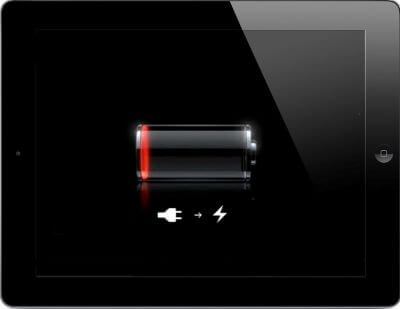
Note
Do not wait too long after doing step 6 or you might get stuck in a iPad boot loop or need to hard reset it.4 Force Restart Your iPad
If your iPad still shows battery with red line after recharging, plug iPad into its charger using its USB-to-lightning cable; leave it like that for 10 minutes before trying a soft reset, that is a force restart.
Press the hold the Home button and Power button at the same time, to force restart your iPad with a Home button until you see the Apple logo. You should see that the red line on your battery vanishes.
For an iPad without the Home button, press and release the Volume Up button and the Volume Down button respectively, then hold the Power button until you see Apple's logo.

5 Make Sure Your iPad Is Not Too Cold/Hot
Using a hairdryer and heating up at the back of your iPad for a little may solve your problem as too low temperature for your iPad will make it show battery with red line but not charging. Equally, if your iPad is too hot, then the problem can also happen. So make sure your iPad is not too cold or hot.
Afterward, go and charge your iPhone. It will surely work out. It should turn on.
6 [100% Success] Fix iPad Showing Battery with Red Line But Not Charging (No Data Loss)
If your iPad showing a battery with a red line but not charging problem still occurs, then software glitches are the culprits at most cases. In this way, you have to fix it with professional system repair tools -- WooTechy iPhixer, which can solves every iPad issue without any data getting deleted.
No matter what kinds of software troubles you meet on your iPad, you can try using iPhixer tool to solve them, which will never let you down.
Outstanding Features of WooTechy iPhixer – Fix iPad Shows Battery with Red line Error:

75.000.000+
Downloads
- Resolve all iPad problems including iPad showing battery with red line, iPad ghost touch, iPad battery draining fast, iPad boot loop, no sound on iPad games etc.
- Supports all iPad models and the system versions like iOS16/17/18 and iPadOS 16/17/18.
- Developed by a professional team, it has the highest success rate and fastest speed to fix iPad software issues.
- Bypass many iTunes errors and restore iPad back to normal with several clicks.
- Enter/exit recovery mode for 100% free with one click and able to reset your device with different modes.
Free Download
Secure Download
Step 1 Connect your iPhone to your computer and launch iPhixer. Choose Standard Mode and tap on the Next button.

Step 2 Press the Download button to get the firmware for your iPhone. Choose whatever version you like.

Step 3 Click the Start button and let the tool do its job of fixing the errors that keeps your iPad showing battery with red line.

Note
That's WooTechy iPhixer, with an aim to fix all kinds of iPad or iPhone software issues with high efficiency. From now on, you won't worry about any troubles on your devices with this tool any more, just enjoy it!Free Download
Secure Download
7 Restore iPad Showing Battery with Red Line Using iTunes (Data Loss)
When an iPad shows battery with red line but not charging, the solution most people try is to restore their devices with iTunes. However, this process doesn’t sound easier than it actually is, and all data on your iPad will be deleted.
The latest version of iTunes should be updated and launched.
Connect your iPad with your computer. The device should enter recovery mode so that iTunes can recognize it.
Follow the steps of force restarting iPad but at the last step, keep holding the button until the recovery mode appears.

Press the Restore button on the message shown on iTunes to restore your iPad to factory settings.

Free Download
Secure Download
Part 2. Frequently Asked Questions About iPad Shows Battery with Red Line
Now you must gey these 7 practical solutions to solve your iPad showing a battery with a red line but not charging issues. To make to know more about this error, here lists 3 common questions about it with the answers.
1. What Does It Mean When Your Battery Has A Red Mark?
It means the iPhone has a drained-out battery that needs to recharge. If you see a red battery icon pop up at the top right corner, then plug your iPhone into a power source immediately.
If the red lines appear on the iPhones lock screen, it means your battery is so low you can’t even turn your phone on.
2. How Long Does It Take for an iPad to Turn on with a Dead Battery?
If the battery of your iPad is down to zero, you should plug in the charger and wait for a couple of minutes to restart.
3. How Do You Know If Your iPad Battery Is Bad?
You can check upon battery usage. Go to Settings and tap on Battery. By selecting Battery Health you will find out the stats of your battery condition over time.
Conclusion
Your iPad showing a battery with red line can be a common iPad issue, but the redline can also be an issue due to battery drain or an issue in its functionality, which you had better pay more attention to.
Instead of taking your iPad to an Apple store or an authorized service provider, it’s better to stick to a software tool like WooTechy iPhixer that prevents your iPhone from draining fast and ultimately saves you from this red line battery hassle.
Free Download
Secure Download








