The iPad is a resourceful piece of device. It serves all the general purposes of a mobile device but has even more features. For instance, the multitasking feature is not common to all mobile devices. However, the iPad is cut off its functions by a screen glitch. The screen glitch is the iPad black screen or the iPad black screen of death.
You will notice it when the screen suddenly stops displaying. At that point, you may only see the black background or the black background with a spinning circle. This screen prevents the user from accessing any feature of the device. If you have experienced such before, this article will guide you through the causes and steps to fix the iPad black screen.

Part 1. What Causes iPad Black Screen of Death?
Apart from the general interruption that iPad users get when using it to watch movies, play games, send mail, etc., users have identified that the iPad black screen of death appears after updating the iPadOS. This observation points to a common occurrence in every digital device. And that is, they can develop a software issue at any time.
Hence, the iPad black screen of death may be caused by a software glitch. Another common cause is faulty hardware. This faulty hardware can be broken screens, disconnected internal cables, or any other damaged part.
Part 2. How Do You Fix a Black Screen on an iPad?
To fix iPad black screen issues, you can certainly follow the 6 solutions below to get this done, from which the fifth one--using WooTechy iPhixer must be the most effective choice to help you solve your iPad black screen of death.
1Force Restart iPad
A simple restart does a lot to correct software causes. It refreshes the computer and clears its RAM storage. Also, it closes every app, including those working in the background. That is why force restarting iPad sometimes will remove software glitches.
For iPad with Home button: Press and hold the Home button and Top button simultaneously until the Apple logo shows on the screen, then release buttons.
For iPads with no Home button: Press and release the Volume Up button quickly. Press and releases the Volume Down button quickly. Press and hold the Top button until the Apple logo shows on the screen, then release the button.

2Check iPad Battery Issues
The second fix is to check if there is nothing wrong with your iPad battery. The two things you ought to do is charge your iPad and check the charging port. Firstly, try to put on the iPad as shown in step one.
If it is not responding or displaying the battery icon, connect the iPad to power. If it does not come up after a while, you may need to check if your charging port is not faulty by trying it on another iPad.
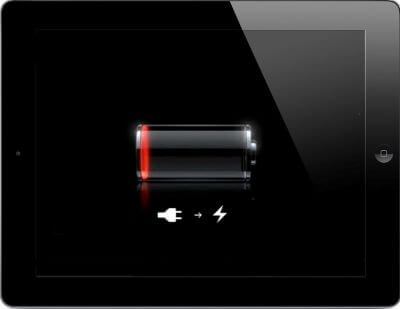
3Adjust Screen Brightness
If your iPad comes on, a low brightness setting can obscure the screen’s features and bring an iPad black screen. You can go into your settings app to access the screen brightness settings feature or ask Siri to improve the screen brightness. However, you must have enabled Siri.
An alternative to asking Siri to increase your iPad’s brightness is to go to the dark room and turn up the brightness.
Scroll down on the upper-right menu.
Pull the brightness slider up to increase the brightness.
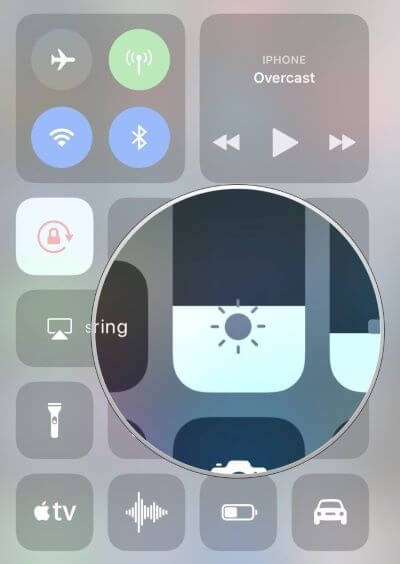
4Burp Your iPad
To burp your iPad means exactly what you think. Burp is what you do to your child to get stomach gas out through their mouth. Now, you will do something similar to your iPad black screen. What burping your iPad does is help reconnect internal cables.
If a couple of cables are out of position, you can realign them with this procedure. But you have to be careful with the process, so you do not further damage the iPad. Hence, it would be best if you used a towel.
Turn off the iPad.
Cover the iPad with a towel.
Gently pat the back of the iPad for about one minute.
Remove the towel from the iPad.
Put on the iPad.
5Fix iPad Black Screen with WooTechy iPhixer
Suppose a software glitch caused your iPad blank screen; you need a software repair kit to fix its OS. By using our WooTechy iPhixer, you can fix any software glitch on iPad. For example, if you have made an update that is causing the iPad to show a black screen of death, you can use this tool.
Above all, you can use iPhixer to repair your device's iOS/iPadOS without data loss. It is a reliable tool with a high success rate of fixing devices. And you can use it right from the comfort of your home without the help of an expert.
Some Features of iPhixer System Repair Software:

75.000.000+
Downloads
- Fix all iPad issues such as iPad black screen, stuck on Apple logo, iPhone stuck on preparing update boot loop and so on.
- Support all iPad models and system versions including the latest iOS 16 /iPadOS 16.
- Unlike iTunes, iPhixer restores your iPad back to normal without causing data loss and other errors.
- With a user-friendly interface, it’s super easy to operate.
- Moreover, you are also allowed to freely enter/exit recovery mode for with or without the password.
Free Download
Secure Download
Launch the software on your computer. Connect your iPad to the PC with the right cable. Select the Standard Mode from the repair modes available on your screen so that your device does not suffer from data loss.

Click the Next button at the bottom of the box on your screen. Follow the steps to put your iPad into recovery mode.
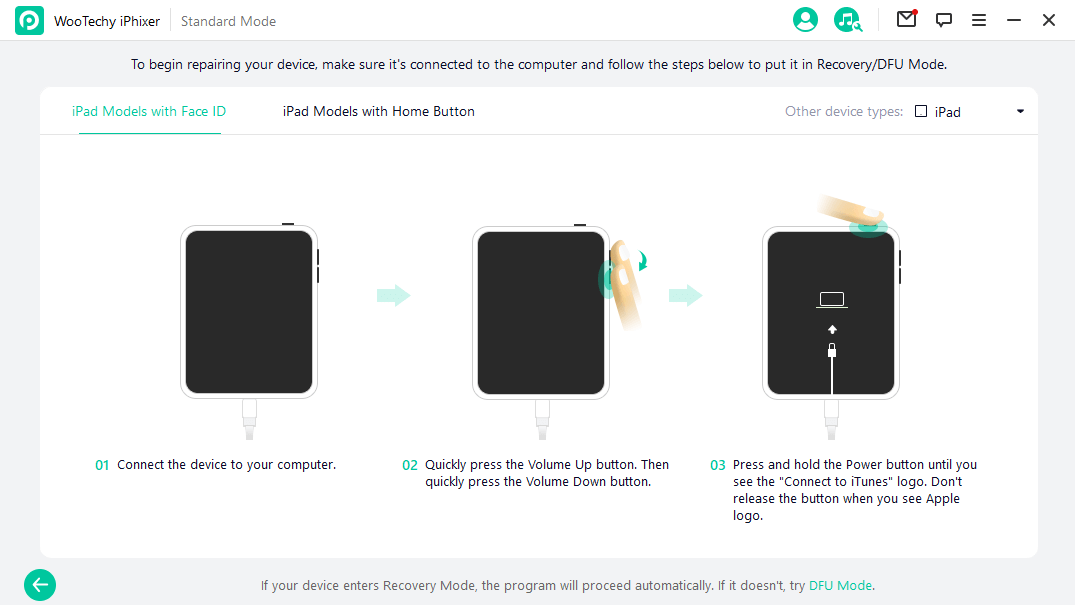
Start downloading the firmware so that it can repair your iPad.

Once the download is done, click on the Start button to fix your iPad black screen of death.

6Perform System Restore via iTunes
Lastly, you can fix the iPad black screen no apple logo with an iTunes system restore. This process is the last resort because it erases all data in your iPad. It is a common method for fixing software glitches causing iPad blank screen.
However, if the data is backed up, it will be reinstalled after the system restore process is done. To begin with, you have to install the latest version of iTunes on your computer.
Connect the iPad to the computer with its authorized charger and open the iTunes app.
Press and hold the Home and Top buttons of your iPad with the Home button simultaneously. (For iPad without the Home button, press and release the Volume Up and the Volume Down buttons respectively, then hold the Top button)
Keep holding the button(s) even after the Apple logo has come up on your screen. Release them when the recovery mode screen appears.

When you are presented with the option to "Restore" or "Update" the device, click on Restore.

Conclusion
If you have had a couple of "my iPad screens is black" complaints in the past, then the steps mentioned above are viable solutions to correct it. Usually, the culprit is a software bug. Therefore, the best method is to use iPad software repair tools like WooTechy iPhixer to fix it.
Another solution that can apply for iPad black screen of death is to take it to an authorized Apple repair technician. It may be that your screen is broken and needs to be replaced. And if the device is still under warranty, you can get an outright replacement.
Free Download
Secure Download








