While iPads are known to be one of the best and most stable tablets out there, they also have days when they act up. One of the most common issues iPad users face is that their iPad keeps restarting!
We know how frustrating it can be when you’re in the middle of an important task, and, bam, your iPad restarts!
Therefore, we have put together a list of tried and tested quick fixes that helped users solve the issue of their iPad restarting on its own.
Part 1. Why Does My iPad Keep Restarting on its Own?
There isn’t a definite reason behind an iPad restarting on its own, but it could be due to:
A software glitch
An outdated iOS version
Battery issues
An overheating iPad
The device is running out of storage space
A virus
Recommended by many users. Fix iPhone/iPad keeps restarting without losing data
Free Download
Secure Download
Once you figure out why your iPad keeps restarting, here are some solutions that might help you get out of this reboot loop.
Part 2. How Do I Fix My iPad Restart Loop?
Following, you will find 8 quick fixes to fix your iPad’s restarting loop:
1. Remove Faulty Apps
A faulty app might often be the root cause of the iPad restarting on its own. Deleting the said app might resolve the issue.
But how do you determine which app is causing the problem? The closest possibility is the app you installed right before your iPad started acting up.
To delete the app:
Find the app and long-press its icon.
Tap the small cross sign on the app icon's upper-left corner.
Tap Remove App to confirm your selection.
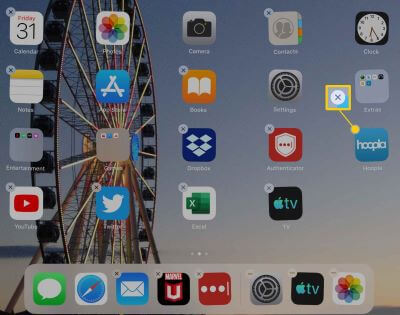
If removing the suspected app does not resolve the issue, it means the app was not an imposter. Therefore, try the next solution.
2. Remove Cache Files
Another reason your iPad keeps restarting on its own could be a build-up of cache files. It can impact the performance of your iPad, so removing the cache files can likely solve the issue.
Here’s how to remove cache files:
For Safari
On your iPad, go to Settings > Safari > Clear History and Website Data.
Tap Clear to confirm your selection.
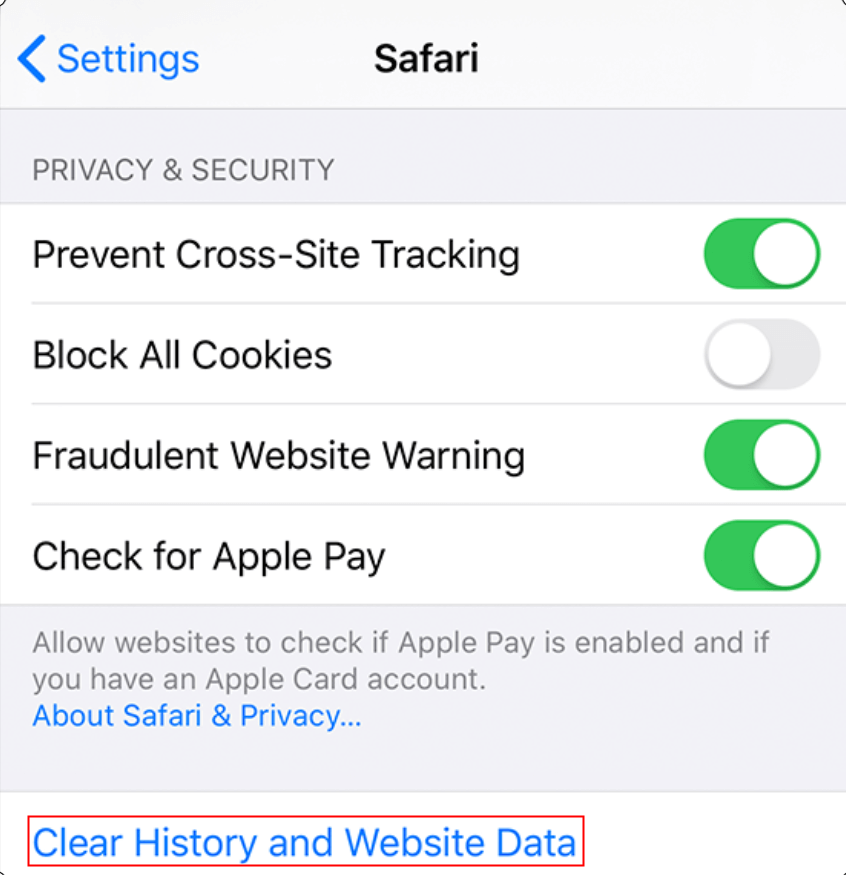
For Chrome
Launch Chrome and click on the 3 dots in the upper-right corner.
Tap on Settings > Privacy > Clear Browsing Data.
Now select Cached Images and Files > Clear Browsing Data.
And this is how you remove cache files from your iPad. Hopefully, it will now come out of the restarting loop. If not, then move on to the next method.
3. Force Restart iPad
A minor system glitch can often cause your iPad to restart on its own. And you can easily resolve such minor issues by force restarting your device.
Here’s how to force restart your iPad:
For iPad With Home Button: Press and hold the Home and Power buttons simultaneously, and release them when you see the Apple logo.
For iPad Without Home Button: Quickly press and release the Volume Up button, and do the same with the Volume Down button. Now press and hold the Power button until you see the Apple logo.

In most cases, force restarting an iPad fixes all small system glitches. However, if force restarting your iPad does not solve the issue, it’s time to update the system.
4. Update iPad OS
If you haven’t updated your iPad in a while, the system could be outdated and cause your iPad restarting on its own. Therefore, try updating to the latest iOS version in an attempt to fix this issue.
Go to Settings > General > Software Update.
If you have an update available, tap on it to install it.
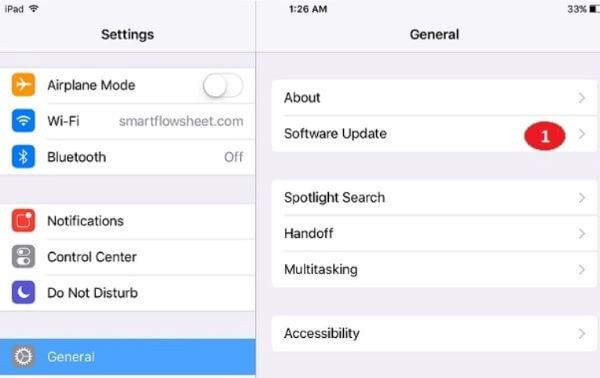
If your iPad is already up-to-date, or even after installing the new update it is still stuck in a restart loop, you can try the next method on our list.
5. Reset iPad All Settings
Sometimes there can be a glitch in the settings, which is why your iPad randomly restarts. The solution is to reset all settings.
Go to Settings > General > Reset (Transfer or Reset iPhone).
Next, tap on Reset All Settings to restore the default settings on your iPad.
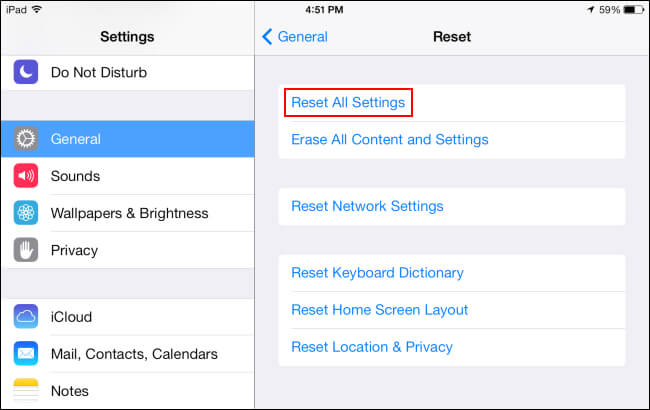
Once the iPad’s settings have been reset to default, it should start working like usual without restarting on its own.
But, if your iPad keeps rebooting, it’s time to take things up a notch!
6. Stop iPad Keeps Restarting Without Data Loss
If none of the discussed solutions resolve the iPad restarting on its own issue, you can get help from professional third-party software, an iOS system repair tool like WooTechy iPhixer.
It is one of the best and sureshot ways of fixing all big, small, and underlying issues related to your iOS devices. Plus, it is secure and works without erasing any data from your device.
So, if you’re looking for a method with a high success rate, getting WooTechy iPhixer is the way forward!
Stop iPad from Restarting Without Data Loss

75.000.000+
Downloads
- Resolve all iPad problems like keeping restarting, freezing, clicking on its own, stuck on boot loop, and more without data loss.
- Compatible with all iPad models and iOS/iPadOS versions including the latest iOS/iPadOS 16/17.
- Unlike other methods, iPhixer restores your iPad back to normal with a higher success rate and a safe way, not leading to unknown errors.
- Can also reset your iPad with or without password, enter or exiting recovery mode in 1 click for free, etc.
Free Download
Secure Download
Here’s how to use WooTechy iPhixer to get your iPad out of its restart boot loop:
Step 1 Download iPhixer on your computer. Launch the tool and connect your iPad to your computer using a USB-C/ lightning cable. Select the Standard Mode from Apple System Repair section.

Step 2 Make sure to unlock it before connecting. If you are unable to do it, follow the onscreen instruction to put it into recovery mode.

Step 3 Now, the tool will ask you to download the firmware. You must choose the device model and firmware version from the menu and click Download.

Step 4 Once you have downloaded the firmware, click Start Standard Repair to initiate the repairing process. As soon as the repair process is complete, your iPad will restart and start working normally without restarting on its own.
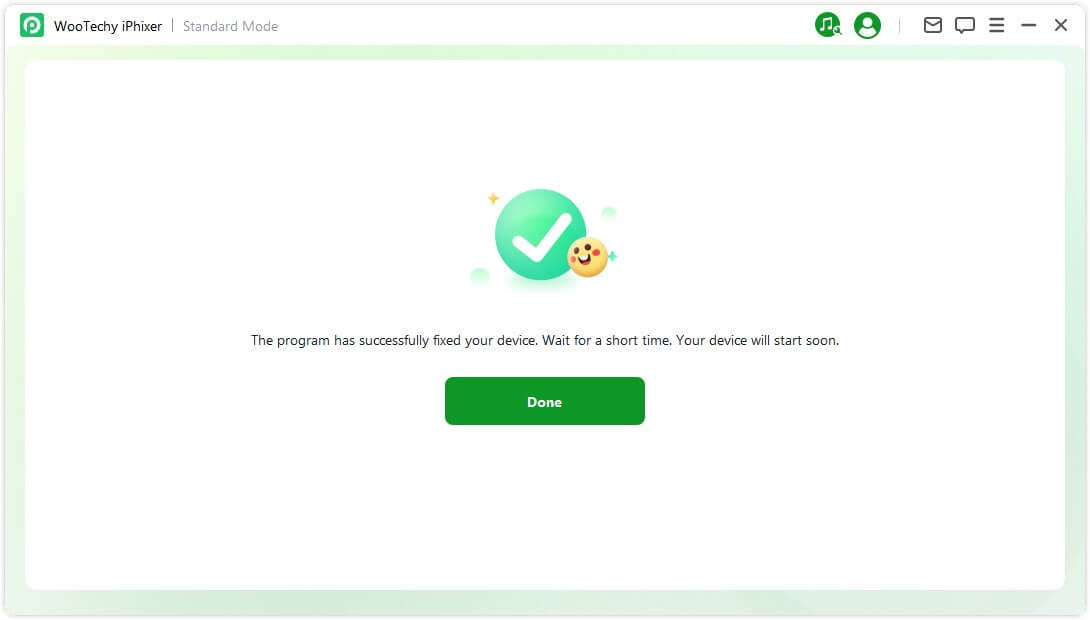
7. Restore iPad with iTunes
Another way to stop your iPad from restarting on its own is to restore it using iTunes. However, this method erases all the data from your device; therefore, we recommend creating a backup before going for it.
To restore your iPad with iTunes, follow these steps:
Launch iTunes on your PC and connect your iPad to it using a lightning cable.
Now, you’ll have to put your iPad in Recovery Mode.
- For iPads with a home button: Press and hold the Home and Power buttons together till the iPad enters Recovery Mode.
- For iPads without a home button: Press and let go of the Volume Up button and do the same for Volume Down button. Then hold the Power button until the iPad enters Recovery Mode.

On iTunes, click on the Restore button. Your iPad will be restored and probably stop restarting on its own.

8. Fix iPad Keeps Restarting While Charging
If your iPad keeps restarting while charging, there’s something wrong with your charging port or USB cable. You can try a different one and check whether the situation still exists.
If none of these methods prove helpful, it means your iPad is facing a technical or hardware-related issue. In such a case, we advise getting it checked at the nearest Apple Store.
Conclusion
Whether you have an old iPad or the latest one, there’s always a chance that it might start acting strangely out of the blue, like restarting on its own, without any apparent reason.
If your iPad keeps restarting, the root cause may be a system glitch, a faulty app, a battery issue, overuse, or even malware.
Therefore, we have discussed 8 proven fixes to fix your iPad restarting on its own. However, the quick fix we can swear by is WooTechy iPhixer, which is known to have a high success rate.
So, if nothing else works, you should know that iPhixer will!
Free Download
Secure Download









