Our modern lives are now deeply intertwined with our phones. Because of this, it can be very frustrating when they do not perform as promised. One particular problem iPhone users have been facing is the Last Line No Longer Available on iPhone 11/12/13/13 Pro/13 Pro Max, even on the latest iPhone 14 series. There are a wide range of factors that can contribute to this problem.
However, it is commonly believed that the software is to blame for confusing phone lines and SIM cards. iPhones that are on iOS 16, in particular, are facing this issue. So, what is it and why does it happen? And more importantly, how can you fix it? In this guide, we will take a deep dive into Last Line No Longer Available on iPhone. So, let’s get started.
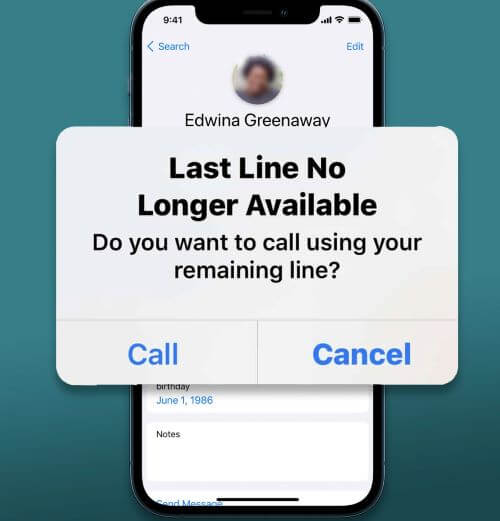
- Part 1: What Does Last Line No Longer Available Mean?
- Part 2: Why Does My iPhone Say Last Line No Longer Available?
- Part 3: Use iPhixer to Fix Last Line No Longer Available on iPhone 13/14
- Part 4: 11 Other Ways to Fix Last Line No Longer Available on iPhone
- Part 5: Which iPhone Models May Have "Last Line No Longer Available" Error?
Part 1: What Does Last Line No Longer Available Mean?
So many people wonder what is Last Line No Longer Available on iPhone 13/14. In simple terms, the "Last Line No Longer Available" error on your iPhone means that the default phone number you usually use for calls isn't working at the moment. Instead, you'll need to use the second phone number (or SIM card) on your iPhone to make the call.
Part 2: Why Does My iPhone Say Last Line No Longer Available?
If you've ever seen the message "Last Line No Longer Available" on your iPhone, since we have discussed what it is above, you must want to know why itit's popping up. Well, there are 2 main reason:
Dual-SIM Dilemma: If you own an iPhone with two SIM cards (like the iPhone 13 or new iPhone 14), you might encounter this error. Your iPhone could get puzzled about which number to use when dialing.
VoLTE Confusion: When your iPhone attempts to use "VoLTE" tech for a call, but your carrier doesn't support it. It's like your iPhone speaking a language not all networks get. Consequently, it switches to a simpler method for the call, which might not work with your usual number, causing the error message to appear.
Part 3: Use iPhixer to Fix Last Line No Longer Available on iPhone 13/14
Sometimes, it’s because that something is wrong about your iPhone system that make iPhone last line no longer available. All you need to do is seek to a professional tool to help you resolve the problem. WooTechy iPhixer is a cutting-edge iOS system repair tool meticulously crafted to tackle a wide range of iPhone bugs and glitches, including iPhone saying "Last Line No Longer Available" error.
Whether you're using a dual-SIM iPhone like the iPhone 13 or the latest iPhone 14 model, iPhixer empowers you to take control of your device's functionality and restore seamless communication for it supports all iOS versions including the latest iOS 16. It is an intuitive and easy-to-use tool that will resolve all iPhone problems without any data loss.
Free Download
Secure Download
How to Use iPhixer to Fix Last Line No Longer Available on iPhone 13/14?
Step 1. Download and launch the software on your computer. Click on the Standard Mode and connect your iPhone to the computer.

Step 2. Click the Download button to get your device model and firmware version again.

Step 3. Click on Start and it will begin fixing your iPhone efficiently and quickly.

Part 4: How to Fix Last Line No Longer Available on iPhone? [11 Ways]
These are pretty standard troubleshooting steps. The most common is restarting your phone. Other options can be disabling and then re-enabling the WIFI calling option. Let's take a deeper look.
- 1. Restart iPhone
- 2. Disable and Enable Airplane Mode
- 3. Update Carrier Settings
- 4. Disable Wi-Fi Calling
- 5. Disable Automatic Network Selection
- 6. Reset Network Settings
- 7. Switch Phone Lines Manually
- 8. Delete iPhone Call History
- 9. Reinsert SIM Card
- 10. Turn off Find Contacts
- 11. iOS Software Updates
1Restart iPhone
Restarting your phone is the most basic troubleshooting step. Sometimes software breaking bugs are pretty hard to replicate. So, restarting the device will usually fix it. It clears the RAM cache. That means it will give your phone a clean slate to run off of. Restarting an iPhone is pretty easy.
How to Restart iPhone X/11/12/13?
Press on the Side button and Volume Up or Down button simultaneously and hold them until you see the slider. Slide the slider to the right and after a while, hold the Side button again to turn your device on.

Another method you can try is to restart iPhone from computer if your iPhone is physically damaged and won’t restart.
2Disable and Enable Airplane Mode
Another option is turning on airplane mode. When it comes to any issues with calling on your phone, it is a network-related issue. To fix these issues, airplane mode can come to the rescue. Airplane mode detaches from your current network. And then when you turn it off, your phone will connect to the nearest network tower. Here is how to do it:
Go to Settings. Toggle Airplane Mode on. It should be the first setting you will see after your iCloud name.
Wait a couple of seconds and then turn it off. It will connect to your SIM network and you can make calls again.
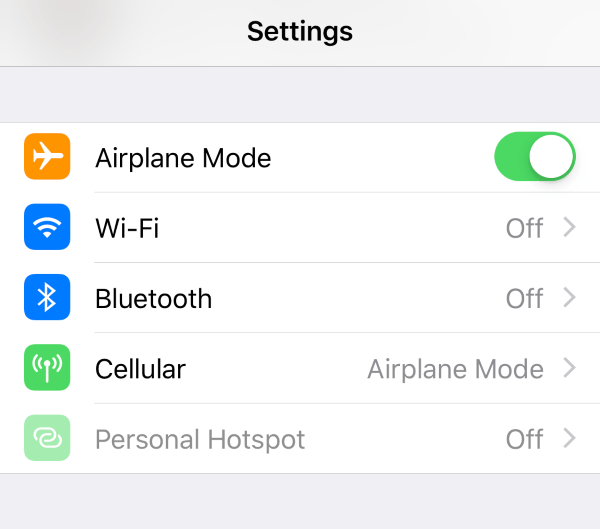
3Update Carrier Settings
Updating your carrier settings can often iron out network-related glitches that lead to the error message. Here's a simple guide to update your carrier settings:
Go to Settings > General > About, tap on Update.
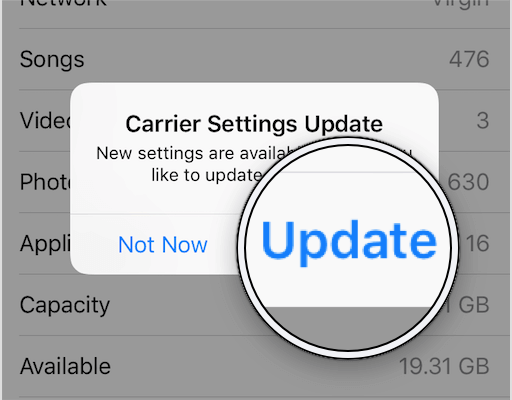
4Disable Wi-Fi Calling
In some cases, WIFI calling is causing issues with the iPhone 13 last line no longer available error. So, turning it off and then re-enabling it can help. Here is how:
Go to Settings. Tap on the Mobile Data sub menu.
Tap on WIFI Calling. Turn the toggle off.
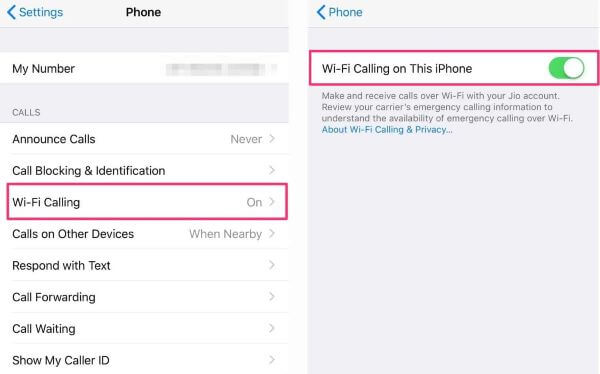
Note
If you had WIFI calling off and you are still facing the iPhone last line no longer available error, then you can try enabling it.Follow the same steps above and then enable it. However, this troubleshooting method seems to be a bit of a wildcard. It fixed the issue for some; others did not have much luck.
5Disable Automatic Network Selection
There is also something you can change on Mobile Data settings if disabling Wi-Fi calling not working. It has been tested useful disabling automatic network on iPhone when iPhone says “Last Line No Longer Available”. Here is how to do it:
Open Settings > Mobile Data > Network Selection, toggle off Automatic.
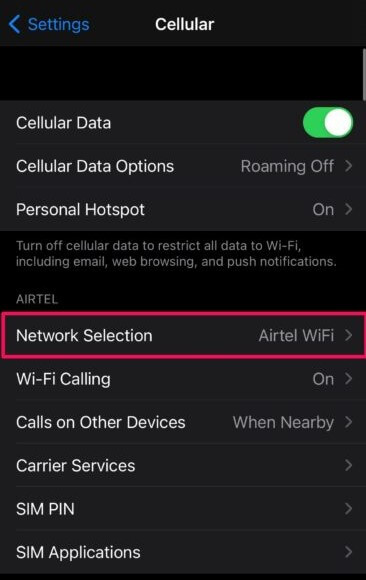
6Reset Network Settings
Another trick you can try is resetting your Network settings. It will reset all connections and tell your phone to start from scratch. This little trick might solve any network-related issues you might be facing. The process for this is pretty simple.
Go to the Settings app. Tap on Transfer or Reset iPhone.
Tap on Reset. Select Reset Network Settings.
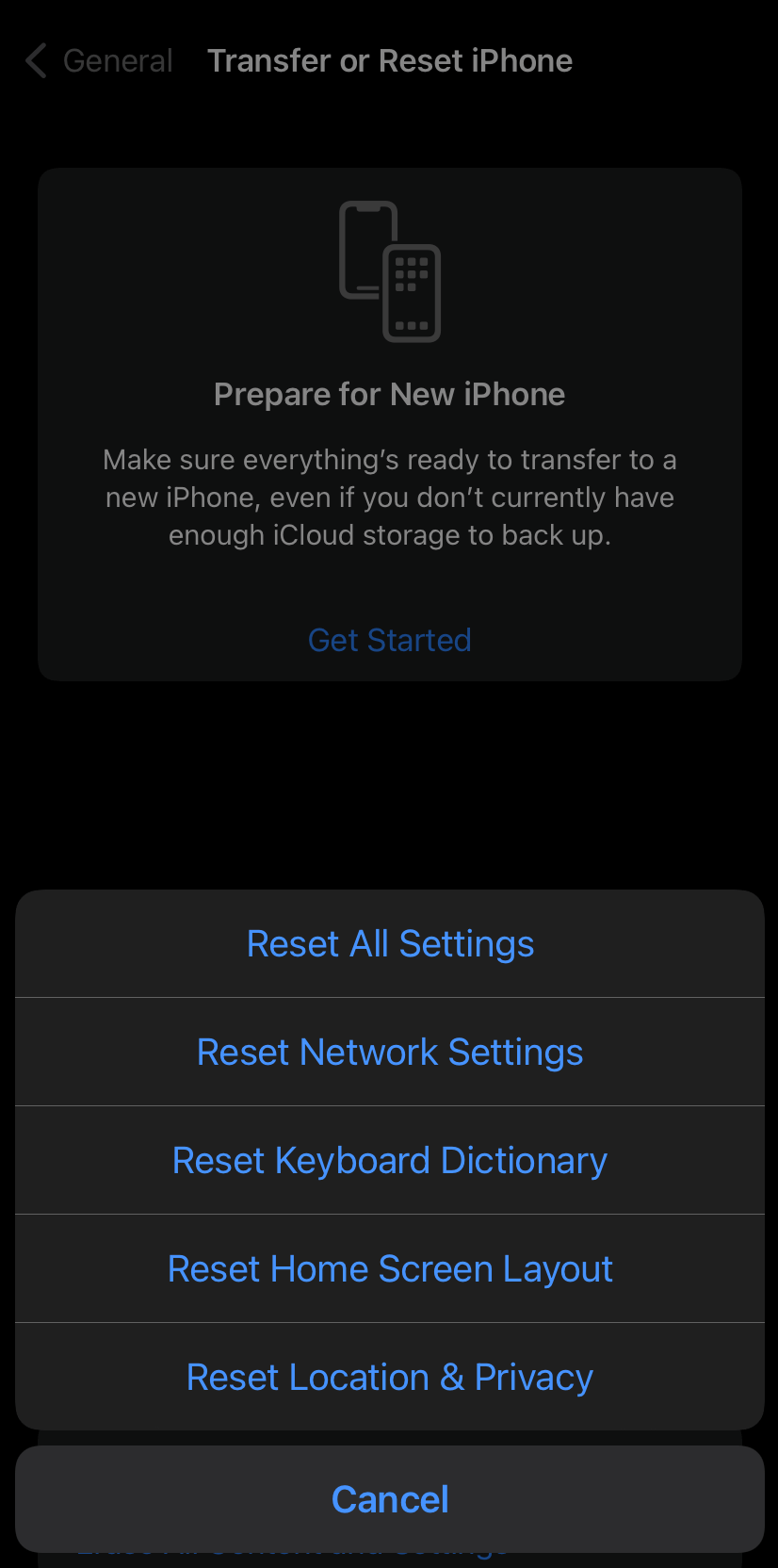
7Switch Phone Lines Manually
When faced with the "Last Line No Longer Available" pop-up, tapping the Call option usually redirects the call to the other line on your iPhone. But what if that doesn't quite do the trick? In that case, it's time to take matters into your own hands and manually switch phone lines. Here's how:
Way 1: Switch Lines While Dialing a New Number
When you're in the process of dialing a new number, don't let the "Last Line No Longer Available" glitch deter you. Follow these steps:
Start dialing the new number as usual.
While the number is being entered, take a look at the top of your screen. You'll see the name of the current line you're attempting to use.
Tap on the current line's name.
This action will reveal a dropdown menu with the other line available for use. Simply select the alternative line.
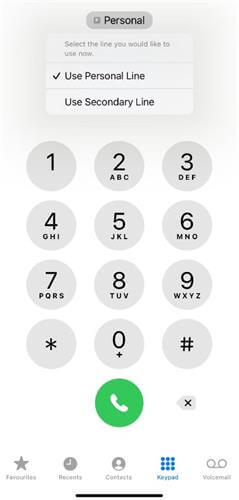
Way 2: Switch Lines in "Favorites" and "Recents" Lists
Sometimes, we make calls from our "Favorites" or "Recents" lists. Fortunately, you can still switch lines effortlessly. Just follow these steps:
Access your "Favorites" or "Recents" list and locate the contact you wish to call.
Tap the Info button (usually represented by an "i" or an icon with details) next to the contact's name.
Among the options that appear, you'll find the phone numbers associated with the contact. Each number will have the line label mentioned next to it.
Choose the number you want to dial from the list.
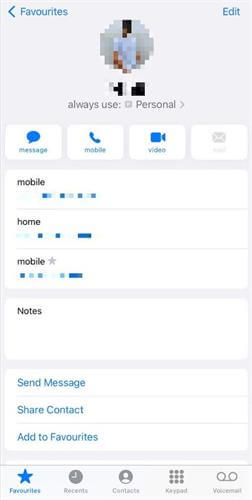
8Delete iPhone Call History
Users are facing this issue when they are calling contacts from the recent list. Clearing the recent call log to view old call history on iPhone sometimes fixes the issue. However, this is not a sure shot though. But it is worth a try. Here is how to do it:
Tap on the Phone app. From the bottom menu, go to Recent.
On the upper right-hand corner, you will see an Edit option. Tap it.
Now a Clear option will appear in the upper left-hand corner. Tap it to clear the list.
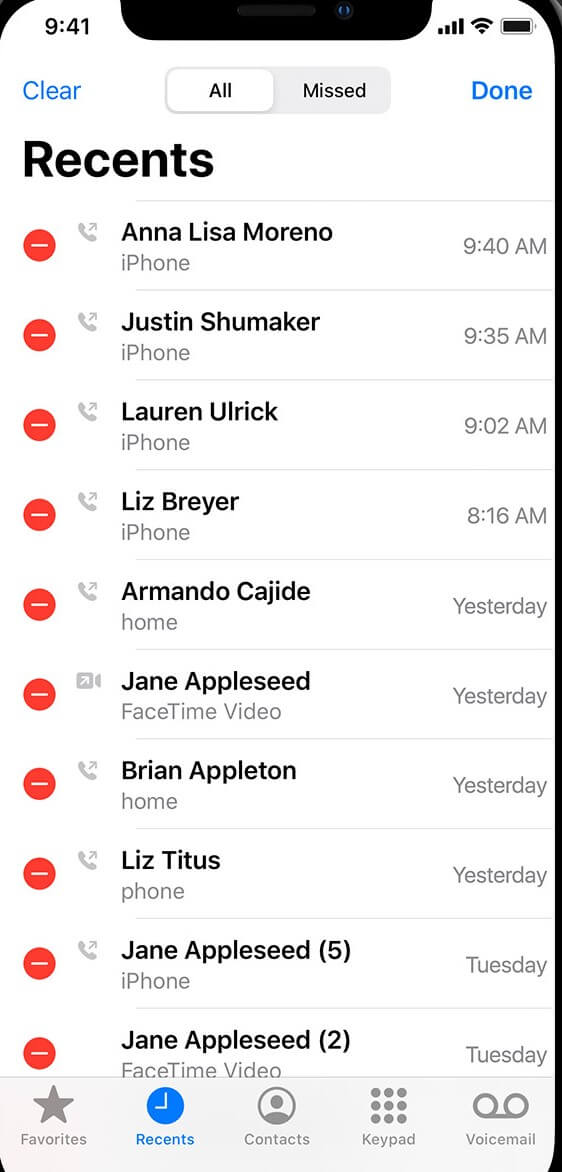
Related Read: Fixed | iPhone 13/12/11 Recent Calls Not Showing
9Reinsert SIM Card
Just like turning your phone off and on, you can also try reinstalling the SIM card. This one is quite simple. Turn your iPhone off. Use a SIM ejector tray to remove the card. Wait for 5 to 10 seconds and then install the SIM card back into your phone.
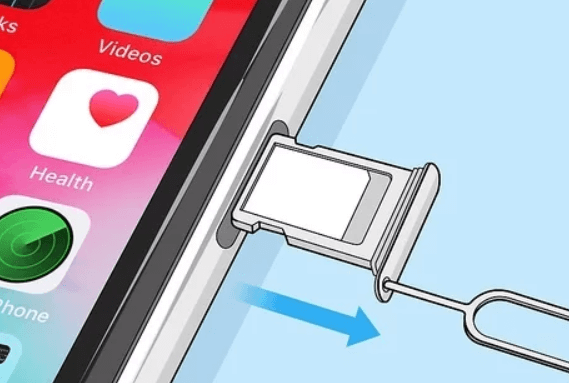
10Turn off Find Contacts
If you're still struggling with the persistent "Last Line No Longer Available" error on your iPhone, a simple solution might be at your fingertips. Several Apple Community users have reported success by turning off the "Find Contacts" feature. Here's how to do it:
Launch Settings > Contacts > Siri and Search, Find the "Find Contacts in Other Apps" option and toggle it off.
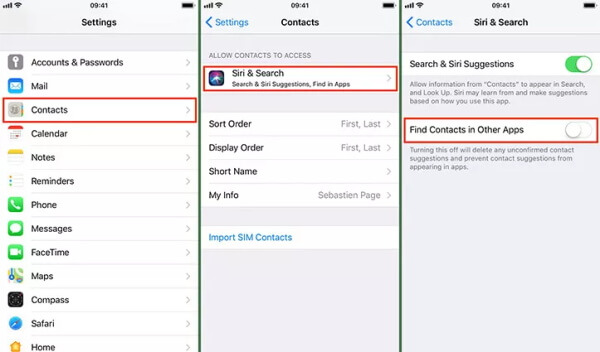
11iOS Software Updates
The software has come a long way. However, some bugs creep their way into development. The good thing about Apple is that they are pretty good with their updates. So, if you are facing any kind of software issues, updating can be a solid fix.
For Software Update: Go to Settings > General > Software Update.

Part 5: Which iPhone Models May Have "Last Line No Longer Available" Error?
Longer Available' error is not a new issue and has been present on Apple iPhones since iOS 12. This problem specifically impacts dual-SIM supported iPhone models.
The affected iPhone models include:
iPhone XR
iPhone XS and XS Max
iPhone 11 series
iPhone 12 series
iPhone 13 series
iPhone 14 series (including Pro and Max)
iPhone SE (2022)
iPhone SE (2020)
It's important to note that the 1st generation iPhone SE did not come with dual SIM functionality, so it should not be affected by this error, along with other older iPhones lacking the dual SIM feature.
Conclusion
Fixing the last line no longer available on iPhone error is super simple and easy. You can try the troubleshooting steps to iron out the software bugs. For a more permanent and sure-fire fix, WooTechy iPhixer system recovery tool is a great solution.
Free Download
Secure Download









