
Will your iPhone brightness keeps dimming suddenly? And you have no idea about it. Does it mean your iPhone needs repairing in Apple Store? No, it's not all right. Keep reading, the following can gives you the fully clear answer.
If your iPhone brightness keeps dimming and you don't know why then this article is right here for helping you. iPhone brightness dimming can be caused by certain features being turned on accidentally or software or hardware issues.
Don't worry too much, this article will specifically explain the possuble causes of the problem and 13 practical solutions to fix the iPhone keeps dimming issue, so you can see your screen and use it comfortably.

- Part 1. Why Does Your Phone Screen Keep Dimming with Auto Brightness Off?
- Part 2. How Do You Stop Your Phone from Dimming Itself?
- 1. Turn off Night Shift
- 2. Turn off True Tone
- 3. Turn off Attention Aware Features
- 4. Turn off Zoom Filter
- 5. Adjust iPhone White Point Setting
- 6. Turn off Always on Disaplay
- 7. Turn off Auto Lock
- 8. Check the Ambient Light Sensor
- 9. Restart iPhone
- 10. Stop iPhone Brightness from keeping Dimming with 100% Success Rate
- 11. Reset All Settings
- 12. Update Your iPhone to the Latest iOS Version
- 13. Cool Down Your iPhone
Part 1. Why Does Your Phone Screen Keep Dimming with Auto Brightness Off?
Generally speaking, the problem where your iPhone screen keeps dimming is caused by auto-brightness. This can cause your iPhone to keep dimming even after your turn the brightness up. The auto-brightness function is aim to protect your eyes from damaging when you go into a darker environment throught shifting your iPhone screen to be dimmer.
If you are still experiencing the problem of your iPhone keeps dimming despite having auto-brightness off, then the problem could be due to:
- Some features turned on such as low power mode, night shift, true tone, etc.
- iPhone is too warm. When charging, iPhone gets warm and the display gets dimming.
- Something wrong with your iPhone operating system or a recent update.
Part 2. How Do You Stop Your Phone from Dimming Itself?
If your iPhone screen keeps dimming issue bother you so much, then check the following 13 solutions, you can certainly fix this problem right now. Good new, you can directly locate to the 10th solution if you need a quick fix and don't want to try these all methods one by one, since the 10th one can get the error done with 100% certainty.
1. Turn off Night Shift
Night Shift is one of the iPhone’s features that causes your iPhone display colours to become warmer. This feature was made to help users sleep better at night after using their iPhones. It may be causing your iPhone screen keeps dimming as the day goes on, causing you to keep turning your brightness up.
You can switch off Night Shift to solve iPhone keeps dimming problem by following these steps:
Go to Settings. Select Display & Brightness then select Night Shift.
Toggle Manually Enabled Until Tomorrow to switch the Night Shift feature off.
The Night Shift feature may be switched on for particular hours in the day - make sure Scheduled is toggled off to prevent this.
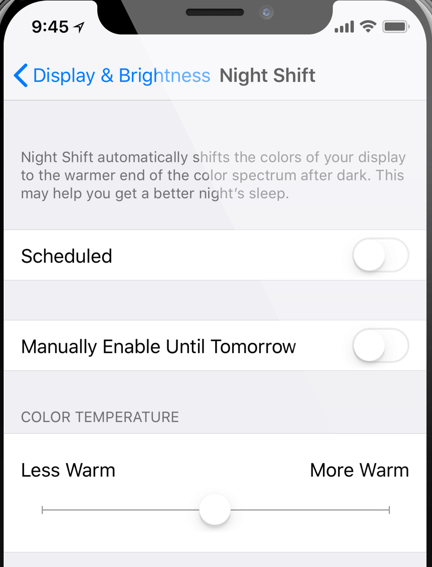
2. Turn off True Tone
True Tone is an iPhone feature that adapts the colours of your iPhone display according to the light intensity and conditions in your surroundings. This feature may think that the light conditions around you are dimmer than they appear, causing your iPhone screen keeps dimming. If you want to turn True Tone off, you can do so by following these steps:
Go to Settings and select Display & Brightness.
Press True Tone to toggle it off.
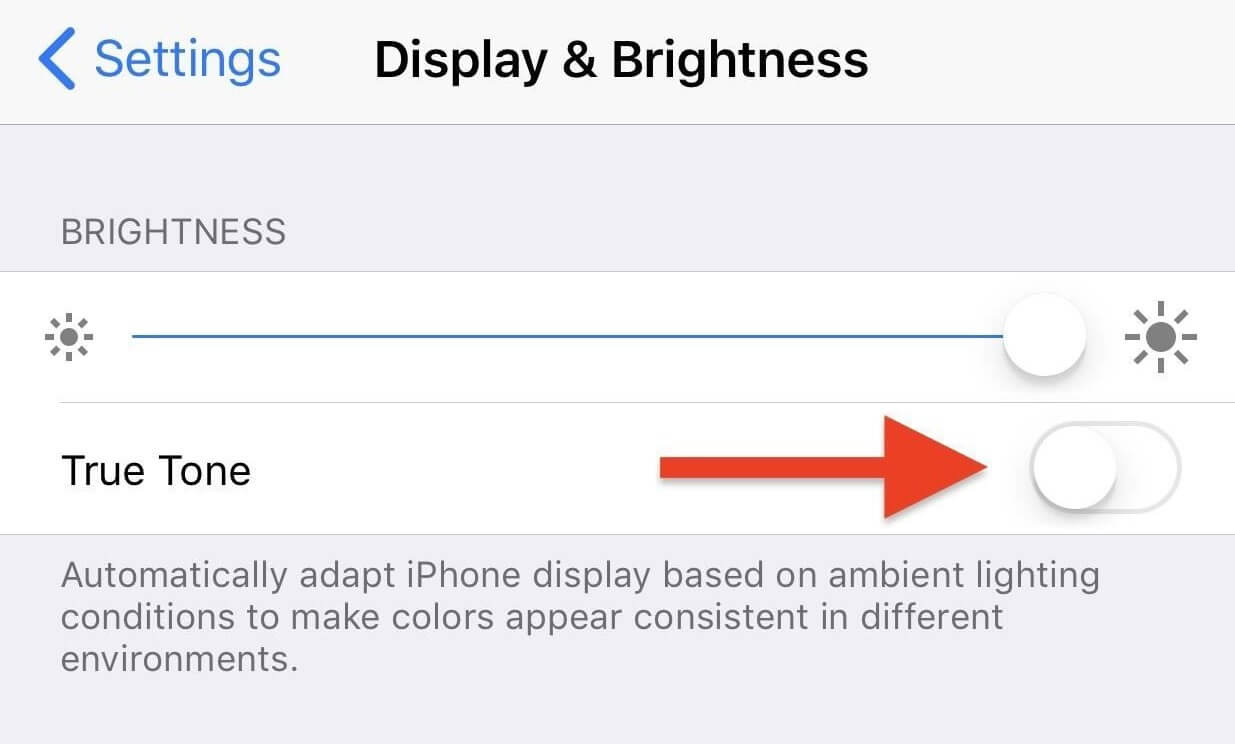
3. Turn off Attention Aware Features
The Attention Aware iPhone feature works by keeping your iPhone screen lit up when you are using Face ID and keeping it on when you are reading. This can cause your iPhone screen brightness to keep dimming when you look away from your device. Follow these steps to switch off the Attention Aware feature on your iPhone:
Open Settings. Select Accessibility then press Face ID & Attention.
Select Attention Aware Features and toggle them to be off.
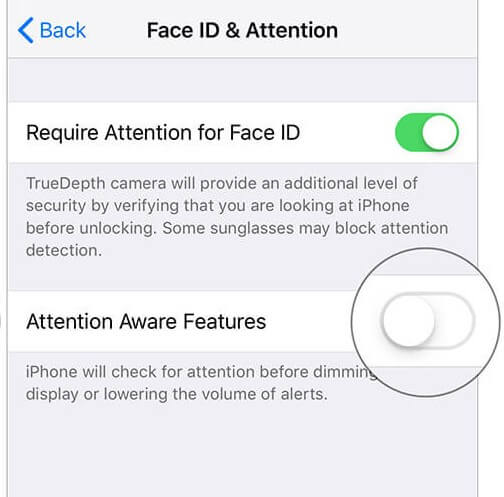
Enter your iPhone password to turn this feature off.
4. Turn off Zoom Filter
If the error still can't be fixed, then Keep Zoom Filter feature turned off may work to solve your iPhone brightness keeps dimming even with Auto-brightness off. Just follow the below steps to do the operations:
Go to Settings > Accessibillity > Zoom.
Set Zoom Filter as None.
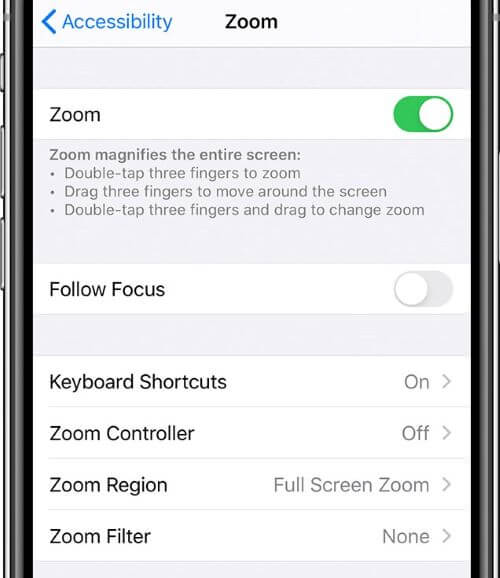
5. Adjust iPhone White Point Setting
The White Point setting is an accessibility feature that reduces the vibrancy of the colors on your iPhone screen. The purpose of this feature is to prevent discomfort and strain in the eyes. If this feature is on, it may cause your iPhone brightness to keep dimming. In order to switch this feature off, follow these steps:
Open Settings and select General.
Select Accessibility then Display Accommodations.
Turn Reduce White Point off.
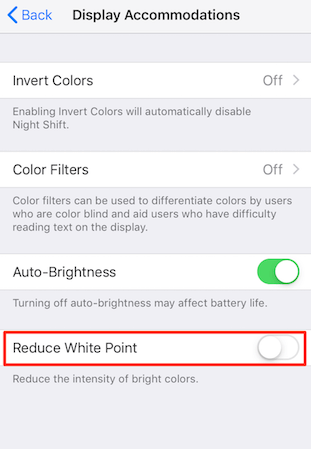
6. Turn off Always on Disaplay
Always on feature is enabled by default on iPhone 14 and iPhone 14 Pro Max. It dispalys date & time, widgets and other inforations when your iPhone is not in use. This feature may cause your iPhone keep dimming also. To turn it off, here are the steps:
Open Settings and select Display & Brightness.
Find Always On feature and toggle the swicth off.
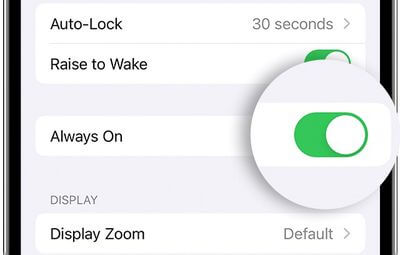
7. Turn off Auto Lock
Auto Lock on iPhone is a feature to automatically lock screen to save power. This feature can make iPhone screen keep dimming often when not in use. To turn Auto Lock off, follow the instructions below:
Open Settings and select Display & Brightness.
Find Auto-Lock feature and tap on it.
You will see mutiple options. tap on Never.
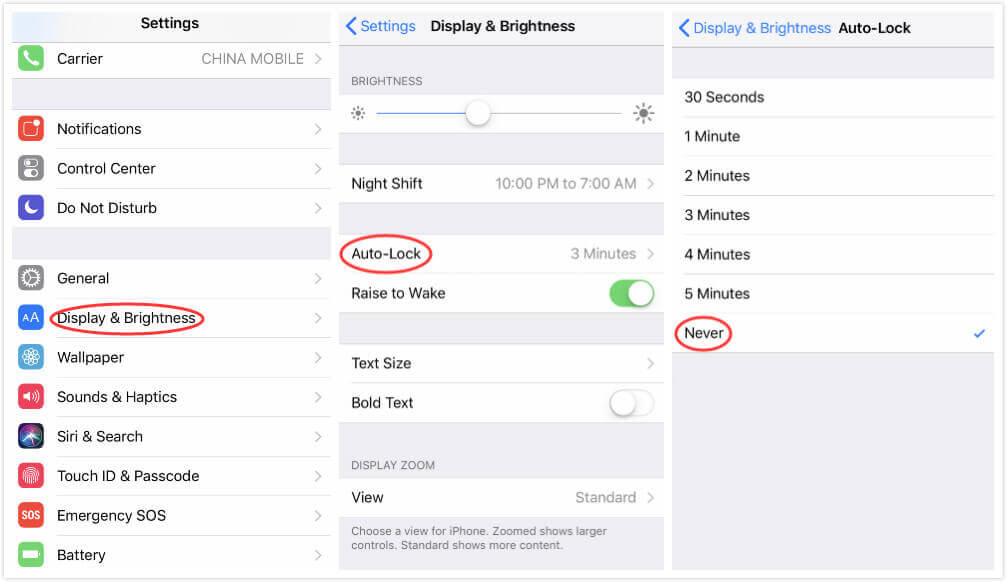
8. Check the Ambient Light Sensor
The ambient light sensor on your iPhone detects how bright your surroundings are. The auto-brightness feature on your iPhone uses information from the ambient light sensor to adjust your phone’s brightness settings according to the light conditions in your surroundings.
You can test your iPhone's ambient light sensor through the auto brightness feature. Set your manual brightness to a high level and toggle the auto brightness feature on when you are in a dark room. The screen should automatically dim.
If your screen does not dim automatically then there is likely a problem with your iPhone’s hardware that is causing your iPhone brightness to keep dimming. You should take your iPhone to an Apple store for a second opinion on this issue.
9. Restart iPhone
The problem where your iPhone screen keeps dimming could be caused by a glitch in your iPhone's software. This can be rectified by a simple iPhone restart.
To restart iPhone X/11/12/13/14, press and hold down the Lower Volume and the Side buttons until the slider appears, then slide it to the right to turn it off. Wait for about 30 seconds long press the Side button to turn it on.
To restart iPhone 8/7/6/5, press down the Side/Top button until the slider appears. Then drag it to turn your device off and finally press the same button to turn it on.

10. Stop iPhone Brightness from keeping Dimming with 100% Success Rate
Well, if the hard reset fails to help you fix the iPhone keeping dimming problems, then there are some big problems with the iPhone's software that cause your iPhone to keep dimming.Using the all-in-one iPhone repair program WooTechy iPhixer is the best fix you could directly use.
iPhixer is a professional and powerful tool that can help resolve any iPhone/iPad issues, including iPhone bringhtness keeps dimming problems without any data loss. Moreover, there is not too complex operations needed, anyone can use this tool to fix the iPhone/iPad issues they meet.

Key Features of WooTechy iPhixer -- One in A Million

75.000.000+
Downloads
- Fix "iPhone screen keeps dimming" issue and other kinds of iPhone errors, such as iPhone died and won't turn on while charging and iPhone blinking Apple logo with the 100% success rate and the fastest speed.
- Support all iPhone models and iOS versions including the latest iPhone 14/ iPhone 14 Pro Max and iOS 16, so you can use it to repair your any iPhones.
- It restores your iPhone back to normal without resetting anything or occurring other errors, and freely enter/exit recovery mode.
- Apart from fixing the issue, it can also remove other potential glitches meanwhile, thus preventing yo from being bothered by them in the futher.
- Fix all type of iPad problems like iPad boot loop and more as quickly and efficiently as fixing iPhone software issues.
Free Download
Secure Download
If you would like to know how to use iPhixer to resolve the issue where your iPhone keeps dimming, follow these steps:
Step 1 Launch the software and make your iPhone connected to the computer. Select Standard Mode.

Step 2 Click Next. You will have to click the Download button to get the firmware.

Step 3 After the firmware has been downloaded, verified and extracted, iPhixer will resolve your iPhone keeps dimming soon.

Note
Your iPhone will restart automatically and you will find out your iPhone keeps dimming trouble be solved and all are back to normal.Free Download
Secure Download
11. Reset All Settings
You may find that the issue where your iPhone keeps dimming is caused by a random setting that you didn’t check. You can try to reset all settings to resolve this because all of your screen brightness settings will return to the default and this random setting will stop the problem where your iPhone brightness keeps dimming.
You can reset all of your iPhone’s settings by following these steps:
Go to Settings then select General.
Select Transfer or Reset iPhone.
Tap Reset and Reset All Settings.
Enter your password. Press Reset All Settings to confirm.

12. Update Your iPhone to the Latest iOS Version
The problem where your iPhone screen keeps dimming may be caused by your iPhone not being up to date. Sometimes iPhone updates are brought out to fix common problems that iPhone users are having. Since the latest iOS 16 has several new great festures, you should update your device to the iOS 16 version:
To update your iPhone, follow these steps:
Plug your iPhone into a power source and ensure it is connected to wi-fi.
Open Settings then General. Press Software Update. Then you can check your iPhone's iOS version.
Tap Update iPhone to iOS 16 option, then click Download and Install Now button to initiate the process.

If there is an update available, it will appear on the screen.
Tap Install Now to install the update.
13. Cool Down Your iPhone
Actually, your iPhone screen keeping dimming issue must be done after above methods, but there is still a last one for you. Your iPhone may be overheating when you use it, causing your iPhone screen brightness keeping dimming. You can try cooling down your iPhone to see if that will resolve the dimming problem.
You can try these tips to cool down your iPhone:
Remove the case.
Don't leave it in direct sunlight.
Avoid playing games that cause the iPhone to heat up excessively.
Turn off Location Services.
Turn off Bluetooth.
Avoid charging your phone until it cools down.
Once your iPhone cools down, the screen should return to its normal brightness level.
To Sum Up
Overall, the issue where your iPhone screen keeps dimming can be caused by a few different hardware and software issues. It can sometimes be resolved easily by simply turning off features like auto brightness or night shift. Sometimes your iPhone will require a full restart or reset of your settings.
If you try all of these steps and your brightness doesn't work then you might want to use the useful tool WooTechy iPhixer. It will help restore and update your iPhone quickly to resolve the brightness problem, with 100% success rate and without data loss.
Free Download
Secure Download








