When it comes to instant messaging platforms, iMessage stands out as one of the most popular choices among iOS users. Offering a seamless experience for communication, iMessage provides a range of features to enhance conversations. Like iOS 16 has introduced a new feature - you can unsend or edit an iMessage to save you from the embarrassment of sending the wrong messages to the wrong person.
However, one common query that often arises among users is, "Why can't I unsend a message on iMessage?" In this article, we delve into the intricacies of iMessage and explore the reasons behind this limitation.
In this article:
Part 1. What is Unsend Feature in iMessage?
This unsend feature allows users to edit and delete iMessages that have already been sent, so they have a window of two minutes to retract an iMessage and a generous 15 minutes to make edits.
However, it's important to note that this functionality is exclusive to iMessages and does not extend to SMS text messages, which are distinguishable by their green bubble appearance rather than the typical blue. Additionally, this feature is contingent upon both parties in the conversation having iOS 16 installed.
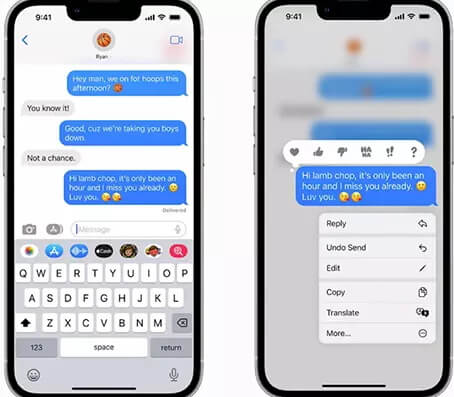
Now, let's delve into the process of how to edit or unsend a message on iMessage:
To Edit A Message in iMessage
Launch iMessage app.
Locate the specific message you wish to modify and press and hold it. This action will prompt a Quick Actions menu to appear on the screen.
From this menu, select the "Edit" option.
Upon selecting "Edit," you'll gain access to modify the content of the message as needed.
After making the desired changes, confirm your edits by tapping on the blue checkmark icon.
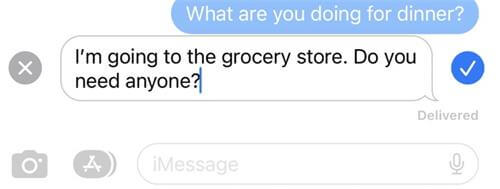
Note
It's important to note that within a 15-minute timeframe from the moment of sending, you have the liberty to edit a message up to 5 times.
To Undo A Message in iMessage
Before undoing a message, you should know:
If the recipient is using iOS 15 or an earlier version of the software, they may still be able to view the message even after it has been unsent.
Additionally, if the person you're texting has iOS 16 installed, they will receive a notification stating that you have unsent a message.
However, they won't be able to see the content of the unsent message unless they had previously viewed a preview of it when it was originally sent.
Here is how you unsend a message on iMessage:
Launch iMessage app.
Locate the specific message you wish to modify and press and hold it. This action will prompt a Quick Actions menu to appear on the screen.
From the Quick Actions menu, select the "Undo Send" option. It's important to note that the "Undo Send" feature is effective for up to 2 minutes after the message has been sent.
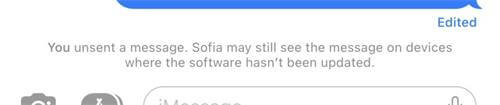
Part 2. Why Can't I Unsend A Message on iMessage?
Here we have sorted out a few reasons that why you cannot unsend a message in iMessage. Let’s see if you checked the boxes:
Time Limit: iMessage only allows unsending within 2 minutes after sending and 15 minutes to edit.
iOS Compatibility: The feature is exclusive to iOS 16 and later versions.
Recipient's Software: Unsent messages might still be visible if the recipient uses iOS 15 or earlier.
Notification: If the recipient has iOS 16, they'll receive a notification but won't see the unsent message content unless they previewed it earlier.
Part 3. How to Fix iMessages Cannot Unsend?
Many users recommended. Fix unsend not working on iPhone easily without losing data.
Free Download
Secure Download
1Update to iOS 17/18
As we mentioned before, the feature to edit and unsend messages is specifically designed for iOS version 16 or iOS 17. Therefore, to ensure the successful utilization of the edit and unsend feature, it is imperative to upgrade your system to iOS 16 or iOS 17. Follow the comprehensive steps outlined below to upgrade your iOS version to the latest iOS 17:
Begin by navigating to your device's "Settings".
Within the "Settings" menu, locate and tap on "General".
Next, scroll down and find the "Software Update" option.
Tap on "Download and Install" to commence the process of upgrading your iOS version to the latest one available.
2Re-enable iMessage
iMessage is not SMS, and iMessage needs to be enabled for it to be used. If you encounter issues with editing or unsending messages, a simple refresh of iMessages can often resolve the problem. Here's how you can do it:
Navigate to "Settings" on your device and scroll down to locate "Messages".
If the iMessage option is enabled, toggle it off and then back on again. This action can help reset the messaging system.
Additionally, try exiting the Messages app entirely and then relaunching it to see if you can now unsend and edit messages as usual.
For a more thorough refresh, you can restart iMessage by signing out and then signing back in with your Apple account. Follow these steps:
Go to "Settings" and then tap on "Messages".
Navigate to "Send & Receive" and tap on your Apple ID shown in blue at the bottom of the screen.
Select "Sign Out" from the pop-up menu that appears and restart your iPhone.
Once your device has restarted, return to the same interface in "Settings" > "Messages" > "Send & Receive".
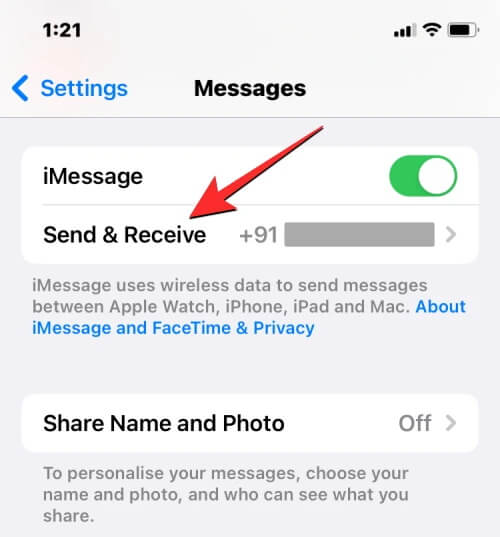
Tap on the option stating "Use your Apple ID for iMessage", and then select "Sign In" to sign back into iMessage with your Apple account.
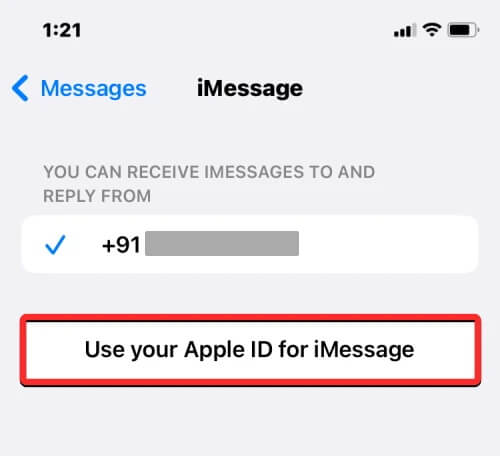
3Reboot iMessage App
If the iMessage system status indicates that there are no ongoing issues, the next course of action is to reboot the iMessage app on your device. Rebooting the app can help resolve temporary glitches or errors that may be preventing you from unsending messages.
To reboot the iMessage app, simply force close it on your device and then reopen it.
On iOS devices, you can force close an app by double-clicking the home button or swiping up from the bottom of the screen (depending on your device model), locating the iMessage app in the multitasking view, and swiping it off the screen.
After force closing the app, reopen it from the home screen and attempt to unsend the message again.
4Check iMessage in System Status
When encountering issues with iMessage, it's essential to first determine if the problem stems from a broader system issue. Checking the iMessage system status provides valuable insights into whether the problem is due to a system error.
To do this, visit the official Apple System Status page, which offers real-time updates on the operational status of various Apple services, including iMessage. If there's an ongoing outage or maintenance affecting iMessage, you can see a yellow circle before iMessage. That’s when you know there is something wrong with it.
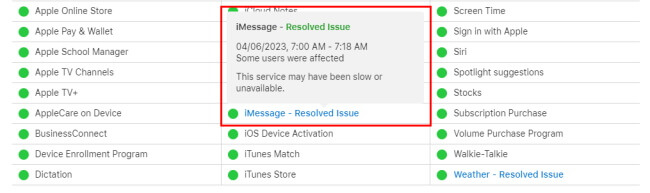
5Fix iPhone System Error - iOS 18 Supported
When you notice there is a system error affecting your iMessage through a system status check, thus making unsending not working, what to do next? If so, it is recommended that you use a professional iOS system repair tool to find out the problem and solve it for you. WooTechy iPhixer can help you.
Supporting the latest iOS 17/18, iPhixer system recovery software for iPhone, iPad and Apple TV, can fix over 150+ iOS problems including the one that is making you cannot unsend a message on iMessage. This professional iOS system repair software offers a straightforward interface along with comprehensive step-by-step instructions, ensuring effortless resolution of iOS issues without losing data.
How to Use iPhixer to Solve iMessage Unsending Not Working Problem?
Step 1: Connect your iPhone to your PC and launch iPhixer. Select the Standard Mode option, then click Next. Ensure your device is unlocked at this stage.
Free Download
Secure Download

Step 2: Choose the Download option to initiate the software download process.

Step 3: Click Start and allow iPhixer to progress through the update and repair procedure.

Upon completion, your iPhone's iMessage unsend error will be successfully resolved, enabling you to undo messages whenever needed. Thanks to WooTechy iPhixer.
FAQs about Unsending Messages in iMessage
Q1. Does deleting a message on iMessage unsend it?
No, deleting a message on iMessage does not unsend it. Once a message is sent, it cannot be unsent unless it's within a specific time frame and using the "Undo Send" feature within iMessage.
Q2. Can someone see when you unsend a message on iMessage?
Yes. This is what haeppens if you unsend a message on iMessage: The recipient will receive a notification when you unsend a message on iMessage. They will be informed that the message has been unsent, though they won't see the content of the message itself.
Q3. Can you Unsend an iMessage after it's been read?
Yes. Even if the messges is read, you can still unsend a message after that.
Q4. Does it notify when you unsend a message on iMessage?
Yes, they will receive a notification indicating that the message has been unsent, although they won't be able to view its contents.
Q5. Is the unsent message deleted on forever?
When you unsend a message on iMessage, it is permanently deleted from the conversation on both your iPhone and the recipient's device. Unlike deleting a message, which may temporarily store it in the recently deleted messages folder for a period of time, unsent messages are immediately removed and cannot be recovered.
Conclusion
This Undo Send feature in iMessage has been a real delight for the person whom often send the wrong messages or misspell a lot. If you suddenly find out that you can't unsend a message on iMessage or don’t know how to undo or edit a message in iMessage, then this article can help you out.
Moreover, I highly recommend using iPhixer iOS System Recovery to address the issue of unsend iMessage not working. I hope this article provides valuable insights or solutions to help resolve your concerns.
Free Download
Secure Download











