Apple is known for its predominant services around user privacy. Whether it is about protecting user data or restricting apps with strict privacy control, Apple has set the narrative of being the most privacy-centric platform. That's why we can find many built-in ways to hide our data on iPhones and other iOS devices.
However, it is common that we hide some messages on iPhone for some time, but later struggle to find those hidden messages. In such cases, there is always a fear that the messages might have gone deleted. So, the big question is how to find hidden or deleted messages on iPhone? This article is the answer to this problem. Here we will do deep talks about how to find hidden or deleted messages on iPhone in no time. So, let's jump right to it!
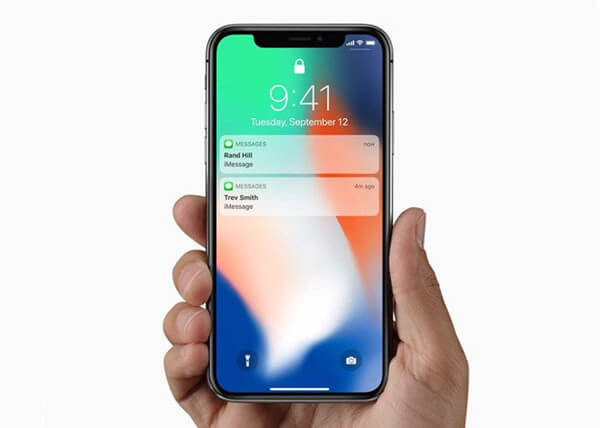
- Part 1. Does iPhone Have a Secret Message
- Part 2. How Do You Hide Text Messages on iPhone Secretly
- Part 3. How Do I Find Hidden or Deleted Messages on My iPhone
Part 1. Does iPhone Have a Secret Message?
The iMessages you send from your iPhone are encrypted while sending and get decrypted by the receiver's iPhone upon receiving. The encryption is so strong that even Apple is unable to decrypt it. However, iPhone also offers a unique secret message feature that further makes the messages secret in a fun way. Through this feature, the message is broken into scrambled pixels.
So, once the message reaches the receiver's iPhone, the person has to tap the message to reveal the image or text and each tab unveils a few portions of the message. To use this feature, press and hold the Send button and then pick the Bubble effect called Invisible Ink. This feature is also useful in places where the other person does not want to view the message in front of someone.
Part 2. How Do You Hide Text Messages on iPhone Secretly?
There are two methods you can use to hide text messages on your iPhone. One method is that you hide the preview of messages in the settings, while the second method is you hide the alerts of messages from a specific person.
Steps to Hide Text Messages Preview on iPhone:
Go to the Settings app and tap Notifications.
Scroll down and tap Messages.
Tap Show Previews and then click Never.
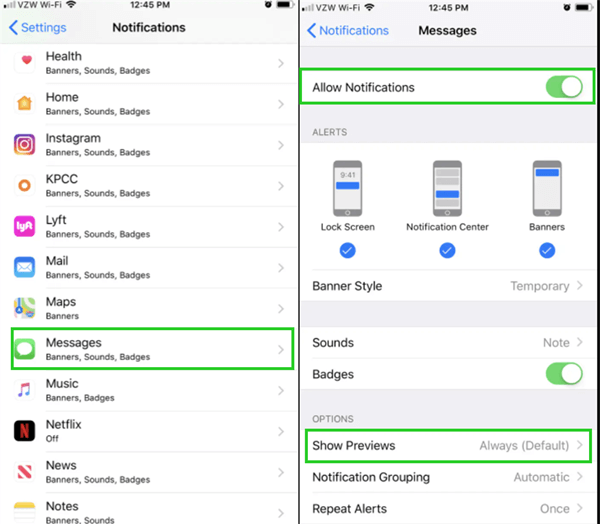
Steps to Hide Preview of Text Messages from a Specific Person on iPhone
Open the conversation with the person whose previews you want to hide.
Tap the Details button from the top right side.
Scroll down and tap the Hide Alerts slider.
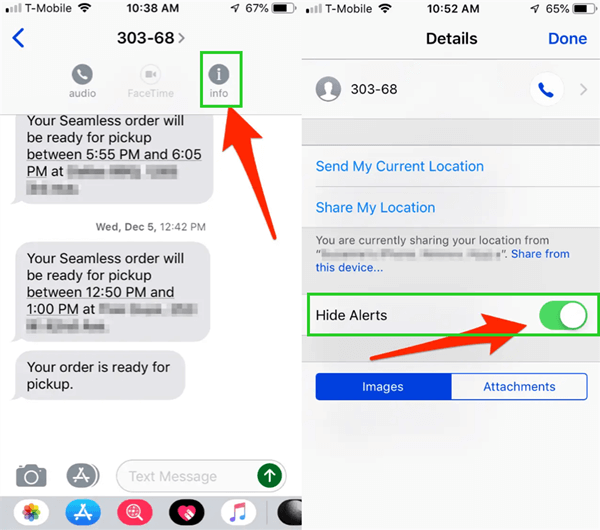
Part 2. How Do I Find Hidden or Deleted Messages on My iPhone?
1. How to Unhide Text Messages on iPhone
You can easily address how to find hidden text messages on iPhone by enabling the Show Previews and notification. Follow the below steps to unhide text messages on iPhone:
Go to the Settings app and tap Notifications.
Scroll down, tap Messages, and enable Allow Notifications.
Tap Show Previews and then click Always.
This way, you can easily unhide text messages on iPhone.
2. How to Find Hidden or Deleted Messages on iPhone
The above method is a perfect solution for how to see hidden messages on iPhone that you have previously hidden from the Settings app. But if you have hidden, deleted, or lost messages for unknown reasons, then the above method might not work for you. In such a case, you should use WooTechy iSeeker to get them back.
It is a powerful iPhone data recovery tool that can directly recover deleted files from your iPhone. Not just it can find hidden messages on iPhone, but it can also recover deleted messages. Its intelligent processes empower the tool to offer the highest recovery rate. Moreover, it can also recover data directly from iCloud and iTunes backup. In short, it is an all-in-one iOS data recovery tool.
Other Key Features of WooTechy iSeeker

100.000+
Downloads
- It provides a high data recovery rate and can bring back over 18 types of data you want to restore, including photos, text messages, WhatsApp chat history..
- It allows you to preview the messages before recovery and offers selective recovery of messages.
- It supports all the latest iOS models and iOS versions, including iOS 16.
- It is 100% secure and does not copy any data during and after recovery.
- It offers a user-friendly intuitive graphical interface with click-based simple steps.
Download Now
Secure Download
Follow the below steps to find hidden or deleted text messages on iPhone 11 or any other iPhone model with iSeeker:
Step 1. Install and launch iSeeker on your PC and click Recover from iOS Device. Also, connect your iPhone with the PC and then click Next.

Step 2. Pick the data type you want to recover. If you just want to recover messages, then pick Messages and click Scan. Afterward, wait till the scan is completed. It usually takes just a few minutes to complete the scan.

Step 3. After successful completion of the scan, you will be able to preview all the hidden or deleted messages that you can recover. You can go through them one by one, select the ones you want to recover, and then click Recover. Lastly, assign the location on your PC where you want to save the recovered data. That's it!

So, in just three simple steps, you can instantly recover all the hidden or deleted messages with iSeeker.
Conclusion
Hiding messages on iPhone is a common and recommended practice to keep your important conversations private and secure. However, it is common to experience challenges while unhiding the messages. Above we have discussed multiple ways you can use to address how to find hidden messages on iPhone.
But if you are concerned that the messages are deleted or you want an instant recovery solution, then WooTechy iSeeker should be your preferred tool. Not just does it offer instant scanning, but its preview and selective recovery elevate the whole experience. So, try out iSeeker right away and get back your hidden or deleted messages.
Download Now
Secure Download









