Setting up iPhone reminders help you to get through your important tasks for the day and always be on time. Reminder is an intuitive app that comes preinstalled on the iPhone. You can schedule all the upcoming events in the reminders and it will inform you by an alarm you set up. The alarm is a constant reminder for an important to-do list or an event to attend and be punctual. However, there are times when you accidentally delete some important reminders from the application and you are now looking for a way to retrieve them.
Have you tried some ways and still been unsuccessful? Well, in this article we will let you know how to recover deleted reminders on iPhone with methods that actually work.
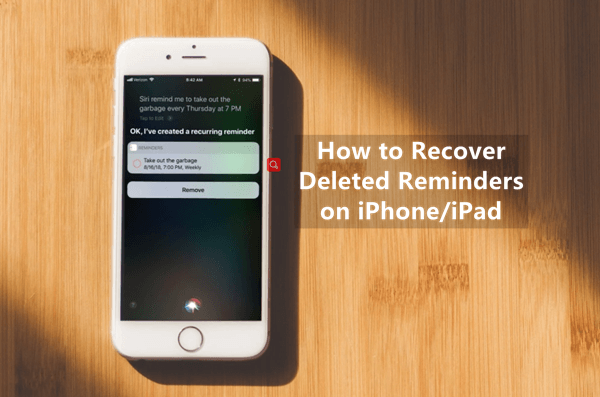
- Part 1. Recover Deleted Reminders on iPhone from iCloud.com
- Part 2. Recover Deleted Reminders on iPhone with a Recovery Tool
- Part 3. Recover Deleted Reminders on iPhone from iCloud Backup
- Part 4. Recover Deleted Reminders on iPhone from iTunes Backup
Part 1. Recover Deleted Reminders on iPhone from iCloud.com
First of all, if you want to recover your deleted reminders on iPhone from iCloud.com, then the only way makes it possible is that you need to have enabled Reminders sync with iCloud. Then you could go to iCloud.com and restore your important reminders from there.
Following are the steps you can take to recover deleted reminders on iPhone/iPad from iCloud.com:
In your browser, go to iCloud.com.
Click on Account Settings from the main interface.
Then, in the Advanced section, click on Restore Calendars and Reminders.
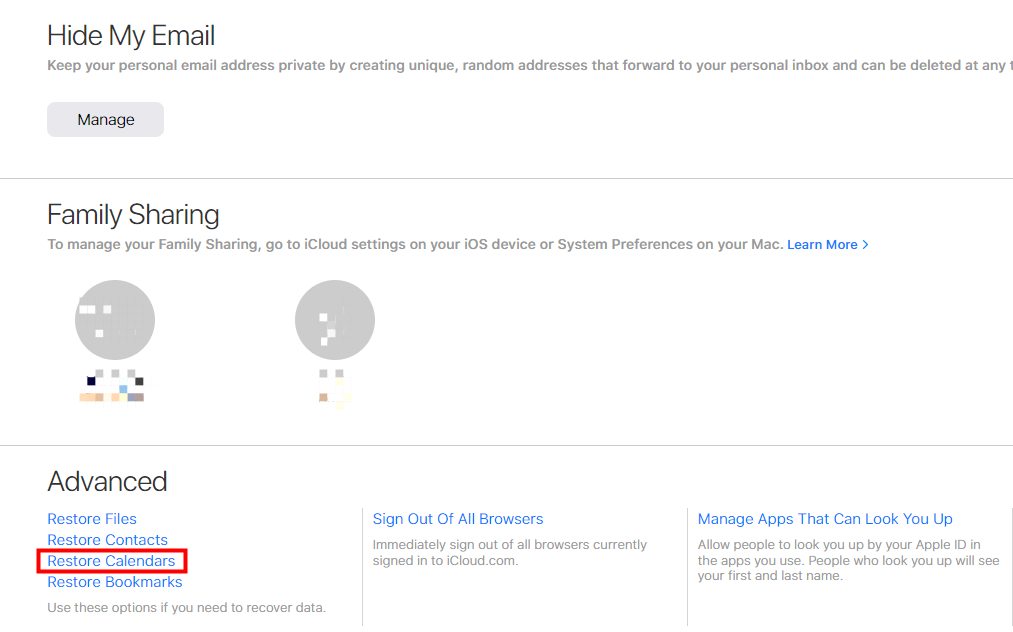
You will have to select the right version you want and click Restore.
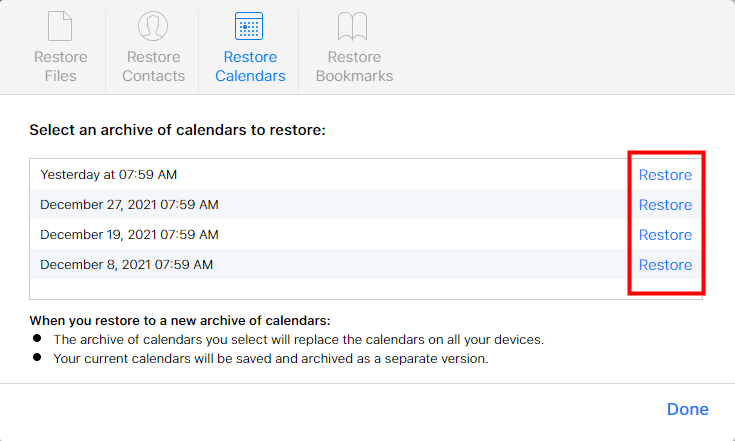
Part 2. Recover Deleted Reminders on iPhone with a Recovery Tool
Still looking for an answer on how to recover deleted reminders on iPhone with no backup? Well, we hope this method will put an end to your agony. You can still recover your deleted reminders on iPhone if you don't have made a backup. And that is possible with WooTechy iSeeker, which is a professional data recovery tool to get all of your lost content from iOS devices.
The iSeeker program can easily restore your deleted reminders directly from iPhone or iPad. Actually, when you delete any file on iPhone, it won't be immediately removed from your iPhone. Therefore, it's possible to recover deleted files without backup. With iSeeker, you can easily achieve data recovery. And it is also a completely secure option to recover your data from iPhone/iPad. Moreover, it's quite easy to use. Anyone can handle it.
Salient Features of WooTechy iSeeker

100.000+
Downloads
- Supports over 18 kinds of data, including photos, videos, messages. WhatsApp data.
- Recovers data directly from iOS devices even without a backup.
- Enables you to preview and selectively restore data from iCloud and iTunes backup.
- Has a quick scan speed and brings back lost data in only 3 steps.
Download Now
Secure Download
Steps to recover deleted reminders on iPhone with WooTechy iSeeker:
Step 1. Connect your iOS Device Firstly, launch WooTechy iSeeker software that you just installed. Then you will connect your iOS device to PC using USB cable. Now, you will click on Recover from iOS device option. Once the system detects your device, click on Next button.

Step 2. Scan device for Reminders Now, you will select Calendar & Reminders and then click on Scan button. The software will begin to analyze your device for all the related lost data.

Step 3. Preview and Retrieve Reminders When the scan is completed, you will be able to see all the recoverable files. You can preview these files and select the data you want to restore. Lastly, click on the Recover button.
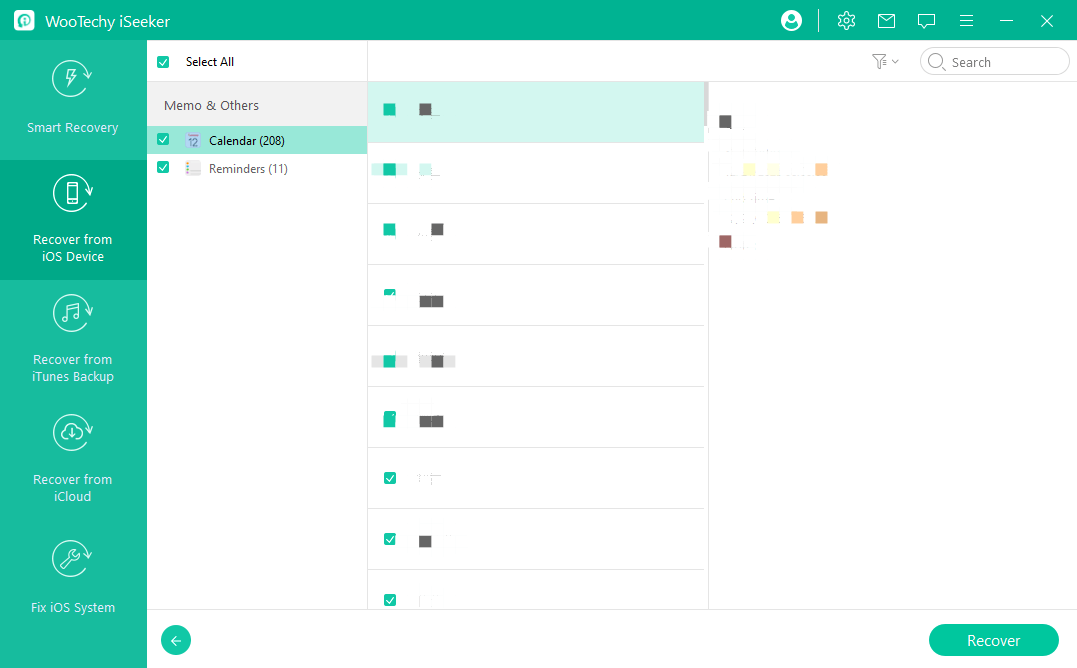
Part 3. Recover Deleted Reminders on iPhone from iCloud Backup
If you have backed up your iPhone to iCloud, then you could simply restore that backup to recover deleted reminders on your iPhone.
But keep in mind that using this method to retrieve your data requires you to erase all the content on your iPhone before you proceed to the next step. To avoid losing other important files,
Here are the steps you can follow to recover deleted reminders on iPhone/iPad from iCloud backup:
To factory reset iPhone first, go to Settings, scroll down and tap on General > Reset > Erase All Content and Settings.

When you switched on your device, you will see Hello screen. Follow the instructions appearing on the screen to set up your iPhone. When you reach Apps & Data, tap on Restore from iCloud Backup.

Sign in to your iCloud account with your credentials. Look at the size of file and time of backup and restore the backup that contains the deleted reminders to retrieve your lost data including reminders.

- This method only works if you have turned on the backup previously.
- You would have to perform a factory reset to erase the entire data.
- You can’t preview the files before you restore them.
- Doesn’t allow you to selectively recover the required data.
Part 4. Recover Deleted Reminders on iPhone from iTunes Backup
In any case, if you are still looking for another method on how to restore reminders on iPad or iPhone, you can recover your deleted or lost reminders from your iOS device using iTunes backup. This method only works if you have already set up an iTunes backup with your computer.
Here are the steps you can take to recover deleted reminders on iPhone/iPad from iTunes backup:
Firstly, connect your device with your PC using USB cable. Open iTunes/Finder on your PC.
Click on your device when it appears on the interface.
Click on Summary, then click on Restore Backup from the Backups section.

Look at the size and date of each backup file and select the file you before you deleted the reminder. Finally, click on Restore.

- Requires you to have made backup through iTunes.
- Restoring backup will overwrite the current data on device.
- Won’t allow to preview the data before recovering.
- You can’t selectively recover reminders instead an entire recent backup will be restored.
The Final Verdict
In this article, you got to know there might be simple ways to restore your reminders on your iPhone or iPad involving iCloud or iTunes. But these methods only work with a backup at hand.
How to recover deleted reminders on iPhone without a backup? For that, the best option is to use WooTechy iSeeker data recovery software. It is a professional tool capable of restoring all the lost content from your iOS device even without a backup and you can even preview the file before recovering. The feature makes the tool even more unique. Get it right now by clicking the link below!
Download Now
Secure Download









