
My phone is broken. How can I check text messages on iPhone?
Even though most iPhone or iPad users value their devices so much and protect their devices from being damaged all the time, there are still accidents that will get the iPhone or iPad broken. That might make you inaccessible to the data stored in iPhone. Among all the data, text messages are what you need in many situations. Some important information is attached to the text messages you received.
You may wonder how to access text messages on a broken iPhone. In this article, we will introduce some solutions to this issue. Here are many useful ways to retrieve text messages from a broken iPhone or iPad. Just keep reading.
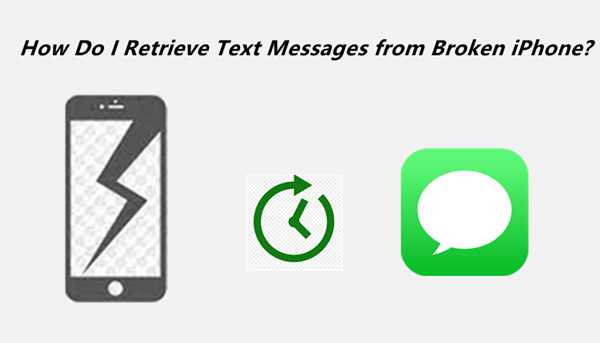
- Part 1. Is It Possible to Retrieve Text Messages from a Broken iPhone/iPad?
- Part 2. How to Get Text Messages from a Broken iPhone/iPad
Part 1. Is It Possible to Retrieve Text Messages from a Broken iPhone/iPad?
The answer is yes. You have a chance to check text messages from a broken iPhone/iPad.
The reason is that your messages still exist in your iPhone even after the iPhone got damaged, they are just not easily accessible when the iPhone can't run properly. But you could still retrieve text messages from the broken iPhone with the help of a professional data recovery tool. And it's also possible to ask your phone carrier for the text messages you sent and received on your iPhone.
Part 2. How to Retrieve Text Messages from a Broken iPhone/iPad
When your iPhone got broken and won't work properly, you will have to ask some professionals to repair the device for you. And as many people may know, repairing might need to erase data on your iPhone. To avoid losing important text messages, you are recommended to extract the text messages from iPhone before repairing your broken iPhone.
Now it's time to dive into the process of recovering text messages from your broken iPhone/iPad in detail.
1. Recover Text Messages from a Broken iPhone via a Professional Tool
If the broken iPhone is repairable and can still turn on, then it will be quite easy to get your text messages off by using a professional third-party recovery tool.
This is exactly what the excellent iOS data recovery tool, WooTechy iSeeker, can help. With this powerful recovery software, you could retrieve data from a broken iPhone, checking and extracting your text messages and other types of data like photos directly. That means even if you didn't make a backup before, you could also retrieve the text messages on your broken device. Moreover, you can choose to recover only specified text messages with this application.
What Makes iSeeker the Best Data Recovery Tool:

100.000+
Downloads
- It is exceptional in recovering 18+ different types of lost data, including messages, videos, WhatsApp data, and many more.
- It allows you to extract the desired files only directly from iOS devices, or iCloud/iTunes backup.
- You can also get old text messages on iPhone even deleted ones.
- It supports almost all iPhone/iPad models and iOS versions including the latest iOS 17.
- It will recover all the data with only 3 simple steps.
- It provides free scans and previews to all users.
Free Download
Secure Download
Here is how to use iSeeker to get my messages back on the broken iPhone
1. Recover Text Messages Directly from iOS Devices
If your iOS devices can still turn on, and you want to check and retrieve text messages directly from the iPhone, you can use the "Recover from iOS Device" mode. It will scan and extract the text messages from the broken iPhone/iPad.
Step 1. Install and launch iSeeker on your computer. Choose Recover from iOS Device from the main window. Use a USB cable you get with your device and connect your iPad or iPhone to your computer. When your device is detected, click on Next.

Step 2. Choose Messages and other data types you want to retrieve from all the categories displayed on iPhone. Click Scan to begin the scanning process, which may last for a few minutes depending on your device data.

Step 3. You will see a list of specified files on that device when the scanning process ends. Choose the text messages you are looking for to recover and then click Recover.

2. Recover Text Messages Only from iCloud
If you have backed up the text messages in iCloud, you can also use iSeeker to retrieve the text messages on the broken iPhone from iCloud backup. Compared with the official way, using iSeeker lets you preview the text messages stored in the backup and choose the desired conversation to recover. You will not have to restore the whole backup.
Step 1. Select Recover from iCloud. Then choose to recover data from iCloud backup. Follow the on-screen instructions to prepare your iPhone/iPad for restoration.

Step 2. On the Apps & Data screen, choose Restore from iCloud backup. Then sign in with your Apple ID. Choose a backup you want to restore after that. All the categories of data in iCloud will show on the screen. Select Messages, then click Scan.

Step 3. Once the scan stops, you can preview all text messages on your iCloud. Choose the ones you need and click on the Recover button.

3. Recover Text Messages Only from iTunes Backup
You can also use the "Recover from iTunes" mode. This mode will scan the iTunes backup on your computer. And you even don't need to connect your iPhone to the computer and also don't need to restore your iPhone. Just like other modes, this mode also allows you to preview the text messages in the iTunes backup and choose some of them to recover.
Step 1. Click Recover from iTunes backup in the main window. The iSeeker will detect all backups you made on your computer. Choose the backup that contains the text messages you are looking for and click Next.
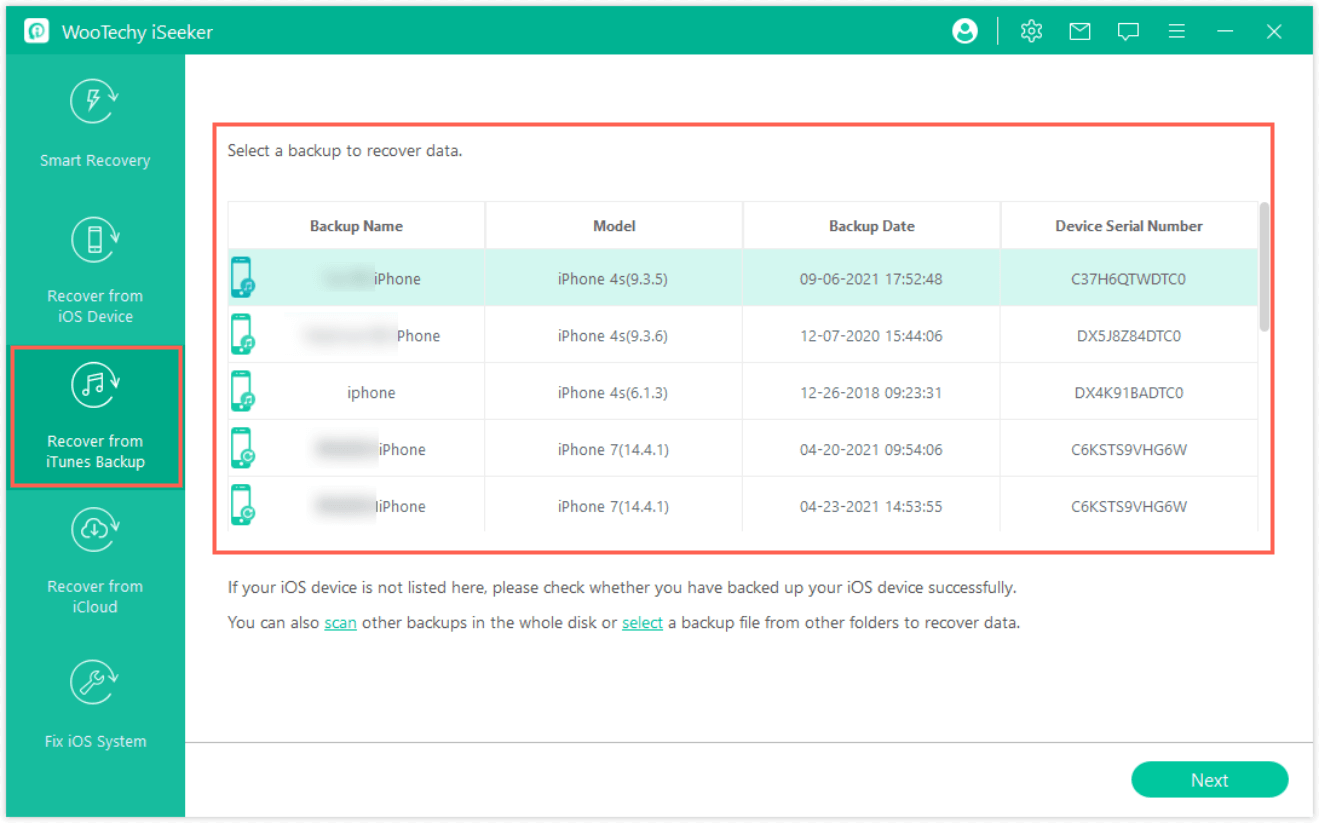
Step 2. Select the Messages from the list of all data types and go for Scan.
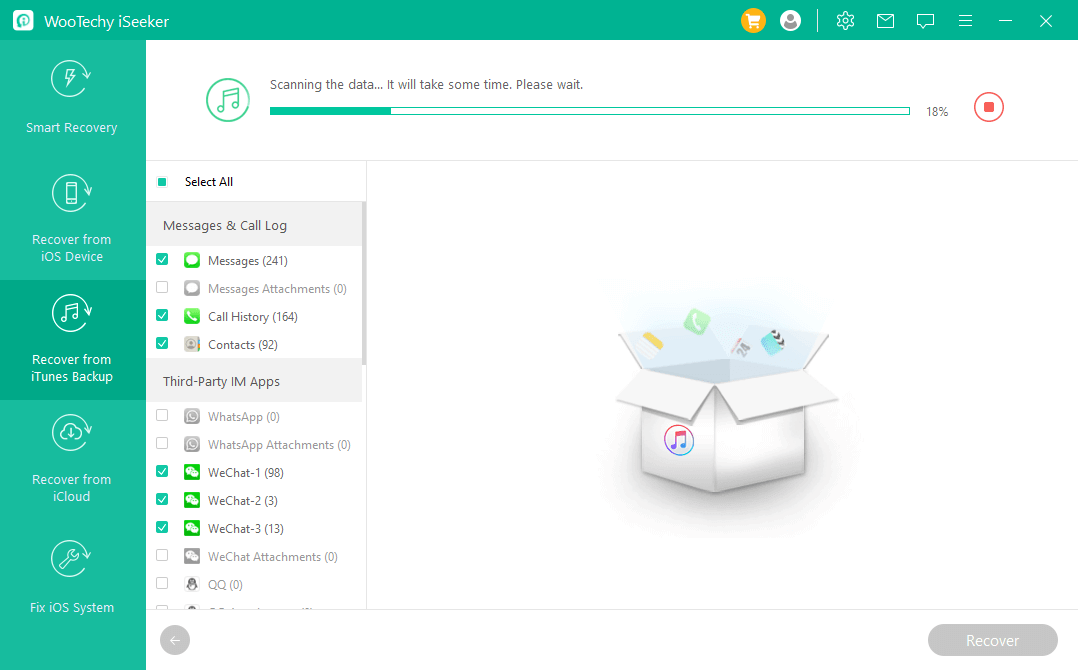
Step 3. Select specified messages from the displayed results once the process is completed and click Recover to save them on your device.
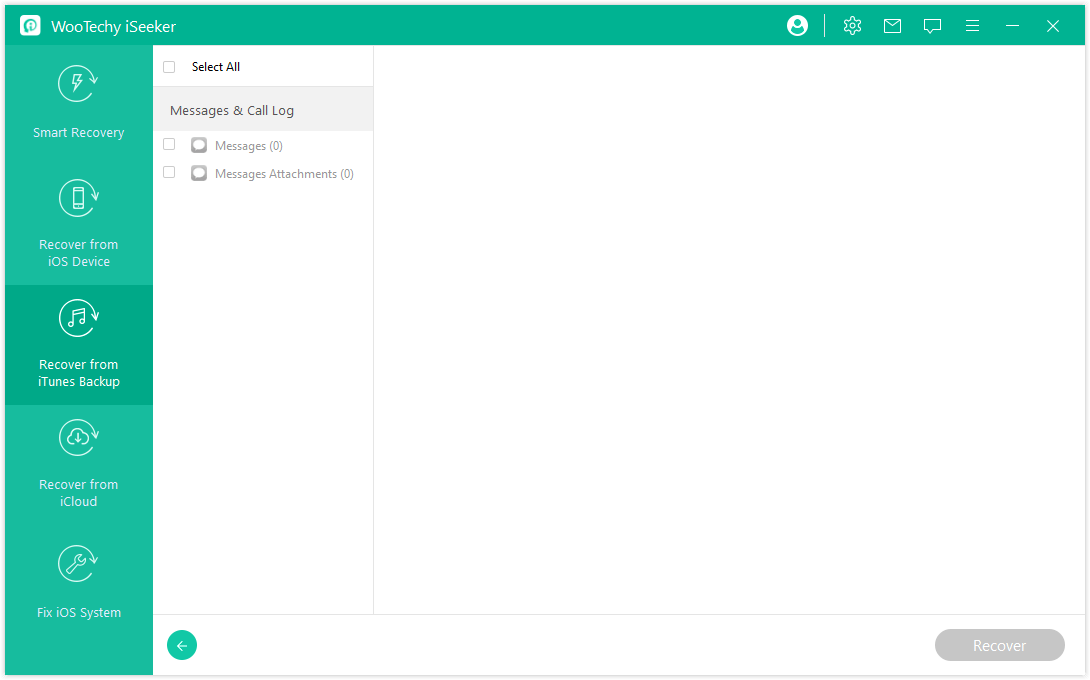
2. Retrieve Text Messages from a Broken iPhone by Asking Your Phone Carrier
If your iPhone is broken and you don’t have access to backups or third-party recovery tools, you might wonder if it’s possible to retrieve your text messages directly from your phone carrier. In some cases, this might be an option, but there are important factors to consider, including privacy laws, carrier policies, and technical limitations.
Most phone carriers store basic metadata related to your text messages, such as:
Date and time the message was sent or received.
Phone numbers involved in the conversation.
However, they do not typically store the content of your text messages for long periods (if at all). Many carriers argue that they cannot access the actual content of SMS or MMS messages due to privacy concerns and technical limitations. Here’s how some major U.S. carriers handle text message storage:
AT&T: Does not retain the content of messages but may retain metadata for legal purposes.
Verizon: Typically retains text message content for 3-5 days, but retrieving this data often requires a legal request (such as a subpoena).
T-Mobile: Does not store the content of text messages but keeps metadata (date, time, numbers) for a limited time.
Sprint (now part of T-Mobile): Similar to T-Mobile’s policy, does not store text message content.
Here’s a general process you can follow to request text messages from your carrier:
Step 1. Reach out to your phone carrier’s customer service department and ask if they can assist with retrieving your text messages.
Step 2. Ask about any limitations, such as how long they store text message content (if at all) and what type of data they can provide. Carriers often can’t recover the actual message content but may provide metadata.
Step 3. Some carriers may require legal documents, like a court order or subpoena, to release the content of your text messages. If you need the messages for legal reasons (such as in the case of a lawsuit or investigation), you may need to consult a lawyer to make a formal request.
Step 4. If your carrier does store the content of text messages for a brief period, ask if they can email you the records or provide access via your account’s online portal.
In addition to traditional SMS services, some carriers offer cloud-based solutions or messaging apps that store conversations:
Verizon Messages+: If you’ve used Verizon’s Messages+ app, it stores your conversations in the cloud, making it easier to access your messages even if your iPhone is broken. You can log in to the Messages+ app on another device or access the messages online through Verizon’s website.
AT&T Messages Backup & Sync: This service automatically syncs your messages to the cloud. If you’ve enabled it, you can access your messages by signing in to your AT&T account from another device.
T-Mobile DIGITS: T-Mobile users can take advantage of the DIGITS service, which stores texts and allows you to access them across multiple devices, including via a web browser.
Conclusion
We mentioned two useful ways to help you retrieve text messages from a broken iPhone/iPad. Don’t worry about files lost on iPhone/iPad anymore; iSeeker iPhone Data Recovery is the best tool that provides exceptional data recovery service when your iPhone is broken.
If you don’t have a backup of your files, consider picking WooTechy iSeeker and restoring text messages from your broken iPhone almost instantly. If you have lost other data on iPhone or iPad, you could turn to iSeeker for help. Just download it and give it a try right now.
Free Download
Secure Download









