As we all know, iOS devices have one of the most brilliant and advanced technologies compared to Android. Apple perfectly designed its program to enhance user experience with some incredible features.
One of those features is Hide and unhide photos from your photo gallery. This feature is handy when users want to hide their private photos on their iPhones so nobody can see them. Although this is an impressive feature, many users have complained about the difficulty of finding hidden photos. If you are facing the same issue, don't worry; this guide will show you how to find hidden Photos on iPhone.
- Part 1. Why Can't I Find Hidden Photos on iPhone?
- Part 2. How to Find Hidden Photos on iPhone?
- Part 3. How to See Hidden Photos on iPhone?
- Part 4. How to Hide Photos/Albums on iPhone?
- Part 5. How to Unhide Photos on iPhone?
- Part 6. How to Lock Hidden Photos on iPhone?
Why Can't I Find Hidden Photos on iPhone?
If you can't find hidden photos on iPhone, you are not the only one. Because in the Apple complaint forum, we have noticed that many users face a similar issue on their devices. There could be many reasons behind this issue, such as you have accidentally deleted photos or videos instead of hiding them, being unable to find the hidden Album or simply the photos may not actually be hidden.
To make it easy for you to find hidden photos, we have written this informative guide that will assist you in finding hidden photos on iPhone. Ensure to read this guide till the end to learn more.
How to Find Hidden Photos on iPhone?
How do I find my Hidden Photos? If you have hidden your photos on your iPhone and cannot find them, fear not. Because below, we have mentioned the steps on how to find hidden photos on iPhone.
Unlock your iOS device and launch the Photos App.
Now tap on Album; this will take you to the Album view, where you will find different albums.
Scroll down, and now you will see the Utilities section, where you will find the hidden Album.
Tap on the Hidden Album, and verify it with your Face ID or Device Passcode.
Once verified, all the hidden photos will appear on your screen.
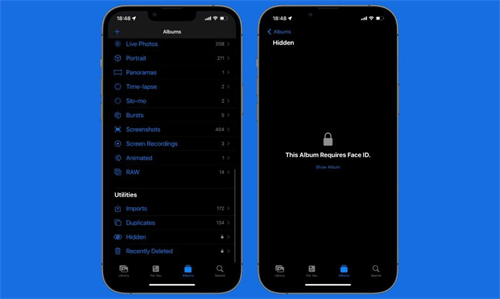
How to See Hidden Photos on iPhone?
iSeeker is a powerful iPhone data recovery tool that allows you to recover all kinds of lost data, such as Photos, videos on iPhones, and even hidden ones. This tool can recover over 18 data types with only three steps.
The best part of this tool is its user-friendly interface allowing beginners to recover their lost data without professional help.
What Can iSeeker Do

100.000+
Downloads
- Allows you to recover 18+ data types, including hidden videos, photos, contacts, notes, WhatsApp, etc.
- It has the highest data recovery rate
- Compatible with the latest iOS devices and software like iOS 16.
- Directly recover deleted files from iPhone without backup.
- Preview lost data before the actual recovery.
Free Download
Secure Download
How to use iSeeker to recover hidden photos on iPhone?
Follow the steps below to learn how to find hidden photos on iPhone with iSeeker.
Go and download the iSeeker program. Then launch it and select the Recovery from iOS Device option. Next, connect iPhone to the computer with a USB cable, and once your device is detected, click on the Next button.

Different file types will appear on your screen, choose the file types you want to recover from your iOS device, in this case, the photos and then press the Scan button.

After the scan, all the lost data, including Hidden photos, will appear on your screen. Choose the photos you want to retrieve and press the Recover option at the bottom right corner. Choose a safe location on your PC and save all the recovered files to access these files easily.

How to Hide Photos/Albums on iPhone?
Once you have learned where to find hidden photos on iPhone, now will show you how to hide photos/Albums.
How to Hide Photos on iPhone?
Go to the Photos App and select the Photo you want to hide.
Now tap on the share icon available at the bottom of the screen.
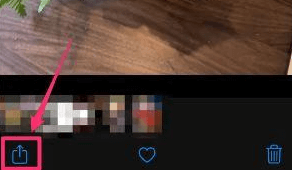
Scroll down and select the Hide option.
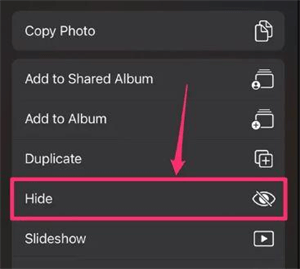
To confirm it, tap on Hide Photo once again.
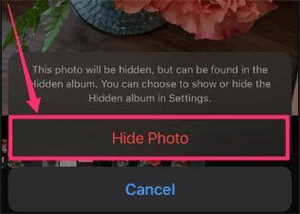
Now the selected Photo will be removed from the main Album and transferred to the Album called hidden. How to find my hidden photos? Above in this guide, we have mentioned the steps to find the hidden Album.
How to Hide Hidden Album on iPhone?
Open the Settings App.
Navigate down and select the Photo option.
Scroll down and disable the Hidden Album toggle.
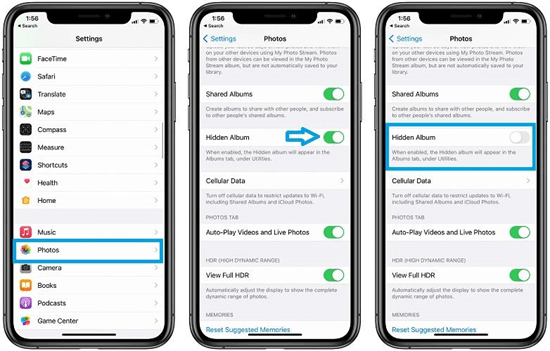
Now the hidden Album will no longer appear on Photos App. To unhide the Album, follow the same steps and, in the end, enable the hidden album option.
How to Unhide Photos on iPhone?
Unfortunately, if you have hidden the wrong Photo and now you want to unhide that Photo, then don't worry. There is a way to unhide photos from your iPhone.
Open the Photos App and select Albums.
Now navigate down and select the Hidden option.
Use the Face ID or Passcode to unlock the Hidden Album.
Select the Photo you want to unhide.
Tap on the More option.
Select the Unhide option from the menu.

How to Lock Hidden Photos on iPhone?
It takes longer, but finally, Apple has a feature that lets you lock away your device's most private photos. Yes, now you can lock the hidden photo album and secure it with a unique passcode.
Open the Settings App on your iPhone.
Now select the Photos option.
Ensure that the hidden album feature is enabled.
Navigate down and enable the Use Face ID/Touch ID option.
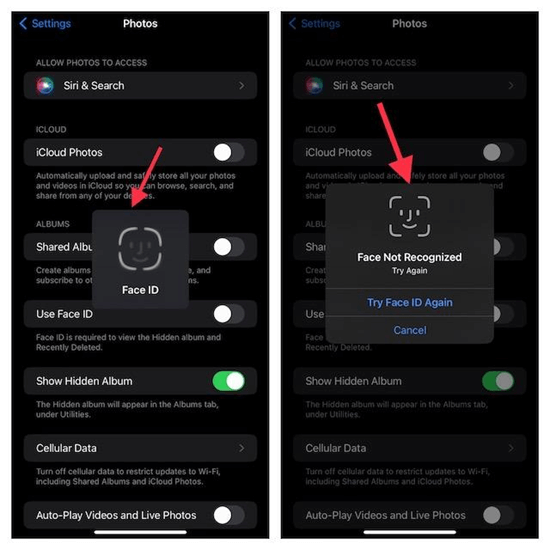
Conclusion
After reading this, you will know how I find hidden photos on my iPhone. We have provided a step-by-step method to view hidden photos compatible with all iOS devices and models. In addition, we have introduced a fantastic tool known as WooTechy iSeeker that allows you to recover any type of data from your iPhone, including hidden photos.
Free Download
Secure Download









