iPhone has created a buzz in the smartphone industry. Users are continually getting attracted to this Apple device for various reasons such as high-quality graphics, impeccable camera, a large amount of storage, and of course, security. Several people save their important files on this iOS device, thinking of it as a safe place.
However, there are still some occurrences that can make you lose your crucial data. You might accidentally delete or misplace them. Not having a backup to those missing can make the situation worse, then how to recover deleted files from iPhone without backup? Keep reading and find the answer.
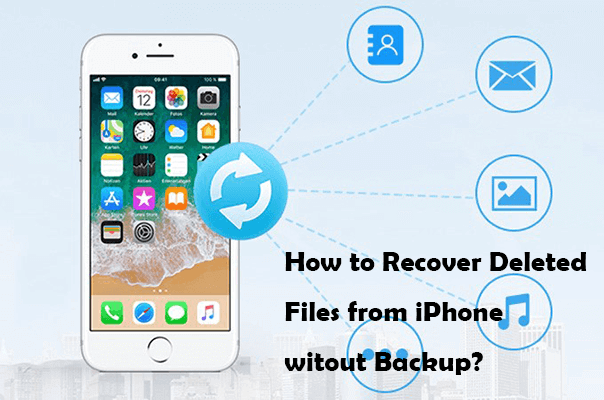
- Part 1. How to Recover Deleted Files from iPhone Without Backup?
- Method 1. Restore Deleted Files from Recently Deleted Folder
- Method 2. Recover Permanently Deleted Files From iPhone With iSeeker
- Part 2. Restore Deleted Files on iPhone With Backup
- Method 3. Restore Deleted Files From iCloud Backup
- Method 4. Restore Deleted Files From iTunes Backup
- Part 3. How to Avoid Data Loss?
Part 1. How to Recover Deleted Files from iPhone Without Backup?
Has your iPhone got misplaced, or have your files got deleted? Are you pulling your hair out because you don’t have a backup? Gather your wits! Here are two alternates.
1 Restore Deleted Files From Recently Deleted Folder
Like Mac or Windows Computer, iPhone also has a recycle bin called Recently Deleted Folder. You can restore your deleted files in there within a month. This cycle starts from the date the data was deleted to the next 30 days.
Below are steps to restore deleted files from Recently Deleted folder:
Open the application we mentioned above on your iOS device.
Go to the folder list and find Recently Deleted.
Tap Select to choose your desired files and Recover.
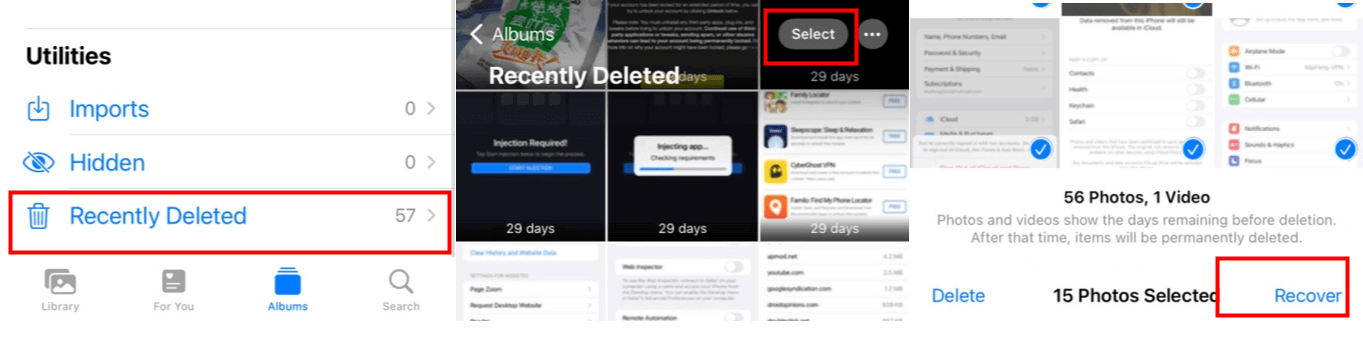
After 30 days, the data will get permanently deleted. If you have no idea how to recover them, scroll down.
2 Recover Permanently Deleted Files From iPhone With iSeeker
Either you want to recover lost iPhone data or simply misplaced your iOS device: WooTechy iSeeker is here to help you. iSeeker is a powerful data recovery tool. The best thing is that if you can't find your deleted files without backup from recently deleted folder, you can use it to scan and recover these files no matter how they lost.
Key Features of WooTechy iSeeker

100.000+
Downloads
- Offers smooth recovery of 18+ common data types including photos, contacts, call history, texts messages, WhatsApp messages, etc.
- Generally compatible with a wide range of iOS devices from iPhone 4 to iPhone 13, and supports latest iOS version.
- 100% ensures your data privacy.
- Allows users to recover from various of data loss scenarios, suck as iOS upgrade/downgrade, system crash, unexpected deletion, etc.
Download Now
Secure Download
Simply install and launch this software on your computer. Below are the steps to recover deleted files without backup with WooTechy iSeeker:
Use a lightning cable till a connection is established between your iPhone and computer. Assuming you want to recover deleted files from the iPhone, tap on Recover from the iOS Device and click Next.

Select the data type you wish to recover. After that, just click the Scan presented on the right bottom corner.

Once the scanning process is completed, you can see all the deleted or lost data on your screen. Just mark the items that you need to restore. Click on the Recover button after selection. That’s it, your files will get back in no time.

If you have the backup, you can also go from some other options. Hover over to learn about them.
Part 2. Restore Deleted Files on iPhone With Backup
If you have backup, there are two ways you can recover your deleted important files from your iPhone.
3 Restore Deleted Files From iPhone From iCloud Backup
Here are some steps you need to follow:
Turn your iPhone on > Settings > General > Reset > Erase all the Contents and Settings if you have already set up your device.
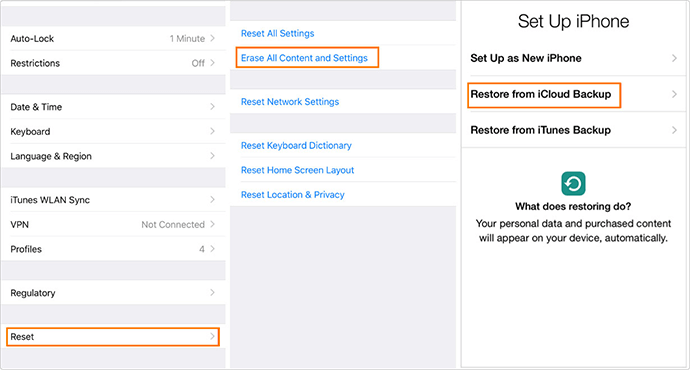
Reach the Apps and Data screen by following on-screen setup steps > Restore from iCloud Backup.

Pick the relevant one then Backup, and the recovery process will start.
Keep in mind that you require a strong internet connection and power supply during the whole process. It might take some time depending on the size of your deleted files.
4 Restore Deleted Files From iPhone From iTunes Backup
You can also restore your deleted files from iTunes backup. Here’s how:
Initiate iTunes on your computer, connect your iPhone with the computer through a USB cable.
Select Summary > Restore from Backup and wait until the process finishes.

The only drawback of restoring deleted files from iCloud or iTunes is that you cannot preview data and you have to recover all contents no matter if you need them. If you’re aiming at selectively recovering needed files, you can choose to recover permanently deleted files from iPhone with iSeeker. It can not only recover deleted files without backup from your iPhone directly, but extract from iCloud and iTunes backup as well.
Part 3. How to Avoid Data Loss?
There are many causes behind sudden data loss of your iOS device such as software updates, short of storage, failed jailbreaking, or unexpected deletion, etc. Lost of important files can be worrisome for you. To cope with this inconvenience, here are some tips:
First of all, assess your iOS device compatibility. If your iPhone is not supporting the latest iOS version, there's no need to force it for doing so can get your data erased. Always check the official websites guides for assurance.
Always create a backup for all your information. This will help you get your files back in case of unexpected deletion.
Keep a check on your data storage. Inadequate space lead to data loss.
Last but not least, always keep a data recovery tool like WooTechy iSeeker at hand. This might help you if your files or data ever went missing.
Conclusion
Unexpected deletetion of filescan cause a lot of issues. Especially, if you don’t have a backup, while such mishaps are quite common among iPhone users. Therefore, it is necessary to stay ready beforehand for any inconvenience.
Regardless, you don’t need to worry! Now you have learned about how to recover deleted files from an iPhone without backup with the amazing recovery tool. Just follow the steps above to check and recover your deleted files in no time!
Download Now
Secure Download









