
All text messages have disappeared from my iPhone…if someone sends me a text, they all reappear. However, if I close the app and reopen it, they have disappeared again.
Many iPhone users have experienced that their text messages disappeared from iPhone after iOS 17/16/15 update, which can be quite frustrating. There is no need to worry! We will help you explore how to fix this issue and get back the disappeared text messages to iPhone.

- Part 1. Why Did My Text Messages Disappear from iPhone
- Part 2. How to Fix Text Messages Disappeared from iPhone Issue
- Part 3. How to Retrieve Disappeared Text Messages on iPhone
- Bonus: How to Avoid Text Messages Disappearing from iPhone
Part 1. Why Did My Text Messages Disappear from Inbox on iPhone
There are many possible reasons that can cause iPhone text messages to disappear. We have listed some of the most common ones:
You have set up auto-deletion in Messages app on your iPhone.
The message settings weren't done correctly.
Your phone experienced a system crash.
Your iPhone experienced a downgrade failure.
You have deleted the text messages by mistake someday without awareness.
You have update your iPhone to iOS 16. After iOS 16 update, the Messages app may not run properly. You may experience issues like messages disappeared, can't send or receive new messages.
Part 2. How to Fix Text Messages Disappeared from iPhone Issue
As you have learned the possible reasons that get your text messages disappeared from your iPhone, here we are going to discuss some solutions to fix this issue.
1 Make Sure Your Messages are not Automatically Deleted
According to Apple, the iPhone text messages disappeared issue can occur because your message history is being automatically deleted. So before we get started, make sure that your text messages are not deleted automatically. Here is how to check.
Step 1. Go to Settings.and tap Messages.
Step 2. Scroll down to Keep Messages. If Forever isn't selected, this can be the reason, then select Forever.
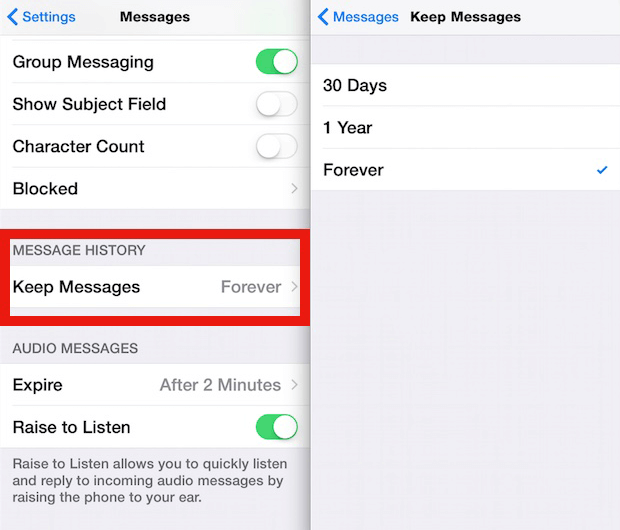
2 Check If You Turned off iMessage/MMS Messaging
If you have turned off your iMessage or MMS Messaging on your iPhone, it might be the cause for your text messages disappeared. To prevent the issue from happening again, you can reset this setting. Here are the steps to check and reset the setting:
Step 1. Go to Settings, scroll down to Messages and tap it.
Step 2. Find iMessage, then turn on the iMessage. Do the same for MMS Messaging. If you have turned them on, you could try to turn it off and on later.
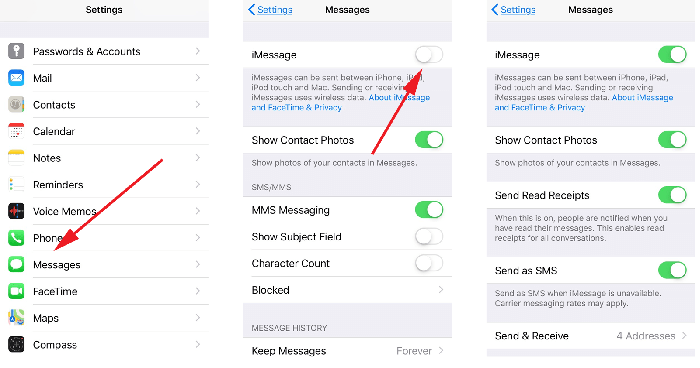
3 Restart iPhone
If some unkonwn errors have causes your iPhone text messages to disappear, you can restart or reboot your iPhone. To do that, you can use the assistive touch on your phone. Go to Device > More > then touch Restart. You can do this manually as well by turning your phone off and then turning it back on.
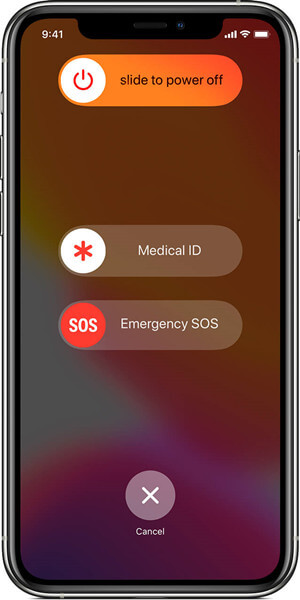
4 Reset All Settings on iPhone
If none of the above methods worked, then you could try to reset your iPhone to fix the iPhone text messages disappeared issue. But remember resetting will erase all iPhone data. So, make a full copy of your data and then begin the resetting procedure.:
Step 1. Open Settings. Go to General.
Step 2.Scroll Down to Reset. Tap Reset All Settings.

5 Turn on/off iCloud Messages
If iCloud has problem with syncing your messages, then the messages might disappear your iPhone. The solution to this issue is to go to Settings to re-sync the iCloud messages. You can follow the steps below to try to get back your disappeared messages:
Go to Settings app on your iPhone.
Tap your name from the top of the screen and then tap iCloud.
From the list, find Messages and toggle the green button behind it to turn off iCloud messages. Wait for a few moment and turn it on.
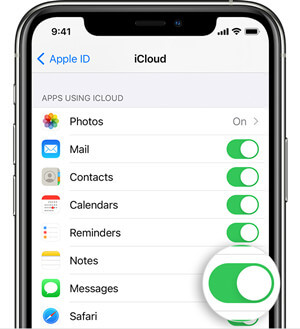
6 Turn on/off Airplane Mode
Turning on airplane mode for a while is another common way to fix some unkonown bugs on iPhone. Therefore, this method may also solve the messages disappeared from iPhone issue. Swipe down from the top of your Home screen to open the Control Center. Touch the airplane icon to turn on airplane mode. After around 30 seconds, touch it again to turn it off. Then go to Messages app to see if your missing messages are back.
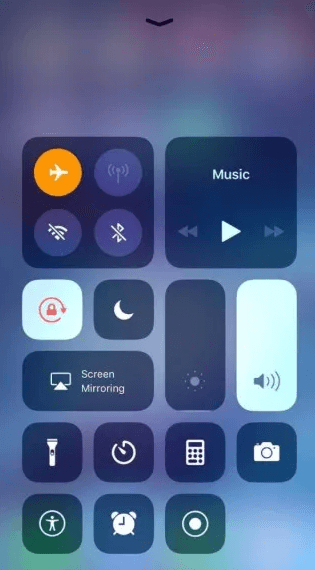
Part 3. How to Retrieve Disappeared Text Messages on iPhone
1 Restore Disappared iPhone Text Messages Without Backup
With the methods in the part 2, you might have fixed the iPhone text messages missing issue. But in some cases you still couldn't get back the messages. So, what should you do if you have lost the messages?
We have an effecient solution to restore the lost messages quickly. Here you need to use a professional data recovery software. WooTechy iSeeker is a powerful iPhone data recovery tool that will help you recover any lost data even when you don't have a backup. It could save your data with simple and fast steps no matter how you lost it.
Whats Makes WooTechy iSeeker Stand Out:

100.000+
Downloads
- It can get back 18+ data types like photos, videos, WhatsApp, etc.
- It requires no backup in the recovery process.
- It supports all iOS devicces and iOS versions, including iOS 16.
- It allows you to scan and preview your lost data for free.
Download Now
Secure Download
Follow the simple steps below to recover your missing text messages with iSeeker.
Step 1. Install iSeeker on your computer. Connect your iPhone to your computer and choose Recover from iOS Device.

Step 2. Select the data types you need to recover, for example, Text Messages in this case. Then click Scan, and this app will scan for the lost data.

Step 3. Preview and select the disappeared text messages you are looking for, then click Recover.

2 Restore Disappeared iPhone Text Messages from iCloud/iTunes Backup
There are chances to restore your missing text messages if you have made a backup of your iPhone data through iTunes or iCloud before the text messages get lost. You could simply restore the backup to your iPhone to have the messages on your iPhone.
Before you start, you must know that once you restore the backup to your iPhone, all the current data will be overwritten. To avoid losing other importnt data, you should make a full backup of your exsiting iPhone data.
Steps to restore missing text messages from the iTunes backup.
Step 1. Connect iPhone to the computer and open iTunes.
Step 2. Select the device when it shows up on iTunes, and click on Summary from the left sidebar, then click Restore Backup.

Step 3. Choose a backup from the list, then click Restore.
Steps to restore missing text messages from the iCloud backup:
Step 1. Open Settings on your iPhone. Tap General > Reset > Select Erase All Content and Settings.
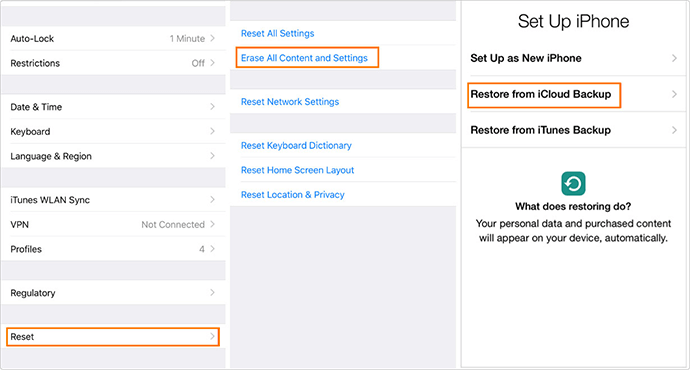
Step 2. Once finished, turn on your device and select Restore from iCloud Backup on the Apps & Data screen in the setup menu.
Step 3. Then choose a backup that might contains the disappeared text messages and the restoration will then initiate.
Note
Recover from iTunes or iCloud will replace all the current contents and settings of your device. However, WooTechy iSeeker can directly recover all your lost text messages from iPhone without overwriting the existing data.Bonus: How to Avoid Text Messages Disappearing from iPhone
To avoid text messages disappearing from iPhone, we provide a few ways:
Make iCloud Backup
The simplest and most convenient way is keeping an iCloud backup. Although iCloud storage is limited to 5GB, you can either buy more storage or change the settings to keep the backup of only essential things like text messages, contacts, settings, etc. Text messages don't take much space, so chances are you will have the complete backup in the default iCloud storage.
Simply go to Settings > [your name] > iCloud > iCloud Backup > Back Up Now
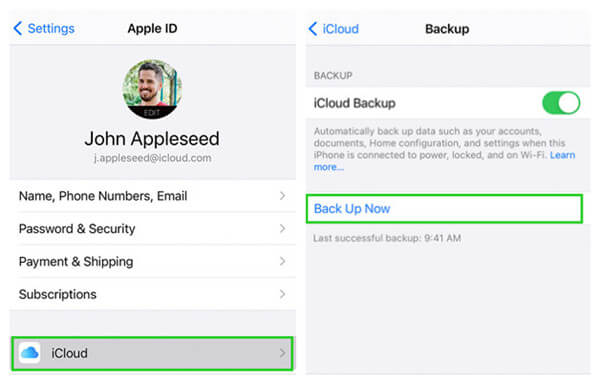
Make iTunes Backup
Back up your data on your computer through iTunes will keep your data safe and secure and ready to be restored whenever you lose your text messages.
Launch iTunes and connect your iPhone, click your iPhone > Summary> Back Up Now
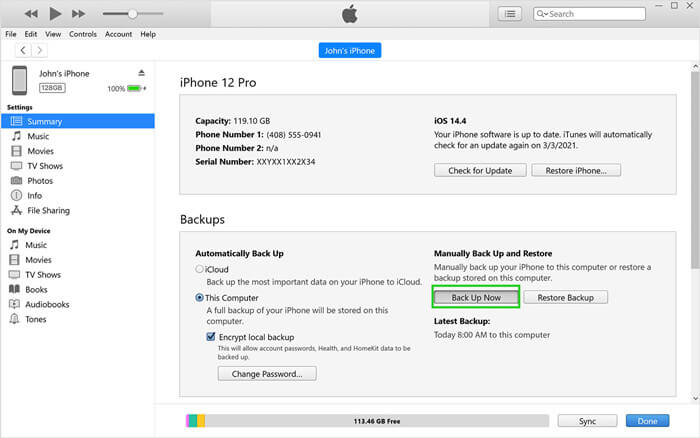
Change the Settings
Make sure that the frequency of your messages is not set to limited days and messages are not automatically deleted as mentioned earlier in the guide.
Conclusion
With methods mentioned above, you may not be worried about text messages disappeared from your iPhone anymore. It is natural for users to forget to create a backup on iCloud or iTunes, while WooTechy iSeeker will rescue you from such frustrated situation of accidental deletion with simple and fast steps. In this way, you will get your data back.
Download Now
Secure Download









