Many people rely on notes for creating checklists, generating new ideas, or simply storing their imaginations and thoughts. But one day, when they open the Notes app, they suddenly discovered no notes are there! The new iOS was released some days ago. Also some people find their notes disappeared after update. Then how to restore the missing notes?
If you’re one of those sufferers, you don't need to panic. We are sure you will get the missing notes back after reading this passage. Head over to learn the fixes for iPhone notes disappeared.
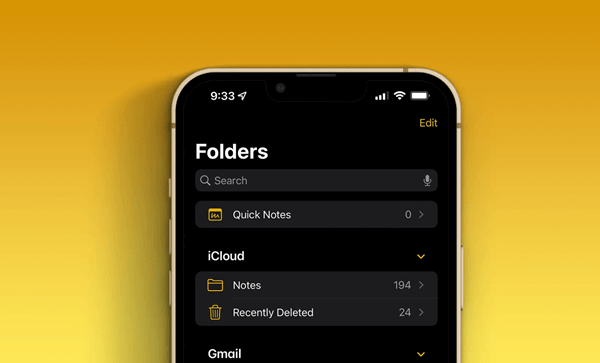
- Part 1. Troubleshooting the iPhone Notes Disappeared Problem
- Part 2. How to Get Back Disapeared iPhone Notes
Part 1. Troubleshooting the iPhone Notes Disappeared Problem
Generally, there are various possible reasons for the iPhone notes disappeared issue. Here, we will list some of the most common causes.
Accidental Deletion: You might accidentally delete the note when you delete some other unimportant notes and didn't realize the fact. Then you can get them back from the Recently Deleted folder.
iOS Bug: Many have reported that after iOS update, some apps couldn't run properly. The new iOS version might have some compatibility problem and might cause your notes to disappear from your iPhone.
Incorrect Settings: If you have ever synced the notes through email accounts or iCloud but turned off some day, the notes might disappear from your iPhone then. Check and reset your notes settings then.
System Glitches: If there are some glitches with the iPhone system or the notes app, then iPhone notes might disappear for the errors.
Part 2. How Do I Restore My Notes on My iPhone?
There are several ways you can get your precious notes back in your hand. You may directly scroll down to method 5 if you don’t have a backup. In other cases, you can follow the steps given below.
1 Check Your Notes Settings
If you preferred to sync notes to your Email accounts like Gmail or Yahoo or to iCloud, then when the settings go wrong, it might cause the iPhone notes disappeared issue. You could check the settings and get them right to fix this issue.
To check email account settings:
Tap on Settings > go to Mail, select Accounts.
Click on the email account that you’re willing to check.
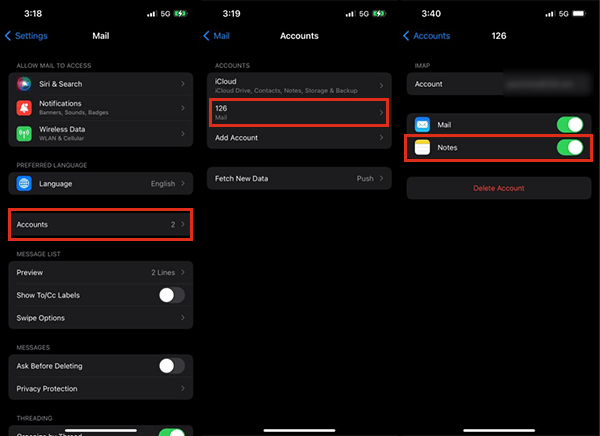
Ensure that your Notes toggle is turned on.
If there is more than one account linked with your Notes, repeat the process with each account for iPhone notes will be stored on the server tied to your email address as well.
To check iCloud Notes settings:
Tap Settings. Select the User Entry (Your Name).
Open iCloud. Look for the Notes icon. A toggle will be present where you have the option to turn on or off your notes. Swipe to switch that toggle, from grey (off) to green (on). In this way, your missing notes on iPhone may be retrieved from iCloud.
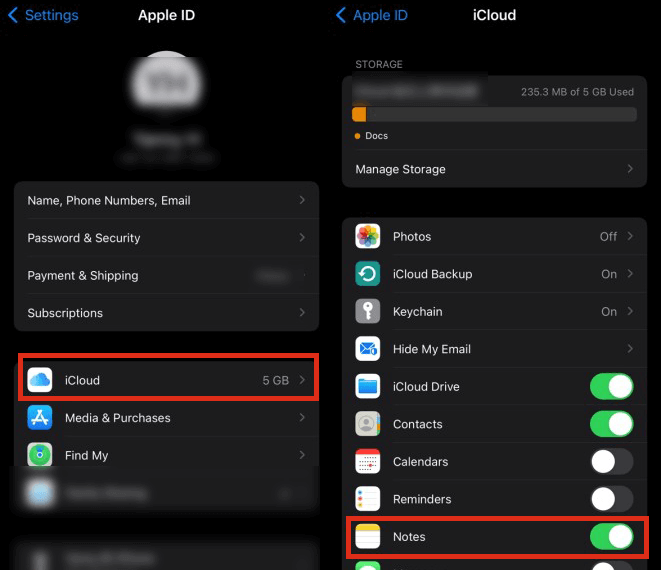
2 Search the Keywords of Notes
There is a possibility that your notes didn't disappear from your iPhone. You couldn't find the note you need just because there are too many notes and folders on your iPhone. You could use the search bar to locate the note quickly.
To search for the missing note on iPhone:
Open Notes, then tap < Notes and you can see your list of notes.
There's a hidden search bar on the top of the list. Tap the search bar and type a relevant keyword, title, or phrase of your desired note.
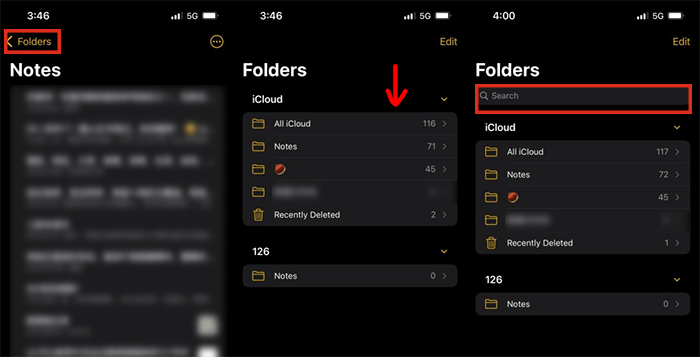
3 Restore Disappeared Notes from Recently Deleted Folder
If you think the notes disappeared from your iPhone because you have mistakenly deleted them, then you could go to the Recently Deleted folder to find and recover the notes. This temporary folder could keep the notes you deleted in the past 30 days.
Follow the steps to recover disappeared notes on iPhone from Recently Deleted folder:
Open Notes, now tap < Notes button back for looking up your Folders list.
Select Recently Deleted and try to find your notes.
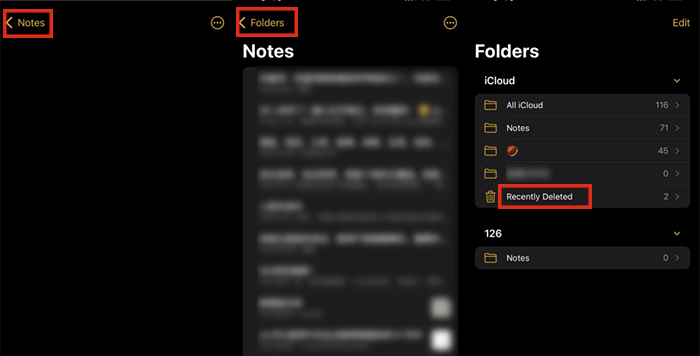
After successfully finding your required notes from Recently Deleted or any other folders, move it to the Notes list by tapping Edit.
Then select the note you want to move. Tap Move, choose a folder you’re willing to move them to, then you have retrieved your deleted notes and can edit them.
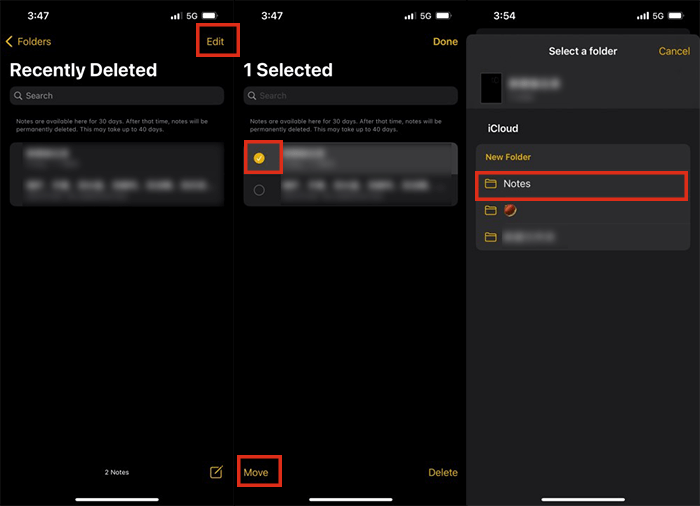
In case you’re using notes with any other service such as Gmail, have a look in its trash folder. You can easily recover those notes by copy-pasting them in a new note from your Notes app. Notes are available here for 30 days. After that, they are permanently deleted.
4 Recover Disappeared Notes on iPhone Without Backup
What if you find the disappeared notes nowhere? What if the issue happened suddenly and you didn't have a backup? Don't panic! We still have an effective solution for you. In the case you failed with all other methods, and you don't have a backup, here is a professional iPhone data recovery tool that can bring back the lost notes in no time.
With WooTechy iSeeker, you will recover the lost notes or any other data directly from your iOS devices, even if you have permanently deleted them on your iPhone. And what's more, the tool is quite easy to use. You will recover your missing notes within only 3 steps. And it is compatible with various iOS models and iOS versions, including the newly-released iOS version. It also provides a free trial for every user. You could use it to san and preview all your lost data before even purchasing.
WooTechy iSeeker Has

100.000+
Downloads
- The highest success rate when recovering disappearing notes and any other lost data. You'll get back notes more than your expectations.
- The widest range of common data types to recover. You can recover up to 18 data types of missing data.
- The most user-friendly interface and simplest steps. You just need to go through three simple steps to get your disappeared notes and other data.
- The most secure recovery process. You don’t need to be worried about your data privacy.
Download Now
Secure Download
Below are steps to recover disappeared notes from iPhone with iSeeker.
Install and open iSeeker on your computer. Select Recover from iOS Device presented on the left side of the software window. Connect your iPhone with computer. Click Next once your Apple device gets detected.

Now mark on the data type you want to get scanned. Select the Notes icon. After that, simply click the Scan button present in the right bottom corner.

Preview and choose the missing notes you want to restore and press the Recover button. They will be recovered in no time.
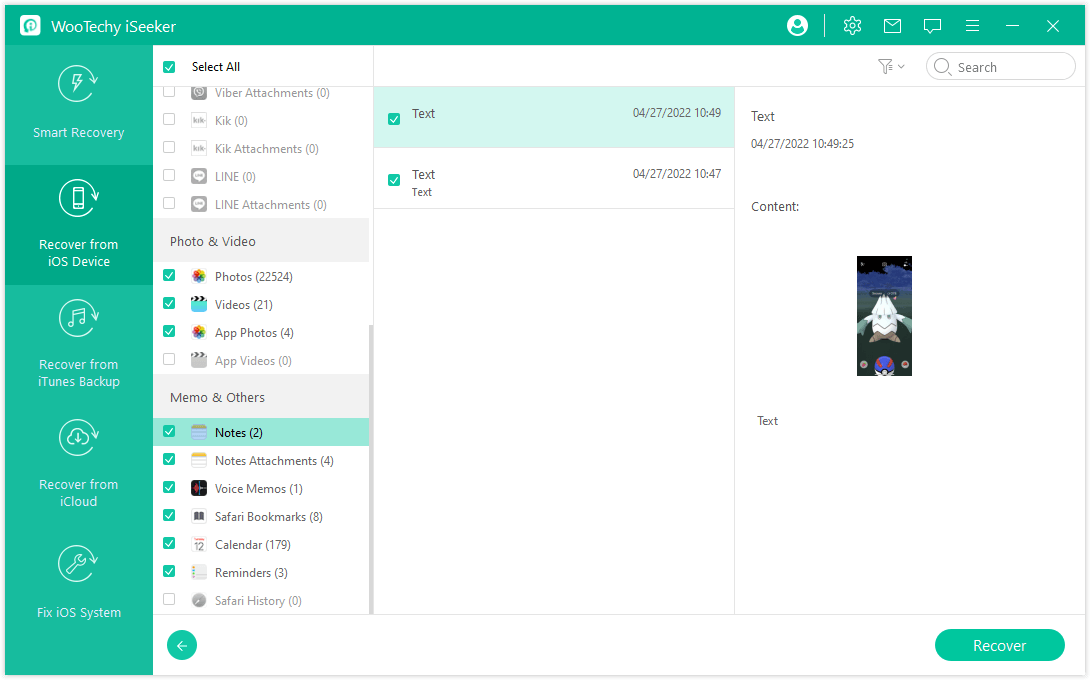
5 Restore Disappeared Notes on iPhone from iCloud/iTunes Backup
You could still try to recover your missing notes from an iPhone backup. If you have made a backup of your iPhone data before the notes disappeared, then the notes must be included in the backup. You just need to restore the backup to your iPhone to get back the missing notes.
But you have to know that whether you choose to restore an iCloud backup or an iTunes backup, you will replace the current data with the backup data. So the data that is not included in the backup might get lost. Remember to make a full backup before starting restoring.
Steps to restore missing notes from iCloud backup:
Go to Settings > Tap General > Transfer or Reset iPhone, then select the option Erase all Content and Settings.

The iPhone will then restart. When you reach the Apps & Data page, choose Restore from iCloud Backup.

Choose a backup that might contain the disappeared notes and the restoring procedure will then automatically begin.
Steps to restore missing notes from iTunes backup:
Launch the latest version of iTunes on your computer. Connect it with your iPhone.
Go to the Summary Tab and select Restore Backup.

Choose a backup and confirm by clicking on Restore.
Wrapping Up
We have so many methods to handle the iPhone notes disappeared issue no matter if you have made a backup previously. As we mentioned above, recovering missing notes from iCloud or iTunes will replace the current contents and settings of your device. Nevertheless, iSeeker allows users to preview the notes and selectively recover desired data.
To save your time and improve your efficiency, WooTechy iSeeker provides you with high-quality data recovery service. It is no doubt the most cost-effective one among the similar tools in the market. Just have a free trial and it will make it beyond your expectation!
Download Now
Secure Download









