The Notes App is the perfect place to keep your memories, such as your to-do list, Shopping list, routines, tasks, and some general notes you want to remember for later.
But one day, you open your iPhone notes app just to discover that all your essential notes have suddenly disappeared. Did you accidentally delete them from your device? Don't worry; a few methods still exist to recover your lost iPhone notes.
In this article, we will show you how to recover deleted notes on iPhone without facing any difficulties; ensure to read this article till the end to learn more.
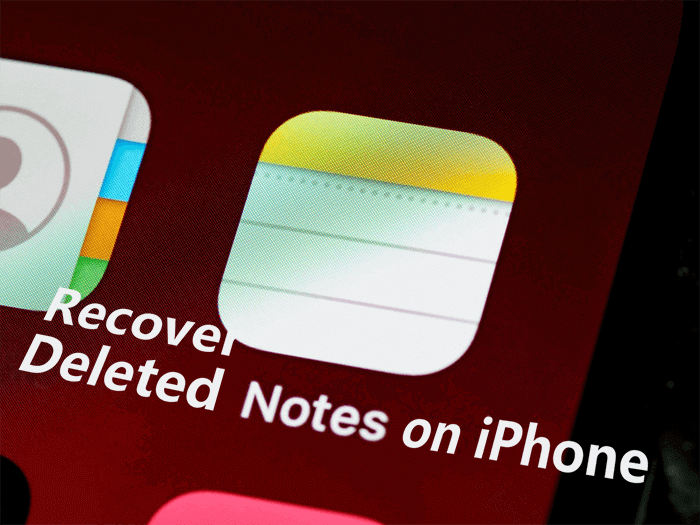
- Can You Recover Deleted Notes on iPhone?
- Method 1: Recover Permanently Deleted Notes on iPhone without iCloud
- Method 2: Recover Deleted Notes on iPhone via Recently Deleted Folder
- Method 3: Recover Deleted Notes on iPhone from iTunes
- Method 4: Recover Deleted Notes on iPhone via iCloud.com
- Method 5: Recover Deleted Notes on iPhone from Mail Account
- Tips to Avoid Accidental deletes of Notes on iPhone
- FAQs abouot Deleted Notes on iPhone
Can You Recover Deleted Notes on iPhone?
Is there any way on how to recover deleted notes on iPhone without backup? You must be delighted to hear that there is a possible way to recover your deleted notes without backup; if you don't have a backup on your iPhone and still want to recover deleted notes, move on to the next part.
Method 1: Recover Permanently Deleted Notes on iPhone without iCloud
The main question that arises in everyone’s mind is can you recover deleted notes on iPhone without any backup? The answer is yes; we can recover deleted notes without any iCloud Backup. With the help of Wootechy iSeeker, iPhone users can now recover every lost data without any backup.
This program allows users to directly recover lost files from their iOS devices and supports up to 18+ data files such as Photos, Videos, WhatsApp Data, Notes, Messages, and more. If you want to recover your lost notes on your iPhone, this tool is your best choice.
Here is a list of some incredible features that come with this program.
What Can iSeeker Do

100.000+
Downloads
- With the help of this tool, you can retrieve your data with 3 simple steps.
- Supports more than 18 data files, including recovering permanent deleted Photos, Videos, Notes, Messages, WhatsApp data, etc.
- Offers direct recovery from iOS device, iCloud, and iTunes Backup.
- The main interface of this program is straightforward to use.
- Offers the highest data recovery rate of any other recovery tool.
- Supports almost all iOS devices including iOS 16.
Download Now
Secure Download
How to use iSeeker to recover permanently deleted notes on iPhone?
Follow the steps below to recover permanently deleted notes on iPhone. Make sure to follow the steps as shown below.
First, go to iSeeker’s official site and download and install the program on your device. Once installed, launch the program and then select the Smart Recovery option.
Choose Smart Recovery or Recover from iOS Device, and then this program will automatically guide you to a mode that suits your situation.
Now connect your iPhone to your PC with the help of a USB Cable; once your device is detected, click the Next button to continue.

Choose the Notes file and click the Scan button; now, this tool will scan your device and search for all the deleted notes.

After the scan is complete, all the delete notes will appear on your screen; now, choose all the files you want to recover and press the recover button in the bottom right corner.
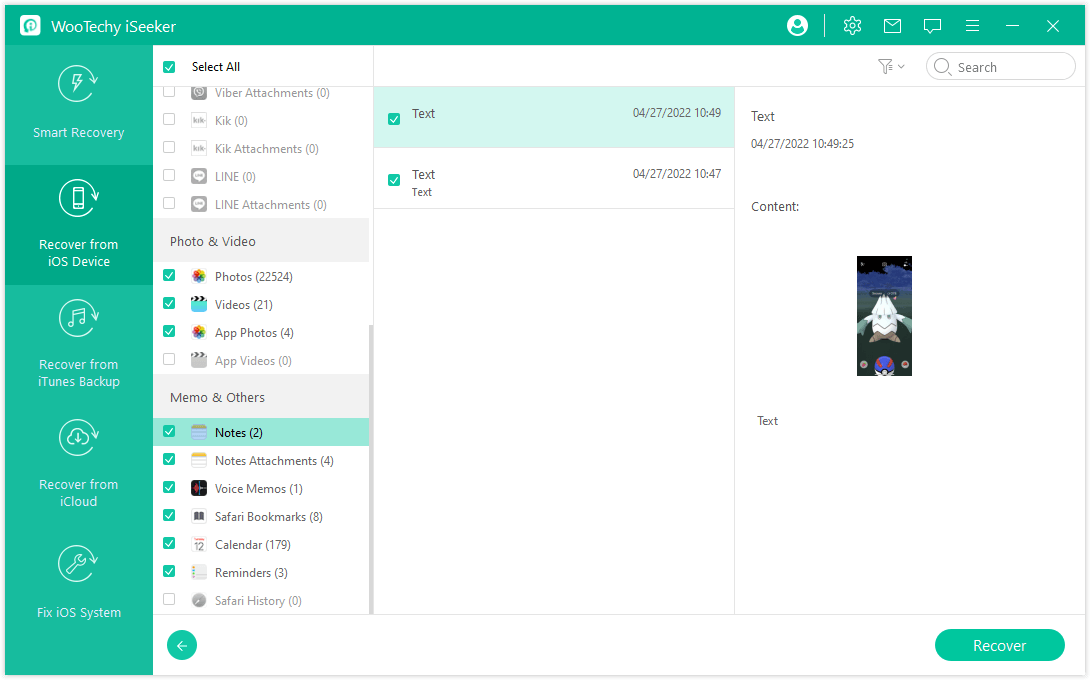
Method 2: Recover Deleted Notes on iPhone via Recently Deleted Folder
There is a built-in folder named recently deleted found on iPhone devices. This folder stores all your deleted notes for 30 to 40 days; after that, all your notes will be permanently deleted, and you won't be able to recover your deleted notes with this method.
Follow the steps below to learn how to recover permanently deleted notes on iPhone.
Open the Notes App and select the folder option in the top left corner.
Then select the Recently deleted option, and now you will see the list of still recoverable notes.
Choose the Edit option in the upper right corner.
Now select all the notes you want to get back and choose the move option。
Choose the notes folder on the next window; all your deleted notes are now recovered.
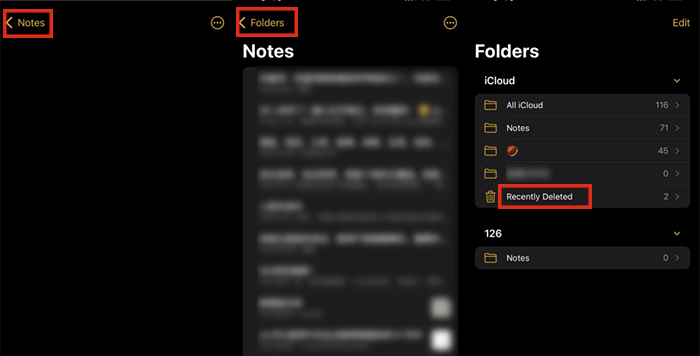
Method 3: Recover Deleted Notes on iPhone from iTunes
Whenever we sync our iPhone with iTunes on Computer, all the data stored on iPhone is backed up on the computer. So, we will use iTunes methods to recover deleted notes on iPhones.
Follow the steps below to recover notes via iTunes.
Launch the iTunes software on your PC and connect your iPhone via a USB cable.
Now click on the iPhone logo available on the top to open the iPhone summary screen.

Go to the Backup section and then click on restore Backup option.
Select the latest backup and then click on the restore option
Enter your Apple ID and Password to start the restoring process.
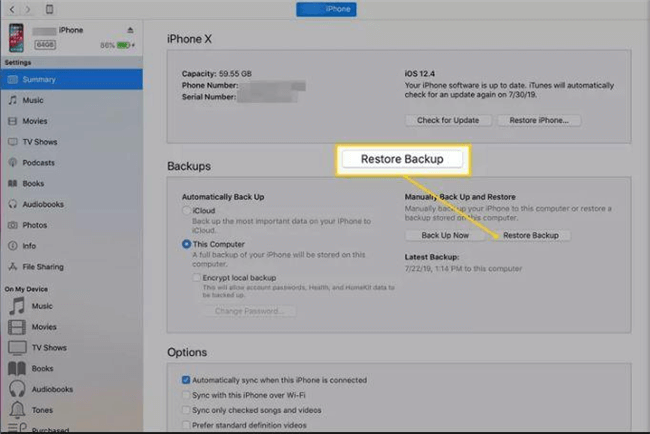
Method 4: Recover Deleted Notes on iPhone via iCloud.com
You can also use iCloud.com to recover deleted notes on your iPhone. Follow the instruction below to recover notes via iCloud.com.
Open your web browser and then Visit iCloud.com and then log in to your iCloud account.
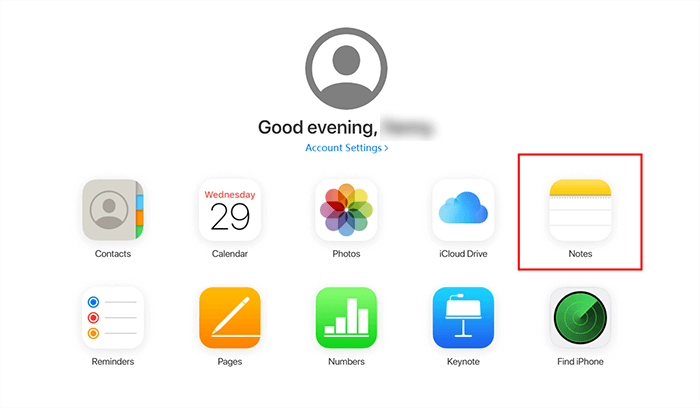
Now on the Home screen list of options will appear on your screen; select the Notes App.
On the left Panel, select the Recently Deleted option and choose your missing notes.
Select the Missing notes and then select the Recover option on the top.
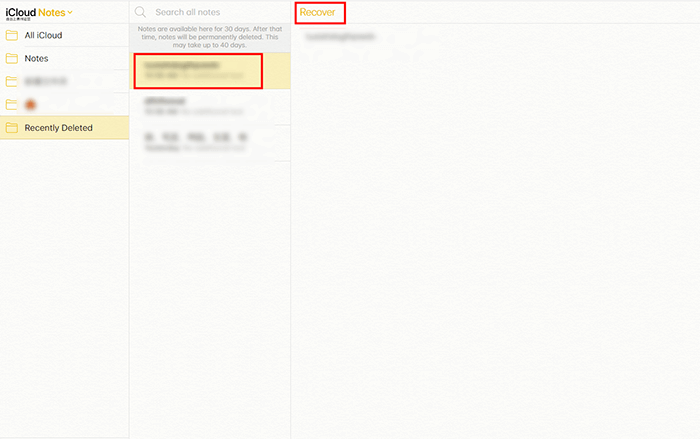
Now you can save these notes on your computer or take Screenshots from your phone.
Method 5: Recover Deleted Notes on iPhone from Mail Account
The Notes App on your iPhone can also create and store Notes on emails like Gmail or Yahoo. If you have synced your Email account with your iPhone, you can easily restore such notes on your device.
Here is how to recover permanently deleted notes on iPhone without iCloud.
First, install the latest version of iTunes on your computer and then on your iPhone to your computer.
Now head to the settings and then notes .
Select the accounts option and then your Gmail.
Turn on the Toggle in front of notes, and then all the notes from your Gmail will be retrieved on your iPhone.
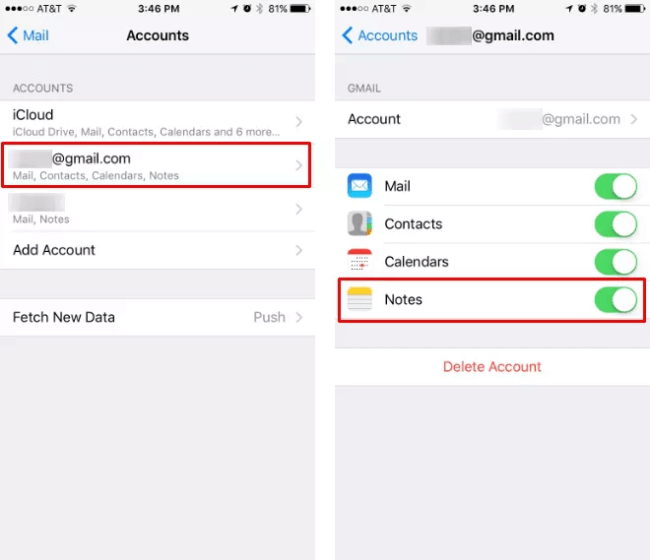
Tips to Avoid Accidental deletes of Notes on iPhone
Once we have shown you the methods to recover deleted Notes on iPhone, we will share some tips to Avoid Accidental Deletes of Notes on iPhone.
Make sure to Back up your iPhone daily, so you don't lose any of your iPhone data.
Try to close all the background running Apps, so you don't delete any notes.
Try to make a copy of your important notes so that you don't lose important data.
FAQs abouot Deleted Notes on iPhone
Q1. Does iPhone delete old Notes?
If you have deleted your notes, then all the deleted notes will be stored in a recently deleted folder, and 30 days later, all the files available in the recently deleted will automatically delete.
Q2. Where was it recently deleted on iPhone?
Recently deleted is available in the Notes App. Follow the below steps to locate the recently deleted folder in Notes on iPhone.
Unlock your iPhone and then select the Notes App
Now select the Folder option available on the Left corner
The folder list will appear on your screen; the recently deleted folder is available in that folder.
Q3. Do iPhone Notes get backed up?
Yes, iCloud backs up everything available on iPhone, including notes. Follow the steps below to confirm that your iPhone is backing up your Notes.
Open the settings App and then tap on your Apple account
Now select the iCloud option and then select the Show all option
Choose the Notes option and see if the toggle is on; then, your Notes are backed up on your iPhone.
Q4. Why is Notes not backed up in iCloud?
The problem could be in the iCloud account itself. If the Note syncing is disabled on your iCloud, then iCloud will not back up your Notes. First, enable the Note syncing option from iCloud to back up notes.
Q5. Does logging out of iCloud delete Notes?
If you Sign out of your iCloud account from your iPhone, all the iCloud data, including notes, will disappear from your device. Don't worry; all your data still exists in your iCloud account and will reappear when you sign back in.
Q6. Why did my Notes disappear and reappear on my iPhone?
If your notes are disappearing and reappearing on your iPhone, then there might be a chance that a minor glitch or bug is causing this issue on your device. First, try to restart your device and then update your iOS device to the latest version to solve this issue on your iPhone.
Conclusion
Now that you have come this far in this article, we hope you got your important notes back. All the methods mentioned in this article are excellent and effective. Hopefully, you have learned how to recover permanently deleted notes on iPhone.
Download Now
Secure Download









