Note: The device may be unlocked only with the user's authorization.
FRP exists on your device to protect your data from being accessed by unauthorized persons. The impact is that even when someone runs a factory setting on your device, the protection is still intact. If you need to bypass this lock for any reason, there is no need to feel frustrated, you can bypass FRP with ADB.
ADB (Android Debug Bridge) is a software tool installed on your PC and can be used to bypass the lock by sending commands to your PC device. This article contains an easy-to-follow guide that lets you bypass the security system without breaking a bone. At the end of the article, it will also introduce a method to bypass FRP without ADB. So let's get to it.
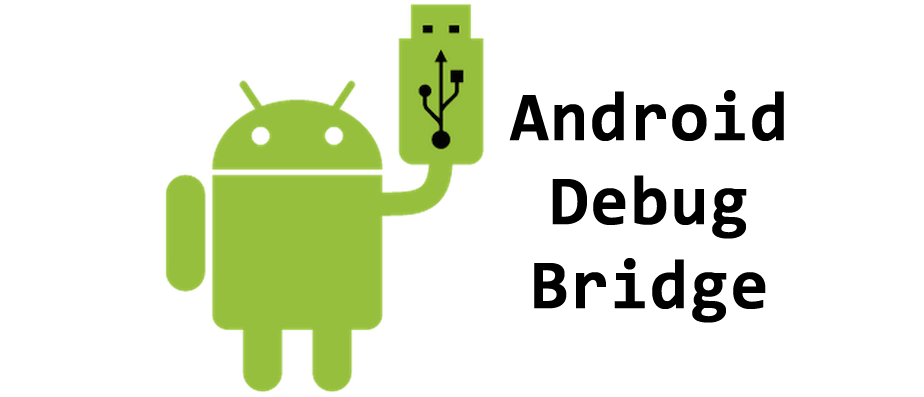
- Part 1. How to Bypass FRP with ADB
- Part 2. How to Bypass FRP without ADB - WooTechy iDelock (Android)
How to Bypass FRP with ADB
Using the ABD software to bypass FRP is possible with the steps below. The good news is that you can easily download the software and install it on your PC. With the few commands you are about to read, you can remove the rigorous lock preventing you from accessing your phone.
Steps to Bypass FRP with ADB
Step 1: Download the ADB installer setup and extract the toolkit into a folder on your computer.
Step 2: Run the setup on your system. Remember to type Y to install both the ADB and fastboot driver.
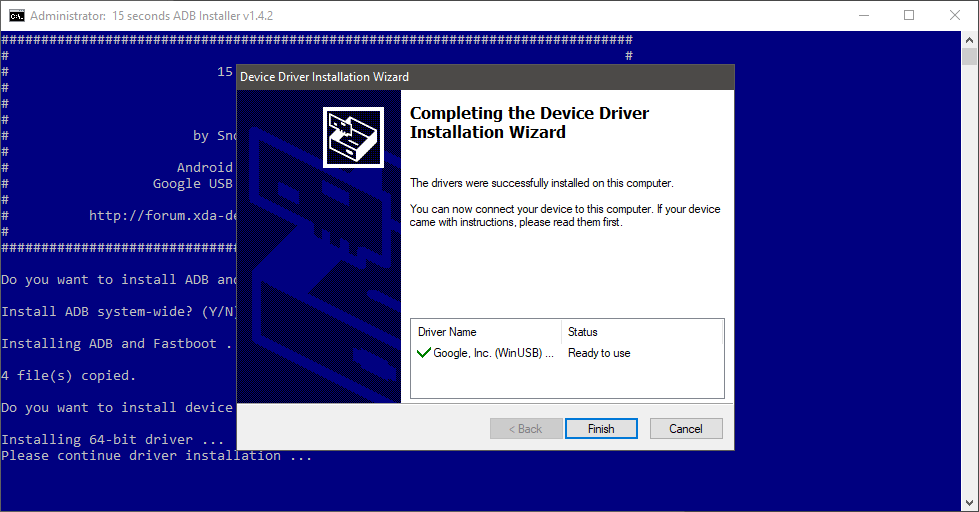
Step 3: Now, turn on your Android phone and connect it to your PC using the right USB cable. Enable the USB debugging mode of your device.
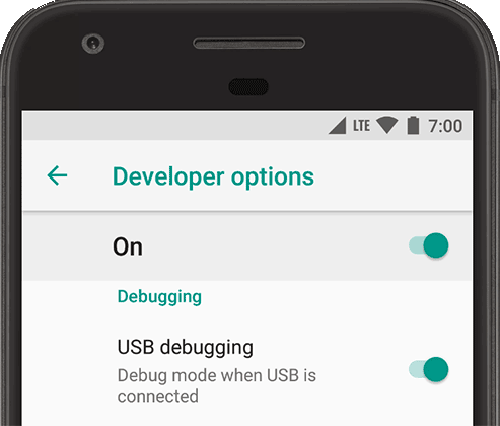
Step 4: Once the above are achieved, click in the ADB folder and click on Open > Open the command window to bypass FRP with the commands below:
For a Samsung phone, type the following and hit the enter button after each command:
adb shell am start -n com.google.android.gsf.login/
adb shell am start -n com.google.android.gsf.login.LoginActivity
adb shell content insert --uri content://settings/secure --bind name:s:user_setup_complete --bind value:s:1
Finish up with the enter button
To bypass FRP on other Android phones. Below are the commands to use:
adb shell content insert --uri content://settings/secure --bind name:s:user_setup_complete --bind value:s:1
Step 5: Ensure to carefully follow the instruction. The command automatically removes the FRP lock on your device when rightly used.

- There is no 100% guarantee that this will work.
- Requires reasonable technical knowledge.
- Does not work well with Windows PowerShell.
- May cause unexplainable error.
How to Bypass FRP Without ADB - WooTechy iDelock (Android)
Since the ADB FRP bypassing option has some disadvantages, the WooTechy iDelock (Android) is the best choice for you. It is an efficient method to bypass your device's FRP lock, which does not fail or cause you any frustration. The most impressive thing is that all you need is to follow a simple guide that does not require vast technical knowledge. Hence, anyone can enjoy this method and effect it perfectly.
Features of WooTechy iDelock (Android)

75.000.000+
Downloads
- Versatile application that unlocks FRP and a variety of Android password locks.
- Compatible with over 6000 Android devices and a wide range of Android system versions.
- Straightforward process that does not require any technical knowledge to use.
- Safe and reliable software against viruses and malware.
- 24-hours online customer service support. Give you ultimate user experience.
Download
Secure Download
Coming Soon
Secure Download
Steps to bypass FRP with WooTechy iDelock (Android)
Step1: Download the Wootechy iDelock (Andriod) on your computer. Select Remove Google Lock (FRP) to start the whole process.

Step 2: Connect your device to your personal computer via an original USB cable. Then select your device's PDA, country and carrier. Confirm the information is correct, next click on Start.

Step 3: Now WooTechy iDelock (Android) will automatically provide a data installation package to you. Download the package and extract it.

Step 4: After a while, the FRP on your device will be bypassed successfully. Then you can enjoy your device using the new Google account.

Video Guide on Using iDelock Android
Conclusion
FRP is a feature to protect the important information we store on our phones. However, this same protection can be very frustrating when you are trying to get past them. When necessary, you can use the ADB tool to bypass this lock. We also recommend the simple and easy-to-follow Wootechy iDelock (Android) for bypassing the FRP. Since this does not require any technical skill, it is suitable for everyone.
Coming Soon
Secure Download
Coming Soon
Secure Download









