Note: The device may be unlocked only with the user's authorization.
The Google FRP (Factory Reset Protection) is a security feature present on Android devices that aims to protect users' data and information from loss or in case of theft. When the Google FRP lock is enabled, you must provide Google credentials to access the device after a factory reset.
While doing this, you might encounter the error message "please sign in with one of the owner's accounts." This error message is seen when you forget your Google credentials or the factory reset encounters some glitches that causes your correct credentials not to be recognized.
If you are facing this issue now, do not worry as this article provides details on how you can solve the problem. Keep reading.
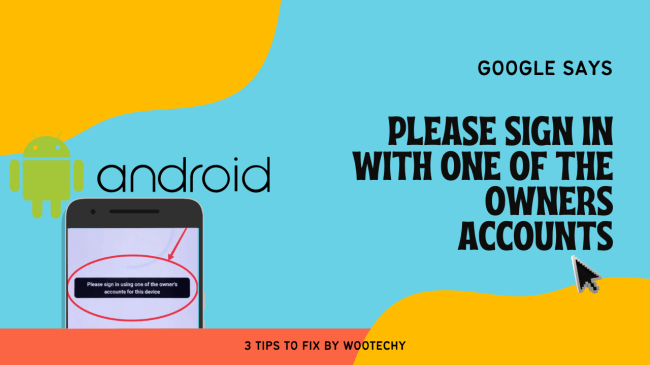
- Part 1. Why Does Google Say "Please Sign in with One of the Owners Accounts"
- Part 2. What to Do if Google Says "Please Sign in with One of the Owners Accounts"
- Recover Your Google Account and Sign in
- Bypass Google Accounts Using WooTechy iDelock (Android)
- Bypass Google Accounts via SIM PIN Code
- Bonus Tip: How to Avoid "Please Sign in with One of the Owners Accounts" Message from Appearing Again
Why Does Google Say "Please Sign in with One of the Owners Accounts?"
The "please sign in with one of the owner's accounts" is an error message usually linked to the Google factory reset protection. After a factory reset of your mobile device, the FRP security protocol requires that you provide your Google credentials before you can have access to your device. Occasionally you might have some glitches, which show the error message even after you input the correct Google credentials.
What to Do if Google Says "Please Sign in with one of the Owners Accounts."
If you encounter Android phone demanding an owner account for this device when you perform a factory reset on your phone, there is no need to fret, as this section takes you through some ways to resolve this.
Recover Your Google Account and Sign in
A quick solution you can attempt to resolve the issue of the "Please sign in with one of the owner's accounts" error message is to recover your Google account and sign in with the account. To do this, follow these steps:
Visit the Google account recovery page and provide the email address.
You will be prompted with some security questions which should provide the correct answer to. If you do this successfully, you will be able to reset your account.
If you cannot recollect the correct email address, click the Forgot email option on the account recovery page. You will be asked to provide a phone number or a recovery email before you can proceed with the account recovery. Once you successfully recover your account, input this into the sign-in page of the mobile device, and hopefully, you should be granted access.
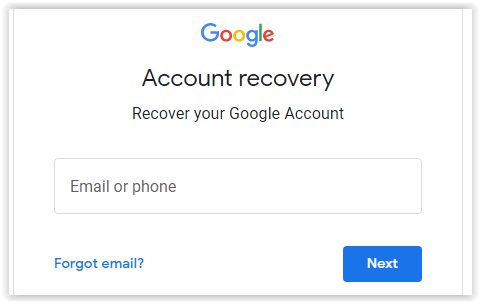
Bypass Google Accounts Using WooTechy iDelock (Android)
As initially stated, one of the ways to clear the error message "please sign in with the owner's account" is to bypass the Google account. If you have tried recovering your Google account to no avail, the ideal solution will be to use the third-party unlocking software.
While there are numerous software available, the most professional and effective is the WooTechy iDelock for Android. It is the perfect tool for bypassing the Google account to clear the error message and allow you to gain access to your phone without being linked to the previous Google account on the device.
This amazing tool comes with some outstanding features, which include:
Features of WooTechy iDelock (Android)

75.000.000+
Downloads
- The ability to bypass the Google account on your device and the error message “please sign in with one of the owner’s account” within minutes.
- It entirely supports 6000+ Android mobile models from version 3.0 to Android 13 version.
- You can remove FRP on Samsung, Xiaomi and Redmi device without password.
- It allows you to sign in to your device with a new account with no link to the previous account.
- It offers a high success rate at bypassing different kinds of locks on Android devices, including screen locks, face-ID, and passcodes.
-
Free Download
Secure Download
Coming Soon
Secure Download
Step 1: Install and launch the software on your system. Click the Remove Google Lock (FRP). Please note that WooTechy iDelock provides you with two different modes. The Standard Mode and the Advanced Mode. Choose the Advanced Mode to get started. Next, connect the device to the computer with a cord.

Step 2: Choose the Android OS version for your device and click on "Start."

Step 3: Next click on "Confirm" for the device to be confirmed and remember to keep your phone conntected with the computer via cable. Allow your phone for USB-Debugging.
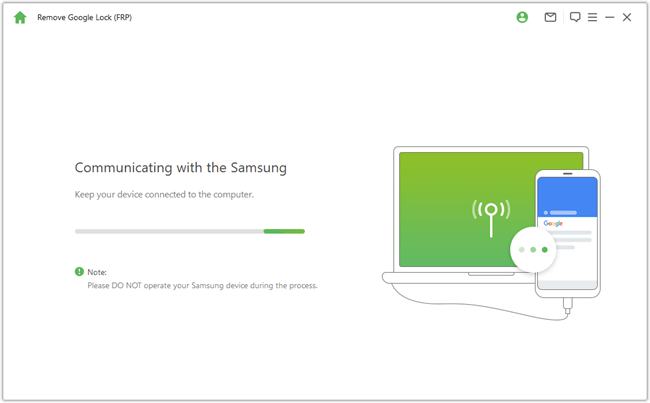
Step 4: Wait patiently for the process to be complete, and the Google account will be bypassed in a few minutes. You should no longer see the error message after this.

Bypass Google Accounts via SIM PIN Code
Another quick solution when you can't sign into Google account on Android phone after reset is to bypass a Google account is via a SIM PIN code. Here are simple steps to do it.
Inset a SIM card in the smartphone that has been blocked. Then dial the phone number from a different device. Add a new call by tapping +.
After that, enter *#*#4636#*#* in the new window opened. Now the setting menu should appear if everything is done rightly.
Tap on Factory data reset, then disable auto-recovery and data copying.
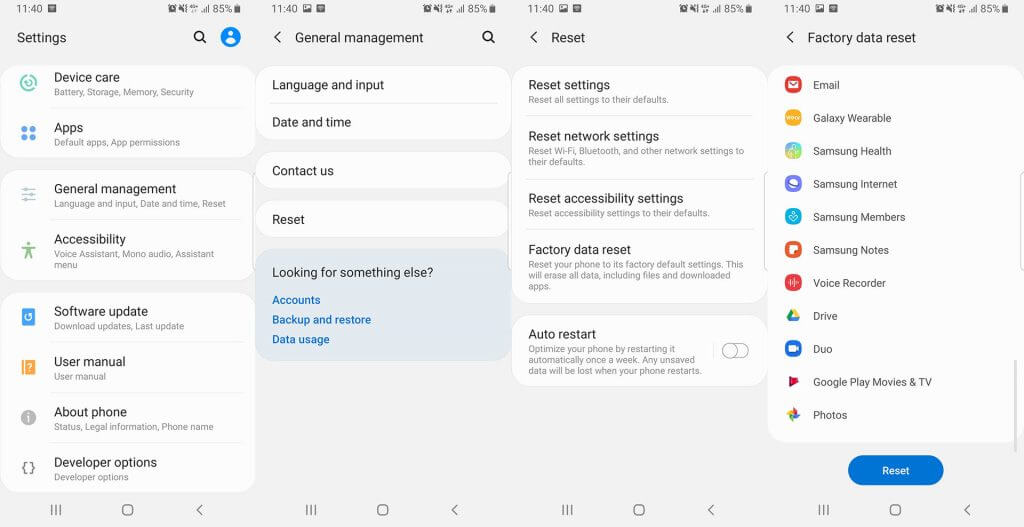
Now restore the factory setting and restart the phone.
How to Avoid "Please Sign in with one of the Owners Accounts" Message from Appearing Again
To prevent encountering the prompt "Please sign in using one of the owner’s accounts for this device" on your device, you can simply deactivate the feature in your device before you conduct any reset and re-enable it afterward. To do this,
Launch Settings and proceed to Accounts. Tap on Google, identify your Google account, and select Remove account.
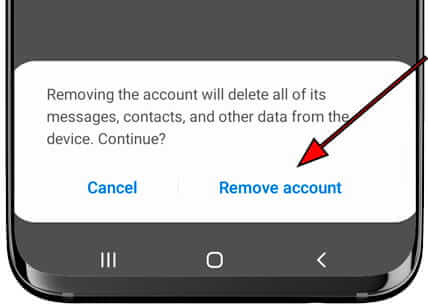
Conclusion
Bypassing the Google account comes with a lot of hassles if you do not use the best tool to resolve this issue. However, with WooTechy iDelock for Android, which is the most trusted software to fix this issue due to its easy-to-use interface and guaranteed success at bypassing several kinds of locks. It has proven to be an efficient tool in solving all Andriod lock related problems. Just download and give it a try!
Free Download
Secure Download
Coming Soon
Secure Download









