Note: The device may be unlocked only with the user's authorization.
Are you the proud owner of an iPhone, but unsure whether it's carrier locked or unlocked? Knowing your iPhone's carrier lock status can be crucial when it comes to choosing a carrier, switching carriers, or even traveling abroad. Fortunately, there are several methods you can use to check if your iPhone is unlocked. From checking the carrier lock status to testing different SIM cards, each method has its own benefits and can be used in different circumstances.
In this article, we'll explore five different methods you can use to check if your iPhone is unlocked, so you can make an informed decision about your carrier and your device.
- Part 1. How to Check if Your iPhone is Unlocked?
- 1. Check if iPhone is Unlocked via Carrier Lock
- 2. Check if iPhone is Unlocked via Cellular Data
- 3. Check Unlock Status iPhone through SIM
- 4. Check if an iPhone is Unlocked with iTunes
- 5. Check if an iPhone is Unlocked with IMEI
- Part 2: iPhone is Locked? Use iDelock to Unlock with 1 Click!
- Part 3: Why You Need to Unlock an iPhone
- FAQs about Checking a Locked iPhone
Part 1: How to Check if Your iPhone is Unlocked?
If you're unsure whether your iPhone is carrier locked or unlocked, there are several methods you can use to check its status. Each method has different circumstances in which it can be useful.
1Check if iPhone is Unlocked via Carrier Lock
When an iPhone is carrier locked, it is only compatible with the carrier it was originally sold with. To check if your iPhone is carrier locked or unlocked, just follow the steps below.
How to Use Carrier Lock Feature to Check if an iPhone is Unlocked?
Step 1: Access the Settings on your iPhone by tapping the grey gear icon.
Step 2: Select "General" from the menu, and then tap on "About."
Step 3: Locate the "Carrier Lock". If "No SIM Restrictions" is displayed, your iPhone is unlocked. If you see "SIM Locked" (or a similar message), your iPhone is locked to a specific carrier.
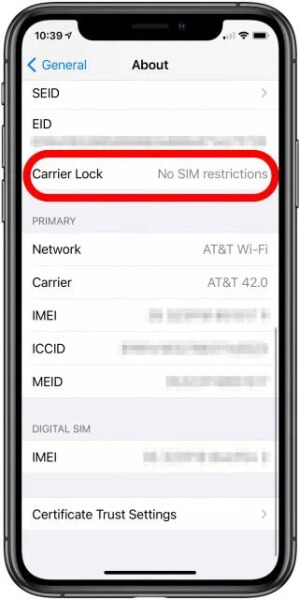
Step 4: Check the "Carrier Lock" status to determine if your iPhone is locked.
If your iPhone is locked and you want to unlock it, contact your carrier to request an unlock. However, depending on your account status with the carrier, they may not be able to do so.
Note
Apple cannot unlock a carrier lock for you; only the carrier can perform this action.
2Check if iPhone is Unlocked via Cellular Data
Another way to check if iPhone is locked by carrier is through Cellular Data. The reason why this method works is that carrier-locked iPhones usually have limited access to network settings, which means that the “Mobile Data Network” or “Cellular Data Network” option is often hidden.
How to Use Cellular Data to Check if an iPhone is Unlocked?
Step 1: Open the Settings app on your iPhone.
Step 2: Tap on “Mobile Data” or “Cellular Data,” depending on your location.
Step 3: Look for an option called “Mobile Data Options” or “Cellular Data Options” and tap on it.
Step 4: If you see an option called “Mobile Data Network” or “Cellular Data Network,” your iPhone is likely unlocked. If you don’t see this option, your iPhone may be carrier locked.
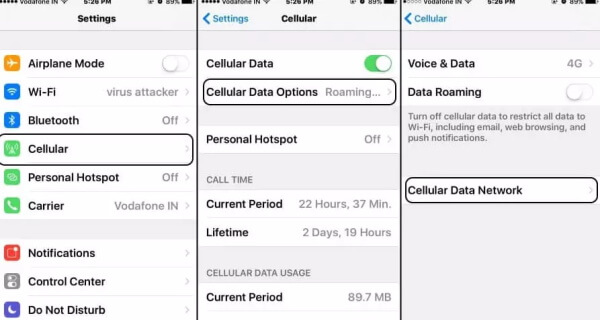
3Check Unlock Status iPhone through SIM
You can also use a different carrier’s SIM card to check if your iPhone is unlocked, because carrier-locked iPhones are programmed to only work with the carrier’s SIM card they were purchased from. If you try to use a different carrier’s SIM card, your iPhone will usually prompt you to enter a PIN or PUK code, or it won’t work at all.
How to Use SIM Card to Check if an iPhone is Unlocked?
Step 1: Power off your iPhone and remove your current SIM card.
Step 2: Insert a SIM card from a different carrier and power back on your iPhone.
Step 3: If your iPhone prompts you to enter a SIM card PIN or PUK code, it is likely carrier locked. If you can use the new SIM card without any issues, your iPhone is likely unlocked.

4Check if an iPhone is Unlocked with iTunes
Locked iPhones are usually tied to the carrier’s software update server, which means that if you try to restore your iPhone using iTunes, it will prompt you to update or restore your iPhone. So if your iPhone has pop-up window for update, it’s likely that you iPhone is locked.
How to Use iTunes to check if an iPhone is Unlocked?
Connect your iPhone to your computer using a USB cable.
Launch iTunes and wait for iTunes to recognize your iPhone.
Click on the iPhone icon in iTunes.
Look for an option called “Restore iPhone” and click on it.
If you see a message saying “The iPhone software update server could not be contacted,” your iPhone is likely unlocked.
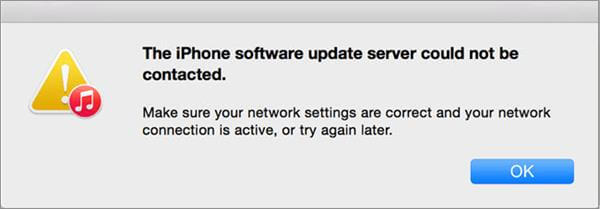
If you see a message saying “There is a problem with the iPhone that requires it to be updated or restored,” your iPhone may be carrier locked.
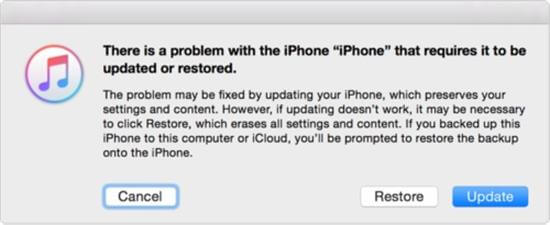
5Check if an iPhone is Unlocked with IMEI
IMEI (International Mobile Equipment Identity) number is a unique identifier that is used to track mobile devices. By checking the IMEI number of your iPhone with a reputable IMEI checker, you can determine whether your iPhone is carrier locked or unlocked.
How to Use IMEI to check if an iPhone is Unlocked?
Open the Phone app on your iPhone.
Dial *#06# to display your iPhone’s IMEI number and write down the IMEI number.
Another quick way to find out your IMEI number is through Settings>General>About>IMEI.
Go to the website of a reputable IMEI checking service, such as imei.info or imeicheck.com.
Enter your iPhone’s IMEI number into the website’s IMEI checker.
Wait for the website to display information about your iPhone, including whether it is carrier locked or unlocked.
Part 2: iPhone is Locked? Use iDelock to Unlock with 1 Click!
If you've determined that your iPhone is locked, there's no need to panic. With iDelock, you can easily unlock your device in just one click. iDelock is a powerful iPhone unlocker software tool that can unlock a wide range of iOS devices, including iPhones, iPads, and iPods. Here are some of the features of iDelock:
Features:
Unlock Apple ID: iDelock can help you remove an Apple ID from an iPhone without the need for a password. This is useful if you purchased a second-hand iPhone with a previous owner's Apple ID still attached.
Unlock Screen Passcode: If you forgot iPhone screen passcode, iDelock can help you bypass it without data loss.
Remove Screen Time/Restrictions: iDelock can remove restrictions on your iPhone, allowing you to use your device without any limitations.
Compatibility: iDelock is compatible with all iOS versions, including the latest iOS 16.
Download Now
Secure Download
How to Use iDelock too Remove iPhone ScreenLock?
With iDelock, unlocking your iPhone has never been easier. No matter what type of lock is on your device, iDelock can help you remove it quickly and easily.
Step 1: After downloading and installing iDelock on your computer, open it and click on Unlock Screen Passcode to start.

Step 2: Connect your iPhone to the computer with USB cable. Click on Next.

If iDelock cannot recognize your device, you need to follow the on-screen instructions in order to put iPhone into DFU/Recovery mode.
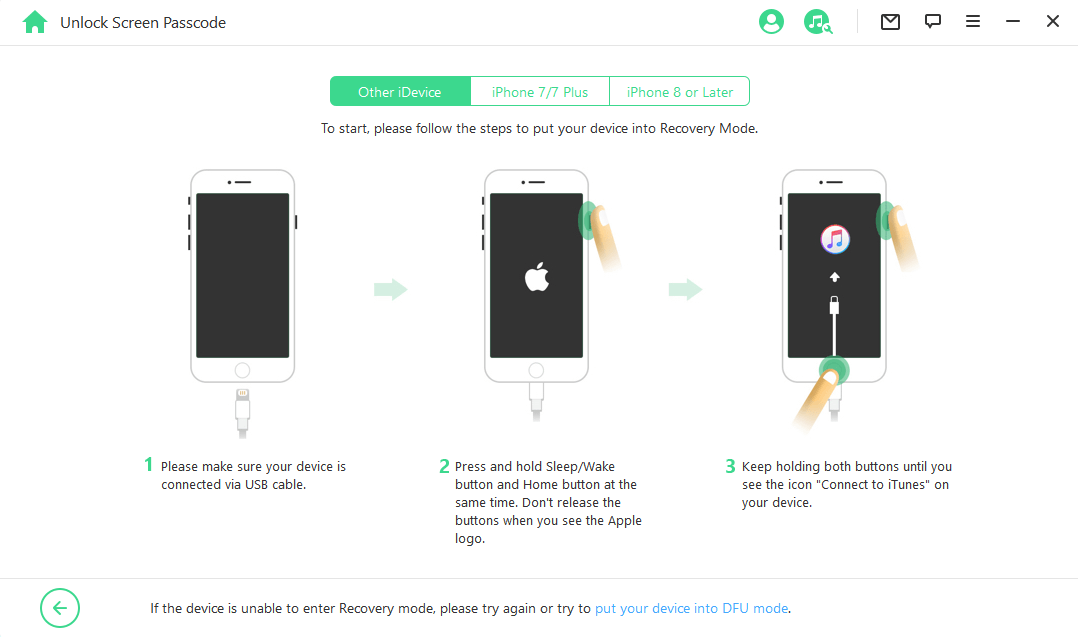
Step 3: Then select the firmware version and click on Download.

Step 4: Once downloaded, the file needs to be extracted. Then click on Unlock and enter 000000 after reading the notice.

Step 6: It would take a few minutes for iDelock to unlock iPhone. Once it is done, you can use the iPhone without passcode as you want.

Part 3: Why You Need to Unlock an iPhone
Now that you know how to check if your iPhone is unlocked or not, let's explore some reasons why you might want to unlock your device:
Travel internationally: If you plan to travel internationally, you might want to use a local carrier's SIM card to save on roaming charges.
Switch carriers: If you're unhappy with your current carrier or found a better deal with another carrier, unlocking your iPhone will allow you to switch carriers easily.
Increase the resale value: An unlocked iPhone has a higher resale value than a locked iPhone because it can be used with any carrier.
Customize your iPhone: Unlocking your iPhone allows you to use custom firmware, install third-party apps, and modify your iPhone's settings to your liking.
Avoid carrier restrictions: A carrier-locked iPhone comes with restrictions that limit what you can do with your device. Unlocking your iPhone removes these restrictions, allowing you to use your device the way you want to.
FAQs about Checking a Locked iPhone
Q1. What is the difference between a locked and unlocked iPhone?
A locked iPhone is tied to a specific carrier and can only be used with that carrier's SIM card. An unlocked iPhone can be used with any carrier's SIM card, allowing you to switch carriers or use your iPhone while traveling abroad.
Q2. How can I check if my iPhone is unlocked?
You can check if your iPhone is unlocked by inserting a different carrier's SIM card and seeing if the phone recognizes it. You can also check the phone's settings or use an online service to check the phone's IMEI status.
Q3. Can I unlock my iPhone if it is iCloud locked?
No, if your iPhone is iCloud locked, it cannot be unlocked. iCloud locking occurs when the previous owner of the phone has enabled iCloud Activation Lock and forgotten to remove it before selling the phone. If you have purchased an iCloud-locked iPhone, you should contact the seller for a refund or to have them remove the lock.
Q4. What should I do if I am unable to unlock my iPhone?
If you are unable to unlock your iPhone, you should contact your carrier or a professional unlocking service for assistance. It is important to be careful and follow instructions carefully to avoid damaging your iPhone or voiding the warranty.
Conclusion
Knowing whether your iPhone is unlocked or not can save you time, money, and hassle. By using one of the methods we've discussed in this article, you can quickly determine the carrier lock status of your iPhone. If your iPhone is carrier locked, iDelock provides an easy solution to unlock your device with just one click.
Download Now
Secure Download









