Note: The device may be unlocked only with the user's authorization.
I found an iPhone how do I unlock it? We all have been in a situation when we accidentally locked our iPhone devices and don’t have any idea how to get it back. Since Apple is concerned about security, it becomes difficult to unlock an iPhone device without the Apple ID and password. On the other hand, if you have found someone else's iPhone and want to return it, then you must immediately turn it on to get the information. In this article, we will share everything about how to unlock found iPhone.
In this article:
- Part 1. I Found An iPhone. How Do I Return It?
- Part 2. I Found An iPhone. How Do I Unlock It?
- Way 1. Use iDelock to Unlock Found or Lost iPhone without Passwords

- Way 2. Restore to Unlock Found iPhone
- Way 3. Unlock Found iPhone via DNS Server
- Part 3. False Claims of Unlocking Found iPhone for Free
- Bonus. How to Turn on Lost Mode When iPhone is Lost?
Part 1. I Found An iPhone. How Do I Return It?
If you have found a missing iPhone, the first thing you have to do is return it. But I found an iPhone and how do I unlock it to get the information? Well, it is a tricky question, and that is why we have mentioned some tips that you should follow when returning the iPhone. Also, we will guide you on how you can unlock it to get the owner's details.
1. Check Medical ID Information
The first thing you have to do is check if the owner has added some medical ID information or not. If there is any medical ID available, you can easily get the information from there. You will most likely get the information from the emergency number and medical ID option.
2. Ask Siri to Call Someone
Allow Siri to call someone if you are not the actual owner of the device. For that, you can say, "Hey, Siri," to turn it on and let the app handle the reset. You can also use terms like "Hey Siri, please dial my last contact," and hopefully, you will get the information.
3. Take a Photo
The next easiest way to return an iPhone is by taking a photo. You don't need an unlocked iPhone to take a photo or video. From the lock screen, select the camera icon or swipe from right to left to access the camera. You can then snap a photo, ideally of your contact information. With any luck, the image will sync to the owner's iCloud Photos account, allowing them to view it on another device they use.
4. Give It to the Police/Apple Store
If the above methods don't work for you, the last option left is to give it to the Police or contact the Apple Store. Hopefully, the police will help find the real owner, so you don't have to put in much effort.
These are the methods of returning iPhone to the actual owner. Now, continue reading as we will guide you about I found an iPhone how can I unlock it.
Part 2. I Found An iPhone. How Do I Unlock It?
There are several ways that you can unlock an iPhone, such as using the DNS server, Find My App, and more. But what if we tell you, there is a professional iOS unlocking software that can recover iPhone within minutes? In this section, we will tell you everything about this software.
1 Use iDelock to Unlock Found or Lost iPhone without Passwords
You can use iDelock by WooTechy to unlock found or lost iPhone without passwords. This software works seamlessly for iPhone users and can unlock your device without the owner. You can use the unlock Apple ID feature to remove any password from the device. There are many features of iDelock that make it powerful. Some of the top ones are:
Key Features of WooTechy iDelock

75.000.000+
Downloads
- Remove all the iPhone locks, including Face ID, passcode, Touch ID, and more;
- Bypass MDM on iPhone or iPad without jailbreak in 3 simple steps;
- Delete Apple ID of previous owner with or without Find My enabled;
- Have the highest success rate as compared to other devices;
- Compatible with all the latest iPhone devices and OS versions like iOS 17.
-
Free Download
Secure Download
Steps to Use iDelock for Found iPhone Unlocking
Here are the simple instructions that you can follow to unlock found iPhone device using iDelock.
Step 1: Download the latest version of iDelock on your PC and launch it. From the dashboard, choose the “Unlock Apple ID” option.

Step 2: Connect your iPhone using the USB cable with the PC and choose the “Next” option.

Step 3: On the screen, you will see the “Start” option, so click it and wait for the app to begin the process. Make sure to read the warning mentioned on the app.

Step 4: Confirm your device status and click "Next" to continue the process. Now, enter "000000" to confirm the unlocking process.

Step 5: Soon, your device will be unlocked. You will be asked to set up the device, so choose the "Use Device Passcode" option, and you are good to go.

2 Restore to Unlock Found iPhone
You can also use different methods to restore the iPhone to unlock it if you don’t have Apple account. However, after restoring the data, your iPhone will require the Apple ID and password used to set up the device. Without these credentials, the device remains locked.
If you are luck enough and there is no Apple account on the iPhone, then follow the steps below:
Ensure you have the latest version of iTunes installed on your Mac. If iTunes is already installed, check for any available updates.
On your iPhone, go to Settings.
Navigate to [your name] > Find My > Find My iPhone.
Turn off Find My iPhone.
Use a USB cable to connect your iPhone to the Mac.
Launch iTunes on your Mac. It will start searching for your connected iPhone.
Once iTunes detects the found iPhone, click on the Restore option.
This process will erase all content on the iPhone, including the password.
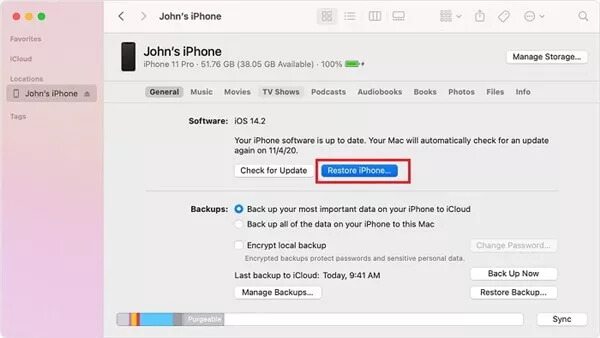
3 Unlock Found iPhone via DNS Server
I found an iPhone how do I unlock it? You can use the DNS server to unlock the found iPhone device. It is a bit of a complex method but will definitely unlock your device without any issues. Below, we have discussed how you can use this method.
First, unlock your screen and press the home button. On the screen, you will get different options, so click the "Start" option and choose your country and language.
Next, disconnect your WiFi by clicking the “Forget this network” option. After that, choose the network which you want to connect to and type the customer DNS IP address and click the “Connect” option.
From the screen, choose the "Activation Help" option and your iPhone will be unlocked in no time.
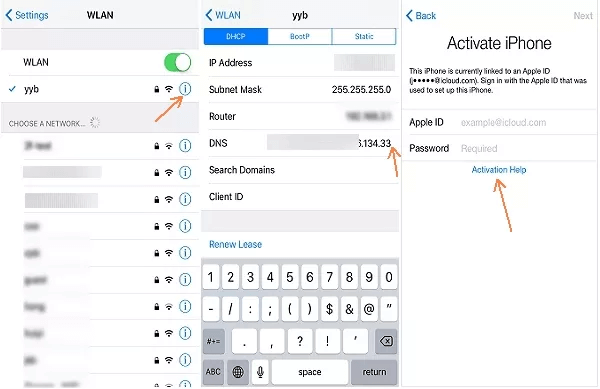
Part 3. False Claims of Unlocking Found iPhone for Free
Many false claims circulate on the internet regarding the ability to unlock a found iPhone for free. But remember, not all the free methods will work to unlock your device. Below we have discussed two methods which will not unlock your device.
1 Recovery Mode (locked to the owner's Apple ID)
You will learn lots of times that putting an iPhone into Recovery Mode and restoring it via iTunes will unlock the device. But that is completely false, you still have to enter the owner’s Apple ID because of the activation lock. So, this method is ineffective for unlocking a found iPhone.
2 Find My (Apple ID and Passwords Required)
Some websites claim that using the "Find My" feature will unlock the found iPhone device, but this method is also false. To use the "Find My" feature, you must log into iCloud with the Apple ID and password that is linked with the found iPhone.
Despite many claims, it is not possible to unlock a found iPhone for free using "Recovery Mode" or the "Find My" feature without the original owner's Apple ID and password, so it is not a good idea to use these methods.
Many users recommended. Unlock found iPhone without passcodes in a few clicks
Free Download
For Win
Bonus. How to Turn on Lost Mode When iPhone is Lost?
Losing your iPhone can be frustrating, so it is a good idea to enable some features for extra security. The Lost mode feature helps protect your personal information and increases the chances of recovering your device. You can use either Find My App or iCloud.com to enable this option. We will be discussing the iCloud method to enable lost mode.
Step 1: Open iCloud.com on your PC and enter your Apple ID and password.
Step 2: Next, click the “Find iPhone” icon and hit the “All Devices” option and choose the lost devices from the list.
Step 3: Choose the “Mark as Lost” f eature and follow the instructions to enable it. You can also type the custom message.
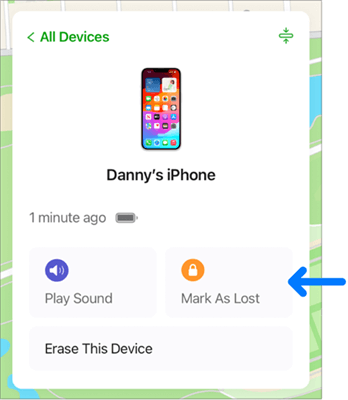
Conclusion
I found an iPhone how do I unlock it? If you found an iPhone, it's important to follow the above-mentioned steps to return it to its rightful owner. Unlocking a found iPhone without the owner's permission is not advisable and often not possible due to Apple's security measures. However, you can use the iDelock by WooTechy to unlock the iPhone and get information about the owner so you can instantly return them. This software doesn't require Apple ID, which makes it easier for you to unlock the device.
Free Download
Secure Download










