Note: The device may be unlocked only with the user's authorization.
Found your iPhone stuck in Demo mode? If you're buying a used iPhone 16, 15,14 or 13 this can happen quite often. Demo Mode refers to a feature intentionally embedded in the device to showcase its capabilities in a retail environment. This mode is not meant for regular users but sometimes affects personal devices, making devices bricked. So is there a way to remove it? Just keep reading and we will show you what Demo mode is and how to remove Demo mode on iPhone.
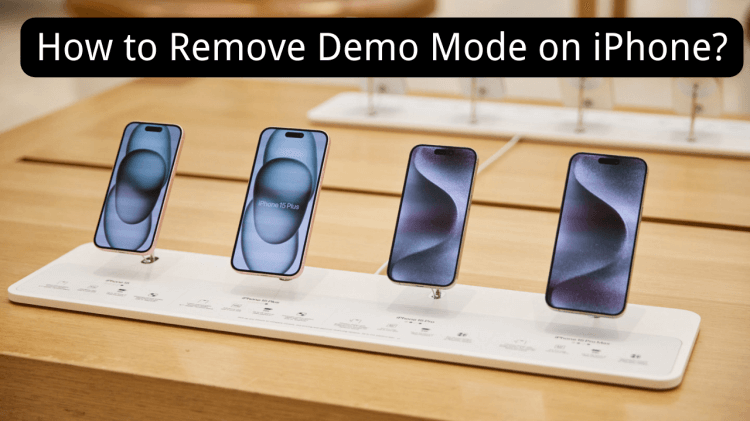
- Part 1. What is Demo Mode on iPhone?
- Part 2. What Can or Can’t You Do on iPhone in Demo Mode?
- Part 3. How to Fix Demo Mode on iPhone?
- Part 4: Can You Buy an iPhone in Demo Mode?
- More FAQs about iPhone Demo Mode
Part 1. What is Demo Mode on iPhone?
As we mentioned before, Demo mode can only be seen in devices demonstrated in offline Apple stores. iPhone with this feature is designed for display units in retail stores and allows potential buyers to interact with the device's features before making a purchase.
iPhones in Demo Mode are intentionally set up by Apple for showcasing purposes, providing a hands-on experience to customers in-store. It's a form of security lockout mode where the device is limited in functionality to prevent unauthorized access to settings and personal data. Typically, iPhone stuck in Demo Mode are placed on stands for customers to see and test.
Part 2. What Can or Can’t You Do on iPhone in Demo Mode?
Demo Mode on an iPhone imposes restrictions to create a controlled environment for display purposes in retail stores. If you unfortunately have a Demo-mode iPhone, then you must be aware that there are some things you can and can’t do on the device. In Demo Mode:

- View Software and Specifications: Users can explore the software interface and specifications of the iPhone prototype at the counter.
- Access to Features: Limited access to some features may be available for demonstration purposes.

- Full Functionality: Demo Mode limits the device's functionality, preventing full access to common features present in regular iPhones.
- Modify Settings: Users are restricted from making changes to settings, ensuring the device remains in a predefined state.
- Access Personal Data: For security reasons, access to personal data is restricted in Demo Mode.
- Perform Full Operations: Users can't perform operations beyond the designated purpose of showcasing the device.
Part 3. How to Fix Demo Mode on iPhone?
When you did accidentally bought a used iPhone with Demo mode on, don’t panic just yet. You just need an iPhone unlocking software to get you out of demo mode. WooTechy iDelock can help you do that. It is an outstanding iPhone unlocker that can bypass demo mode on your iPhone/iPad, and iPod touch and regain access to your device. iDelock not only removes demo mode, it also removes various screen locks from your iPhone, iPad and iPod touch, including passcodes, Face ID and Touch ID.
Key Features of WooTechy iDelock

75.000.000+
Downloads
- Easily bypass MDM, Apple ID, screen passcodes, and Screen Time passcodes on your iPhone/iPad/iPod without the need for any passwords.
- User-friendly interface for straightforward usage, requiring no technical skills.
- Unlock procedures without relying on iTunes.
- Exceptional compatibility with both Windows and Mac operating systems.
- Supports a broad spectrum of iPhone models and iOS versions, extending to the latest iOS 17/18!
-
Remove Now
Secure Download
How to Use iDelock to Remove Demo Mode?
Step 1: For those who unintentionally activate Demo Mode or wish to disable it, the process is straightforward. Begin by downloading WooTechy iDelock and installing it on your computer. Open the installed iDelock application. From the home screen, select the "Unlock Screen Passcode" option.

Step 2: Connect your iPhone to your computer using a USB cable. Click "Next." The app will attempt to automatically detect your iOS device.

Step 3: iDelock will automatically identify the most suitable firmware for your device. Follow the on-screen instructions to download and verify the firmware package.
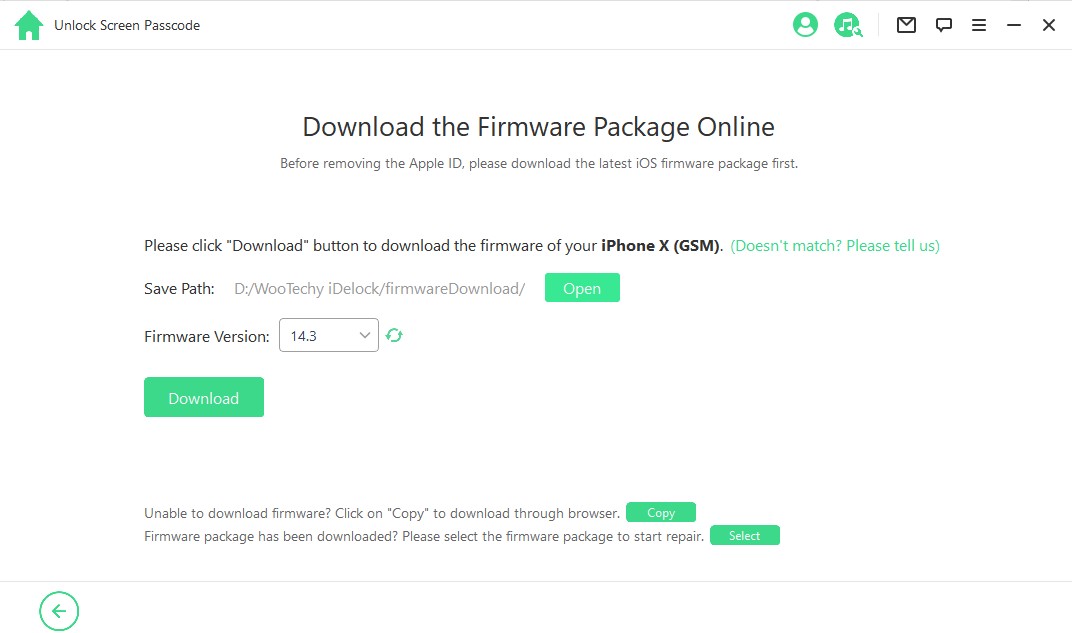
Step 4: Click "Start to Unlock" in the next step. Ensure your device remains connected to the computer during this process. A new popup window will appear; confirm your choice by typing "000000."

Allow the application several minutes to complete the unlocking process. Once finished, the screen lock will be successfully removed from your iPhone.
Part 4: Can You Buy an iPhone in Demo Mode?
When considering buying a new iPhone, consumers often encounter various options, and one intriguing choice is purchasing a demo mode iPhone. However, this decision comes with its own set of advantages and disadvantages that buyers should carefully consider before making a purchase. Here we make a list of pros and cons for your reference:
| Pros | Cons |
|---|---|
| Demo units are often priced lower than brand-new iPhones. | Demo units may have reduced warranty coverage. |
| Demo devices share the same hardware features as new iPhones. | Demo units may have wear and tear from being handled during demonstrations. |
| Demo devices may have software limitations. | |
| Understanding the device's history can be challenging. |
More FAQs about iPhone Demo Mode
1. Are demo iPhones usable?
Demo iPhones are not intended for regular use. They are display models in stores meant to showcase the device's features. While they may function, they often have limitations and are not configured for typical user needs.
2. What happens if you steal a demo iPhone?
Stealing a demo iPhone is illegal and can lead to criminal charges. Demo units are usually equipped with security features, and attempting to steal one may trigger alarms or other anti-theft measures. Additionally, law enforcement can track stolen devices.
3. Can you turn off demo mode on iPhone via a factory reset?
Factory resetting may not always disable demo mode on iPhones. Demo devices often have specific software configurations that persist through resets. To remove demo mode, specialized tools like WooTechy iDelock can be more helpful than factory resetting your device.
4. Is Demo Mode Harmful to My iPhone?
No, Demo Mode is not harmful, but it's designed for a specific context. Disabling it is recommended for regular users to maximize the device's capabilities.
5. Can I Customize Demo Mode?
Unfortunately, Demo Mode is a standardized feature, and customization options are limited. Its primary function is to showcase the device's features uniformly in a retail setting.
Conclusion
Demo Mode on iPhone 16/15/14/13 is not a cause for concern. It's a purposeful inclusion by Apple to enhance the retail experience. However, for regular users, it's crucial to be aware of how to activate and deactivate Demo Mode to ensure your device operates at its full potential. To remove it, WooTechy iDelock can be a rather useful tool and help you unlock more potentials of your device. Just give it a try and you will know it.
Free Download
Secure Download









