Note: The device may be unlocked only with the user's authorization.
If you have an iPad that is owned by an organization, such as your company or your school, then it most has likely Mobile Device Management (MDM) supervision in place. This can be a real headache if you are restricted to some certain features. Fortunately, there are some ways to solve this problem and regain full control over your device.
In this article, you are going to learn how to remove device supervision from iPad and iPhone, allowing you to unlock all features and settings.
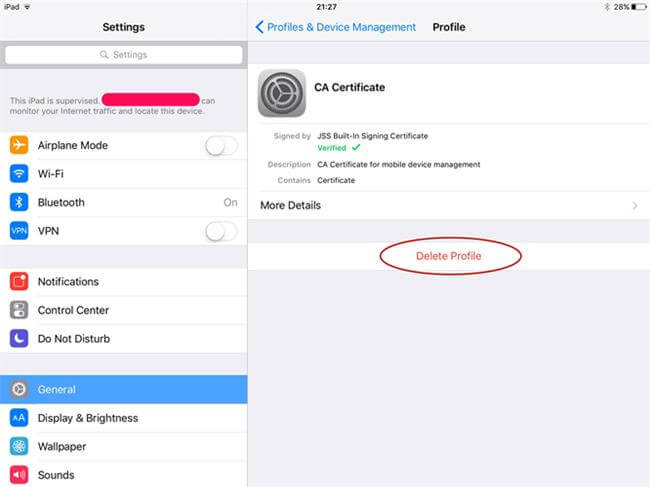
- Part 1. How to Remove Device Supervision from iPad/iPhone Settings
- Part 2. How to Get Rid of Device Supervision by Contacting the Administrator
- Part 3. How to Remove Device Supervision From iPad/iPhone Without Passcode Using WooTechy iDelock
- Part 4. How to Remove Device Supervision From iPad/iPhone with Apple Configurator 2?
- FAQs about Removing Device Supervision from iPad/ iPhone
Part 1. How to Remove Device Supervision from iPad/iPhone Settings
I know it's always frustrating when you find out that the iPad is supervised and managed by your company. Or perhaps you already knew and just simply want to remove the iPad supervision. The first and simplest way to turn off device supervision on iPad is to do it through Settings, which also applies to iPhone.
It may not be as difficult as you think to remove remote management from iPad. However, keep in mind that this method requires the MDM password. For this reason, you will be able to complete it only if you know it or you have reached out to your organization’s IT department and the MDM administrator.
First of all, check if your iPhone/iPad is supervised. Navigate to Settings > General > About. If your device is supervised, you'll see a message stating, "This [Device] is supervised. XXX can monitor your Internet traffic and locate this device."
When you determine there is MDM, to unsupervise a supervised iPad, go to Settings > General > Device & VPN Management.
Tap the name of the MDM profile, then select "Remove Management."
When asked, type the password and follow the onscreen prompts to completely remove the restrictions on your iPad.
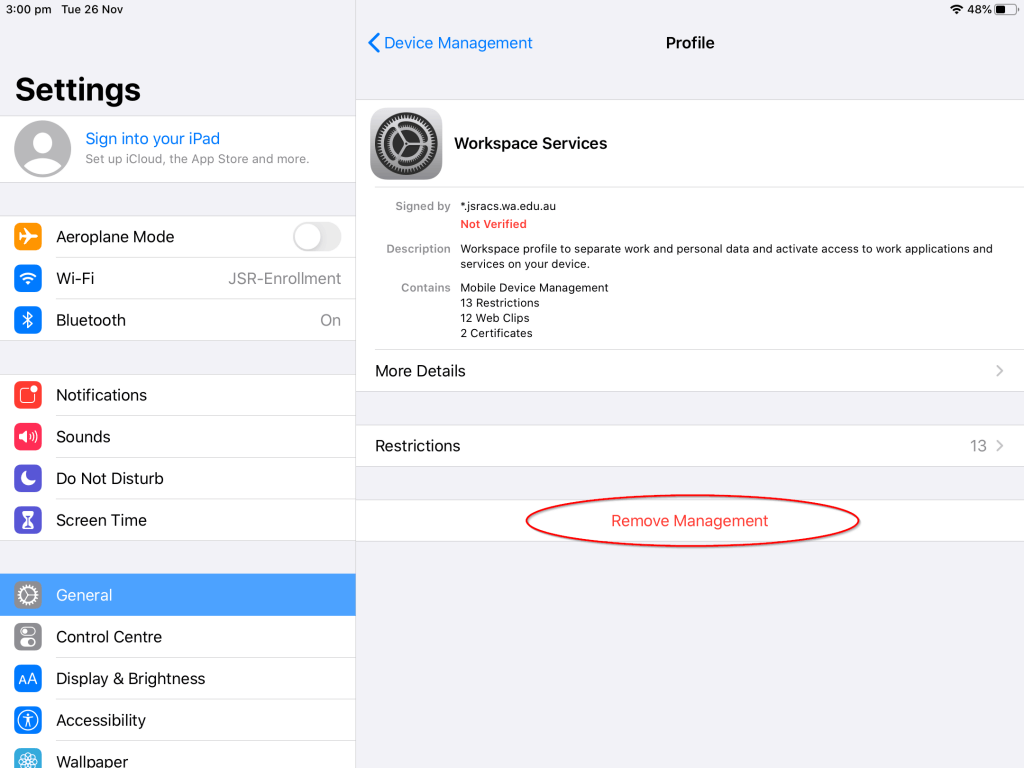
With this, you can easily remove device supervision from your iPhone and iPad.
Part 2. How to Get Rid of Device Supervision by Contacting the Administrator
In addition, another easy way to get rid of supervision on iPad is to directly ask the help from the MDM administrator.
Why Contact the MDM Administrator?
They can furnish you with the essential MDM password to remove MDM profile from iPhone/iPad. This enables you to follow the method outlined in Part 1 to regain access to all features and settings.
Alternatively, the administrator can directly remove device supervision by turning off supervised mode on their end. This approach simplifies the process, as they possess the required permissions to manage device supervision.
As a result, getting in touch with the administrator of your organization is the most direct way to remove device supervision from your iPad or iPhone, which is also a reliable and legitimate route to regain full control of your device.
However, if you don't want to cause trouble for else, then you can remove device supervision on your own as long as you have the password. The steps to take off device supervision on iPad are as follows:
Download and install Apple School Manager or Apple Business Manager on your Mac.
Log in to the application using your management account.
In the application's sidebar, navigate to the "Devices" section and find your iPhone or iPad.
Choose the "Release Device" option for your device.
A prompt will appear with some warnings. After reading them, tick the box to confirm, and click the "Release" button. The device supervision will be removed successfully.
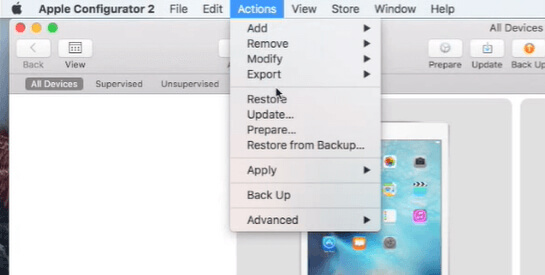
Part 3. How to Remove Device Supervision From iPad/iPhone Without Passcode Using WooTechy iDelock
Nevertheless, there are many cases where administrators aren’t available to help you. In these cases, it becomes difficult to remove device supervision on iPad and iPhone. However, you can benefit from using dependable software that can unlock your iOS device no matter if there are restrictions.
Then WooTechy iDelock is the perfect choice. This software is an all-in-one tool that provides you with several powerful features to unlock your iPad/iPhone/iPod touch, including device supervision removal. With iDelock, you will be able to enjoy all the features of your device within a few minutes. And the great thing about it is that you don’t need to know the MDM password at all. What's the best is that the administrator doesn't have to know it at all. All is done secretly. So STOP BEING MONITORED NOW.
Key Features of WooTechy iDelock - iOS 17/18 Supported

75.000.000+
Downloads
- Removing MDM, Apple ID passcode, screen passcode, and Screen Time passcode without any hassle, and even enabling a disabled iPhone without losing data.
- Very intuitive interface that provides users with detailed instructions at every step of the process.
- iOS 17 MDM removal is available, along with other iPhone/iPad models and iPhone/iPadOS versions including iOS 18/16/15/14.
- Help you fix the problem when your iPhone won't unlock with correct passcode easily.
Free Download
Secure Download
The steps for using WooTechy iDelock to remove device supervision from your iPad and iPhone are the following:
Step 1 Get WooTechy iDelock and install it on your computer by following the installation instructions. Once the process is done, launch the software. On the home screen, you will see all of iDelock’s services. Click the Bypass MDM button to begin.

Step 2 In the next step, you must connect your device to your computer with a USB cable.

Step 3 When you reach this stage, choose to Bypass MDM or Remove MDM based on your situation and start device supervision removal process.

Step 4 Wait patiently until the process finishes. Then, set up your device as usual.

Part 4. How to Remove Device Supervision From iPad/iPhone with Apple Configurator 2?
Many companies opt to supervise their iPhones and iPads using Apple Configurator 2 to efficiently manage their devices. Because Apple Configurator 2 is only accessible to administrators, you need to have the administrator's account and password. The process of removing device supervision is straightforward with Apple Configurator 2.
Follow these simple steps to achieve it:
To get started, download Apple Configurator 2 on your Mac if you haven't already. Once installed, launch the application.
Connect your iPhone or iPad to your Mac using a USB cable. Apple Configurator 2 will detect the device automatically.
In Apple Configurator 2, click on your device icon from the list of connected devices.
On the top menu, find the "Actions" option and click on it. Then, select "Advanced" from the drop-down menu.
Within the "Advanced" section, locate and choose "Erase All Content and Settings." Confirm the action to factory reset supervised iPad, removing the supervision in the process.
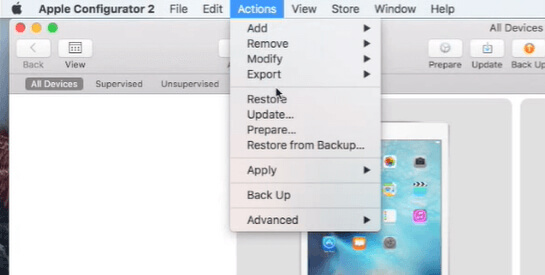
Many users recommended. Remove device supervision from iPad/iPhone in 3 clicks without security risks
Free Download
For Win
FAQs about Removing Device Supervision from iPad/ iPhone
Q1: What is Apple device supervision?
Apple device supervision is aimed at providing companies and schools with restrictions and control over the Apple devices that the organization owns, making it easier to monitor the employee's and students' digital movement.
Q2: How to check if my device is supervised?
If your iPad is supervised, then you can see a sentence on top of your Settings App, saying "this iPad is supervised. XXX can monitor your Internet traffic and locate this device)".
Q3: Can the factory reset iPhone to remove MDM?
Factory reset means all of your data will be erased including MDM. However, you will need the password to proceed.
Q4: How do I permanently remove MDM from my iPad?
You can follow the steps below to permanently remove MDM from iPad:
To remove management from your iPhone/iPad, navigate to the General section in the settings and scroll down until you locate the VPN & Device Management option. Tap on this option and then select MDM Profile. Finally, choose to remove the management from your device.
Q5: Can you restore a supervised iPad?
Yes, you can restore a supervised iPad. The process for restoring a supervised iPad may involve different methods, depending on your specific requirements:
Supervised Mode Preservation: If you want to maintain the iPad supervised mode but perform a restore, you can use backup and restore methods that preserve the supervised mode. This can be done by creating backups using a Managed Apple ID, which contains only managed app data and can be used to restore the device without losing supervision.
Complete Device Erasure: To remove both supervision and all data on the iPad, you can perform a complete device erasure. This method is useful if you want to return the iPad to its factory settings. You can do this through the device's settings or by using tools like Apple Configurator on a Mac.
Conclusion
You can always remove device supervision from iPad or iPhone if you have the MDM passcode, while WooTechy iDelock makes it possible to get rid of device supervision on iPad without knowing the passcode. Just download the software and remove the MDM restriction from your iPad right now!
Free Download
Secure Download










