Note: The device may be unlocked only with the user's authorization.

“ When I go through my Settings on iPhone, I found that my Apple ID grayed out! And no matter how many times I clicked on it, nothing happened. What’s wrong with my Apple ID? Can somebody help me with this? ”
Have you ever encountered the issue of you Apple ID greyed out like the lady mentioned above? It can be quite perplexing and worrisome when you can't access certain features or settings on your Apple device due to this problem.
In this article, we will explore the possible reasons behind “why is my apple id greyed out” and provide you with practical solutions to resolve it. So, let's dive in and uncover the mysteries of a greyed-out Apple ID!
- Part 1: Why is My Apple ID Greyed Out?
- Part 2: 4 Things to Check When Apple ID Greyed Out
- 1. Check Apple System Status
- 2. Check Internet Connection
- 3. Check for Software Updates
- 4. Check if iPhone/iPad is Supervised
- Part 3: How Do I Fix My Apple ID is Greyed Out?
- 1. Fix Apple ID is Greyed Out by Removing Apple ID with iDelock
- 2. Fix Apple ID is Greyed Out by Turning off Screen Time
- 3. Fix Apple ID is Greyed Out by Changing Screen Time Settings
- 4. Fix Apple ID is Greyed Out by Resetting iPhone Settings
- 5. Fix Apple ID is Greyed Out by Rebooting iPhone
- FAQs about Apple ID Verification
Part 1: Why is My Apple ID Greyed Out?
Do you know what your Apple ID can do? Your Apple ID is a unique identifier that allows you to access various Apple services, such as iCloud, the App Store, iTunes, and more. It is essentially the key to unlocking a plethora of features and functionalities on your Apple devices.
Common Reasons for Apple ID Greyed-Out
As a matter of fact, Apple ID is quite important for iPhone users. So it must be taken seriously when Apple ID greyed out. Here are some common reasons for this issue:
A greyed-out Apple ID can occur if content and privacy restrictions are enabled on your device.
Screen Time settings, specifically certain restrictions, can lead to the greyed-out appearance of your Apple ID.
Connectivity issues or a lack of internet connection can cause your Apple ID to appear greyed out.
Outdated software on your device may conflict with your Apple ID, resulting in a greyed-out status.
If your device is supervised or managed by an organization, certain settings and features, including your Apple ID, may be restricted or greyed out.
Common Scenarios of a Greyed-Out Apple ID
A greyed-out Apple ID can manifest in different scenarios, indicating various underlying issues. Some of the common situations where you might encounter this problem include:
Scenario 1: Greyed-Out Apple ID in Settings
One of the most frequent instances of a greyed-out Apple ID occurs when you navigate to the "Settings" app on your device. You may notice that your Apple ID is greyed out, preventing you from accessing or modifying certain settings related to your account.
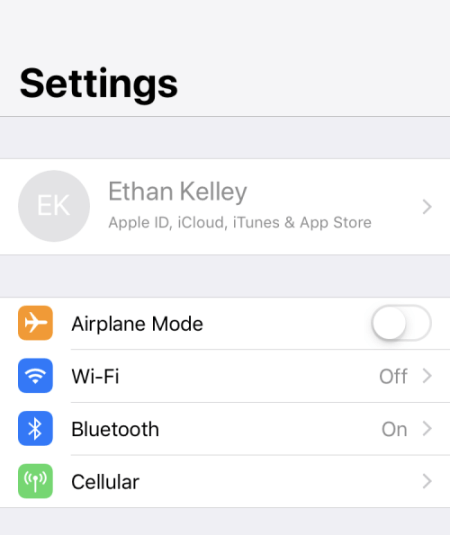
Scenario 2: Greyed-Out Apple ID in iCloud Settings
Another scenario involves encountering a greyed-out Apple ID specifically in the "iCloud" settings. This can restrict your ability to manage iCloud backups, sync data, or access other iCloud-related features.
Scenario 3: Greyed-Out Apple ID during App Installation
Sometimes, when you attempt to download or update apps from the App Store, you might encounter a greyed-out Apple ID. This can be particularly frustrating, as it prevents you from installing or updating your favorite applications.
Part 2: 4 Things to Check When Apple ID Greyed Out
When faced with a greyed-out Apple ID, it's crucial to systematically troubleshoot the issue. Let's go through three key areas you should examine to pinpoint and resolve the problem.
1. Check Apple System Status
The first step is to ensure that the issue is not on Apple's end. Sometimes, Apple experiences temporary service disruptions or maintenance, which can impact the functionality of certain services associated with your Apple ID.
To check if there are any ongoing issues, visit the Apple System Status page. This page provides real-time information about the status of various Apple services, allowing you to determine if the problem lies with Apple's servers. If something goes wrong, then dot in front the feature would appear yellow. If not, it would be green.
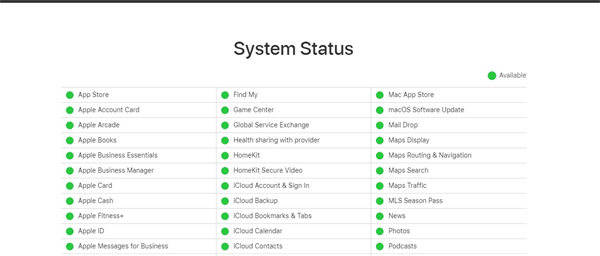
Note
If there is something going on with your Apple System and don’t how to deal with this. You could always use iPhixer - the best iOS system recovery tool to troubleshoot all the bugs and glitches causing Apple ID greyed out in just a few clicks.
Free Download
Secure Download
2. Check Internet Connection
A stable internet connection is essential for proper functioning of your Apple ID and associated services. If your Apple ID appears greyed out, it's worth verifying that your device is connected to a reliable network.
You can try connecting to a different Wi-Fi network or enabling/disabling airplane mode to reset your device's connectivity. Additionally, ensure that your Wi-Fi router or cellular data connection is functioning correctly.
3. Check for Software Updates
Outdated software can sometimes lead to conflicts and issues with your Apple ID. To ensure your device is running the latest software version, navigate to Settings > General > Software Update. If an update is available, download and install it.
Updating your device's software can often resolve compatibility issues and fix bugs that may be causing your Apple ID to appear greyed out.
4. Check if iPhone/iPad is Supervised
If you are experiencing a greyed-out Apple ID on a device managed by an organization or institution, it's possible that your device is supervised. Device supervision is a configuration that provides additional controls and restrictions to ensure device security and compliance. In such cases, certain settings and features, including your Apple ID, may be restricted or greyed out.
To check if your device is supervised, navigate to Settings, if your device is supervised, you can see a sentence on top of the screen “This iPhone is supervised and managed by XXX,” contact your organization's IT department or system administrator for assistance.
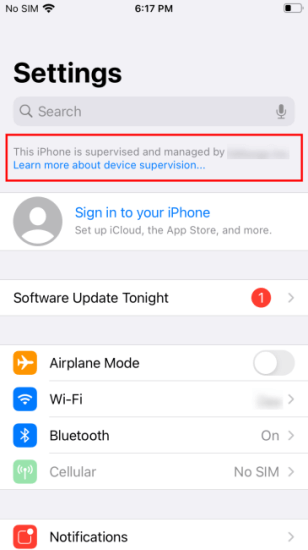
If your device is indeed supervised by your company and want to remove the remote management without password, check out iDelock - MDM remover, which can Remove MDM real quick.
Part 3: How Do I Fix My Apple ID is Greyed Out?
If you find yourself in a situation where your Apple ID is greyed out, preventing you from accessing certain settings and features, after checking the 4 things mentioned above. there are several methods you can try to resolve the issue. Let's explore 5 effective solutions to fix a greyed-out Apple ID.
1 Fix Apple ID is Greyed Out by Removing Apple ID with iDelock
One option to address a greyed-out Apple ID is by using a Apple ID unlocker called iDelock. This software allows you to remove various locks from your iPhone or iPad, including Apple ID locks. By utilizing iDelock, you can eliminate any restrictions or issues associated with your Apple ID, regaining access to your iPhone.
Features of iDelock:
Remove Apple ID without credentials when Apple ID is disabled or on a second-hand iPhone without data loss.
Unlock iPhone screen by removing all kinds screen locks including passcode, Touch ID or Face ID.
Remove Screen Time when forgot passcode.
Bypass MDM and remove MDM profile without administrator knowing.
Compatiable with iPhone or iPad running iOS 16.
Promise 100% data security and success rate.
Download Now
Secure Download
How to Use iDelock to Remove Apple ID?
Step 1: Download and launch iDelock. Choose the "Unlock Apple ID" option from the provided menu.

Step 2: Follow the on-screen instructions based on your iPhone's situation. There are three scenarios to consider:
If the Find My feature is disabled, iDelock will initiate the Apple ID removal process. Simply wait until the process completes.
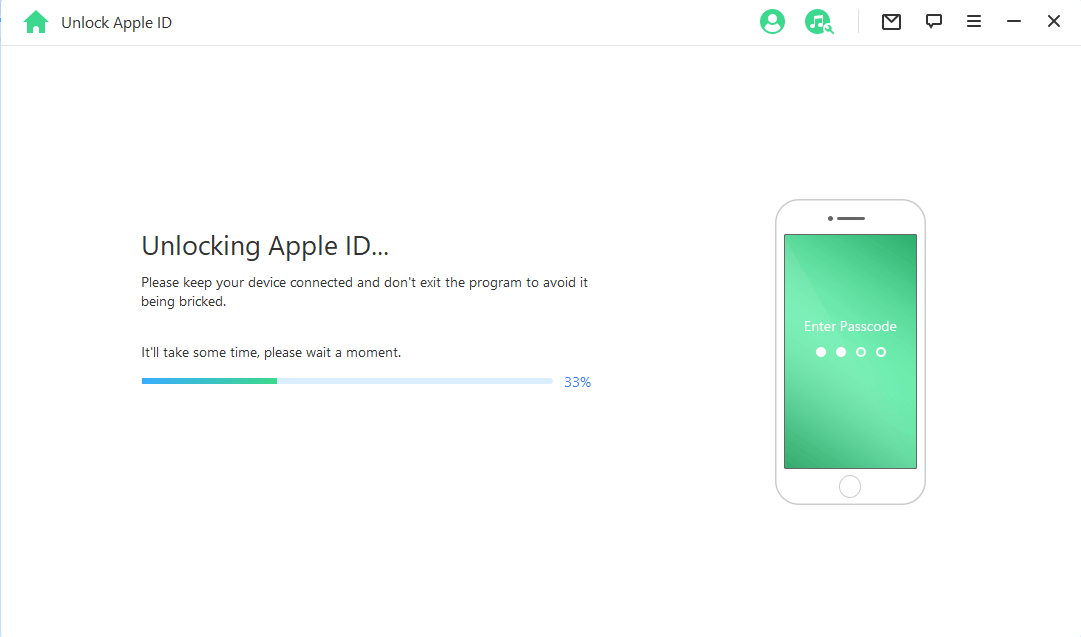
If the Find My feature is enabled (on iOS versions below 11.4), you'll need to reset all settings on your device. Go to "Settings > General > Reset All Settings." Afterward, iDelock will proceed with removing the Apple ID.
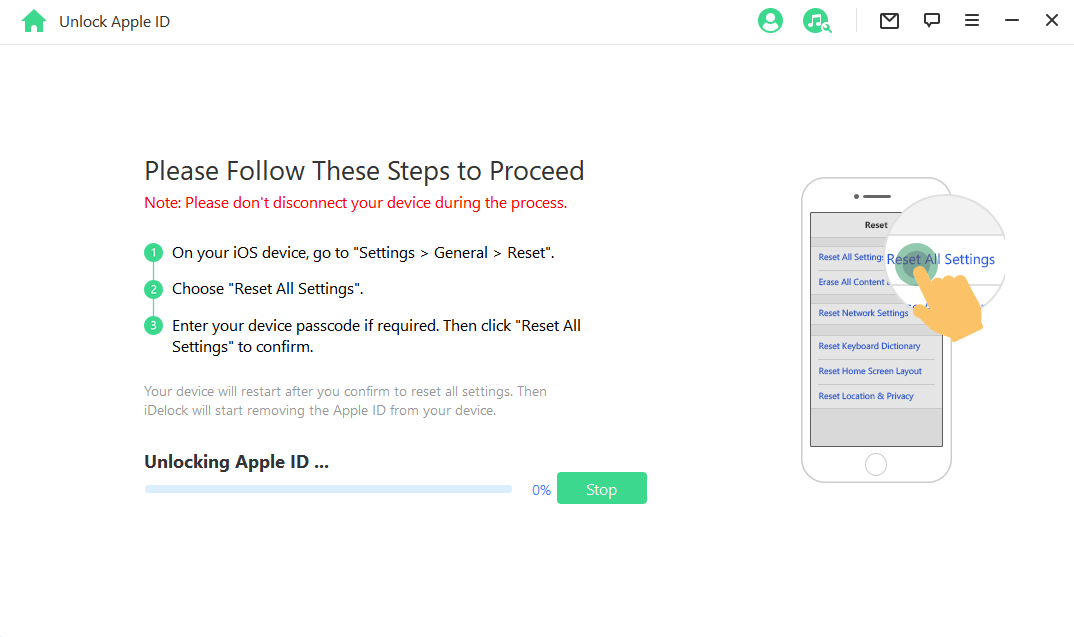
If Two-Factor Authentication is enabled, carefully follow the on-screen instructions to confirm it. Then, click "Next."

Step 3: Once your device is prepared, a pop-up will appear asking you to enter "000000". Input the code and click "Unlock" to start the unlocking process.

After a few minutes, the Apple ID will be successfully removed from your iPhonw without password. It's an easy and quick solution to the greyed-out Apple ID issue.
2 Fix Apple ID is Greyed Out by Turning off Screen Time
Screen Time is a feature on iOS devices that allows you to monitor and manage your device usage. In some cases, enabling Screen Time restrictions can cause your Apple ID to appear greyed out. To resolve this, follow these steps:
Open the "Settings" app on your device.
Tap on "Screen Time."
Scroll down and tap on "Turn off screen time."
Enter your password to turn it off.
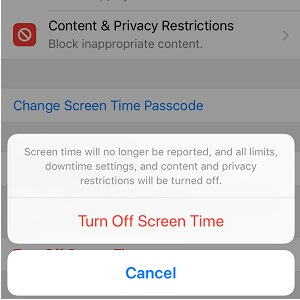
3 Fix Apple ID is Greyed Out by Changing Screen Time Settings
If your Apple ID is still greyed out after disabling Screen Time restrictions, you may need to enable the "Account Changes" option specifically. Follow the steps below:
Navigate to the "Settings" app on your device.
Tap on "Screen Time."
Select "Content & Privacy Restrictions."
Scroll down to the "Allow Changes" section.
Ensure that the "Account Changes" option is set to "Allow."
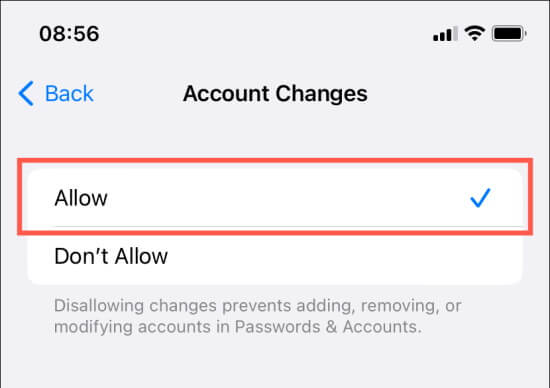
By granting permission for account changes, you should be able to remove the greyed-out status of your Apple ID.
4 Fix Apple ID is Greyed Out by Resetting iPhone Settings
Resetting your iPhone's settings can sometimes resolve issues related to a greyed-out Apple ID. However, please note that this action will reset all your personalized settings to their default values. To reset your iPhone settings, follow these steps:
Open the "Settings" app on your device.
Go to "General."
Scroll down and select "Reset."
Choose "Reset All Settings" and confirm your selection.
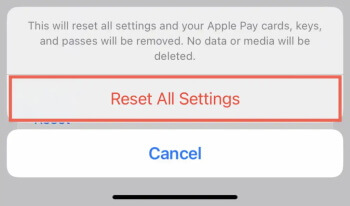
After the reset process is complete, your iPhone settings will be restored to their default state. This can often resolve the greyed-out Apple ID issue.
5 Fix Apple ID is Greyed Out by Rebooting iPhone
Performing a simple reboot of your iPhone can sometimes rectify minor software glitches, including a greyed-out Apple ID. To reboot your iPhone, follow these steps:
Press and hold the power button (located on the side or top of your device) along with the volume up or volume down button simultaneously.
Keep holding the buttons until the "Slide to power off" slider appears on the screen.
Drag the slider to power off your iPhone.
Then press and hold the power button again until the Apple logo appears.
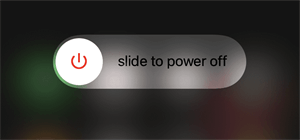
After the reboot, check if the greyed-out Apple ID issue persists. In many cases, this simple step can resolve the problem and restore normal functionality to your Apple ID.
FAQs about Apple ID Greyed Out
Q1: Can I fix a greyed-out Apple ID by removing installed profiles?
Yes, if your Apple ID is greyed out and you don't have any content and privacy restrictions set up, it's worth checking for profiles on your device. Go to "Settings > General > VPN & Device Management" and remove any profiles you find. If you're unable to remove a profile, contact the group that issued the device for assistance.
Q2: Is it possible to fix a greyed-out Apple ID by resetting network settings?
Yes, resetting network settings on your iPhone can help resolve connectivity-related issues that may be causing your Apple ID to appear greyed out. To reset network settings, go to "Settings > General > Reset > Reset Network Settings".
Q3: What should I do if my Apple ID is greyed out on a supervised device?
If your device is supervised by an organization or institution, certain settings and features, including your Apple ID, may be restricted. Contact your IT department or system administrator for assistance in resolving the issue. If you don’t want to seek to them for help, you can also use iDelock to remove MDM without passwords.
Q4: Is a greyed-out Apple ID a sign of a security breach or hacking?
A greyed-out Apple ID itself is not necessarily an indication of a security breach. However, if you suspect unauthorized activity or have concerns about the security of your account, it's important to take appropriate measures, such as changing your password and contacting Apple Support.
Q5: How long does it typically take to fix a greyed-out Apple ID?
The time required to fix a greyed-out Apple ID can vary depending on the specific cause and complexity of the issue. In many cases, following the recommended troubleshooting steps can resolve the problem within a short time frame.
Conclusion
Reading here, you must have the answer of your own for “why is my Apple ID greyed out.” Above we explored various methods to fix a greyed-out Apple ID, among all the methods, using iDelock is fastest and most effective way to remove greyed-out Apple ID. With the right approach, you'll overcome the greyed-out Apple ID problem and enjoy seamless access to Apple services.
Download Now
Secure Download









