WhatsApp is undoubtedly the best and most widely used messaging app in the world. WhatsApp has made us able to interact with our friends and family instantly and share the most memorable moments with them. WhatsApp also values our chats by offering powerful built-in backup support. Android users can back up WhatsApp on Google Drive and restore it when they are shifting to a new phone or want to restore old/deleted chats.
However, if you are looking for accessing the WhatsApp backup directly from Google Drive, then it won't be possible. Google Drive stores the WhatsApp backup in a well-protected folder that is not accessible for general access. But you can somehow find the Google Drive WhatsApp backup location. This is exactly what this article is going to discuss. Here we will discuss in detail how to find WhatsApp backup in Google Drive location.
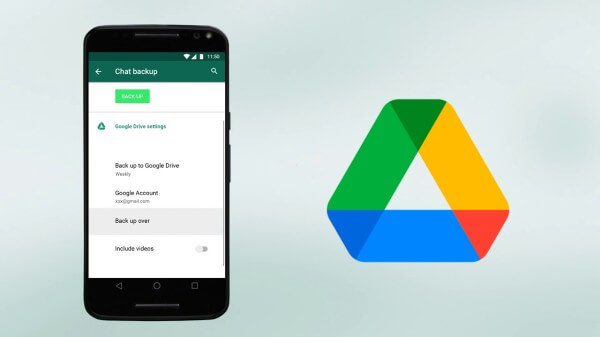
- Part 1. How to Find Google Drive WhatsApp Backup Location on Android
- Part 2. How to Find Google Drive WhatsApp Backup Location from Web
- Part 3. How to View WhatsApp Backups in Google Drive
- Bonus: Something You Should Know About Google Drive WhatsApp Backup
Part 1. How to Find Google Drive WhatsApp Backup Location on Android
You can easily access the Google Drive WhatsApp backup location using the Google Drive app on your Android device. Follow the below steps to find Google Drive WhatsApp backup location on Android:
Launch the Google Drive app on your Android device and log in to the same Google account with which you have created the backup.
Tap the 3-verticle line menu icon from the top left corner and then tap Backups. In the backups window, you will see all the backups stored in your Google account.
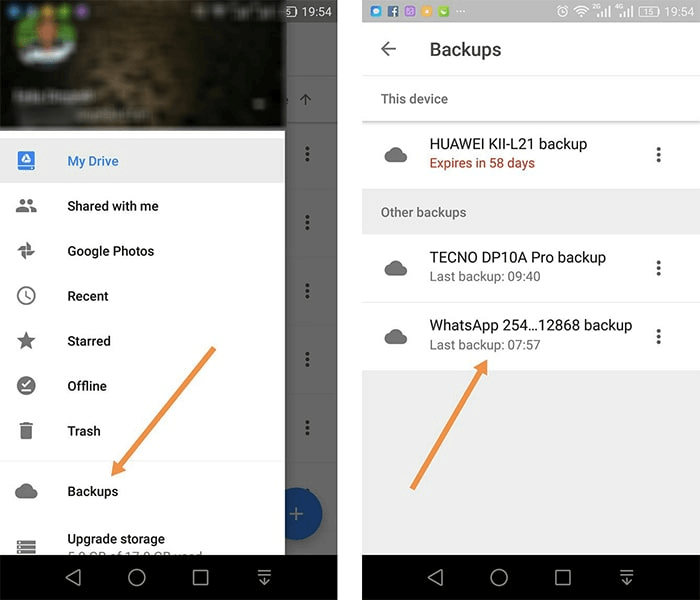
Search for the WhatsApp backup file that should be named against your phone number.
You can quickly access the WhatsApp backup location on your Android device. You can also delete that WhatsApp backup file by tapping the 3-dot icon next to it and then tapping "Delete backup".
Part 2. How to Find Google Drive WhatsApp Backup Location from Web
You can also open the Google Drive account on the web and access the WhatsApp backup location. Follow the below steps to find the WhatsApp backup in Google Drive location from the web:
Go to the Google Drive webpage and log in to your account.
Click the Settings icon from the top right corner and then click Settings.
Click Storage from the left sidebar and then click Backups from the top right corner. From there, you will be able to see the WhatsApp backup named against your phone number.
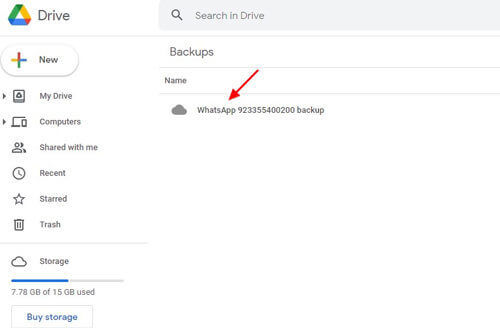
This way, you can easily find the WhatsApp backup location on Google Drive.
Part 3. How to View WhatsApp Backups in Google Drive
The above two discussed methods for viewing WhatsApp backup location in Google Drive can only provide the location of the WhatsApp backup but do not allow you to view the data inside that WhatsApp backup. So, if also want to view and retrieve WhatsApp backed-up data, then WooTechy iSeeker for WhatsApp is the right tool you got.
WooTechy iSeeker for WhatsApp is an intelligent WhatsApp data recovery tool that offers you a user-friendly interface to easily view WhatsApp backup in Google Drive. However, the tool is more than just viewing WhatsApp backup files. It also allows you to preview and do selective recovery of backed-up data instead of restoring the whole backup to a new device. Overall, it is a perfect tool to recover WhatsApp data effortlessly.
Key Features of iSeeker for WhatsApp

100.000+
Downloads
- It can recover WhatsApp data from internal storage, Google account and iTunes.
- It can recover WhatsApp messages, contacts, call history, photos, videos and other attachments.
- It can work well on both Android and iOS. And it supports Android 13 and iOS 16.
- It allows you to preview and select the data you want to restore.
- It allows you to choose to recover data to your device or to PC.
Download Now
Secure Download
Download Now
Secure Download
Follow the below steps to use WooTechy iSeeker for WhatsApp to view and extract WhatsApp backup from Google Drive:
Download iSeeker and select Recover WhatsApp Data from Google Drive.
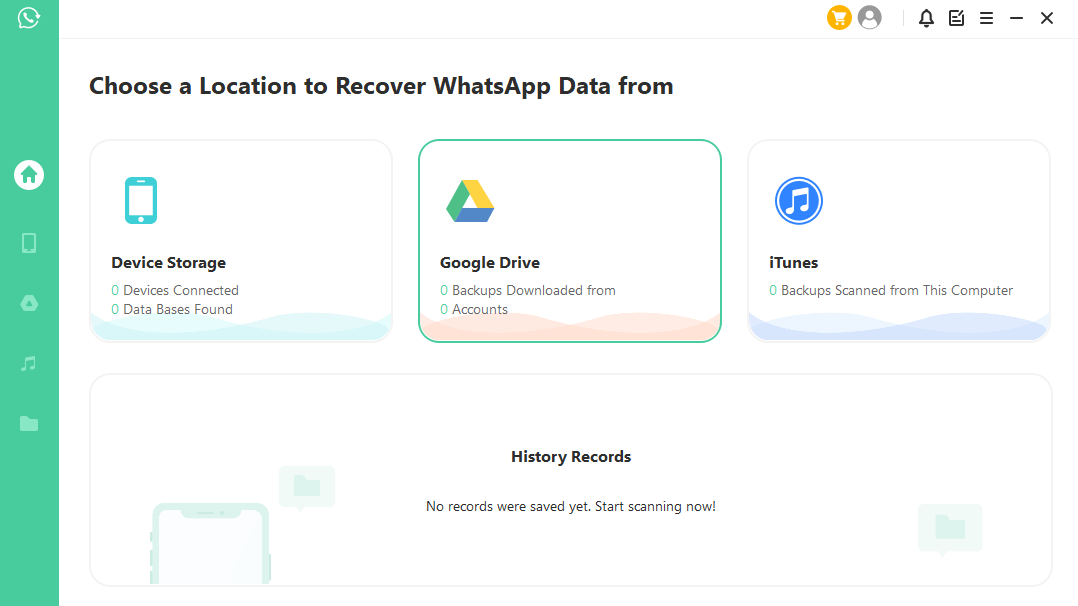
Log in to your Google account for a safe and secure connection, select the data types you wish to recover, and then click on Next.
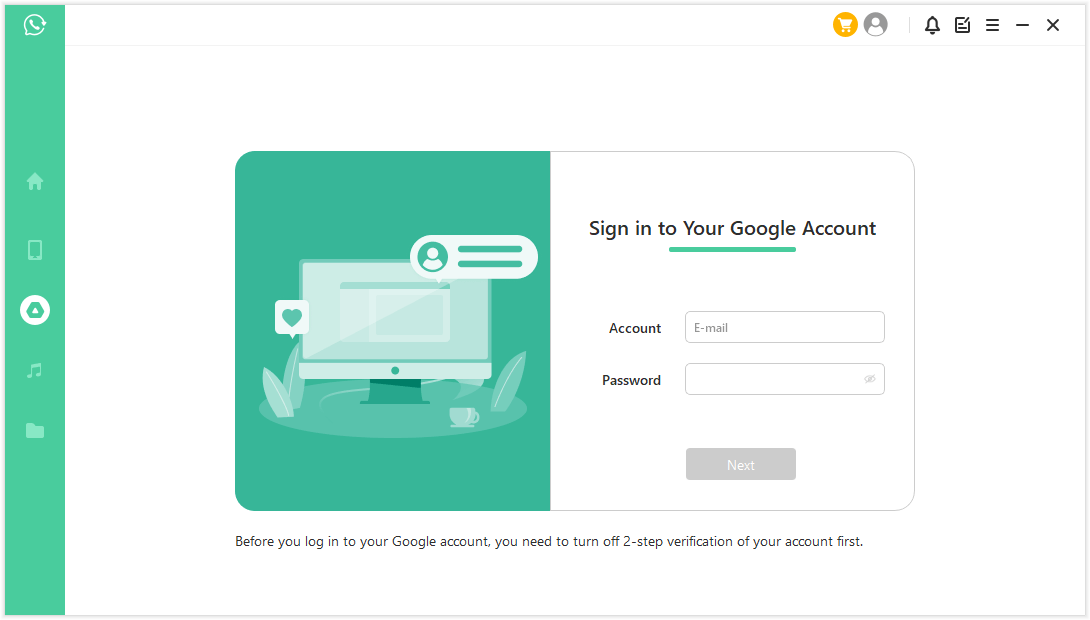
Log in and verify your phone number. Then, follow the guide to analyze the database.
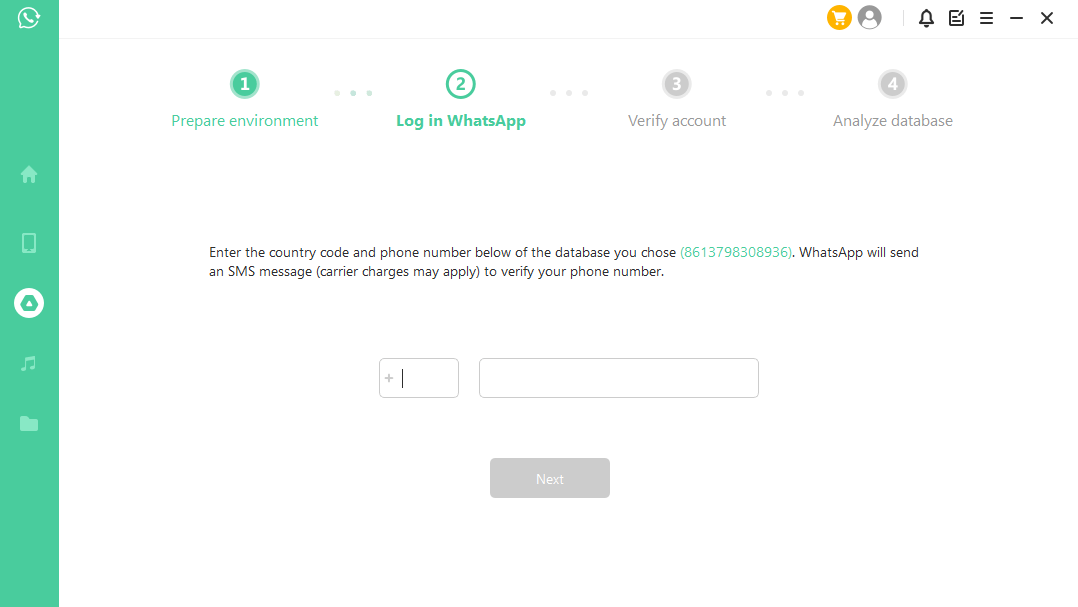
Select where you wish to recover the files on your device. Wait for the files recovery completed.
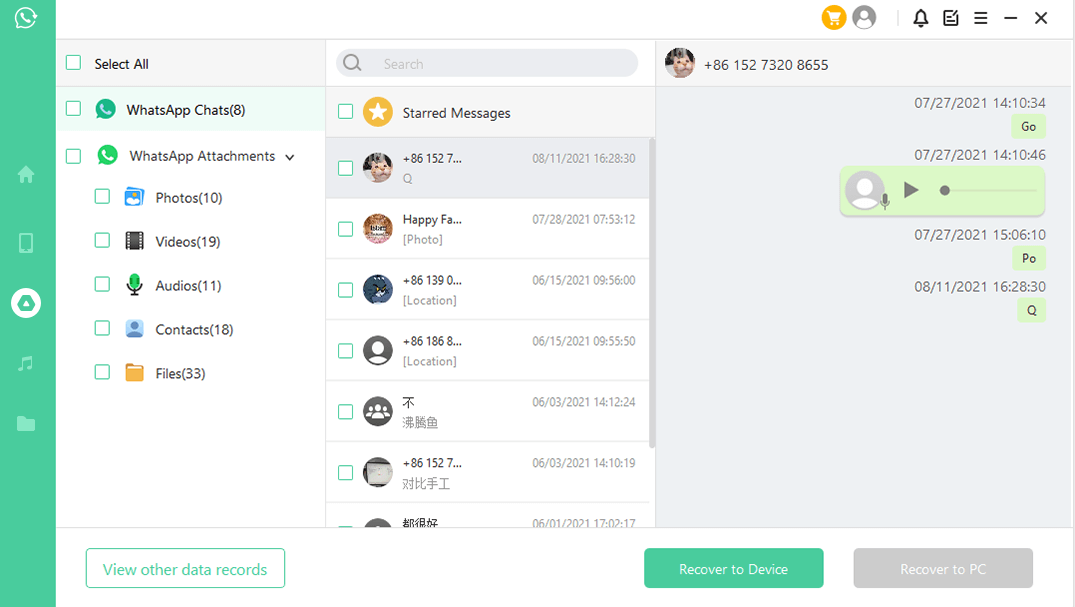
Bonus: Something You Should Know About Google Drive WhatsApp Backup
Below are a few key statistics about Google Drive WhatsApp backup you should know:
The WhatsApp backup you create on Google Drive does not count into the storage quota of Google Drive.
Whenever you create a new WhatsApp backup on Google Drive (same Google account), the previous WhatsApp backup is overwritten by Google.
If you haven't updated the WhatsApp backup on Google Drive within 5 months period, then the previous WhatsApp backup might delete automatically by Google.
The WhatsApp messages and media that you back up to Google Drive are not protected by WhatsApp's end-to-end encryption unless you have turned on "end-to-end encrypted backups".
Conclusion
WhatsApp backup is a must to protect our important chats from sudden data loss calamity. As an Android user, you can easily use the built-in backup feature to make a backup of WhatsApp on Google Drive. Above we have discussed some of the best ways to view Google Drive WhatsApp backup location. However, if your needs are also about viewing and retrieving WhatsApp backed-up data, then iSeeker for WhatsApp is the best tool you got. Its intuitive interface, WhatsApp-similar preview interface, and selective recovery of data make it the ideal tool to view and retrieve WhatsApp backup. Download and enjoy the free trial right now!
Download Now
Secure Download
Download Now
Secure Download








