Many Samsung users accidentally deleted some of their precious photos from WhatsApp, and then frantically searching for a way to get them back. Losing photos from WhatsApp Messenger due to mistakes or technical glitches can be a very upsetting experience, especially when those pictures contain memories that cannot be replaced.
But don't worry! In this article, we'll show you how to recover deleted photos from WhatsApp on Samsung using some tried-and-true methods. Hopefully one of these methods will help you recover your precious pictures in no time.
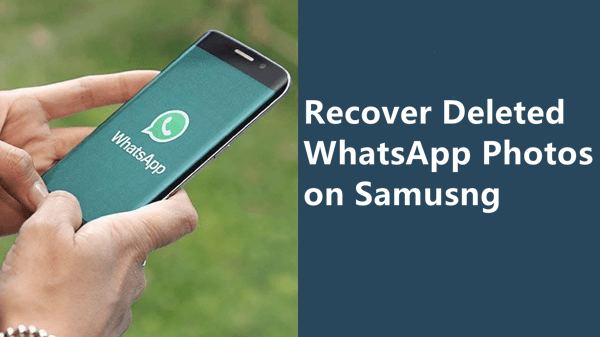
- Option 1. Recover Deleted WhatsApp Photos on Samsung Without Backup
- Option 2. Recover Deleted WhatsApp Photos on Samsung from Trash
- Option 3. Recover Deleted WhatsApp Photos on Samsung from Local Backup
- Option 4. Recover Deleted WhatsApp Photos on Samsung from Google Drive Backup
- Option 5. Recover Deleted WhatsApp Photos on Samsung from Samsung Cloud
Option 1. Recover Deleted WhatsApp Photos on Samsung Without Backup
Recovering deleted WhatsApp photos from a backup file on Samsung can be a pretty simple process, but only if you've actually created the backup before deletion occurred.
If not, then things will be a little more complicated – but not impossible. That's why we recommend using WooTechy iSeeker for WhatsApp - a professional data recovery tool for Android devices that can help you recover any kind of data, including photos, from your Samsung phone without a backup.
This Android data recovery tool is compatible with all the latest Samsung models and Android versions. It has several different recovery modes that allow you to get your lost data back no matter how it was deleted.
Some Other Key Features of WooTechy iSeeker Android Includes:

100.000+
Downloads
- It can recover WhatsApp photos without backup and without rooting your phone.
- It supports both Android and iOS devices, including the newest Android 13 and iOS 16.
- It allows you to select and preview the chats before recovering.
- It provides a free trial to all users to scan and preview the WhatsApp data for free.
Download Now
Secure Download
Download Now
Secure Download
Here is a step-by-step guide on how to recover deleted WhatsApp photos on Samsung without backup:
Step 1. Download and install iSeeker WhatsApp Recovery on your computer. Select Recover WhatsApp Data from Device Storage.

Step 2. Connect your phone to the computer. Allow USB debugging on your Android or tap Trust this computer on your iOS device. Choose a place to store restored data and click on Start.

Step 3. iSeeker will then scan your device for the WhatsApp data. After scanning is completed, click Next to continue.

Step 4. Enter your phone number and veritify your account accroding to the prompt on the screen. Then iSeeker will display all the chats on the screen, preview and choose the chats you want to restore and then click Recover to Device or Recover to PC.

Option 2. Recover Deleted WhatsApp Photos on Samsung from Trash
When you download a photo from WhatsApp, it is automatically moved to the WhatsApp album on your phone. If the pictures you're looking for aren't in this folder, there's a good chance you may have somehow deleted them. Samsung phone saves deleted photos from Gallery in a temporary folder (also known as Trash) for 30 days before they are permanently removed. You can easily recover the accidentally deleted photos from Trash folder.
Here's how to retrieve deleted WhatsApp photos on Samsung from the Trash folder:
Open the Gallery app on your Samsung device, and then tap More options in the bottom right corner.
Choose the Trash option from the menu of available options.
Tap Edit and choose deleted photos you want to recover, and then tap the Restore button.
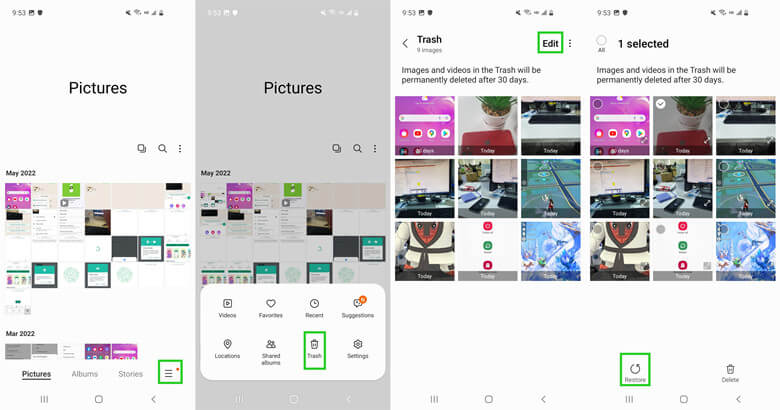
Option 3. Recover Deleted WhatsApp Photos on Samsung from Local Backup
Thankfully, WhatsApp gives you a built-in backup solution that lets you create a backup of all your chats (including photos) every single day. This feature automatically backs up your latest copy of chats to the local backup file at 2am every day, and includes the last 7 days of chat's data. So, if the photos you're looking for were deleted within the last 7 days, you can use this method to get them back.
Here's how to restore deleted WhatsApp photos from a local backup:
First, uninstall WhatsApp from your Samsung device and then reinstall it form PlayStore.
When prompted during the setup process, select Restore to restore the chats from the local backup file.

Note
The Local Backup Restore option usually appears after when you skip the Google Drive Backup Restore option.When the process is finished, all backed up images from the previous seven days will be restored to your smartphone.
The above process will only restore the most recent version of the local backup; however, if you want to restore a less recent local backup, follow these steps:
Open the File Manager app on your Samsung device and then go to the SD card or Internal storage/WhatsApp/Databases folder.
Here, you will see one or more files with names like msgstore-YYYY-MM-DD.1.db.crypt7. The YYYY-MM-DD part represents the date of that backup. Rename the file you want to restore from by changing it from msgstore-YYYY-MM-DD.1.db.crypt12 to msgstore.db.crypt12.

Finally, remove WhatsApp and install it again. When prompted, select Restore, and your renamed backup file will then be restored.
If you can't find your desired data and want to restore the most recent backup again, rename the changed file names to the original and repeat the process.
Option 4. Recover Deleted WhatsApp Photos on Samsung from Google Drive Backup
Google Drive is another official backup solution for WhatsApp that lets you create a backup of all your chats automatically and restore them later. So, if you've been backing up your WhatsApp chats to Google Drive regularly, it's likely that your deleted photos are still there. However, to make this method work, you'll need to use your phone number and Google account that was used to create the backup.
Here's how to restore WhatsApp from Google Drive backup:
Uninstall the WhatsApp app from your Samsung device and then reinstall it from the PlayStore.
Open WhatsApp and verify your phone number when prompted.
Tap Restore when prompted to restore your chats from a Google Drive backup.

Option 5. Recover Deleted WhatsApp Photos on Samsung from Samsung Cloud
Samsung Cloud is Samsung's official backup solution that comes with all the new models. It lets you create a backup of all your data and then restore it later. So, if you've been using Samsung Cloud to regularly backup your data and your WhatsApp photos are accidentally wiped from the gallery, you can use this method to recover them.
Here's how to recover deleted WhatsApp photos on Samsung from Samsung Cloud:
Go to the Settings app on your Samsung device and tap Accounts and backup.
Under the Samsung Cloud tab, and press Restore data option.
Simply choose the content you wish to recover from the list of available data, and then tap Restore.

Conclusion
It's always disappointing to lose important WhatsApp photos on your Samsung device, whether by accident or due to a technical issue. Fortunately, not all data loss scenarios are destined to end in despair. If you act quickly and follow the steps outlined in this article, you stand a good chance of recovering your important data.
iSeeker for WhatsApp makes it even more easier to recover deleted WhatsApp photos from Samsung phones without the need for a backup - and with pretty high success rates. So, don't hesitate to give it a try!
Download Now
Secure Download
Download Now
Secure Download








