With a new iPhone, you must restore your apps and start over again; this means losing data or conversations from apps like WhatsApp. Luckily, there are several ways of how to transfer WhatsApp to new iPhone without iCloud that could help out if you don't have iCloud or can't use it. This article explores all the top methods of how to transfer WhatsApp messages to new iPhone without iCloud and get back to chatting. If you can't use iCloud, have security issues, or simply don't have space to back up your WhatsApp and use iCloud to restore it, read on.
- [One-Click] Transfer WhatsApp to New iPhone Directly
- Transfer WhatsApp to New iPhone without iCloud for Free
[One-Click] Transfer WhatsApp to New iPhone Directly
When switching between iPhones, especially without iCloud, you want a powerful, free tool that allows you to securely export and restore your data and files, enter iSeeker for WhatsApp.
iSeeker for WhatsApp is a powerful third-party tool that makes transferring WhatsApp to new iPhone without iCloud an easy process. Unlike other tools with numerous shortcomings, iSeeker allows you to seamlessly transfer your WhatsApp chats and attachments between your old and new iPhone or PC.
Additionally, iSeeker allows you to preview and read your chats and select the files your want to transfer. Even if you have lost or deleted WhatsApp data on your old iPhone, you can recover and restore it to your new iPhone.
Key Features of iSeeker Android WhatsApp Recovery

75.000.000+
Downloads
- Transfer WhatsApp chats, audios, photos, videos and files in a few clicks.
- Supports iOS and Android, including the latest iOS 16 and Android 12.
- Allows users to preview chats & attachments for free, and selectively recover them.
- Guarantees high success rate thanks to its advanced technolgy.
- 100% secure that only you can access the data.
-
Download Now
Secure Download
Download Now
Secure Download
Here's how to transfer WhatsApp messages to new iPhone without iCloud using iSeeker
Step 1. Download, install and launch iSeeker on your computer and select Recover WhatsApp Data from Device Storage mode

Step 2. Connect your device to the computer and select 'Trust this computer,' then click Start, then scan device data following the steps for iOS

Step 3. Preview and select the WhatsApp data to recover and choose to recover to Device. Follow the on-screen instructions and hit OK when prompted.

Wait for the process to complete, transfer the data to the new iPhone and restore WhatsApp from the file.
Transfer WhatsApp to New iPhone without iCloud for Free
1.Transfer WhatsApp to new iPhone by "Export Chat" option
WhatsApp has a built-in chat export feature that allows users to export their conversations as a file. With this feature, you can transfer your WhatsApp data to a new iPhone without iCloud by exporting the conversations, moving them to your new iPhone, and viewing them after conversion to a readable file format like PDF.
Here's how to transfer WhatsApp to new iPhone without iCloud free;
Step 1. On your old iPhone, launch WhatsApp and select the conversation/chat you want to export.
Step 2. Click on the contact/group name to go to the chat info tab and select the Export Chat option
Step 3. Choose to export with/without media as needed and click on Mail.
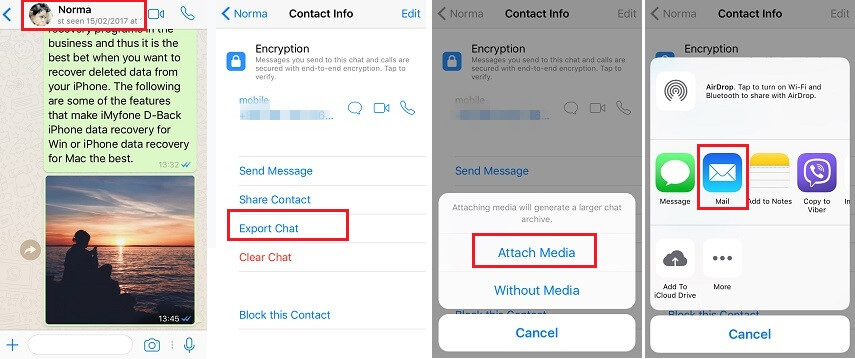
Step 4. Enter your email ID to email the chat as a .txt file attachment.
Step 5. You can rename the file on your PC to a readable format like PDF and transfer it to your new iPhone.
Note: This method may not be ideal when transferring media attachments like photos and videos. You also have a limit of 40,00 most recent messages without media and 10,000 messages with media that you can export.
2. Transfer WhatsApp to New iPhone via iTunes
WhatsApp allows users to back up their data, including WhatsApp data, to their iTunes account. You can use iTunes backups to restore your WhatsApp backups on your new phone and the other app data from your old iPhone. You will first need to back up data on your old iPhone to iCloud sufficiently. Restoring iCloud backups after setting up your phone will overwrite all existing WhatsApp data
Here's how to transfer WhatsApp data to new iPhone with iTunes
Step 1. Launch iTunes on your computer and connect your old iPhone with the compatible cable
Step 2. Go to the Summary tab > Back up now > back up all your data. Choose back up to This computer instead of iCloud.
Step 3. Wait for the backup to complete, disconnect your old iPhone, then connect your new iPhone. Once the device is detected, go to Summary tab > backup > restore backup
Step 4. Select the most recent backup from the list and wait for iTunes to restore the backup to your new iPhone
Step 5. Wait for the process to complete, then set up your WhatsApp and choose to restore from backups.
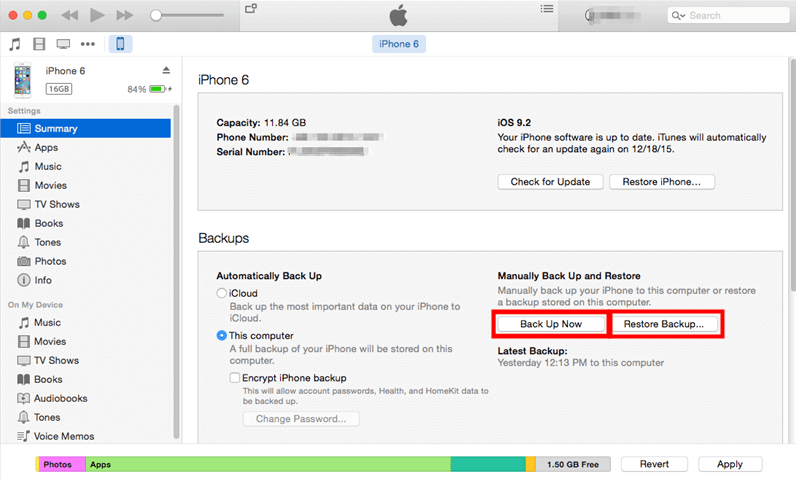
Note:
All your existing data will be overwritten, including the other apps' data, when you restore the iCloud backup. This process will also take a while as it depends on the data size of your device. Using iTunes may not be ideal when you export media attachments.
Wrapping up
When switching to a new iPhone, you risk losing data. This article explains how to transfer WhatsApp to a new iPhone without iCloud, so you don't lose your data. You can find above all the top methods, including using a powerful third-party tool iSeeker.
iSeeker for WhatsApp allows users to restore various types of data lost or deleted from their phone and export them to their PC/new phone. With iSeeker, you can transfer WhatsApp to new iPhone without iCloud free with one click. Got iCloud problems or can't use iCloud to restore WhatsApp? Free download, free scan, and preview lost data using WhatsApp Recovery on iSeeker now.
Download Now
Secure Download
Download Now
Secure Download








