Did you just pick up your smartphone to call someone and find that contact name has mysteriously disappeared from the contact list? Or maybe it's happened to all of your contacts? This problem is fairly common among Android users. Your contacts list can suddenly disappear from your phone for no apparent reason, leaving you feeling panicked and confused.
But don't worry! In this article, we will show you how to fix the problem of contacts disappearing from your Android phone as well as how to get your lost contacts back.
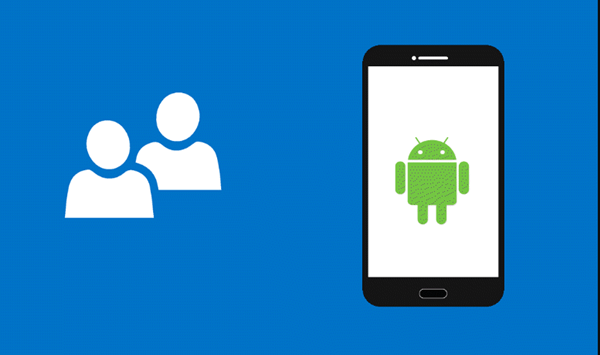
- Part 1. Why Did My Contacts Suddenly Disappear
- Part 2. Some Tips to Fix Contacts Disappeared from Android Issue
- Part 3. How to Get Back Disappeared Android Contacts with Ease
Part 1. Why Did My Contacts Suddenly Disappear
Since many different factors can lead to your contacts mysteriously disappearing from phone, there is no a single answer to that question
For example, a software glitch could be causing the problem. Or it could be a configuration issue on the Contacts app. It's also possible that you accidentally deleted your contacts list or that there was a problem with contacts sync.
Whatever the reason, it's important to figure out what caused the problem so that you can fix the contacts disappeared from Android phone issue.
Part 2. Some Tips to Fix Contacts Disappeared from Android Issue
To help you fix the problem of contacts disappearing from your phone, we've outlined a few of the tips that can help. Follow these tips, and you'll get your contacts back.
1. Check the Contacts Settings
One common reason for your contact names disappearing from Android is that you have incorrectly configured the settings. Sometimes the contacts on a phone that are not appearing may be hidden or set to display contacts from the SIM card only. So, make sure your contact settings are set up correctly.
Here's how to check and fix your Contacts settings:
Open the Contacts app from the home screen of your phone.
Tap the three dots icon in the top right corner of the app and choose Settings from the menu.
Make sure Contacts to Display is set to All contacts. If this option was already selected, consider changing it to a different one and then back again to All contacts.
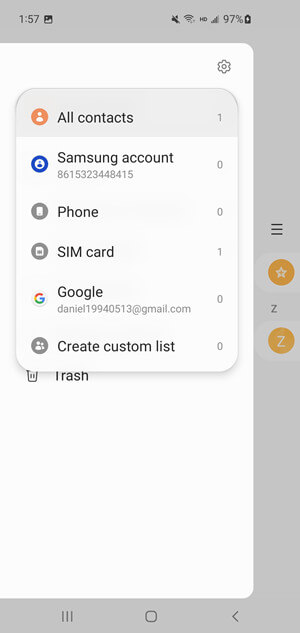
2. Reset Google Contacts Sync
If you have your contacts synced and stored with Google Contacts, then you'll need to make sure that you don't turn off syncing or have a problem with the sync process. If you do, the contacts sync feature on your phone may stop operating properly, causing your contacts to disappear from the device.
Here's how to check and reset your Google Contacts Sync:
In the Settings app on your phone, go to the Accounts section.
Tap Google to open the accounts menu and select the account that you use for Contacts sync.
Make sure the Contacts option is checked. If it's already enabled, toggle it off and on again. Doing this will reset the contacts sync feature and hopefully fix the problem.

3. Restart Your Phone
Sometimes a quick restart is all you need to fix a problem with your phone. If the contacts in your phone aren't showing up, try restarting it. This will refresh the operating system on your phone and fix a number of performance-related issues that could be causing the contacts disappearing problem.
Follow these steps to restart your phone:
Press & hold the Power button on your phone for a few seconds.
Tap the Restart option from the power menu.
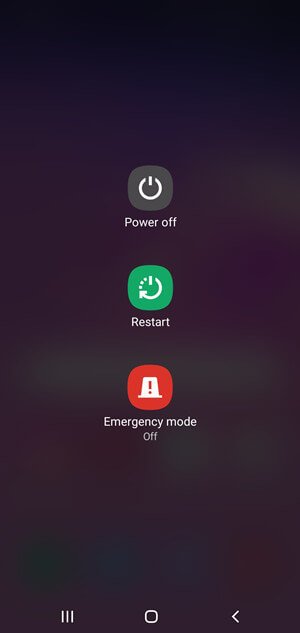
Once the phone is restarted, check to see if the disappeared contacts are back or not.
4. Reset App Preferences
You can also try resetting the app preferences on your Android device to solve the problem of contacts disappearing from the device. This will reset all settings for all apps on your phone, putting them back to their original settings, which may fix the problem.
Here's how to reset app preferences:
Firstly, open the phone's Settings app and then select the Apps option.
Tap 3-dots in the top right corner of the screen and choose Reset app preferences.
Choose Reset when you see the pop-up prompt.
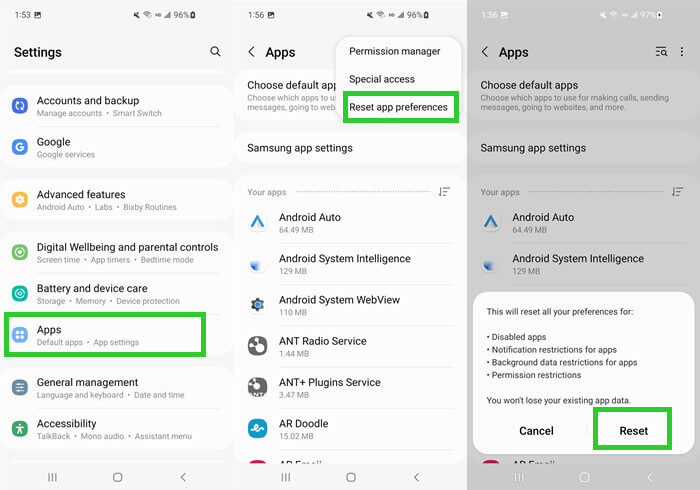
5. Clear Contact App Cache
It's possible that your Contacts app may be having some issues and that is causing the contacts to disappear from Android. In this case, you can try clearing the cache of the app. Clearing the Contacts app's cache will not delete any of your contacts from the list, but it will reset the app to its default state and fix any malfunctioning.
Below are the steps to clear cache and data of the Contacts app:
Firstly, open the phone's Settings app and then select the Apps option.
Scroll down and look for the Contacts app. Go to its Storage section.
Simply tap on the Clear cache option here, then restart your phone.
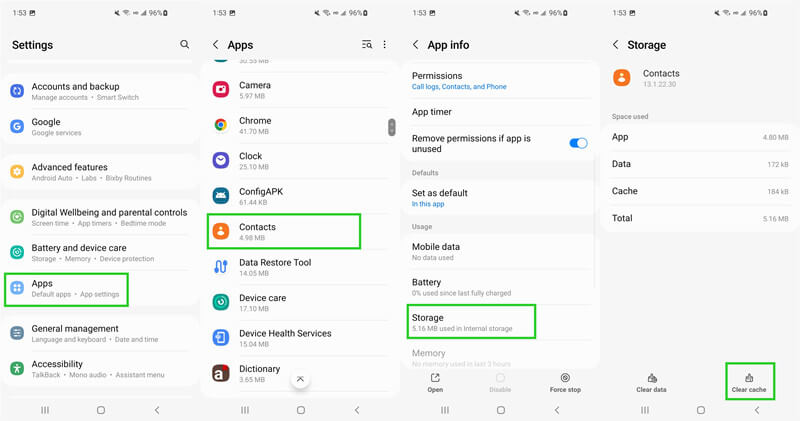
6. Remove Google Account
Finally, if you're still having trouble in getting your missing contacts back to your Android phone, try removing your Google account from your Android phone and then adding it back again. Deleting your Google account will delete all your contacts, but they will be synced back once you add your account again.
Here's how to remove Google account from your phone:
Go to the Settings menu on your phone and choose the Accounts option.
Tap on your Google account here and then select the Remove Account.
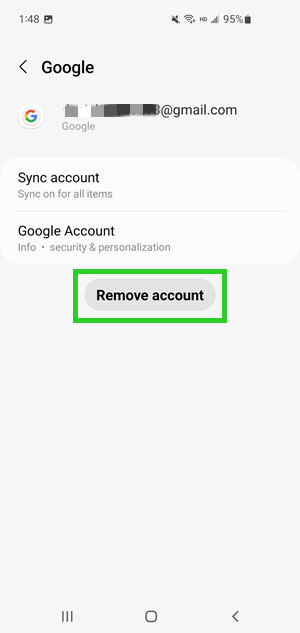
Once your Google account is removed, restart the phone and add it again.
Part 3. How to Get Back Disappeared Android Contacts with Ease
If you have tried the above solutions and they do not work, your contacts may have been deleted from your phone. When this happens, you'll need to use a powerful data recovery tool like WooTechy iSeeker Android to help you scan your device for deleted contacts.
It is the most comprehensive and effective data recovery solution for Android devices. This tool has a powerful and advanced algorithm that can scan your device deeply and find all the contacts that have been deleted, even if they were deleted a long time ago. With this program, you can recover lost photos, videos, documents and other files with just a few clicks. It also supports a wide range of Android devices and is compatible with the latest Android operating system.
What Makes iSeeker Stand Out

100.000+
Downloads
- It can recover a wide range of data types. Other than contacts, it can also recover photos, videos, WhatsApp data and so on.
- It can recover lost data without backup and without rooting your phone.
- It supports 6000+ Android devices and all Android OS.
- It provides a free trial to all users.
Download Now
Secure Download
Download Now
Secure Download
Follow the below steps to use iSeeker(Android) to recover missing contacts on Android without backup:
Step 1. Download and launch iSeeker Android on your computer and also connect your phone to the computer. Afterward, select Recover Phone Data.

Step 2. Choose Quick Scan or Full Scan according to your need.

Step 3. Once the scan is completed, preview and select the data you want to recover and click Recover.
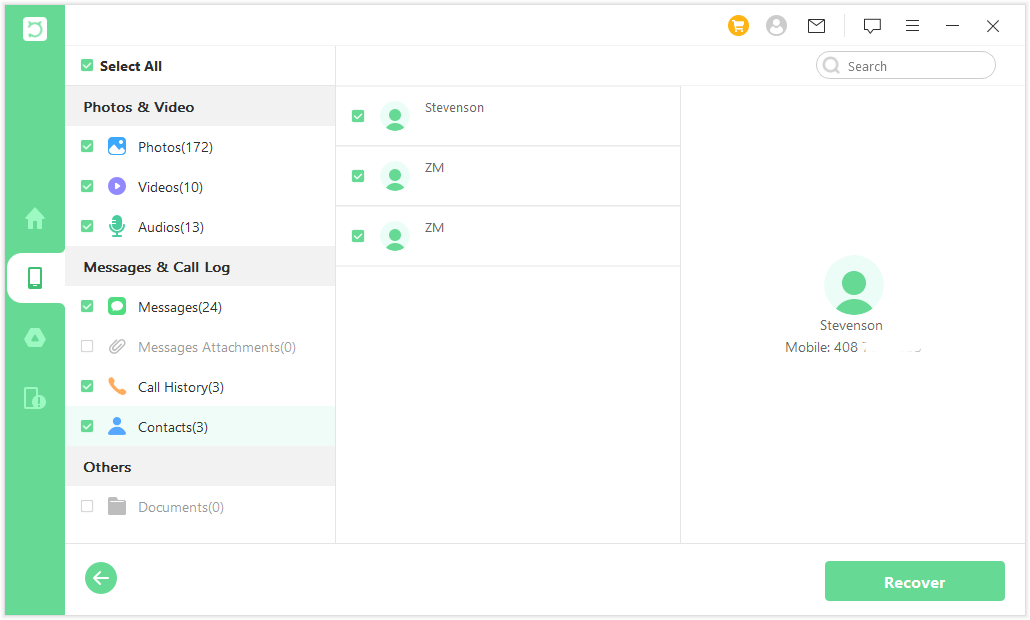
Conclusion
The Android contacts disappearing issue can be fixed easily if you know what is causing the problem and how to deal with it. Hopefully, the tips and solutions discussed above have given you a better understanding.
However, if you accidentally deleted your contacts and forget to take backups, then you can use a data recovery tool like WooTechy iSeeker Android to help you get back all your lost contacts with ease and high success rate. Click the link to download and have a free trial right now!
Download Now
Secure Download
Download Now
Secure Download








