Google Contacts is a widely used contact management service that helps users to store their contacts in their Google account and restore them on any device whenever they want. So, if you have backed up or synced your contacts with Google Contacts, you can use it to restore the deleted contacts easily.
Here we will discuss how to restore contacts from Google when you have accidentally deleted them from your Android or iOS device. So, let's begin our discussion and see different ways to do Google contacts restore.
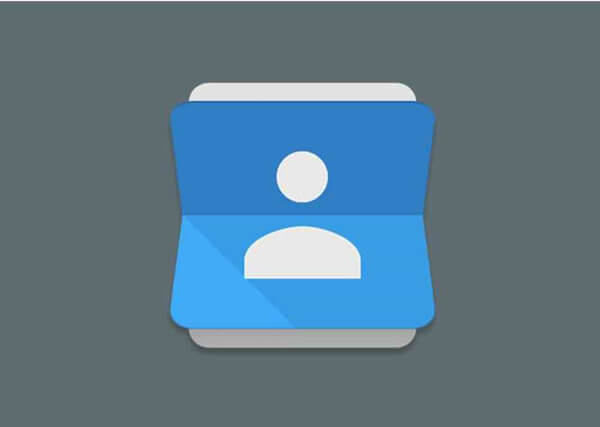
- Part 1. How to Restore Deleted Contacts on Google
- Part 2. How to Restore Contacts from Google on Android
- 1. Use a Professional Tool
- 2. Restore Contacts from Settings
- 3. Sync Contacts in Google Accounts to Android
- Part 3. How to Restore Contacts from Google on iOS
Part 1. How to Restore Deleted Contacts on Google
This part will discuss how to recover deleted contacts on Google account. You can either recover deleted contacts from the Trash Bin or undo the recent changes.
1. Recover Deleted Google Contacts from Trash Bin
Google Contacts offers a dedicated Trash Bin where the deleted contacts stay for 30 days until they are permanently deleted. Follow the below steps to perform Google Contacts recovery from Trash Bin:
Open the web browser and go to https://contacts.google.com/.
Sign in to your Google account.
From the left sidebar, click Trash.
Look for the contacts you want to restore. Select them and click Recover.
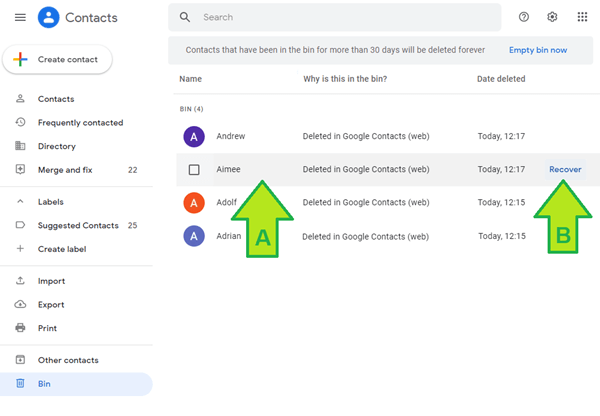
This way, you can easily recover deleted Google Contacts from Trash Bin.
2. Undo Changes
You can undo changes you made to the contacts list in the past 30 days. This way, you can restore your contacts to the version when you haven't deleted them. Follow the below steps to undo changes on Google Contacts:
Open the web browser and go to https://contacts.google.com/.
Click the Settings icon from the top right corner and then click Undo changes.
Select the time period till when you want to undo all the changes. Once done, click Undo.
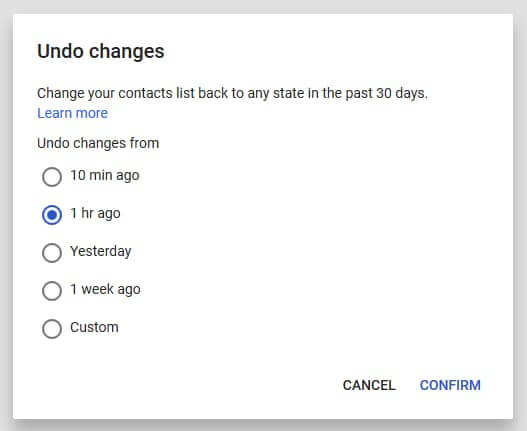
This way, all the changes made till that period will reverse back. It also means that any new contact you added after that time will not show up now.
Part 2. How to Restore Contacts from Google on Android
There are multiple ways to restore contacts from Google on your Android device. Let's discuss them one by one:
1. Use a Professional Tool
The most recommended way to restore contacts from Google on Android is to use WooTechy iSeeker for Android professional tool. iSeeker for Android is an intelligent Android data recovery tool that can restore contacts directly from a Google account with just a few simple clicks. Moreover, it offers a user-friendly intuitive interface that makes it easy to use for anyone. To sum up, it is an all-in-one data recovery tool for Android devices.
Key Features of iSeeker for Android

100.000+
Downloads
- It scans Google Drive thoroughly to extract all the backed-up contacts.
- It allows a preview before recovery of all the recoverable contacts and then allows selective recovery of targeted contacts.
- It supports various data types. Other than contacts, you can also restore other data like photos and WhatsApp data from Google backup.
- It provides a free trial, with which you can scan and preview the data for free.
Download Now
Secure Download
Download Now
Secure Download
Follow the below steps on how to restore contacts from Google Drive using WooTechy iSeeker for Android:
Step 1. Launch iSeeker Android on your computer, then select Recover Data from Google Drive from the main screen.

Step 2. Login to your Google account. iSeeker will then display your data in Google Acconut accroding to category. You need to choose the categories you want to restore and click Next.
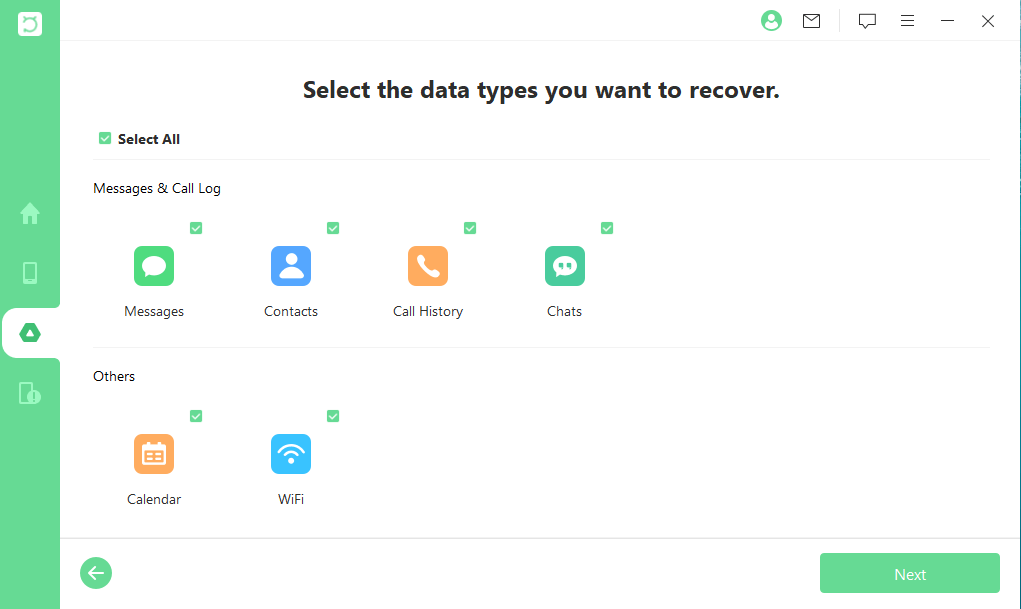
Step 3. Wait for the iSeeker to analyze your backup and you will be able to preview the data after scanning. Choose the specific files you need and click Recover. The recovery process will then be completed.
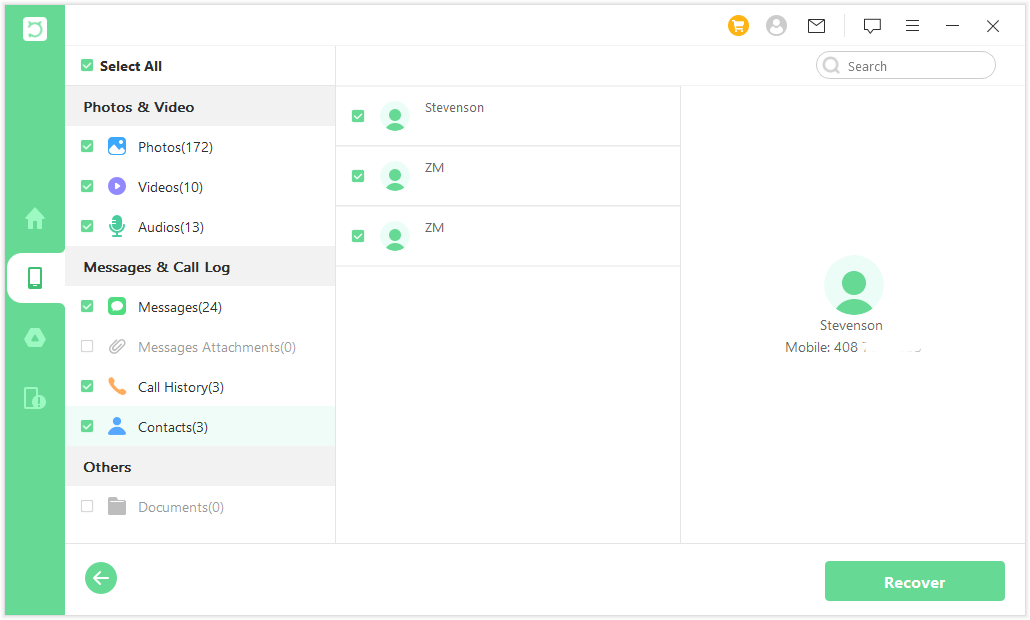
This way, a simple 4 steps process can let you quickly restore contacts from Google on Android.
2. Restore Contacts from Settings
You can also restore contacts backed up by Google Accounts from your Android device settings. Follow the below steps to learn how to restore contacts from Google Drive on Android:
Open the Settings app from your Android device.
Tap Google and then tap Set up & restore.
Tap Restore contacts.
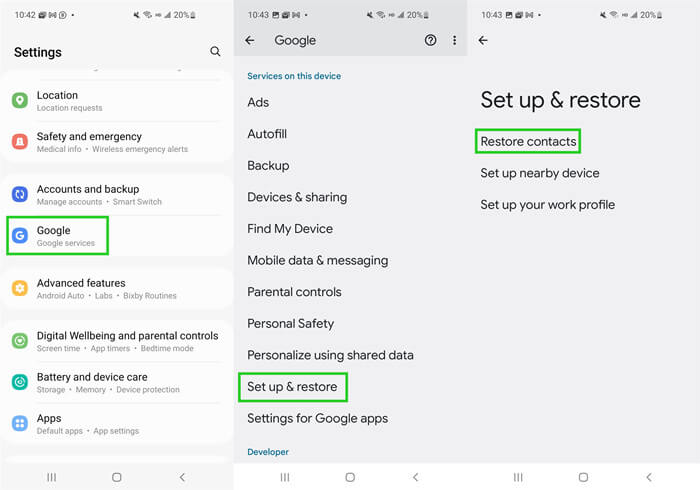
Select the Google account and the device. Once done, tap Restore.
This way, the contacts you stored in Google Contacts will restore to your Android device.
3. Sync Contacts in Google Accounts to Android
If you turn on sync, you can also restore contacts in the Google account to your Android phone. Follow the below steps to sync contacts in Google accounts to Android:
Open the Settings app from your Android device.
Tap Google and then tap Settings for Google apps.
Tap Google Contacts sync.

Tap Status and then turn on Automatically sync.
This way, you are now automatically syncing your Google contacts with your Android device.
Part 3. How to Restore Contacts from Google on iOS
Just like Android, you can also easily restore contacts from Google on iOS devices. All you have to do is link your Google account with the iOS device and turn on contacts syncing. Follow the below steps to restore contacts from Google to iOS devices:
Open the Settings app from your iOS device.
Tap Accounts & Passwords and then tap Add Account.
Select Google and then sign in using your Google login credentials.
Toggle the button next to Contact to the right to enable it.
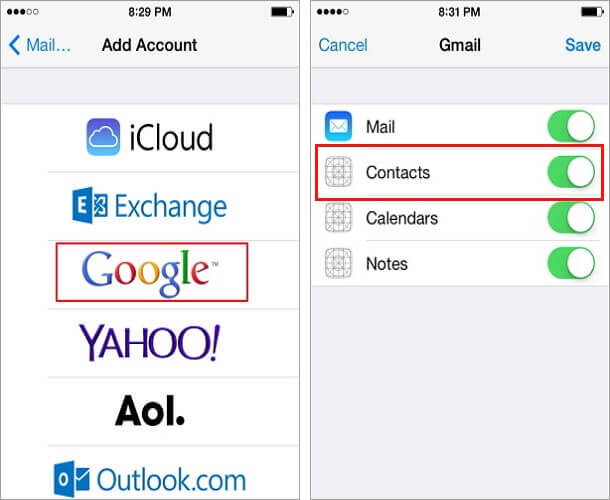
Tap on the Keep on My iPhone option to make sure that the current contacts in your iOS device remain as it is.
Tap Save from the top right corner.
Once done, open the Contacts app from your iOS device and there you will see that all the contacts from Google are synced.
Conclusion
Google Contacts provides an excellent cloud platform to store, manage, and restore contacts anytime on any device. Above we have discussed multiple ways on Google contacts restore.
However, if you want to instantly restore Google Contacts without doing multiple steps, then WooTechy iSeeker is the perfect tool you got. Its intuitive interface, click-based simple process, and selective contacts recovery make Google Contacts restore a quick and hassle-free process. Download and enjoy the free trial right now!
Download Now
Secure Download
Download Now
Secure Download








