You may do a factory reset on your Android device to improve the performance of your cellphone or lagging issues on your device and also to fix any bugs. Whatever the reason might be, a factory reset will remove all of your data which also means you will lose all of your contacts, pictures, messages, and important data for your device.
In this guide, you will get to know how to recover contacts after a factory reset on your android device. We have listed down some efficient methods that you can look into.

- Part 1. Do You Lose Contacts with a Factory Reset?
- Part 2. How Do I Get My Contacts Back After a Factory Reset?
Part 1. Do You Lose Contacts with a Factory Reset?
Yes, the factory reset will erase all content and settings from the phone storage including the contacts on your device but will spare any contacts if they are present on your SD card or SIM card. However, you can get your lost contacts through various methods described below.
Part 2. How Do I Get My Contacts Back After a Factory Reset?
You can restore your lost contacts after a factory reset depending on whether or not you have synced your data or made a local backup. In this part, we will guide you on both ways. So, you know how to retrieve contacts after a factory reset.
Method 1: Restore Contacts Without Backup
Firstly, if you don't have made a local backup for your data, then you should seek help from a professional recovery tool to get your contacts back. In this case, you should check out WooTechy iSeeker for Android.
This efficient and powerful tool will get all of your lost data back to your Android device without tampering with it. The program is reliable and works well to bring your data back for a number of android models and brands. The tool has many unique characteristics that other tools don't support like it previews and selectively restores your data which makes it a lot easy to get the specific type of data back to your device. It guarantees successful restoration and makes the process effortless.
What Makes iSeeker Stand Out

100.000+
Downloads
- Has the highest data recovery rate and can recover 11+ types of lost data on Android phones.
- Compatible with 6000+ Android devices and the newest version of Android system.
- Allows you to preview and selectively recover lost data.
- Enables you to get back lost data without backup and without rooting your phone.
- Provides a free trial to all users to test the utility.
Download Now
Secure Download
Download Now
Secure Download
Here are the 3 simple steps you can follow to recover contacts after factory reset your Android phone:
Step 1. Download and launch iSeeker Android on your computer and also connect your phone to the computer. Afterward, select Recover Phone Data.

Step 2. Choose Quick Scan or Full Scan according to your need.

Step 3. Once the scan is completed, preview and select the contacts you want to restore and click Recover.
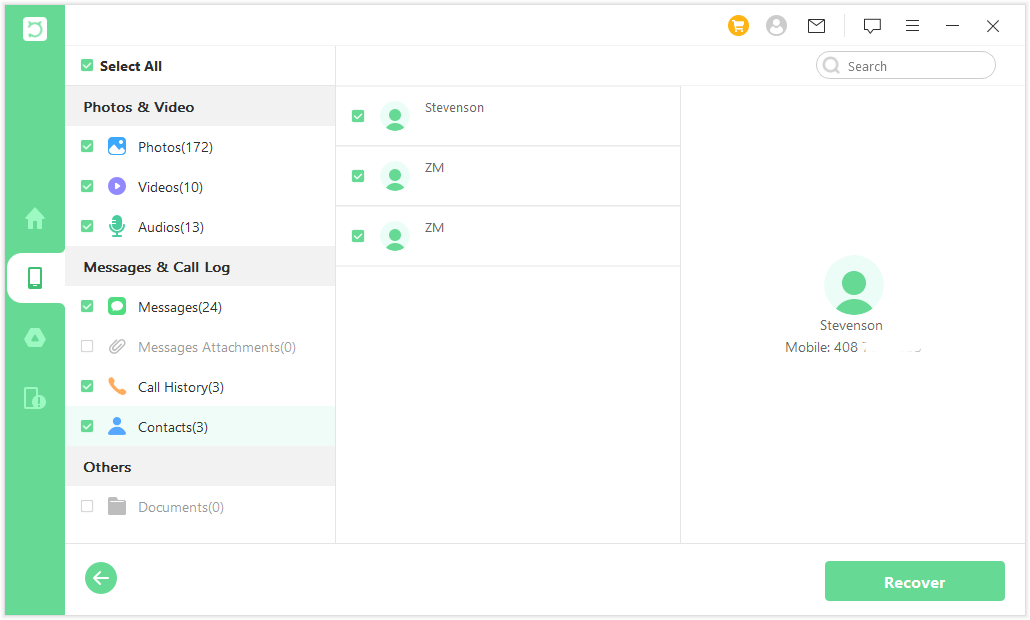
Method 2. Restore Contacts from Google Account
If you have synced your contacts through a Google account before the factory reset, then you could restore the contacts you have lost after factory resetting your phone from the Google account. Below are the steps to sync your contacts to Google account, you could read and check if you have ever synced your contacts.
Go to the Settings app on your Android device and tap on Accounts.
Next, select Google and tap Contacts and they will be synced to your account.
Steps to Restore Contacts from the Google Account:
Open Gmail in your browser, from the drop-down menu, click on Contacts.
Next, click on More and then select Restore Contacts from the dialog box.
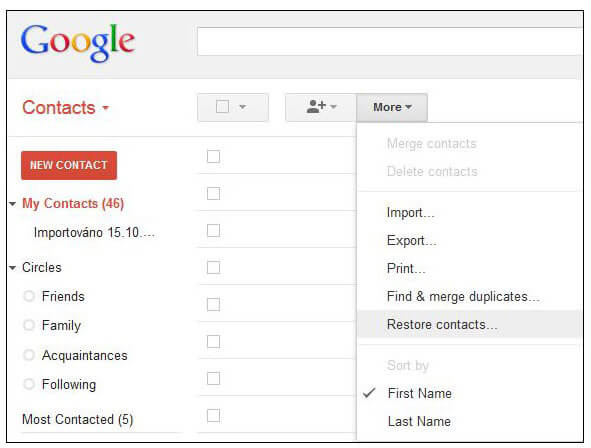
After that select the time to restore the contacts, you can restore the contacts with a custom time for up to 30 days.
Lastly, click on the Restore button.
Method 3. Restore Contacts from Google Backup
If users back up the whole phone on Google Drive, then all the contacts will be included in the backup. So you can also restore the backup from Google Drive to get back your contacts. You won’t even need to root your device or need a PC for this method to work. As you have already factory reset your phone, we will skip this step.
Steps to restore a backup from Google Drive:
When you set up your phone, sign in to your Google account.
When you are asked to restore a backup, choose Restore from Google Backup.
Then when you see Choose a backup to restore, select a backup that contains your lost contacts and tap on Restore.

Method 4. Restore Contacts from Cloud Backup
Many Android models have their own cloud service for users to manage phone data. For example, Samsung has the Samsung Cloud. This is another option for you to restore contacts after factory resetting your phone. Here we will take Samsung Cloud as an example and discuss the detailed step to restore contacts from cloud backup.
Here are the steps you will need to take to restore contacts after factory reset from Samsung Cloud:
Open the Settings app and tap on Accounts and backup in the settings menu.
Next, from the Samsung cloud section, you will select Restore data.

Now, select the Contacts file you want to restore.
Lastly, tap Restore Now and it will restore the backed-up contacts to your device.
Conclusion
In this article, we have provided you with a number of methods on how to get contacts back after factory reset android. Well, you can check them out only if you have made a backup for your data prior to losing it. Otherwise, you must check out WooTechy iSeeker for Android to retrieve your lost contacts efficiently without any backup. Get the free trial right now!
Download Now
Secure Download
Download Now
Secure Download








