If you have deleted your important messages accidentally, don’t worry; there are ways to recover your deleted data. In this article, we will provide you with a guide on how to recover permanently deleted text messages on Android whether you have a backup or not. Follow the simple steps and get your messages back.
- Part 1. Can I Recover Deleted Text Messages on Android?
- Part 2. How to Recover Permanently Deleted Text Messages Without Backup on Android
- Part 3. How to Recover Permanently Deleted Text Messages on Android Without Computer
- Part 4. How to Retrieve Permanently Deleted Texts on Samsung from Samsung Cloud
- Bonus Tips: Archive Text Messages on Android Instead of Deleting
Part 1. Can I Recover Deleted Text Messages on Android?
Yes, there are multiple ways to recover permanently deleted text messages on Android devices. If you have a backup, you can recover the messages by restoring that backup. But usually, people do not have a backup of their lost data. In that case, the only solution is to use a third-party data recovery tool. Your lost messages or any other type of data will be recovered without any hassle. Let's have a look at all these methods.
Part 2. How to Recover Permanently Deleted Text Messages Without Backup on Android
If you do not have any backup, you need a powerful, reliable, and fast data recovery tool that can bring all your messages back. You can use WooTechy iSeeker Android for any type of Android recovery. Whether you want to recover messages, photos, videos, music files, or anything else, it is a perfect choice. It can recover more than 11 types of data with only one click. There is no need for any prior knowledge, expertise, or experience. Just follow the simple steps and recover your data without any backup.
Features:

100.000+
Downloads
- Can recover permanently deleted data without any backup
- Supports 6000+ Android devices and all Android versions
- Recovers all your lost data at a very high success rate
- Recovers WhatsApp data and messages
- Works on broken and damaged devices
Download Now
Secure Download
Download Now
Secure Download
Step 1. Download WooTechy iSeeker (Android) on your computer. It is available for Windows and macOS.
Step 2. Launch the application. Click on Recover Phone Data.
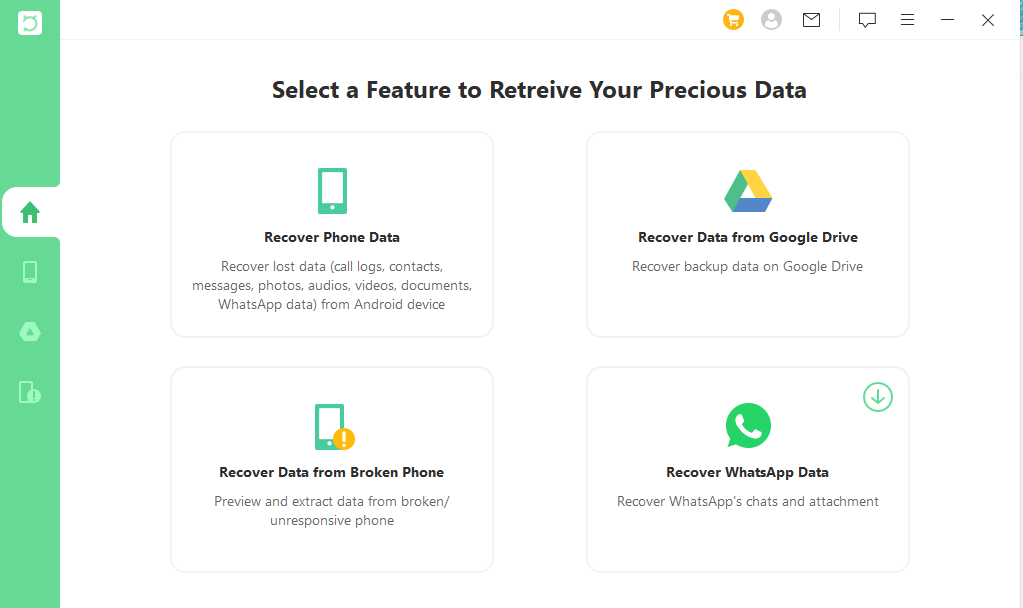
Step 3. Connect your Android device to the computer. Once your device is recognized, select the name and model of the phone.
Step 4. You will have Quick Scan or Full Scan. For the recovery of lost messages, click Full Scan.
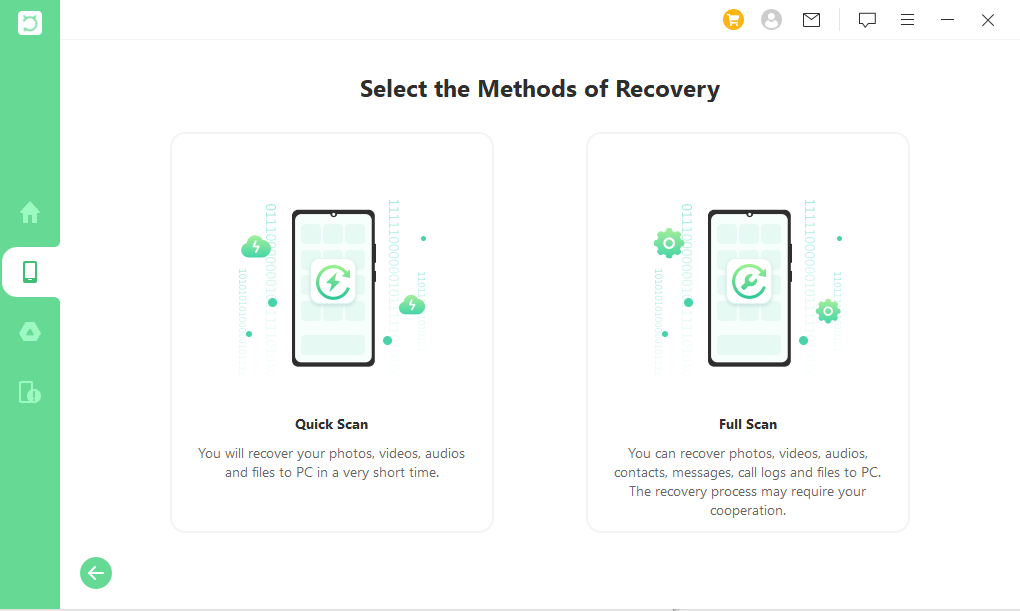
Step 5. The software will automatically start analyzing your files and recover the lost items. You will see all your files on the software. Go to messages and select the ones you want to recover.
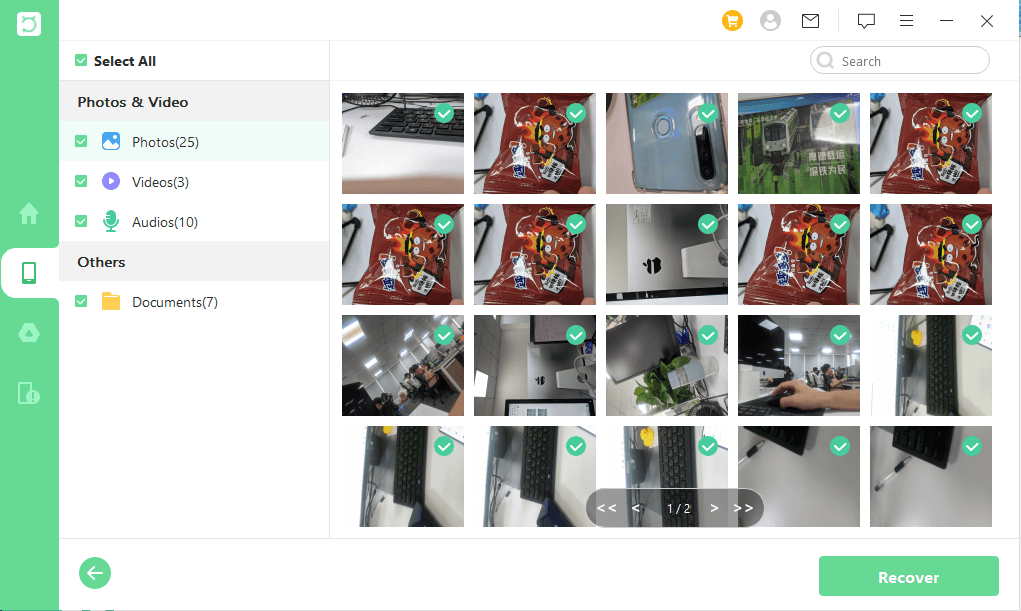
Step 6. Click the Recover button. Select the location where you want to store the recovered messages. Click on Recover.
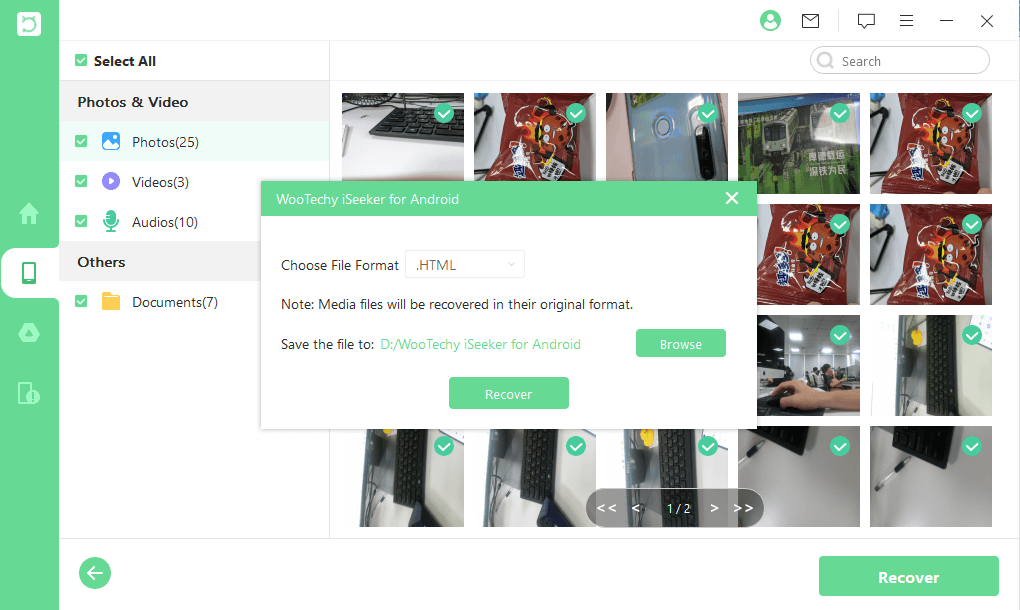
Part 3. How to Recover Permanently Deleted Text Messages on Android Without Computer
If you do not want to use a computer, you can recover from the cloud storage where you have saved your data. For Android users, Google Drive is the best option. If you have ever created a backup of your messages and other data in Google Drive, you can restore everything without using a computer. Follow the simple steps below and recover all your lost data.
But keep in mind that you can recover the messages that were received or sent before the backup was created.
Step 1. Open the Google Drive application on your smartphone and log into your account.
Step 2. Tap the menu button. You will see various options. Tap Backups. Make sure that your data backup is on. If it is on, you can use this method to recover the messages.
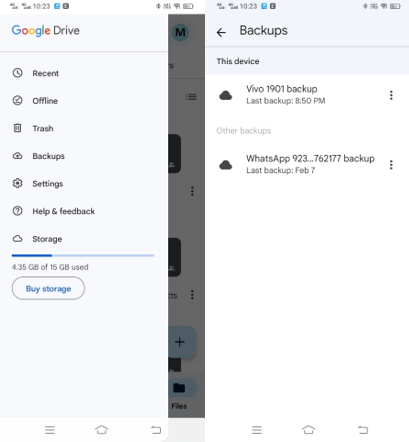
Step 3. Close the Google Drive application and open Settings. Go to General management > Reset Options and tap on Factory data reset. It will wipe off the data from your device.
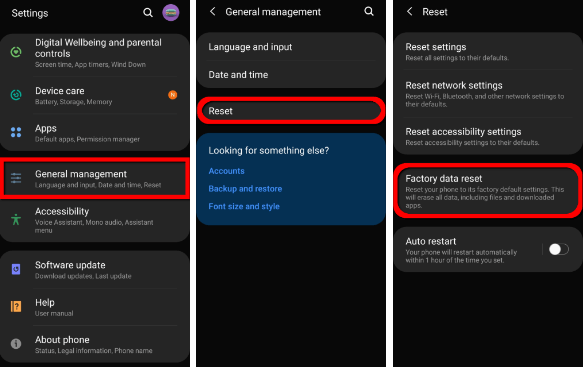
Step 4. Once the reset completes, you need to restore everything from the backup. Go to Settings and tap on Backup & Reset.
Step 5. Tap Google Account and sign into your account. Finally, follow the steps and restore your backup to the device. You will get all your messages back.
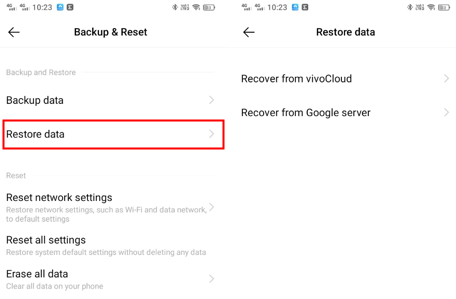
Part 4. How to Retrieve Permanently Deleted Texts on Samsung from Samsung Cloud
Samsung users have special cloud storage, which is Samsung Cloud. They can create backups of their data and restore them whenever needed. If you have created backups on Samsung Cloud, then it is another way to get your messages backup without a computer and third-party software.
Step 1. Open the Settings app and tap on Accounts and backup and Samsung Cloud option.
Step 2. Tap on Restore data. Now, you will see the types of data stored in the backup. Select Messages.
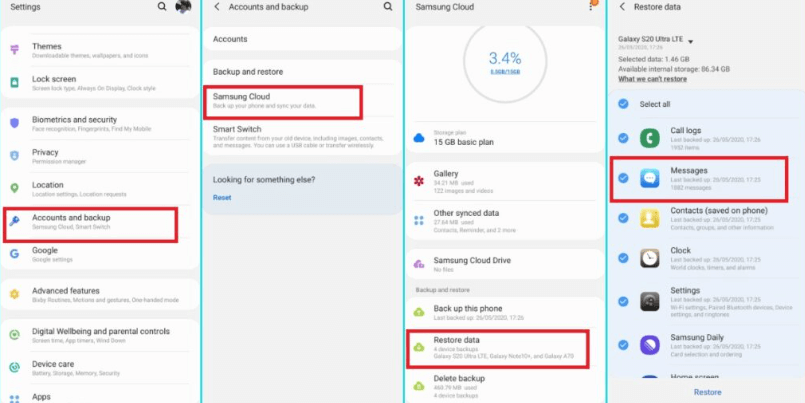
Step 3. Tap on the Restore button. Cloud storage will start the restoration process. You need to wait for a few minutes until the whole backup is restored.
Bonus Tips: Archive Text Messages on Android Instead of Deleting
If you want to hide some text messages on your Android devices, it is better to archive them instead of deleting them permanently. When you archive a message, it is stored in the Archive folder, and you can easily get it back up whenever you want. Thus, you don’t need to use any recovery tool in this case.
Here are some simple steps to archive messages on Android devices.
Step 1. Go to the Messages application.
Step 2. Select the message or thread that you want to archive. Once you select it, you will see a few options at the top right corner.
Step 3. Tap on the Archive option, and your thread will be archived.
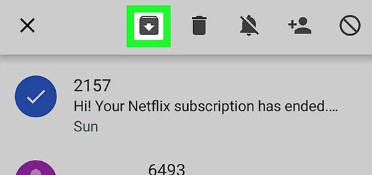
If the above method does not work on your Android device, follow the steps below.
Step 1. Open the Google Voice app.
Step 2. Tap Messages.
Step 3. Select the conversation you want to archive. Tap on Archive.
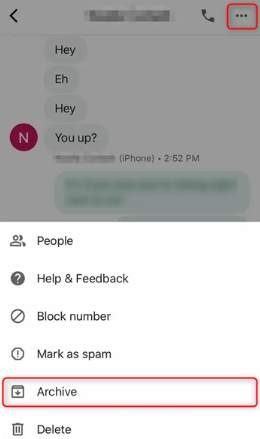
Conclusion:
If you have lost messages on your Android devices, you can use the above methods to recover them. You can use cloud storage backup to restore messages, but if there is no backup, use Wootechy iSeeker (Android). It will help you recover all your messages and other data with one click.
Download Now
Secure Download
Download Now
Secure Download








