Telegram is a great messaging app that allows you to keep in touch with all of your contacts. For this reason, it is extra troublesome if you lose your chat history since you have probably received many texts and attachments you want to keep. If this happens, you will have to ask your family and friends to resend you some of the things you have lost. However, there is another option. This is to learn how to restore Telegram chat history. Fortunately, there are a couple of methods that you can try.
In this article, you will discover how to recover chat history in Telegram. Try all of them to find which one works for you.

- Part 1. Restore Telegram Chat History with Undo Delete Feature
- Part 2. Restore Telegram Chat History with Desktop Version
- Part 3. Restore Telegram Chat History with Cache
- Part 4. Easiest Way to Restore Telegram Chat History
Part 1. Restore Telegram Chat History with Undo Delete Feature
The first way that shows you how to restore Telegram chat history is to use the undo delete feature. Almost every messaging app, including Telegram, allows you to undo your actions when using the app. The most important one is that you can undo the deletion of a message or chat. However, this method is very limiting, and most times, you won‘t find it convenient. This happens because the undo button only works for 5 minutes after you have deleted the message. This means that you will only be able to recover the recently deleted chats with this method.
The steps to restore Telegram chat history with the undo delete feature are the following:
Open any chat log on your Telegram account.
Tap and hold on a message until you see the available options. Tap Delete.
Immediately after deleting the message, you will see an Undo button.
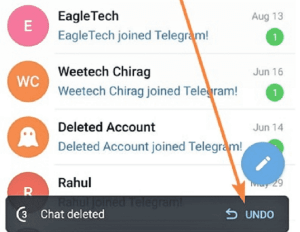
When you tap on that option, your message will reappear in your chat log in the following seconds.
Part 2. Restore Telegram Chat History with Desktop Version
Another effective way that allows you to recover chat history in Telegram is to download and install the desktop version of the app. With this method, you will find to export that data of your account. Once you open the exported file, you will be able to view all of your deleted conversations. This process might seem more complicated for inexperienced users, but you can complete it by following the steps.
This is how to retrieve your Telegram chats by using the desktop version of the app:
Get the Telegram desktop app on your PC.
Launch the app and log in to your account by typing your password.
Click the menu at the top left part of the screen and go to Settings > Advanced.
On the Data and Storage section, located and click the Export Telegram Data option.
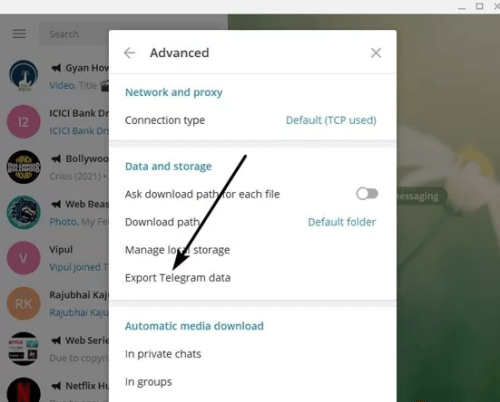
Tick all the chat types that you wish to export, and once you are ready, click the Export button.
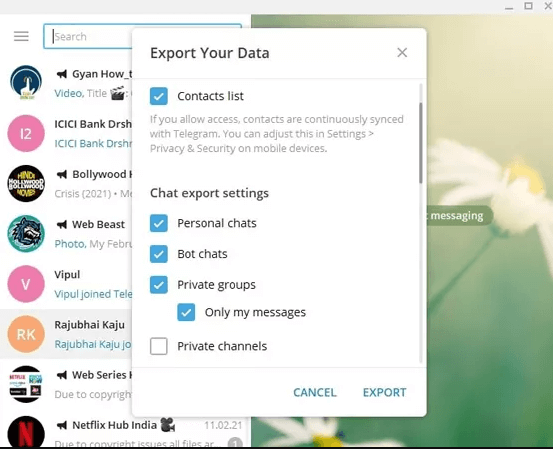
Then, you will have to wait for up to 24 hours until Telegram has processed your request. Repeat steps 1-5 once more.
On the new pop-up winding, click the Allow button and wait for another 24 hours.
After this period, your data will get exported. Click the Show my data button.
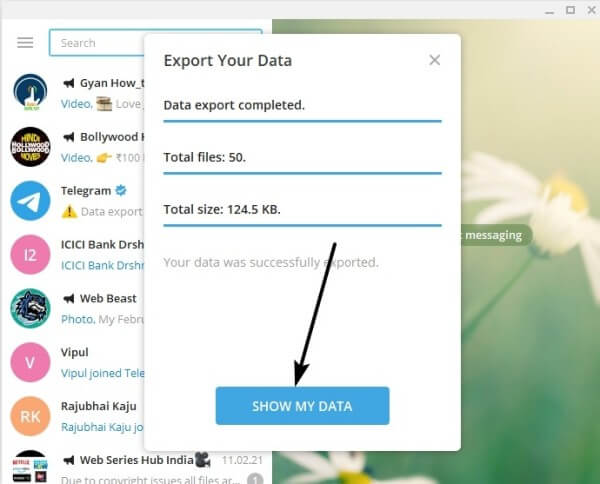
When you open the export_results.html file, you will see all of your deleted chats.
Part 3. Restore Telegram Chat History with Cache
If you are thinking how can I recover my Telegram chat history, then you can try this method. Even though this is a long shot, you might be able to retrieve your deleted chats from the app's cache. In reality, the cache folder in any Android device contains several files and programs that aren't currently in use. For this reason, there is a small chance that your chat history is also there.
You can restore Telegram chat history with cache by following these steps:
Launch the file manager app on your mobile phone.
Then, follow this path: Storage > Android > Data.
Browse the apps and open the Telegram folder.
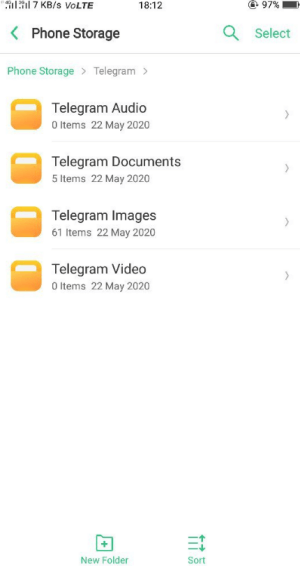
Tap the cache folder and check if your chat log is located here.
Part 4. Easiest Way to Restore Telegram Chat History
All of the methods we have mentioned above teach you how to restore Telegram chat history, even though there is no guarantee that they will succeed. The most dependable way to recover your chat history is to use a tool dedicated to restoring all of your data, such as WooTechy iSeeker for Android.
This particular tool manages to stand out because it can recover a wide variety of different file types, including your Telegram and WhatsApp chat history and attachments. Moreover, it can locate and retrieve various other type of data you might have lost from your Android device. It is a simple tool that everyone can learn how to use, even when they are not familiar with the interface. The app offers detailed instructions that make the processes quick and easy. In addition to this, it has implemented a variety of features that cover all of your needs.
Key Features of iSeeker Android

100.000+
Downloads
- It provides a high data recovery rate and can bring back over 11 types of data you want to restore, including pictures, videos, calls and so on.
- It recovers data directly from device storage without backup and root.
- It supports over 6000 Android devices and Android 13 system.
- It allows you to preview and select recoverable data before you restore them.
Download Now
Secure Download
Download Now
Secure Download
This is how to recover chat history in Telegram with WooTechy iSeeker for Android:
Step 1. Get WooTechy iSeeker for Android from its official website and follow the installation process. Launch the tool and from the home page choose the Recover Phone Data option. Plug your Android device into your PC.

Step 2. Click Start to continue. In iSeeker, you must select either a Quick or a Full Scan. The Quick Scan is the most common choice since it can uncover most deleted files. For the more challenging cases, you can choose the Full Scan which will perform a deeper scan. However, it will also take longer to complete.

Step 3. In the last step, you will get a list of everything that the app has found. Check the previews and select the files you want to recover. Click Restore and on the new pop-up window, select the path to save the files and click Restore once more.

The Bottom Line
Right now, you no longer need to think how can I recover my Telegram chat history. The only thing you need to do is try one of the above methods. Of all of them, WooTechy iSeeker for Android is the only one that can restore Telegram chat history no matter what the case is. Download to discover this user-friendly and efficient tool today.
Download Now
Secure Download
Download Now
Secure Download








