Google Hangout is an instant messaging app and a great alternative to traditional text messaging methods. The best part about Google Hangout is that it stores all the contents of the chats in your Google account. This way, you can access the chat history from other Google apps, such as Gmail, Google+, etc. However, Google Hangout messages are also vulnerable to data loss just like all other data.
So, if your Hangout messages are deleted accidentally, you still get a solid chance to recover those messages. In this article, we will discuss in detail how to retrieve deleted Hangout messages on Android using multiple methods.
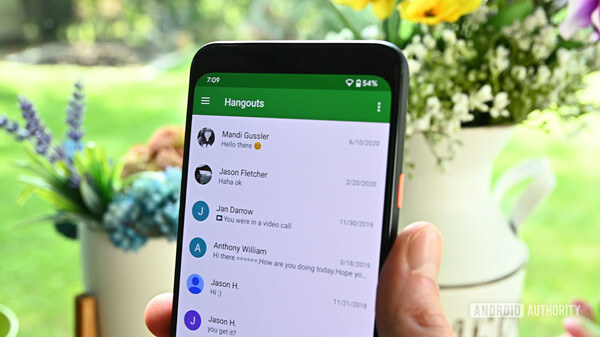
- Part 1. Retrieve Deleted Hangout Messages from Gmail
- Part 2. Retrieve Archived Hangout Messages
- Part 3. Best Tool to Retrieve Deleted Hangout Messages on Android
- FAQ: How to Download Hangout Chat History
Part 1. Retrieve Deleted Hangout Messages from Gmail
If you have kept Hangout history turned on for Gmail, then you are basically making an automatic history book of all your chats in the Google account. So, you can use Gmail to access the Hangout history and retrieve messages. Follow the below steps to retrieve deleted Hangout messages on Android from Gmail:
Open the Gmail account from your web browser and click More from the left sidebar.
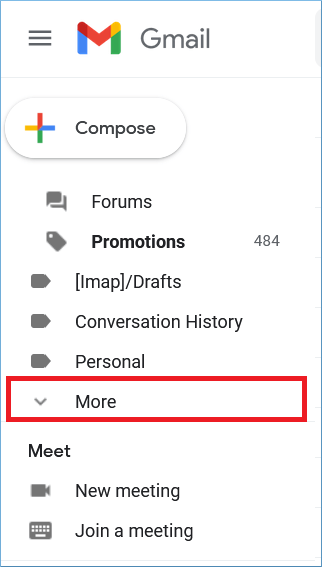
Click Chats and there you will see all the Hangout messages history. You can scroll the list and look for the messages you want to retrieve.
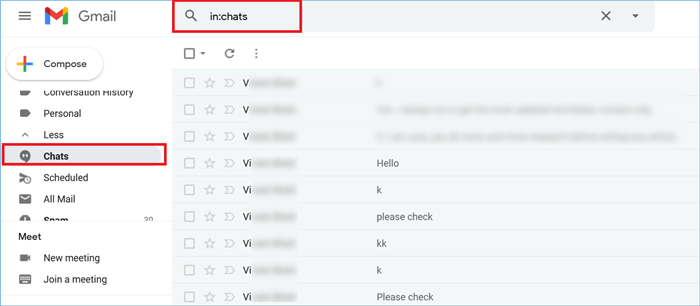
This way, you can take advantage of the Hangout history on Gmail to retrieve messages.
Part 2. Retrieve Archived Hangout Messages
You might have archived your Hangout messages, that's why they are not showing up in the chat window. So, all you have to do is unarchive the messages. Let's now learn how to archive and unarchive a conversation on Hangout. Follow the below steps to do it:
Open any chat conversation on your Hangout app.
Tap the Settings icon from the top right corner.
Tap Archive conversation. This way, it will archive all the messages.
Now to unarchive a conversation, open the chat conversation again, tap the Settings icon and then tap Unarchive conversation.
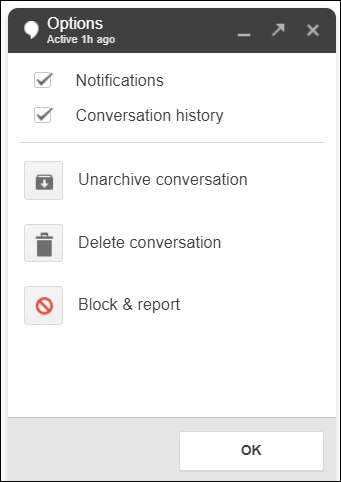
This way, you can unarchive conversations and retrieve messages on Hangout.
Part 3. Best Tool to Retrieve Deleted Hangout Messages on Android
The main issue with both the above methods is that they cannot retrieve permanently deleted Hangout messages. For that, you need to use a data recovery tool that can find the deleted messages. WooTechy iSeeker for Android is the ideal tool you need to retrieve deleted Hangout messages on Android.
It is a powerful Android data recovery tool that can retrieve data from a number of data loss scenarios, such as accidental deletion, factory reset, system crash, virus attack, etc. Other than retrieving Hangout messages, iSeeker for Android can also be used to retrieve other data types from your Android phones, such as images, videos, documents, music and many more. Moreover, it also offers selective restoration of Google backup files. Overall, iSeeker (Android) is a one-stop data recovery platform for Android devices.
Why Choose WooTechy iSeeker for Android

100.000+
Downloads
- It can recover 11+ types of lost data on Android devices, such as photos, videos and so on.
- It can recover data under various data loss scenarios, such as accidental deletion, phone brokem/dead, factory reset.
- It allows you to preview and select recoverable data before you restore them.
- It provides a free trial, which allows you to scan and preview lost data for free.
Download Now
Secure Download
Download Now
Secure Download
Follow the below steps to learn how to recover deleted Google Hangout messages using WooTechy iSeeker for Android:
Step 1. Download and launch iSeeker Android on your computer and also connect your phone to the computer. Afterward, select Recover Phone Data.

Step 2. Choose Quick Scan or Full Scan according to your need.

Step 3. Once the scan is completed, preview and select the data you want to recover and click Recover.

FAQs about Hangout Messages Recovery
1. How to Download Hangout Chat History
If you want to download the Hangout chat history to your device, then follow the below steps:
Go to Google's Download your data page.
Select from which Google Products you want to download data. So, first, click Deselect all and then select only Hangout. Once done, click Next step.
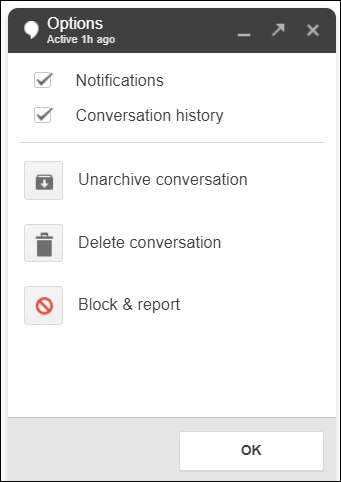
Now you have to choose the file type, export frequency, and destination. So, set up those options and then click Create export.
This way, the export process will begin and soon you will be notified to download the Hangout chat history.
2. How to Turn off Hangout Message History
If you don't want to keep the chat history on Hangout, then follow the below steps to turn off Hangout message history:
Open the Hangout app on your Android phone.
Select a conversation.
Tap the 3-dot icon from the top and then tap Options.
Under Conversation, tap History.
From there, you can turn off Hangout message history.
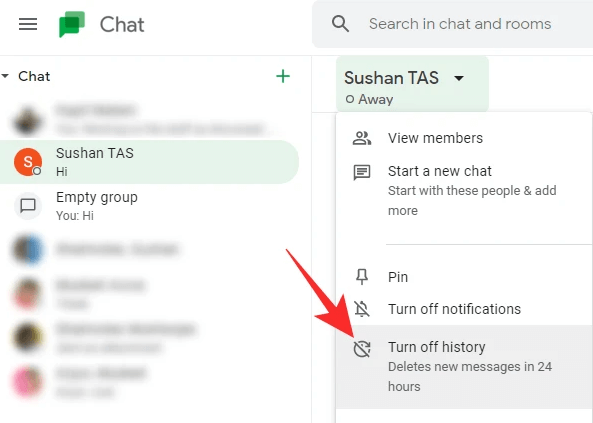
Conclusion
Hangout provides a simple and instant way of messaging anyone and keeping the chats stored in the Google account. However, it is not uncommon for users to ask for retrieving the deleted Hangout messages. Above we have discussed multiple ways on how to retrieve deleted Hangout messages on Android. But if you are looking for a reliable solution that can retrieve messages without much of a hassle, then iSeeker for Android is the perfect choice for you. Its click-based process, deep scan, preview before recovery, and instant restoration of messages make it a powerful data recovery tool. Download and try it right now!
Download Now
Secure Download
Download Now
Secure Download








