Your mobile phone is a device that is constantly with you. For this reason, there is a high chance that you might drop it. Fortunately, a phone case is great protection against falls on the ground and various other surfaces. However, when your mobile phone falls in the water, the situation is much more serious as the damage might be irreversible. The good news is that you can learn how to retrieve photos from water damaged Samsung phone.
In the article below, we will show you what you need to do after you have dropped your device in the water. In addition to this, you will learn how to get photos off water damaged Samsung so that you don‘t lose any of your precious files.

- Part 1. Things to Do After Dropped Phone in Water
- Part 2. Best Way to Retrieve Photos from Water Damaged Samsung Phone
- Part 3. Retrieve Photos from Water Damaged Samsung Phone via Find My Mobile
- Part 4. Get Photos off Water Damaged Samsung Phone via Samsung Smart Switch
Part 1. Things to Do After Dropped Phone in Water
The first step to retrieve photos from water damaged Samsung phone is to take all the important measures right after the drop. These measures will minimize the damage done to your device by preventing the water from accessing its internal parts. Here is what you need to do after you dropped your phone in water:
Step 1 – Turn off your Samsung device
The first step is to turn off your phone. This will prevent a short circuit that might cause serious damage to your device.
Step 2 – Get all the removable parts out of your device
The following step is to remove any parts that are removable from your Samsung mobile phone. For instance, you can remove the SIM card, the microSD card, the phone case, the stylus, and the battery if it is removable. This will allow you to remove water that might have fallen into these small crevices.
Step 3 – Shake your device to get any water out of it
Then, you simply need to gently shake your device. This ensures that you have removed any drop of water from your phone.
Step 4 – Remove moisture by placing your phone in an airtight container
Finally, you need to make sure that there is no water left hidden in the inside of your phone. One of the most effective ways is to put your device into an airtight container with some silica gel packs.
Part 2. Best Way to Retrieve Photos from Water Damaged Samsung Phone
All of the above steps, however, might not be enough to save your device. In this case, you must learn how to get photos off water damaged Samsung so that you can transfer them to another device. The truth is that if you haven't uploaded any of your files to the cloud, it is difficult to retrieve them. If this is the case for you, the only solution is to use WooTechy iSeeker for Android. This desktop application brings you specialized features to restore various different file types. And what's even better is that it works perfectly even on broken devices.
With this data recovery tool, you can restore files that you have accidentally deleted, get back your WhatsApp chat history and attachments, and even export from your Google Drive. No matter the feature that you want to use, you can rest assured that iSeeker will effectively complete it.
What Makes iSeeker Stand Out

100.000+
Downloads
- It can recover over 11 diffrent types of lost data, including videos, contacts, call history and so on.
- It can recover lost data without backup and root.
- It can recover lost data under various data loss scenarios, such as accidental deletion, phone broken, factory reset.
- It supports 6000+ Android devices and the newest Android 13.
Download Now
Secure Download
Download Now
Secure Download
Here is how to retrieve photos from water damaged Samsung phone with the help of WooTechy iSeeker for Android:
Step 1. Download and launch iSeeker Android on your computer and also connect your phone to the computer. Afterward, select Recover Phone Data.

Step 2. Choose Quick Scan or Full Scan according to your need.

Step 3. Once the scan is completed, preview and select the data you want to recover and click Recover.

Part 3. Retrieve Photos from Water Damaged Samsung Phone via Find My Mobile
Another method that teaches you how to get photos off water damaged Samsung is to use the Find My Mobile feature. With this function, you can remotely back up your data so that you transfer them to a new device later. However, you need to remember that to use this method, you will have to meet some requirements. First of all, your device must have access to the Internet, must be signed in to a Samsung account. Moreover, you must remember your Samsung account credentials.
If you meet all these demands, you can follow these steps to retrieve photos from water damaged Samsung phone via Find My Mobile:
Use a computer to access the Find My Mobile website. Log in with your Samsung account credentials.
From the menu, click the Back up option.
Select all the file types that you wish to back up and click the Back up button. Wait until the process is over.
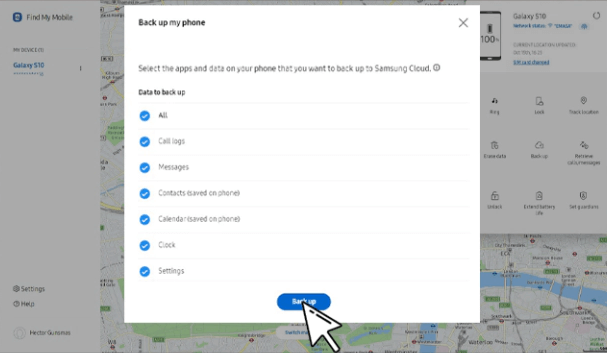
Part 4. Get Photos off Water Damaged Samsung Phone via Samsung Smart Switch
One more method that can create a backup of the data in your water damaged phone is to use the Samsung Smart Switch. Similar to the previous method, this one will save your files on your computer so that you can transfer them to another device.
These are the steps to get photos off water damaged Samsung phone via Samsung Smart Switch:
Plug your device into your computer with a USB cable.
Launch the Smart Switch app on your computer and click the Backup option.
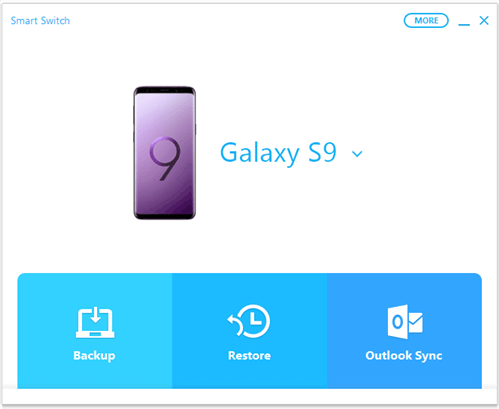
Select all the file type categories you wish to save. The app will save everything by default.
Once you have made your selection, click the Backup button.
Wait until the process is over and click OK to complete it.
Conclusion
Even though getting water on your device is always a troublesome event, you can find a way to save your data. All of the above methods have shown you how to retrieve photos from water damaged Samsung phone. WooTechy iSeeker for Android works every time no matter if you have a backup of your data. Get the tool and start with the free trial right now!
Download Now
Secure Download
Download Now
Secure Download








