Many people rely on the Verizon Cloud to store their contacts. Sometimes you might need to restore your contacts from the Verizon Cloud. Maybe you accidentally deleted them or maybe some of the important contacts got lost.
Whatever the reason, you will be glad to know that restoring contacts from the Verizon Cloud is simple and straightforward. In this guide, we'll show you how to restore contacts from the Verizon Cloud. Whether you're an Android user or iPhone user, we've separately explained the process for both.
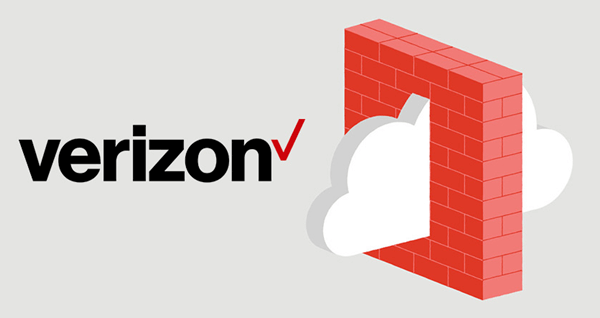
- Part 1. What Is Verizon Cloud
- Part 2. How to Restore Contacts from Verizon Cloud
- Part 3. How to Restore Contacts Directly from Android Without Verizon Cloud
- Bonus: How to Backup & Sync Contacts on Android to Verizon Cloud
Part 1. What Is Verizon Cloud
Verizon Cloud is basically a cloud-based storage service that allows you to store and manage your data. You can use Verizon Cloud to store various types of data such as contacts, photos, videos, music, documents, and so on.
Verizon Cloud offers instant synchronization across all your devices. Files are encrypted during transfer, and they're stored securely and privately. Once your content has been backed up, you can access it via My Verizon website or the Verizon Cloud app.
Verizon customers can sign up for Verizon Cloud and get it included at no extra charge with some monthly phone plans. Additionally, Verizon customers have the option to purchase a Verizon Cloud subscription separately.
Part 2. How to Restore Contacts from Verizon Cloud
You can restore all your stuff from the Verizon Cloud by simply tapping the "Restore Content" option. However, this is not the case if you want to restore contacts only.
Verizon Cloud doesn't list "Contacts" as an option to select. Actually, your Contacts are automatically updated on both the Android and iPhone devices during the restore process.
1. Restore Contacts from Verizon Cloud to Android
Thanks to the Verizon Cloud app, you can access and manage all your content from anywhere. You can also use the app to easily restore your contacts from the Verizon cloud with just a few simple steps as mentioned below.
Open the Verizon Cloud app on your Android device and tap three horizontal lines icon on top-left of your screen to open navigation menu.
Tap the Settings icon, then scroll down to tap Tools at the bottom of the screen.
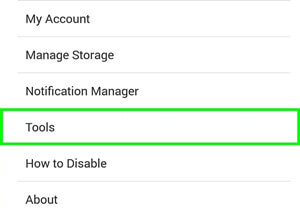
When you are in the Tools menu, select Content Restore and then choose the types of data you wish to retrieve from the cloud. Finally, tap the red RESTORE.
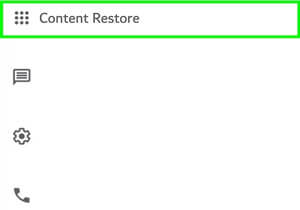
2. Restore Contacts from Verizon Cloud to iPhone
Similar to the Verizon Cloud app for Android, there is also one for iPhone users that makes it simple to access and manage your stuff right from the phone.
There is not too much difference between restoring contacts from Verizon Cloud on Android and iPhone. The process is pretty much the same with just a few slight variations which we have mentioned below.
Open the Verizon Cloud app on your iPhone and tap the Navigation Menu icon in the upper left corner.
Tap the Settings icon that you will see at the upper right side of your screen and go to the Tools section.
Tap Content Restore, then select the files you wish to restore by checking the boxes next to them. Choose Wi-Fi Only or Wi-Fi + Mobile Network, then select Restore.
Part 3. How to Restore Contacts Directly from Android Without Verizon Cloud
Here we would like to recommend you try this professional Android data recovery tool - WooTechy iSeeker for Android. It offers one-click scanning and restoration of lost or deleted contacts from your Android phone without the need of any prior backup.
It is compatible with all Android devices and will not cause any existing data loss. You don't even have to root your device in order to use it. It's straightforward to operate, too.
What Makes iSeeker Stand Out

100.000+
Downloads
- It can recover lost contacts on your Android phone without backup and without rooting your phone.
- It supports 11+ data types, Other than contacts, videos, photos, messages can also be recovered.
- It is compatible with over 6000+ Android devices and the newest Android OS version - Android 12.
- It allows you to preview and select recoverable data before you restore them.
Download Now
Secure Download
Download Now
Secure Download
Here's how to use WooTechy iSeeker for Android to restore contacts from an Android phone:
Step 1. Download and launch iSeeker Android on your computer and also connect your phone to the computer. Afterward, select Recover Phone Data.

Step 2. Choose Quick Scan or Full Scan according to your need.

Step 3. Once the scan is completed, preview and select the data you want to recover and click Recover.
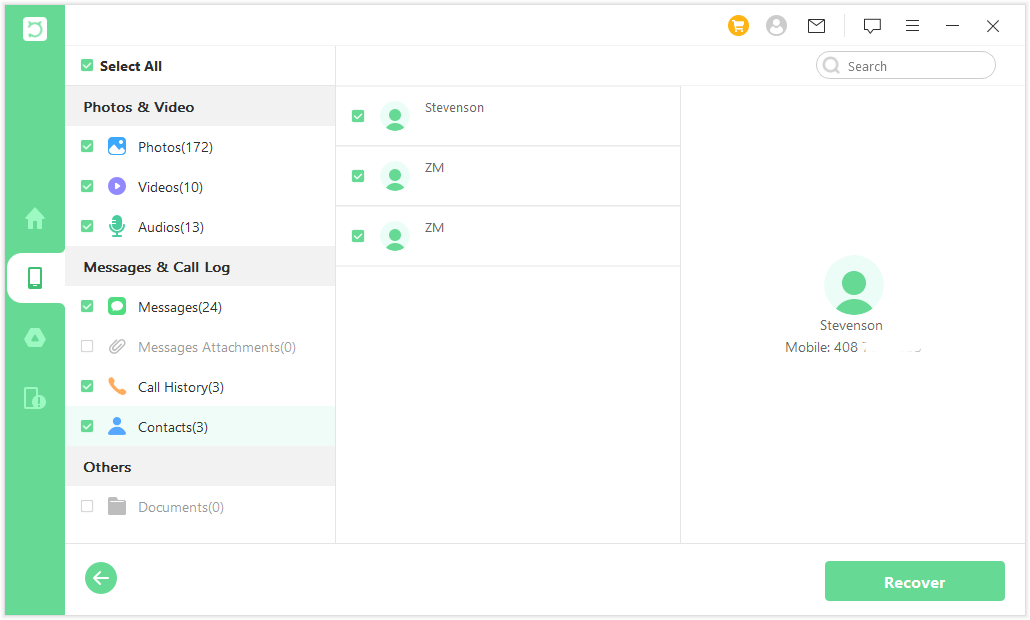
Bonus: How to Backup & Sync Contacts on Android to Verizon Cloud
Above we've explained how you can restore your contacts from Verizon Cloud. But if you're new to Verizon Cloud, you might be wondering how to backup and sync contacts on your Android phone.
You can follow the steps mentioned below to backup and sync contacts on your Android phone with Verizon Cloud.
Open the Verizon Cloud app on your Android device and tap the Navigation Menu icon in the upper left corner of the screen.
Now tap the Settings icon at the upper right corner of your screen. Adjust your backup settings as needed.
Tap the Navigation Menu icon, then tap Home. Then tap the Sync Now button on the right side of your screen to begin syncing your contacts.
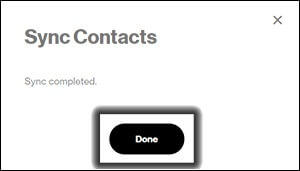
Conclusion
It's easy to get confused about how to retrieve contacts from Verizon cloud, but the procedure is actually fairly straightforward. Follow the simple steps we have outlined in this guide, and you'll soon have your contacts back.
However, if you're having trouble restoring your contacts from Verizon Cloud, try using WooTechy iSeeker for Android. It can help you restore contacts directly from your Android without backup. Sign up for the free trial today!
Download Now
Secure Download
Download Now
Secure Download








