Whether smartphones or tablets, every device is vulnerable to data loss. No one knows when a small mistake results in the deletion of important files and folders. Talking specifically about Android tablets, there are multiple scenarios that can lead to data loss, such as accidental deletion, system glitch/malfunction, OS update issues, factory reset, and similar others. However, it does not mean that you have lost the data forever. There are many effective methods for tablet data recovery that can even recover all the lost data. So, let's discuss some of the best methods to recover deleted files from Android tablet.
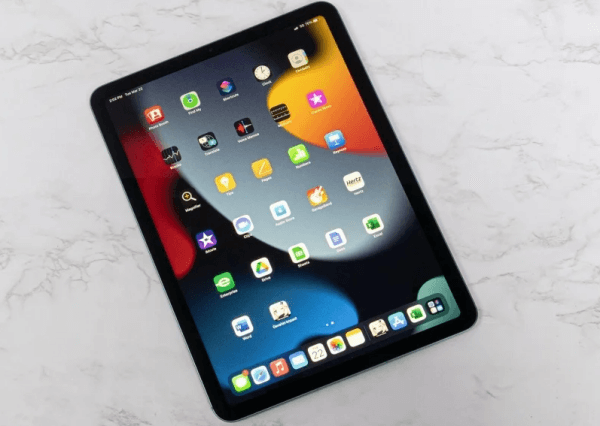
- Part 1. Best Tool for Tablet Data Recovery
- Part 2. Recover Deleted Files on Samsung Tablet from Recycle Bin
- Part 3. Recover Deleted Files on Samsung Tablet with Google Drive
- Part 4. Recover Deleted Files on Samsung Tablet with Samsung Cloud
Part 1. Best Tool for Tablet Data Recovery
The best and most powerful tool to have instant, complete, and efficient tablet data recovery is WooTechy iSeeker for Android. It is a best-in-class Android data recovery tool that performs a thorough scan of the tablet storage to extract all the lost data and present it for instant and selective recovery. Moreover, the tool also comes with a user-friendly interface, making it a click-based solution to complete the job.
Other than performing direct tablet data recovery, it can also recover data from Google Drive and broken devices. Overall, it is a powerful and intelligent Android data recovery tool.
What Makes iSeeker Stand Out

100.000+
Downloads
- Recover deleted data directly from the Android tablet without backup or root.
- Recover photos, videos, documents, audio, messages, and other 11+ data types.
- Recover data from various data loss scenarios including broken tablets.
- Offers a free trial, which allows you to scan and preview data for free.
Download Now
Secure Download
Download Now
Secure Download
Follow the below steps to use WooTechy iSeeker for Android to recover deleted files on Android tablet:
Step 1. Download and launch iSeeker Android on your computer and also connect your phone to the computer. Afterward, select Recover Phone Data.

Step 2. Choose Quick Scan or Full Scan according to your need.

Step 3. Once the scan is completed, preview and select the data you want to recover and click Recover.

Part 2. Recover Deleted Files on Samsung Tablet from Recycle Bin
In the Samsung tablet and phone, the deleted files will be moved to the Trash folder and stay there for 30 days. You can find the Trash folder in the My Files app and easily restore deleted files from there. Follow the below steps to recover deleted files on Samsung tablet from recycle bin:
Open the My Files app.
Click the 3-dots icon from the right side and then tap Recycle bin/Trash
Select the files you want to recover and then tap the Restore button from the bottom.
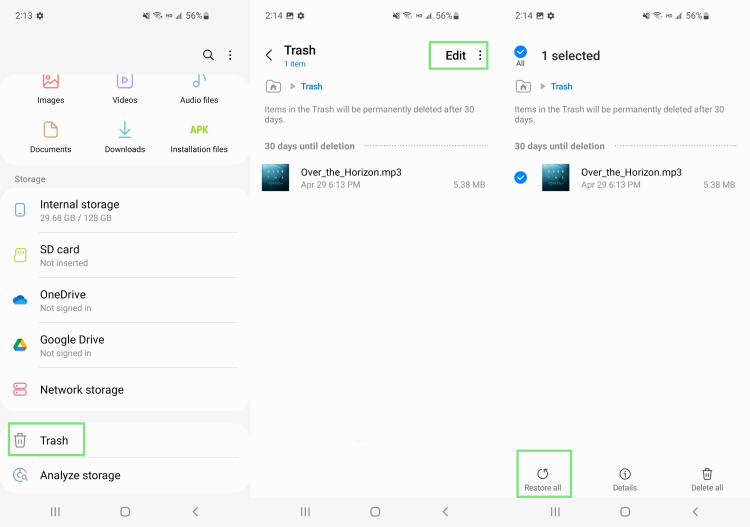
This way, all the selected files will restore back to their previous locations.
Part 3. Recover Deleted Files on Samsung Tablet with Google Drive
Google Drive is the most commonly used tool for Android users to manage data. If you have backed up the files on your Samsung tablet to Google Drive, then you can easily get back deleted files from Google Drive if the 60 days period is not passed. Follow the below steps to recover deleted files on Android tablet from Google Drive:
Open the Google Drive app from your tablet.
Click the 3-lines icon from the top left corner and then click Trash.
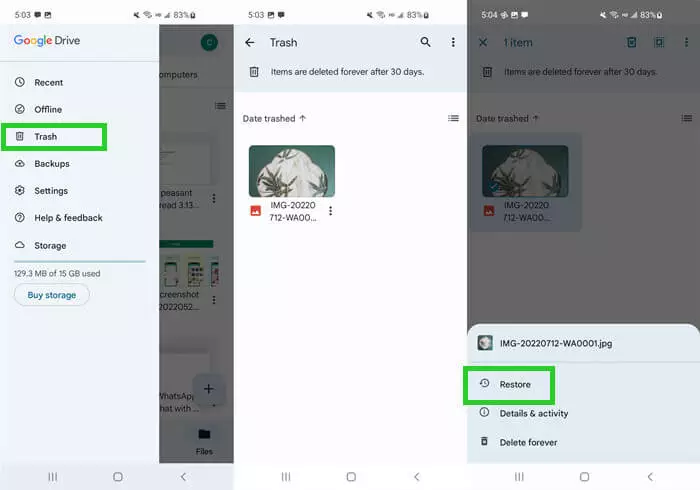
Look for the files you intend to restore. Select them, click the 3-dots icon from the top right corner, and then click Restore.
This way, you can recover deleted files on Android tablet from Google Drive.
Part 4. Recover Deleted Files on Samsung Tablet with Samsung Cloud
Samsung Cloud is the official cloud service provided by Samsung. You can use it to store data in the cloud and access it from any device using your Samsung login credentials. This way, you can get back lost data if you have backed up to the Samsung Cloud before it got deleted. Follow the below steps to learn to recover deleted photos from Samsung tablet from Samsung Cloud:
Go to the Settings app and click on your profile name from the top.
Click Samsung Cloud and then click Restore data.

Select the data types you want to restore and then click the Restore button.
This way, all the backed-up data of the selected data types will restore back to your Samsung tablet. Other than Samsung Cloud, other Android brands also have their own cloud services for backing up and restoring data. So, if you have a tablet of a different brand, you can restore the backed-up data from its cloud service if you have made a backup beforehand.
Conclusion
Data loss is a common issue faced by millions of users every year. A simple wrong click can lead to the deletion of important files/folders. However, you can reverse the tragedy by following the steps discussed in the above methods.
But if you have to choose one method to perform tablet data recovery, then iSeeker for Android is the best one. Not just it offers deep scans to extract all the lost data, but its intuitive preview-based recovery powered with a user-friendly interface makes it simple, quick, and efficient to recover deleted files from Android tablet.
Download Now
Secure Download
Download Now
Secure Download








