One of the most common scenarios is to browse online, find a picture that you really love or a file you need and want to save to your phone, and decide to download it. But the next time that you are trying to find it, it seems to be nowhere. In this case, you are simply wondering “where do I find downloads on my Samsung phone". The truth is that if you are not aware of where the downloaded files are stored on your device, you might aimlessly search for them without result.
In this article, we will show you where to find downloads on Samsung phone. In fact, there are more than one methods to locate them.
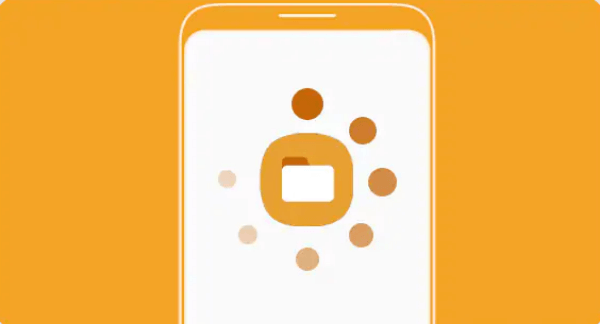
- Part 1. Find Downloads on Samsung Phone from My Files
- Part 2. Find Downloads on Samsung Phone from Notification Panel
- Part 3. Find Downloads on Samsung Phone from Browser
- Part 4. Find Deleted Download Files with iSeeker Android
Part 1. Find Downloads on Samsung Phone from My Files
The first place to search when you keep wondering "where do I find downloads on my Samsung phone' is the My Files app on your device. Samsung has developed this app so that you can easily manage all of the files that are stored on your mobile phone. Therefore, you will surely find all the files that you have downloaded. In addition to this, you can find your downloads through various approaches in My Files app. Here are detailed instructions for each one of them:
Approach 1 – Find the files in the “Recent files” folder
First of all, you can find your downloads in the “Recent files” folder. Of course, they will appear there only if you have recently downloaded them. If you are searching for an old file, then this folder is of no use to you.
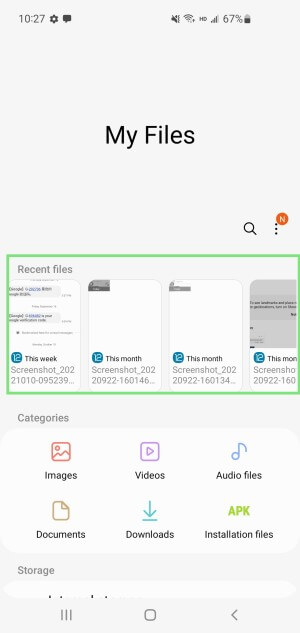
Approach 2 – Search the specific file type folder for your downloads
Another way to spot your downloads is to search for them according to their file types. The “My Files” app has a separate folder for each file type. Therefore, you can look at the folder for photos, videos, audio files, and even documents.
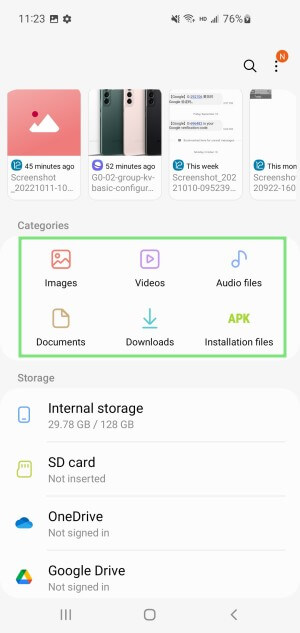
Approach 3 – Browse the “Downloads” folder
If you are wondering where to find downloads on Samsung phone, you can also check the “Downloads” folder on the “My Files” app. Downloaded files are usually stored there, and you will be able to find the one you were looking for.
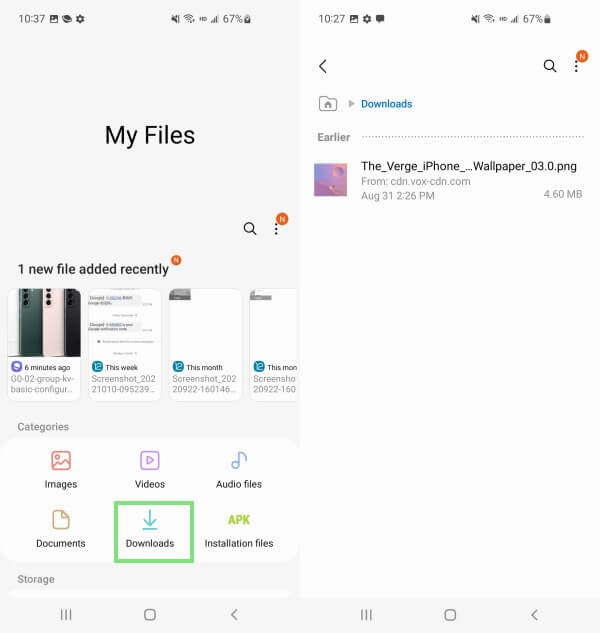
Approach 4 – Directly type the file’s name
One more straightforward way to find your downloads is to search them by their names. You can directly type the file name on the “My Files” app’s search bar.
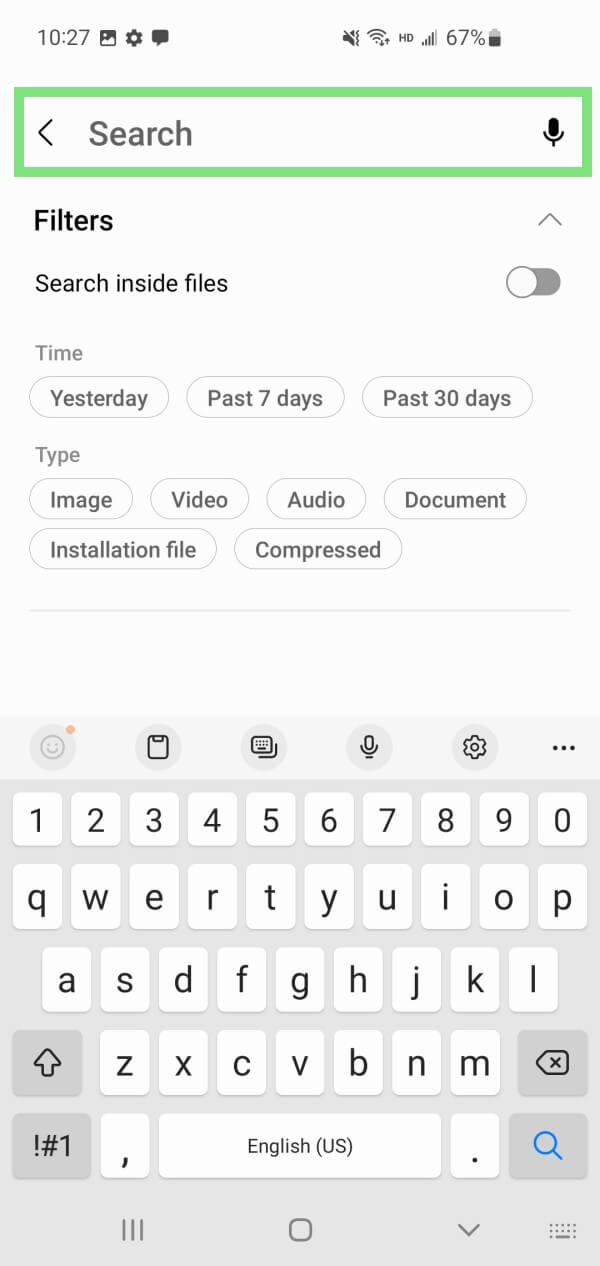
Part 2. Find Downloads on Samsung Phone from Notification Panel
Another method that will stop you from asking "where can I find my downloads on my Samsung phone"; is to look into the notification panel. Whenever you are downloading a file, your device will show you the progress of the task with a notification. For this reason, you will see a "Download complete" message there. Nevertheless, it is important to note that this method works for newly downloaded files.
Here are the steps to find downloads on Samsung phone from notification bar:
Swipe down to see your notification panel.
Tap on the download notification to open the folder where the files are stored.
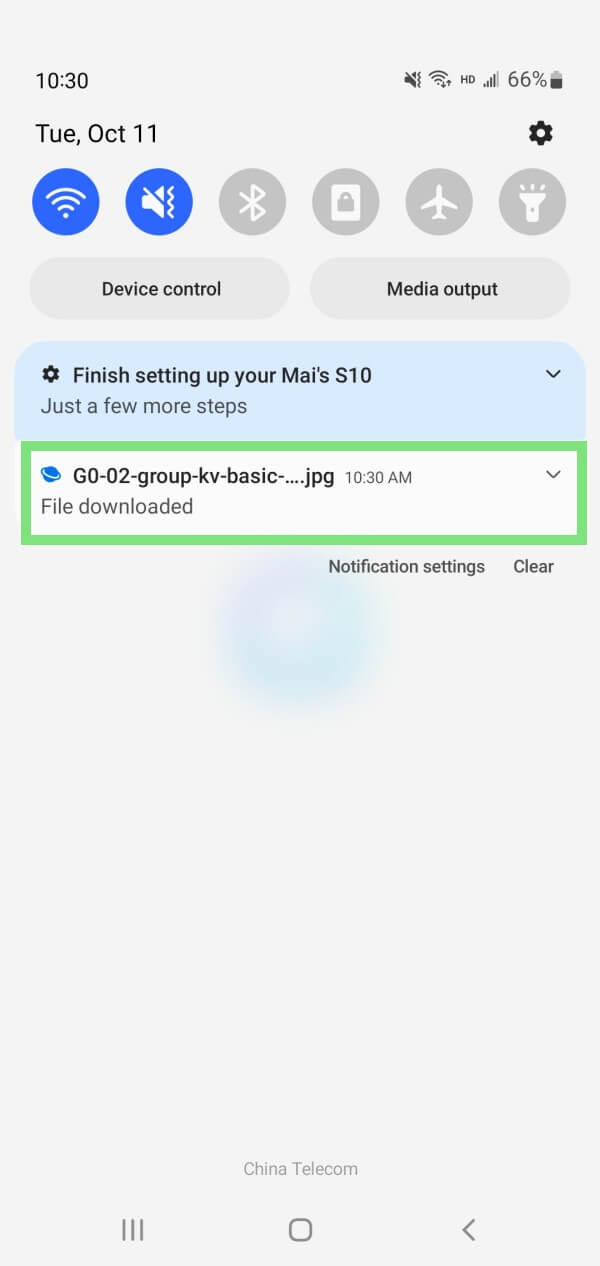
Part 3. Find Downloads on Samsung Phone from Browser
The above method is effective for finding newly downloaded files. However, if you have the tendency to close all notifications, then you might miss it. In this case, you will keep asking where to find downloads on Samsung phone. The solution is easy as there is also a way of accessing them through your phone's browser. You can find the download files from the Downloads tab in browser.
These are the steps you must follow to find downloads on Samsung phone from browser:
Tap the Google Chrome app to launch it.
Tap on the three-dots icon at the top of the screen to view the menu.
Tap the Downloads option to view the folder with the files you have downloaded from this browser.

If you are using other browser, the steps are similar. You can also find the downloads easily.
Part 4. Find Deleted Download Files with iSeeker Android
If you have tried all of the above methods but you still can't find the download files on Samsung phone, then there is a chance that you have already deleted these files. In this instance, you will simply need to redownload the files or use a specialized app that can retrieve them. WooTechy iSeeker for Android is a tool that has been designed to complete the task quickly and effortlessly. In fact, it can recover different file types, including your download and even your WhatsApp chat history and attachments.
When you are using WooTechy iSeeker for Android, you can be sure of the results as it is very effective. At the same time, it has an extremely user-friendly interface that guides you in every step you need to take. In addition to this, iSeeker has many interesting features that make it an essential tool for every Android user. For instance, it can recover data from a broken phone or Google Drive.
Key Features of iSeeker Android

100.000+
Downloads
- It provides a high data recovery rate and can bring back over 11 types of data you want to restore.
- It recovers data directly from phone storage without backup and root.
- It is compatible with 6000+ Android phones/tablets and Android 13 system.
- It allows you to preview and select recoverable files before you restore them.
Download Now
Secure Download
Download Now
Secure Download
Below, you will see the steps for retrieving your downloads by using WooTechy iSeeker for Android:
Step 1. Download WooTechy iSeeker for Android from the official website. Install the app and launch it to begin. On the home screen, select the Recover Phone Data option. Plug your mobile phone into your PC using an appropriate USB cable.

Step 2. Then, click Start to move to the next step. Choose between the Quick Scan and the Full Scan. The Full Scan will perform a deep scan of your device and for this reason, it might take a long time. The Quick Scan is much quicker and can locate most of the files you are looking for.

Step 3. Once the scan is completed, preview and select the data you want to recover and click Recover.

The Bottom Line
Now, you can finally stop asking “where can I find my downloads on my Samsung phone”. Try finding the downloads in all the locations we have mentioned in this piece. If you find that you have accidentally deleted the files, you can still recover them with the help of WooTechy iSeeker for Android. Download the app today to discover its full potential.
Download Now
Secure Download
Download Now
Secure Download








