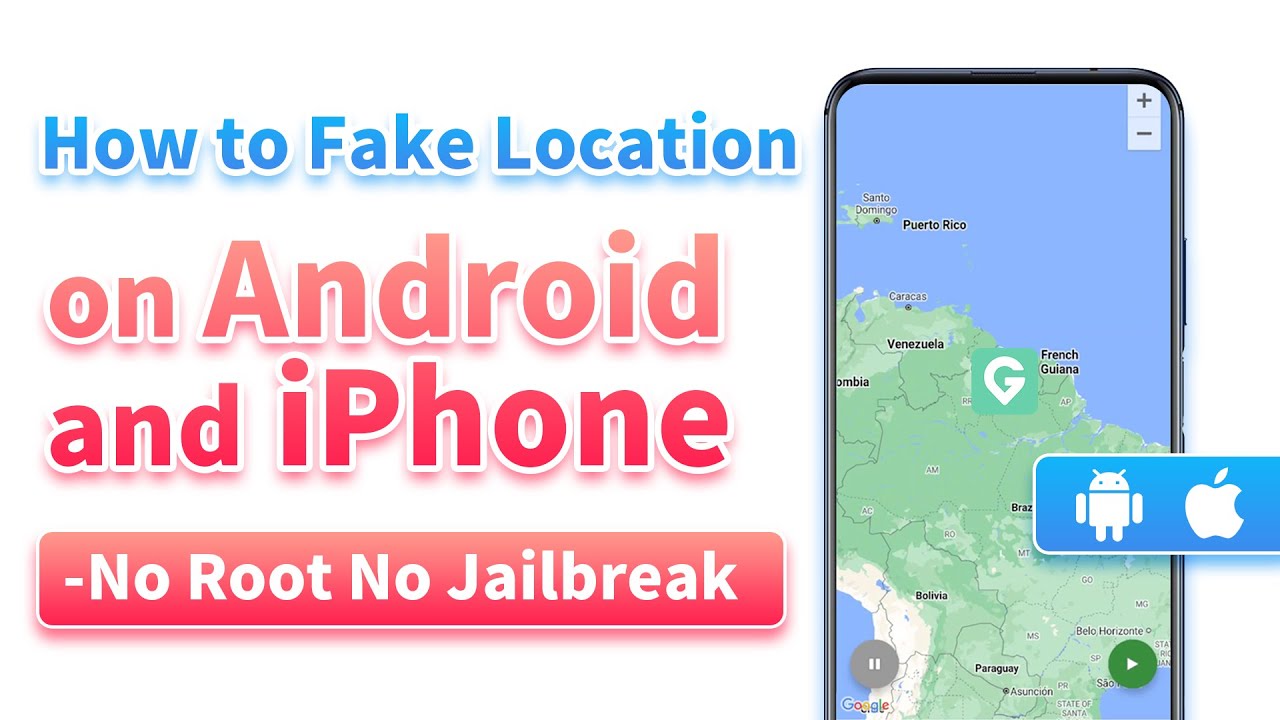Note:Only works when you grant permission.
Trying to change your virtual location with 3uTools but encountering the dreaded "Failed to Modify Virtual Location" error?
3uTools Virtual Location allows you to change location and simulate GPS coordinates on iOS. With that, you can play Pokemon Go without distance limitations, hide locations, or access region-restricted content. However, sometimes you may find that 3uTools not working and fails to modify the virtual location. Therefore, we bring this guide. We'll show you how to use 3uTools Virtual Location, why it does not works, and the best alternatives 3uTools virtual location.
- Part 1: How Do I Use 3uTools Virtual Location?
- Part 2: Why is My 3uTools Virtual Location Not Working?
- Part 3: Full Review of 3uTools Virtual Location
- Part 4: Best Alternative for 3uTools Virtual Location
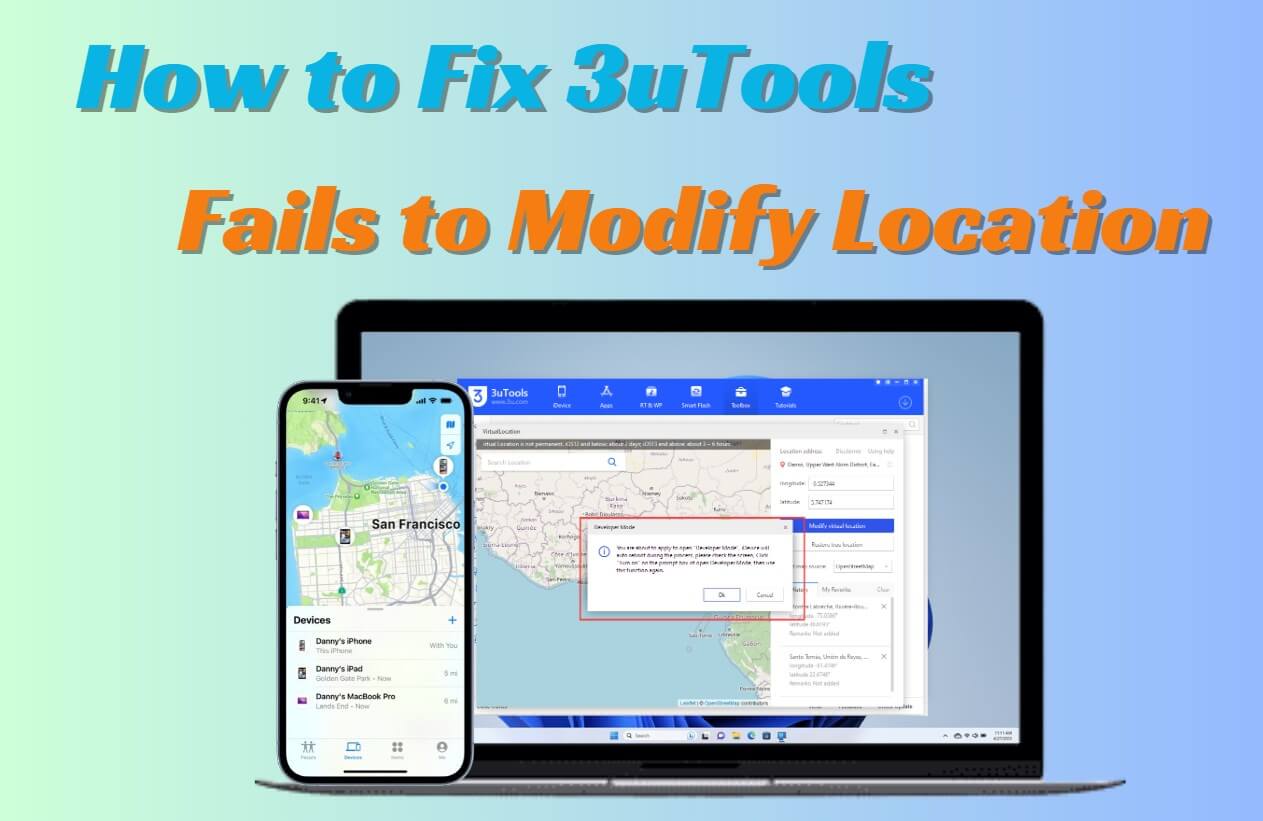
Part 1: How Do I Use 3uTools Virtual Location?
Many have noted that 3uTools and iTools are similar, especially since they are both toolkits that offer similar location-changing abilities. Follow the steps below, you can use 3uTools Virtual Location.
Step 1: Install
Go to 3utools website to install 3uTools on your desktop.
Step 2: Connect
Connect your iOS device once the installation is finished. Then, go to Toolbox – Virtual Location, an option that you will find on the bottom-left of your screen.
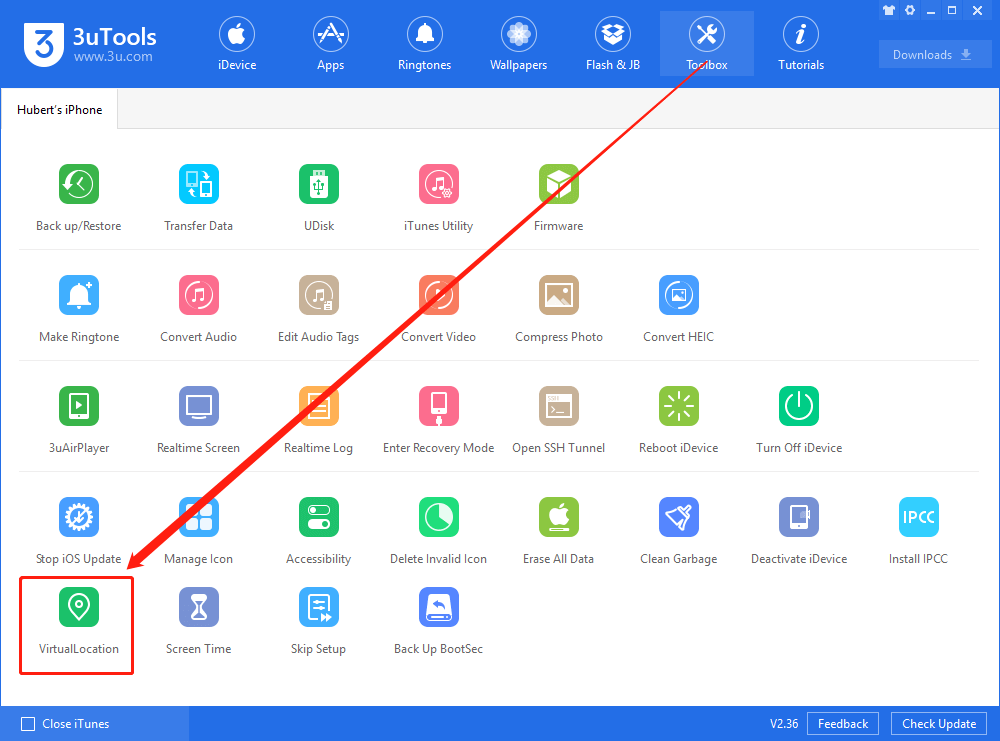
Step 3: Search Location
Once the map appears, enter the GPS coordinates of the location you want to move to. Unfortunately, it is quite annoying to enter the latitude and longitude every single time you search for a location.
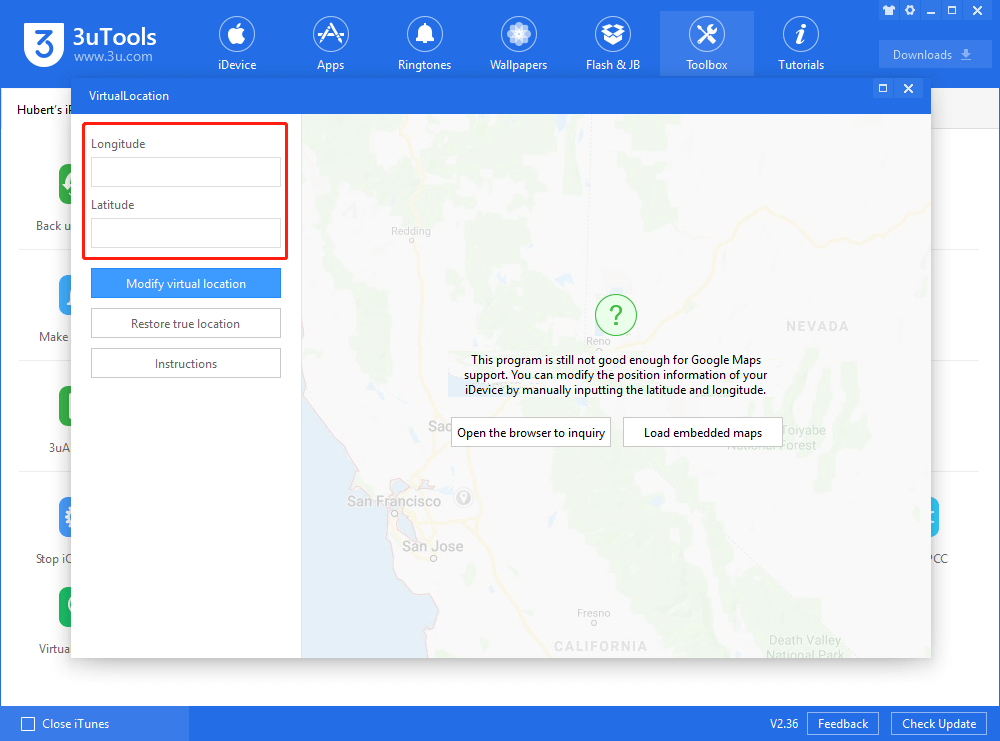
Step 4: Check Settings
On the device you connected, check your location settings to ensure they are enabled on apps like Pokémon GO. This way the location change will be permanent.
Step 5: Move
Once your device is ready and you've settled a location to change to, click "Modify Virtual Location" on the desktop app to confirm your move.
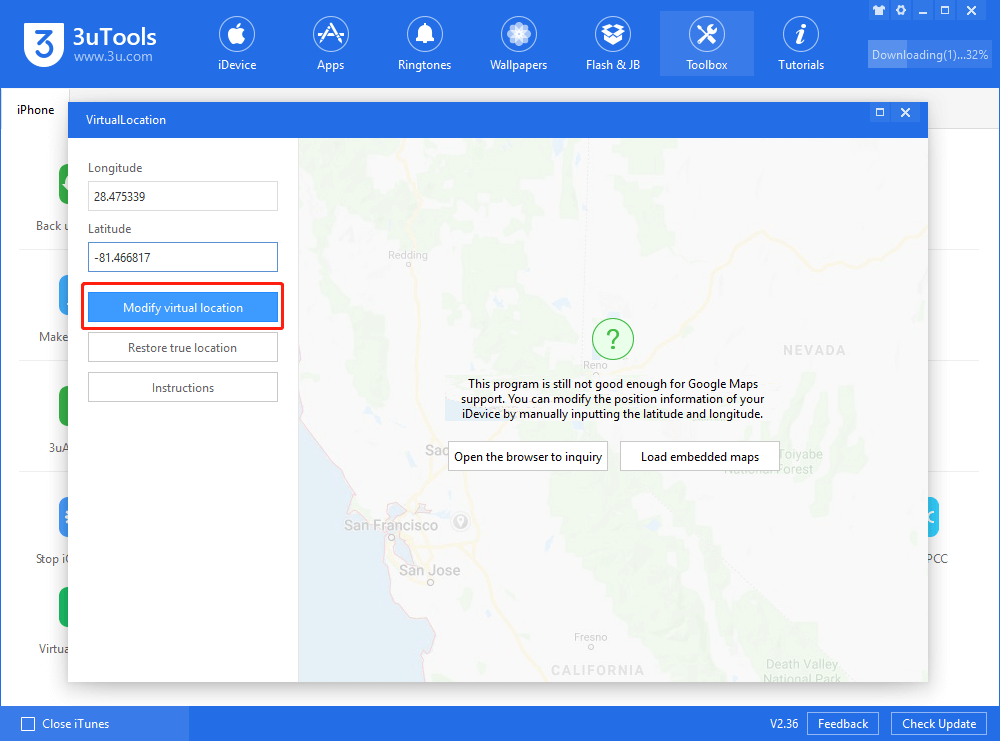
Now that the location is ready, you can check if this operation worked on your Pokémon GO app. When you want to change your location back to the real one, you must reboot your device. Additionally, the device usually switches back automatically after a few hours on iOS versions 13 and above.
Part 2: Why is My 3uTools Virtual Location Not Working?
There are many reasons why your 3uTools virtual location could stop working. Unfortunately, some of these problems can make the fake location app impossible to use.
1. Stops Updating
If you try updating the 3uTools app on a newer device or version of iOS, the update sometimes fails to complete. Some users observed that the update gets to 99% and then freezes, leaving you unable to use the app again.
2. Doesn't Support the Latest Version of iOS
When you update the device you use to change your location to a newer version of iOS, you might find that the app will no longer be compatible with your phone's GPS. In this case, you need to uninstall the newer version of iOS and go back to the older one. At iOS 14 and above, it's quite likely your location-changing capability will disappear for good.
3. Server is Down.
Occasionally, the 3uTools servers go down which means your fake location won't load. You'll need to wait for everything to get back up to speed.
4. Map Fails to Load.
Sometimes, the maps on this app can lag and become frustrating to use. 3uTools offers two different map types: Google Maps and Openstreet, try switching to the other map version when one of these fails.
Part 3: Full Review of 3uTools Virtual Location
Pros of 3uTools Virtual Location
iOS location spoofing without the need for jailbreaking.
Cons of 3uTools Virtual Location
1. 3uTools Virtual Location only works for iOS.
2. Virus software claims it's a Bitcoin miner.
3. Fake location only lasts 3-6 hours.
4. Map and server issues; Cause delays in loading a fake location.
Part 4: Best Alternative for 3uTools Virtual Location
With all the issues that come with 3uTools, many users are looking for a better location-faking solution. When it comes to the alternatives for 3uTools Virtual Location, we would recommend Wootechy iMoveGo most.
iMoveGo is a professional tool designed to change or spoof your GPS location on any iOS or Android device. More than teleport location, it also features a GPS joystick. This allows you to safely play games like Pokémon GO as if you were in any location that you choose. You can also use the Multi-Spot mode to act as though you're moving around the map so you can collect Pokémon flexibly.
- Compatible with both iOS and Android devices, including the last iOS 17 and Android 14.
- Teleport your GPS location to anywhere in the world.
- Freely draw routes and set speeds.
- Move Automatically in Pokémon GO & control movement using keyboard.
- Works well on all location-based apps, such as Find My and Snapchat.
- Spoof location on up to 10 devices at one time.
- Provide Pokestop Map and cooling timer for playing Pokemon Go.
- Support GPX file importation and exportation.
- Free trial is available for every user.
Key features of Wootechy iMoveGo

75.000.000+
Download
Try it Free
Secure Download
Buy Now
Secure Buy
Get Started with iMoveGo within Only 3 Steps:
Step 1: Download and Connect
Download and launch the iMoveGo. Thn it will prompt you to connect your device, afterward, select it from the list.
Note: You need to use USB cable to connect your phone to PC. After that, you could connect your phone via Wi-Fi instead of a USB cable.

Step 2: Choose Mode Based on Your Needs
A map will appear on the screen. Here you should see 5 modes for location changing. Simply choose a preferred one.
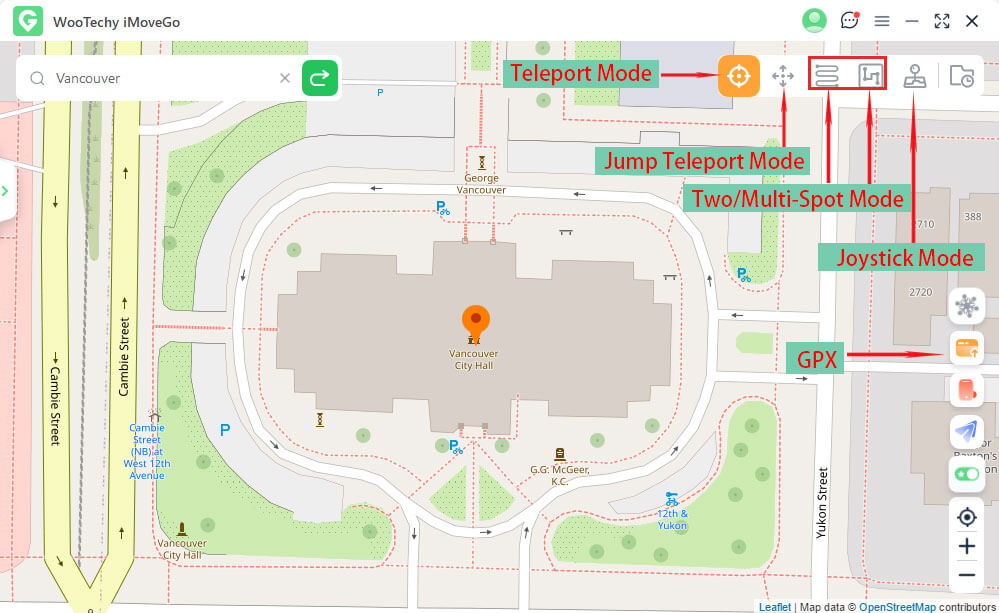
Step 3: Set Location and "Move"
Take "Teleport Mode" as an example: Click the Teleport Mode (the first option) in the top right corner, search for any destination in the world using its address or GPS coordinates. Click Move to confirm.

You can see the location has been updated on the phone.

To play Pokemon Go, we recommend to also try Multi-Spot Mode or Joystick Mode. You can freely set a route and speeds to simulate a realistic GPS movement. Or, explore different location with the 360-degrees' Joystick.

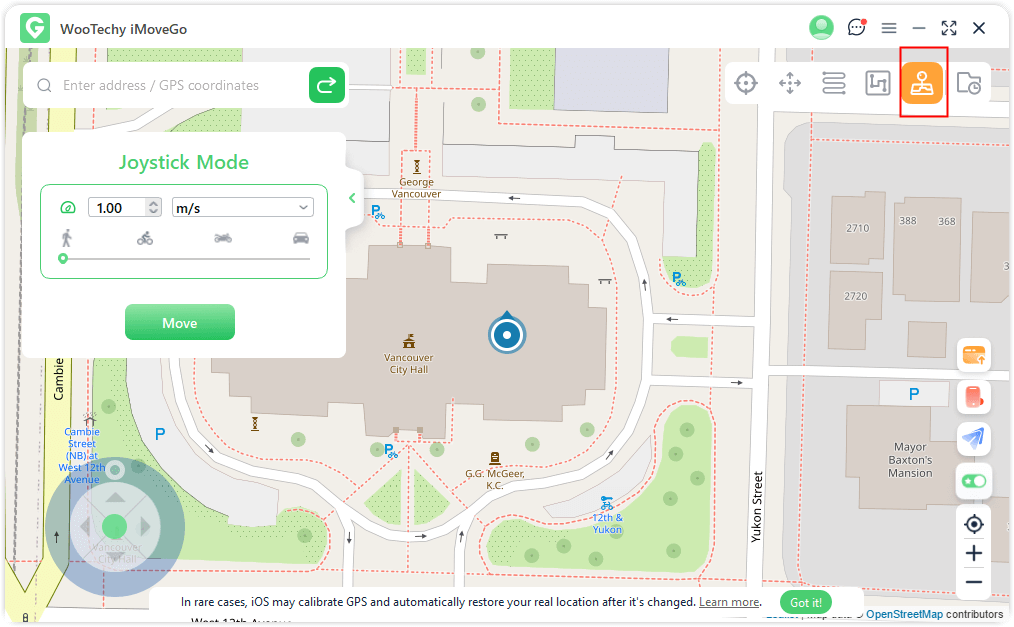
Conclusion
While 3uTools offers virtual location functionality, failing to modify location might be frustrating. Exploring an alternatives could be the quickest solution. And Wootechy iMoveGo is a great consideration. It is compatible with any version of iOS or Android, so you don't need to worry about limiting any device updates. Not to mention, it's a lightweight app that doesn't require any extra infrastructure on your phone. You're better off selecting iMoveGo for a seamless virtual location experience that works perfectly with all your location-based apps like Pokémon GO.Try it Free
Secure Download
Buy Now
Secure Buy