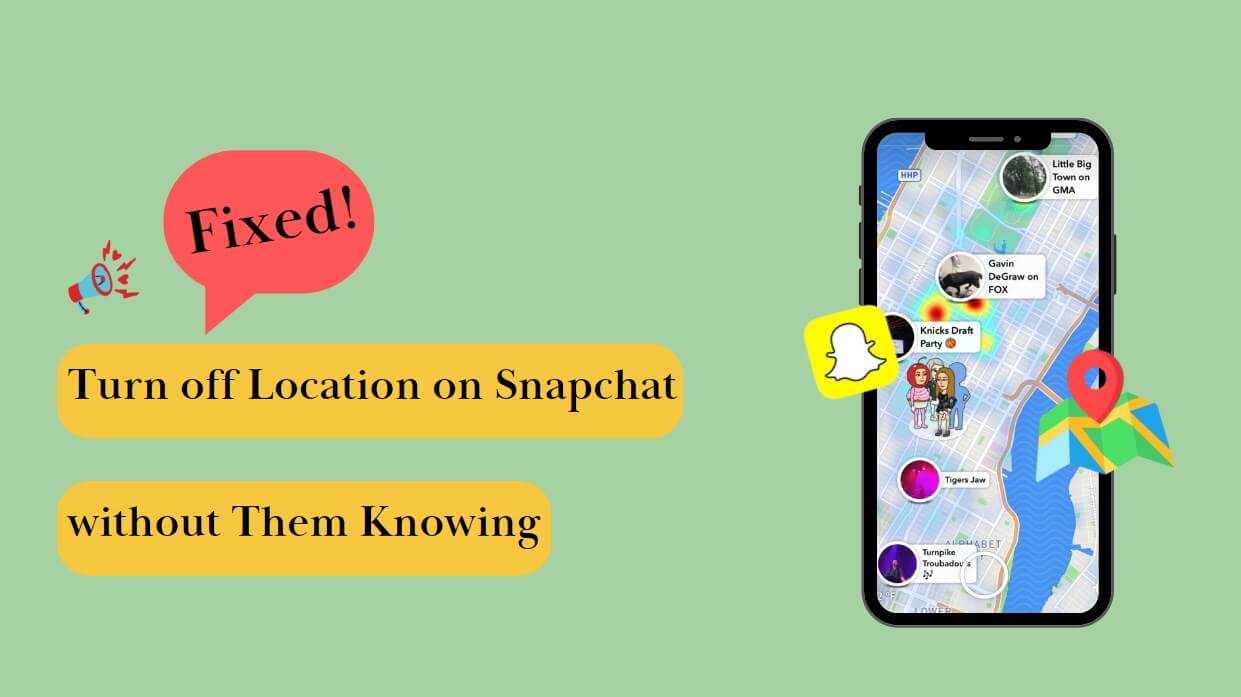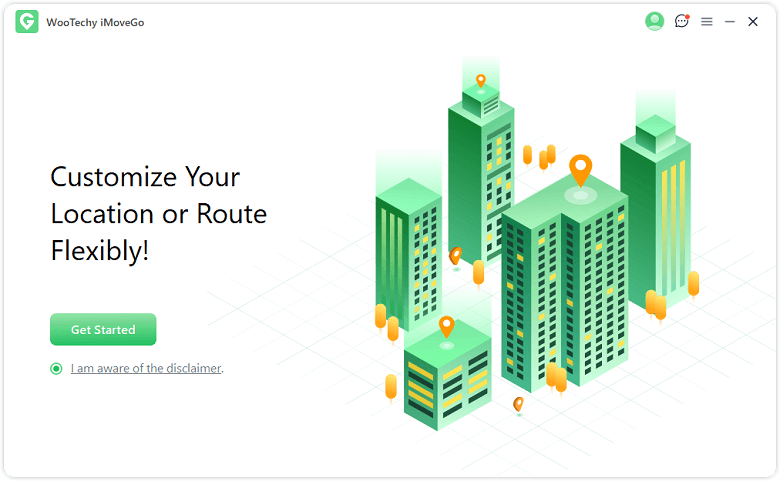Note:Only works when you grant permission.

Worried about being tracked on Snapchat every day? Want to turn off location on Snapchat without them knowing? If so, you can find the solution in this article.
As we all know, Snapchat has become increasingly famous because it portrays the location from where you are receiving the snaps. It has a map that helps you to locate your friends in that very instant. You can also send and receive photos or videos in no time. However, for privacy concerns, sometimes you may want to turn off location, or hide location on Snapchat.
So in this article, we will discuss the common ways to turn off location on Snapchat and the secret tips to turn it off without anyone knowing.
- Part 1. How Someone Track You on Snapchat?
- Part 2. How to Turn off Location on Snapchat [2 Options]
- Part 3.How to Turn off Location on Snapchat without them Knowing [Fake Location]
- FAQs: More About How to Turn off Location on Snapchat
Part 1. How Someone Track You on Snapchat?
By default, your location is exposed to all your friends and followers. You can also see your friends' location if they have allowed it. It means that Snapchat has settings through which you can enable or disable the exposure of your current location.
Although it is a good feature when it comes to the safety of your friends and family, the privacy of every individual should be protected and respected. Not every moment, every person is in the same mood.
Additionally, there are third-party tracking tools available that allow users to track someone's location on Snapchat without their knowledge. Once you found you have been monitored, turn off your location on Snapchat without hesitation!
Part 2. How to Turn off Location on Snapchat [2 Options]
Now, let us investigate the 2 most common options options that you can use to turn off your location on Snapchat so that no one can track you.
Option 1. Exit Snap Map
This is a feature that cannot be disabled. However, you can hide your location on Snapchat when you start to use the app. This is what you will see when you install Snapchat for the first time.
Step 1. When you open Snapchat for the first time and go to maps, it will take you to the page Welcome to Snap Map.
Step 2. Here, you will have two options. To Allow or to Exit Map. If you choose to exit the map, then your location will never be shared with anyone. So, now Snap Map doesn't even exist for you.
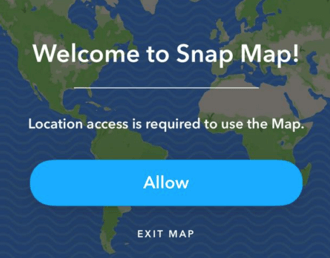
Step 3. But if you allow it, then your location will not be instantly shared with everyone. It will ask who can see your location. So, you can then choose your friends or exceptions that can see your location.
Step 4. You can also disable it afterward by going into settings and following the steps in the next option.
Option 2. Turn off Location on Snapchat from Settings
Step 1. Open Snapchat on your phone (Android or iPhone) and click on your profile on the top left side of the screen.
Step 2. Tap on Settings in the top right corner. You will see different settings here.
Step 3. Under the heading of Who Can or Privacy Control, you will see an option of See My Location. Tap on it.
Step 4. Here are different preferences from which you can choose who can see your location. You can set it to whoever you want to see your location. Choose Ghost Mode, and no one will be able to see your location.
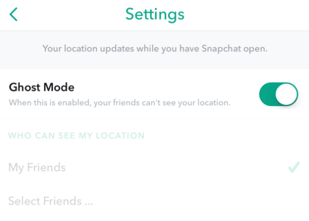
Part 3. How to Turn off Location on Snapchat without them Knowing [Fake Location]
If you want to avoid your location being tracked while do not want to turn your location off, you can use a third-party tool, WooTechy iMoveGo, to fake your location. It is a very effective tool that works seamlessly. It only takes a few steps, and your location will be changed in a few seconds. With that, you can hide your location on Snapchat without anyone knowing, or change it to anywhere as long as you want.
Features of iMoveGo to Fake Location on Snapchat

75.000.000+
Downloads
- Spoof GPS location to anywhere on any iOS or Android device (including iPhone/iPod/iPad).
- Doesn't need you to jailbreak your iPhone.
- Fully support all the location-based apps,not just Snapchat, like Find My, Grindr, and AR games.
- Your privacy is guaranteed by the tool.
- Simulate the GPS movement with custom speed and route. So you won't be detected.
- Has a joystick that makes it easy to toggle through the map.
- Support up to 10 device at the same time.
-
Try it Free
Secure Download
Text Guide of Changing Location on Snapchat with Wootechy iMoveGo:
Step 1. Download for free and install iMoveGo on your computer, which is available for both of Win and Mac. Launch the tool and get started.
Step 2. With the help of a USB cable, connect your iOS/Android device to the computer. You can also use Wi-Fi to connect it to the computer. However, make sure that your computer and phone are both connected to the same Wi-Fi. For iOS users, click on the option to Trust this computer and proceed.

Step 3. You can use the teleport mode to change your location to anywhere you want. Click on the first option in the top right corner. You can choose the location on the map, or you can also enter the name of the location.

Step 4. When the location is finalized, you can click on Move, and the tool will take you there virtually. And your Snapchat location also will be changed. To some extent, it is also a way to hide/turn off your location on Snapchat without them knowing.
Tip: If you wanna simulate the GPS movement on Snapchat map so that no ones know you are faking location, you can use the Two/Multi-Spot mode. When planing the route, you can even edit the speed or switch the speed unit.

FAQs: More About Hiding Location on Snapchat
1How to know if someone hides their location on Snapchat?
If you have a friend on Snapchat and you cannot see their location, then it means that they are hiding their place. Moreover, if you see frequent changes in anyone's location, you can interpret that they are spoofing their location.
2Can you pause your location location on Snapchat?
Sure. You can use the iMoveGo mentioned above. iMoveGo location changer allows you not only changing your GPS location to any part of the world without physically moving, but also freezing or pausing your location on Snapchat without turning off the location feature.
3Does a VPN hide your IP from Snapchat?
A VPN simply encrypts all the data coming and going in and out of your device. So, apps and third parties cannot locate or read your IP. As far as Snapchat is concerned, it tracks your location and not your IP. So, you can fake your location on Snapchat easily.
4Does Snapchat location turn off after inactivity?
Yes. The location feature on Snapchat does, in fact, disappear after a while. Every eight hours, the Snap Map refreshes. If you don't use the app for 8 hours, your location will be turned off automatically.
5Does your Snapchat location turn off after 8 hours?
Yes. The Snap Map usually shows your phone's last known location before it shuts off. Your location will no longer be shown on the Snap Map after your phone shuts off or after 8 hours of inactivity. However,in this way, the others know you've turned off the locator.
Conclusion
This article summarizes the information related to Snapchat and its map, and provide the solutions about how to turn off location on Snapchat. If you allow, Snapchat can share your location and theirs with one another. However, privacy is breached in this way. You can stop sharing your location by entering settings and choosing Ghost Mode.
Plus, If you want to spoof your location to turning off Snap location without anyone knowing, then you can use WooTechy iMoveGo. It will change your location to wherever you want. Download the trial version of the tool and change your location with just a click.
Try it Free
Secure Download
Buy Now
Secure Buy