Note:Only works when you grant permission.

“I want to spoof location on Pokémon GO.”
“Can I fake GPS on Tinder?”
“Tired of being tracked. How can I hide my iPhone location?”
Spoofing GPS location on iPhone can be essential for various reasons. However, with the latest iOS updates, many users have encountered roadblocks, as traditional methods like Fake GPS apps are often flagged or rendered ineffective.
The good news? There are still reliable solutions to fake your iPhone GPS location, even on the latest iOS 18. In this guide, we’ll share 5 ways to spoof your location on iPhone seamlessly and securely.- Part 1. How to Spoof Location on iPhone Without Jailbreak
- Method 1: Use WooTechy iMoveGo Location Spoofer [Up to iOS 26 beta]
- Method 2: Use VPNs [Up to iOS 18]
- Method 3: Use iTools Virtual Location [Up to iOS 17]
- Method 4: Use Xcode [Up to iOS 17]
- Part 2. How to Spoof Location on iPhone by Jailbreak [Up to iOS 14]
- Part 3. What iPhone Location Spoof Can Be Used for?
- Part 4. FAQs About Faking Location iPhone
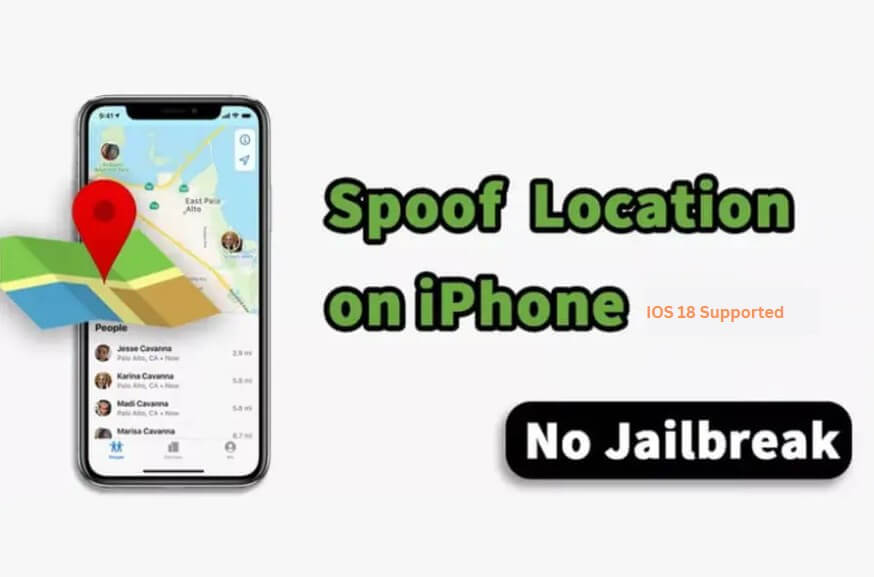
Part 1. How to Spoof Location on iPhone Without Jailbreak
Jailbreak exposes your phone to all sorts of new security risks. Not to mention, jailbreak won't work on versions after iOS 14. So, instead of Jailbreak, here are 4 ways to manually set your location on iPhone and spoof it to anywhere.
Method 1: Use WooTechy iMoveGo Location Spoofer [Up to iOS 26 beta]
When it comes to spoofing your location on an iPhone, our top recommendation is WooTechy iMoveGo. Whether you're looking to fake your GPS for privacy, dating apps, or AR games, WooTechy iMoveGo offers an intuitive and seamless solution.
With this tool, faking your GPS location is a breeze. In just a few simple clicks, you can choose a new destination or create a virtual route, and the software will instantly update your location.
What’s more, WooTechy iMoveGo isn’t limited to its PC version. It also offers a mobile version, allowing you to change your location directly from your phone—no computer required.
WooTechy iMoveGo: The Best Location Spoofer for iOS

75.000.000+
Download
- Teleport your location to anywhere in the world.
- Customize your route and speed to simulate realistic movement.
- Gain full control of your virtual movement with the joystick feature.
- Works with all location-based apps, such as Snapchat, Find My and Pokémon GO.
- Spoof location on up to 10 devices simultaneously.
- Compatible with both iOS and Android devices, including iPhone, iPod, and iPad.
- For Pokémon GO players, works with the official app while enjoying exclusive features.
- Free trial available for all features.
-
Try it Free
Secure Download
Unlock All Features
Secure Buy
How to Spoof Location on iPhone? Easily Follow the 3 steps:
Both the PC version and mobile app of WooTechy iMoveGo are incredibly user-friendly. For this guide, we’ll focus on using the PC version as an example:
Step 1: Download WooTechy iMoveGo onto your PC or Mac. click "Get Started." Then, connect your iPhone to your computer using either a USB cable or a wireless Wi-Fi connection.

Step 2: Once your device is connected, a map will appear, displaying your current location. WooTechy iMoveGo offers 5 modes to help you spoof your iPhone’s location effortlessly.
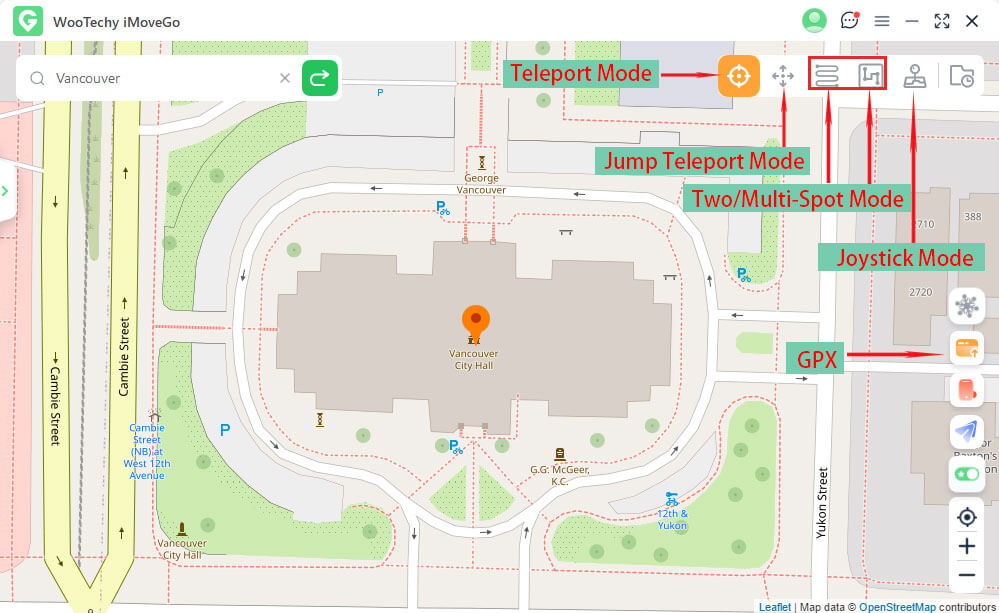
Step 3: In the search bar, type the address or GPS coordinates of the location you want to teleport to. Alternatively, you can simply click on the map to choose your destination. Click "Move," and your GPS location on your iPhone will instantly update to the selected spot.

You can open the Maps app on your iPhone to verify the change. Now, you iPhone, including your location-based apps, like Pokémon GO, Snapchat, and Find My, will now recognize this new location as your current one. You can open them to verify the change.

Tip: If you want to simulate GPS movement for Pokémon GO or Live Location Sharing (such as Snapchat, WhatsApp, iMessage), switch to the Joystick Mode, Jump-Teleport Mode, Multi-spot or Two-spot mode.

Video Guide on Spoof iPhone Location (including the latest iOS 26 beta):
Method 2: Use VPNs
When connected to a VPN server, your iPhone's traffic is routed through that server. It means that your actual IP address was replaced with another one. This is another popular way to spoof location on iPhone.
Limitations to Consider:
- Change IP Address, doesn't directly affect your iPhone's GPS.
- The destination is restricted in the location provided by servers.
- Simulate GPS movement is not supported.
- User data may be collected.
Even so, if you just want to simply fake a GPS on an iPhone without requiring too many advanced features, a VPN is one of the options for location spoofing. Here, we take NordVPN as an example to show you how to do it.
Step 1: Download NordVPN on your iPhone.
Step 2: Create an account by providing an email address.
Step 3: After the premium subscription, you can select a server from a list of options.
Step 4: Tap on one server to connect. And NordVPN will establish a secure connection to the selected server.
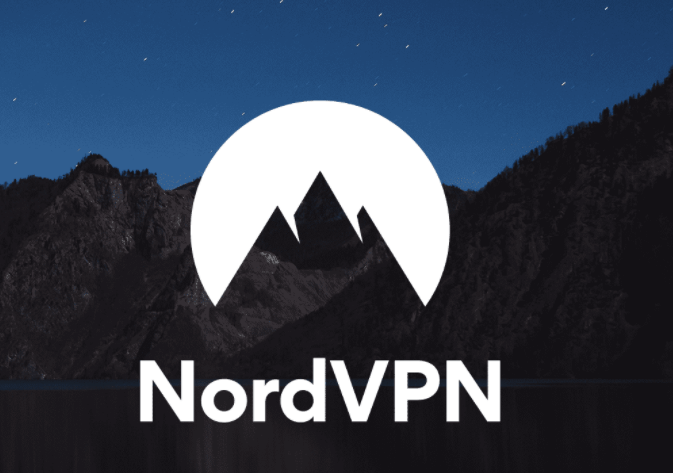
Method 3: Use iTools Virtual Location [Up to iOS 16]
To spoof location on your iPhone, there is an alternative called iTools Virtual Location. iTools is a toolkit that includes many features, one of these features is faking iPhone GPS location without jailbreak.
Unfortunately, you must purchase the entire toolkit just to get access to the virtual location feature. It is a little bit uneconomic. Also, here are the step guides if you need them.
Step 1: Download the program on your computer first.
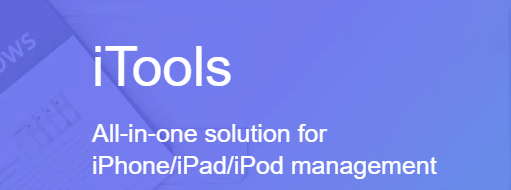
Step 2: Once you plug your phone in, the app opens with a page displaying all its features.
Step 3: Select "Virtual Location" and wait for the map to load.

Step 4: This is where some users begin to have trouble. Many find that the map will fail to load. To resolve this error, iTools advises you to switch from Google Maps to Mapbox.
Step 5: Now, you can start spoofing iPhone location by entering a destination.
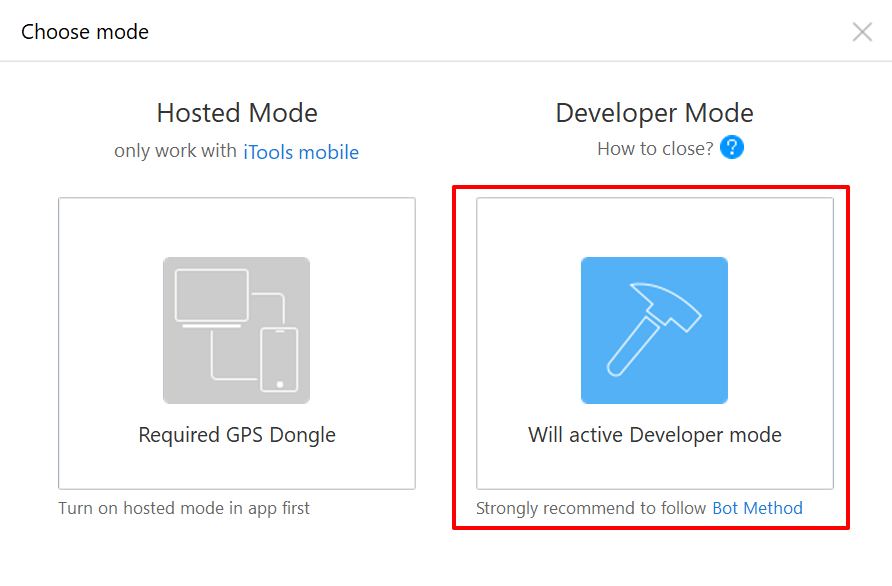

- Here is no GPS Joystick. You cannot simulate GPS movement.
- You must purchase the entire toolkit to use any single feature.
- Users often get stuck/ report crashes when going into the Developer mode.
- Takes up too much storage. It might cause lag with the 300 MB package.
Method 4: Use Xcode [Up to iOS 17]
The fourth method way to spoof iPhone location is using Xcode location simulator. This tool is designed primarily for testing apps without physical device access. Therefore, using Xcode location simulator is more complex compared to other spoofing techniques we've discussed above. so familiarity with iOS app development is more recommended for effective use. But if you are patient enough, you can also follow these steps and try them out.
Step 1:Install Xcode on your Mac, (Win is not available). Click "Get Started."
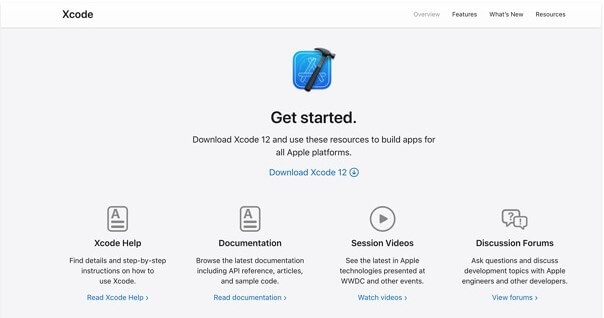
Step 2:On the Xcode interface, choose "Create a new Xcode project > Single view app."

Step 3:Next, you need to connect your iPhone to your Mac via USB. After connection, enter a product name and select the project location.
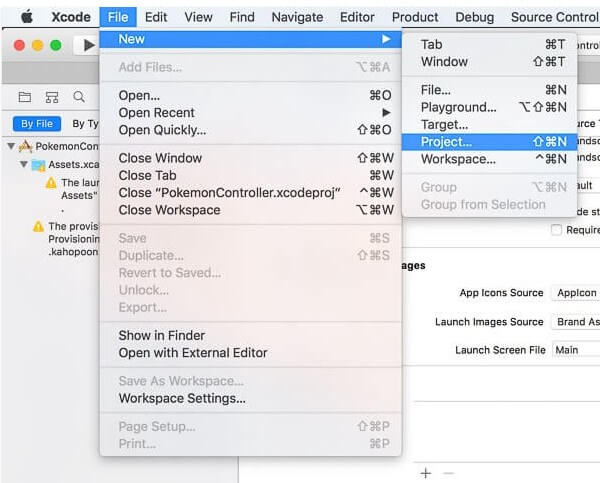
Step 4:Log in to your Apple ID via Xcode preferences. And choose a development team and initiate the build process.
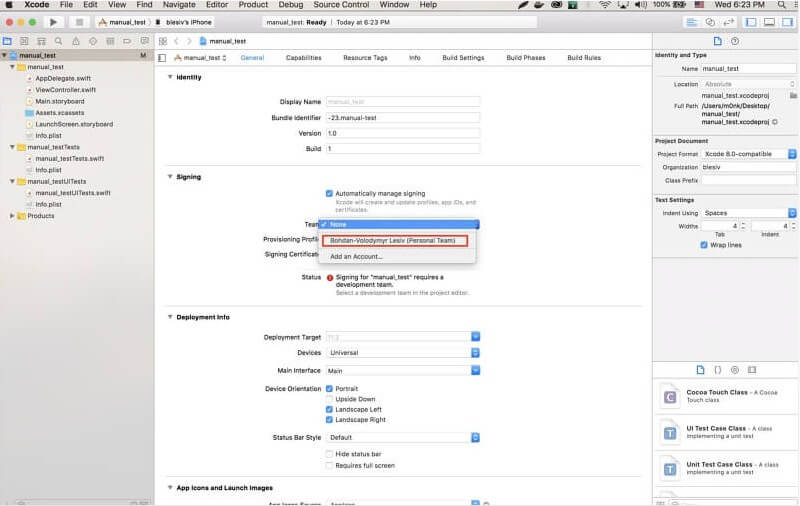
Step 5:Now, you can select a location from the drop-down list to spoof your iPhone's GPS.
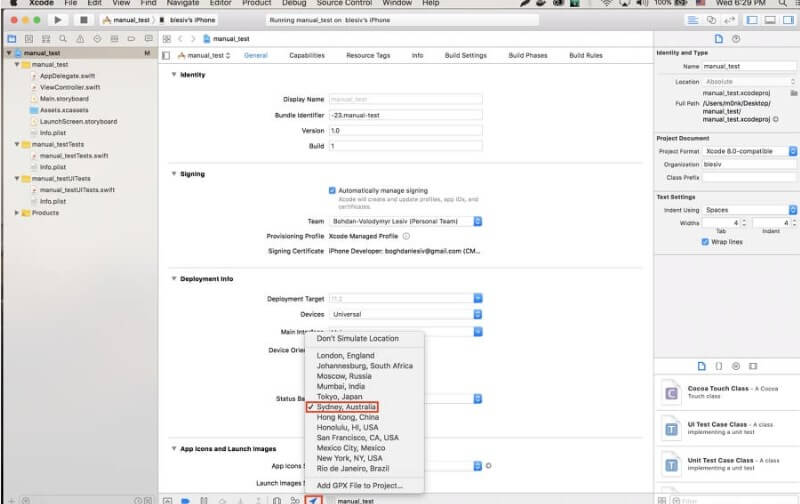
Part 2. How to Spoof Location on iPhone by Jailbreak [iOS 14]
As a last resort, you might also decide to set fake GPS coordinates on your iPhone by jailbreaking it. Unfortunately, the latest versions of iOS don't allow you to jailbreak. You'll need to use an older phone with iOS 14 or earlier.
If you do decide to jailbreak your phone, we can mention a couple of location changer apps available on the Cydia app store for jailbroken phones.
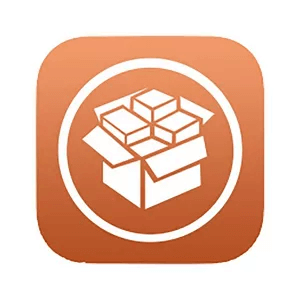
App 1: Location Handle
Location Handle, one of the popular location faker for iphone in Cydia, helps you tweak your phone's GPS location with four modes: Normal, Offset, Automatic and Manual. You can only enter coordinates, but it does allow you to save your favorite locations. Note that this app is very outdated, it's only available for iOS 9.3.3 at the latest. Use at your own risk.
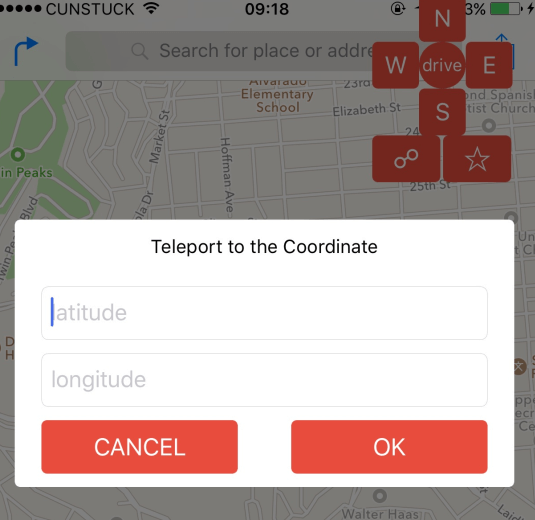
App 2: akLocationX
akLocationX is an even older app for jailbroken iPhones. It only works for iOS 6 or 7 meaning that it's suitable for iPhone 5 or earlier. Just like Location Handle, it can't move your GPS location dynamically like the desktop tools we mentioned earlier.
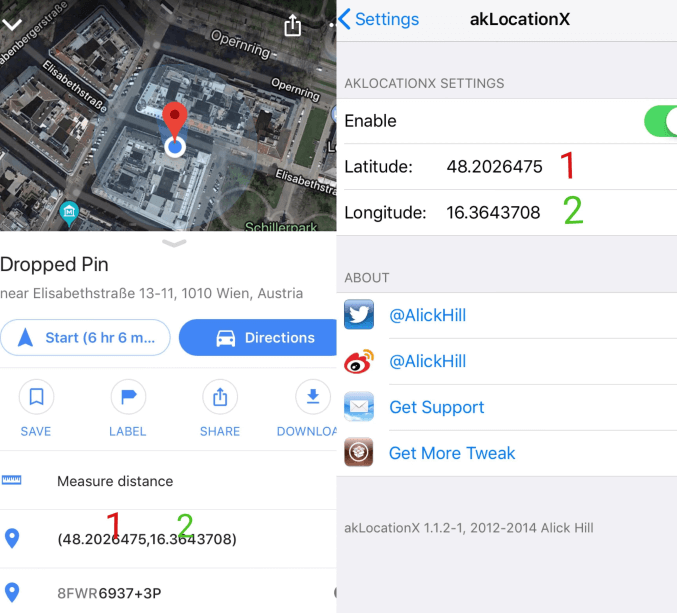
Part 3. What iPhone Location Spoof Can Be Used for?
Now you have learned 5 ways to fake your location on iPhone. What can the fake location be used for? That depends. But here are some recommendations.
For AR Games: In Pokémon GO or Monster Hunter Now, you need to travel far away to advance. To efficiently explore various locations and encounter more creatures, the best way is to spoof GPS location. This enables interaction with the game without physical walking.
For Social App: A fake GPS can be used to prank your friends on Snapchat, WhatsApp. Or, simply pretending you are on a trip.
For Dating Apps: Changing locations in dating apps like Tinder, Grindr, and Hinge allows you to broaden your search and explore more potential matches from different cities or regions.
For Privacy: With tracking apps like Life 360, Mspy, or Find My, families and friends can view your location even if your phone is switched off. iPhone location spoofing helps you hide your location without them knowing.
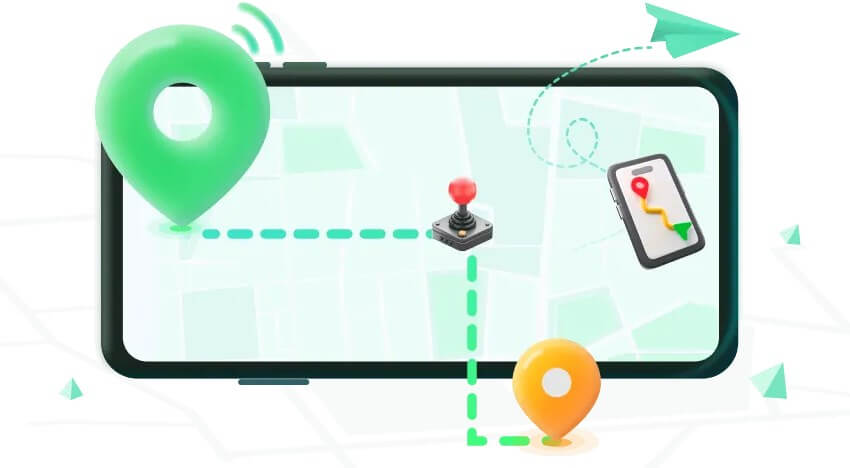
Part 4: FAQs About GPS Spoofing
1Will I Get Banned for Spoofing iPhone Location on Pokémon GO?
Pokémon GO encourages outdoor exploration to catch Pokémon. By spoofing GPS, you can play from home, but Niantic periodically checks for fake locations.
To avoid detection and potential bans, it is suggested to use reliable iPhone GPS location spoofer like WooTechy iMoveGo. Unlike any tweaked app or Pokémon GO hack only spoof location on the game, WooTechy iMoveGo support changing your iPhone GPS by simulating realistic movements like walking and jumping, minimizing detection. Its cooldown timer also helps prevent soft bans.
2Is GPS Spoofing Illegal?
Spoofing your location is not considered as illegal in the majority of the countries, as the geo-spoofing tools generally work on the principle of accessing geo-restricted content instead of accessing copyrighted content. However, if you're intended to spoof somebody's device or planning a GPS spoofing attack, then it is an offense, and law enforcement agencies can take serious actions if you get caught.
3Can I Change My GPS Location on Android?
Yes. WooTechy iMoveGo or VPN are both available for Android devices. With them, you can easily hide your location, or change your GPS location with just a click.
Go to this post to find the detailed guides on changing your location on Android.
4Do All VPNs Let My GPS-Spoof?
No, most of the VPNs available these days claim to geo-spoof your location but they can actually just change your IP address. This is the reason many users can't spoof Pokemon GO with VPNs and target a specific audience on TikTok. As we have already discussed in the article that changing GPS location is completely different from hiding an IP address, you need to use a reliable GPS Spoofer to change your real-life geographical location.
5How to Hide My Location on iPhone
There are several ways to hide your location on your iPhone. Some of them are as follows.
1. Directly Turn off Location Services:
Go to Settings > Privacy & Security > Location Services.
Turn off Location Services to disable all location tracking on your iPhone.
2. Set a Virtual Location:
Setting a fake location on your iPhone allows you to hide your real location by making your iPhone appear to be somewhere else. You can choose one of the methods mentioned above.
3. Stop Sharing Your Location:
Sharing your location can expose your movements and personal routines to others, especially through apps like Find My, iMessage, etc. Stopping "Share Location" on Setting helps to hide your real-time whereabouts.
May Also Interest: How to Mirror & Control iOS/Android to PC
6 Why Is It harder to Spoof My Location on iPhone iOS 18/iOS 26 Than Before?
Traditional methods like jailbreak an iPhone to spoof location are becoming not working due to Apple's stricter measures, especially with the iOS 18 and iOS 26 beta update. So as you may have noticed, a lot of iPhone location spoofer is no longer available. Even if you find a tool that claims iOS 18/iOS 26 beta compatibility, it might have limited functionalities. As of now, one of the latest and easiest ways to fake location on iPhone with iOS 18/iOS 26 beta is by using some desktop apps.
The Best Way to Fake GPS iOS
From the options tested, it's obvious that WooTechy iMoveGo is the best iPhone location spoofer if you don't want to use VPN or jailbreak your iPhone. The app made it clear exactly how to change or fake your location, and it works perfectly with any app on your iPhone.
Best of all, it provides useful features to help you simulate GPS movement from one place to another. All you need to do is connect your iPhone to set a new location.
Why not download iMoveGo and enjoy the free trial today!
Try it Free
Secure Download
Buy Now
Secure Buy









