Note:Only works when you grant permission.
Having trouble in “No location found on Find my Friends"? Don't worry because you're not alone. Many users have reported that they are unable to find their friends' locations in Find My app. There can be many reasons for it, such as app issues or technical glitch.
However, if you are experiencing the same problem, you're in the right place because, in this article, we will show you how to fix Find My Friends no location found problem using different tested techniques. We assure you after trying these methods you will be able to get your friends location in no time.
- Part 1: What Does No Location Found Mean on Find My Friends
- Part 2: "No Location Found" VS "No Location Available" in Find My
- Part 3: 6 Solutions to Fix the “No Location Found” in Find My
- Extra Tip: How to Change/Fake Location in Find My? [Can't Miss]
Part 1. What Does No Location Found Mean on Find My Friends
Find My Friends is an iOS app that tracks down family members and friends. But sometimes, when you open the Find My Friends app to check your friend’s current location, you may find a no location found error on your screen. Frustrating, right?
Does no location found find my iPhone means they stopped sharing location? Absolutely Not! This issue may occur when the app fails to capture the current location. If this error appears on your iOS device, then you won't be able to find the location of friends and family members.
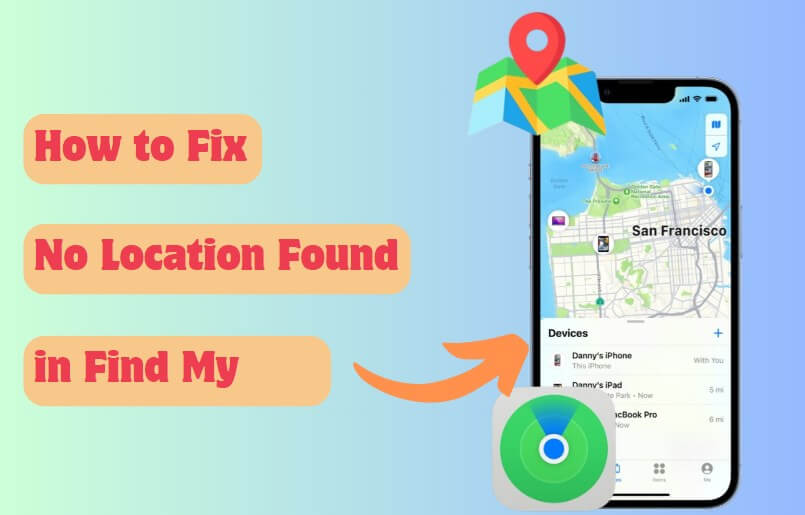
Part 2: "No Location Found" VS "No Location Available" in Find My
Most people get confused between the two terms; no location found and not location available in Find My. Remember that, they are not the same things. The no location found, and No location available errors seem similar to you, but there is a huge difference between them. No Location found on Find My Friends appears when there is a technical error in Find My app. On the other hand, the No Location Available error only occurs when the other person has stopped sharing the location with you in the Find My App.
Part 3: 6 Solutions to Fix the “No Location Found” in Find My
If you are facing a No Location Found error in Find My app on your iPhone, follow the below solutions to fix this issue.
1Check iPhone System Status
The first thing you should do is check the iPhone system status. You can check Apple's system status for Apps such as Find My. If the outage is on at Apple's End, then you can’t do anything about it as it could be a technical issue, so wait until the issue is resolved. However, if you want to check the status, here is how you can do it.
Launch a web browser on your device and Go to Apple.com/support/systemstatus.
The green dot means that everything is working, and the red means that there is an outage on Apple’s end.
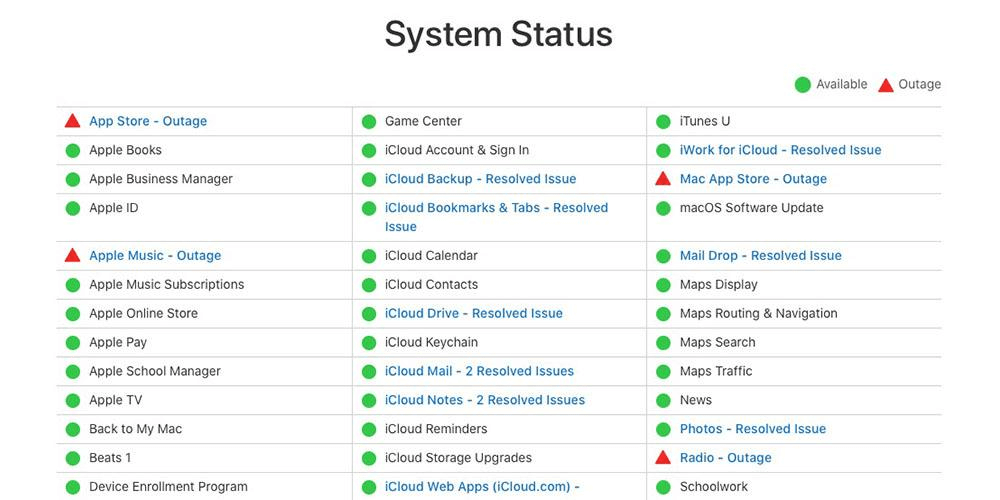
2Check Setting in Find My
If your friend accidentally turns off the Share My Location feature in Find My Settings, you won't be able to track their location. To fix the situation, follow the below instructions:
Open the Find My App on your iPhone.
Select the Profile icon available at the bottom.
Enable the Share My Location feature.
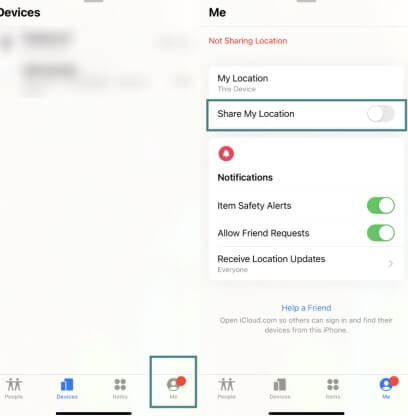
3Confirm GPS Signal
If the location service is disabled from the settings, then you won't be able to get your friend's location. So, it is important to check the GPS signal status, and it can be done easily from the Settings app. Below we have discussed how it can be done.
Launch the Settings App on your iPhone.
Now select the Privacy Option.
Tap on Location Services and Activate it.
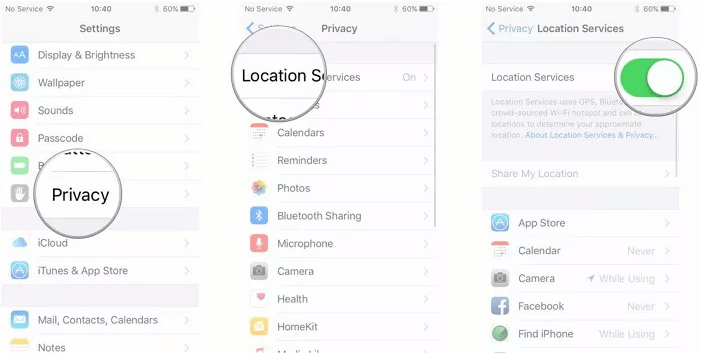
iMoveGo can help you fix your incorrect GPS on iPhone, and also allows you to manually modify Find My's location to any place in the world.
4Restart or Force Restart the iPhone
If the issue persists after attempting the above solutions, you could try other ways, such as restarting your iPhone. As we all know, minor bugs and glitches can also cause issues like no location found in Find My Friends. Restarting the device will eliminate minor bugs within your device and hopefully solve the issue as well. Here is how to restart the iPhone.
Press and hold the volume key and the side button at the same time until you see the power slider on your iPhone screen.
Now, drag the slider to the right side to turn off your iPhone.
Wait 30 seconds and hold the side button until you see the Apple logo to turn on the iPhone.
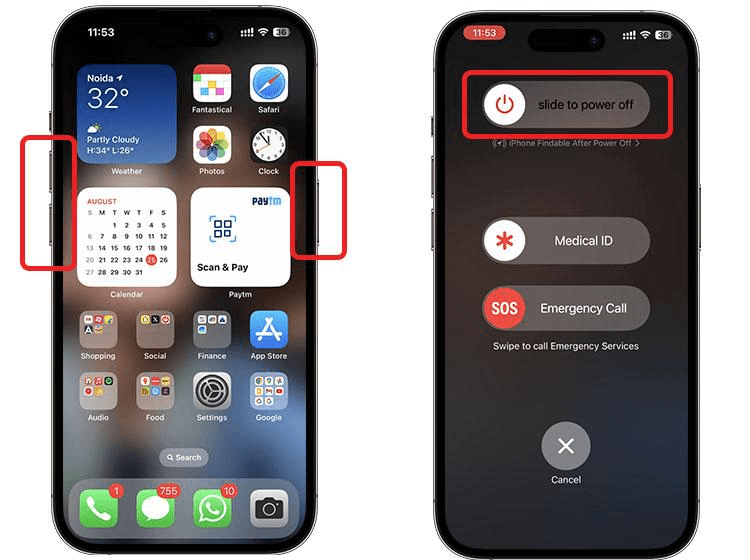
5Set Correct Time And Date
Find My iPhone no location found error can be triggered by incorrect date and time. The device time and date must be accurate if you want to use Apple services. Here is how you can correct your time and date.
Navigate to iPhone Settings and select the General.
Scroll Down and Tap on Date & Time.
Turn on the Set Automatically Option, and now your date and time will automatically update.
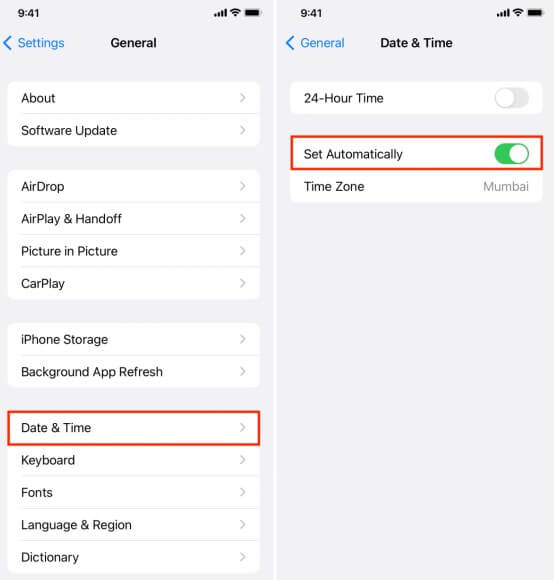
6Check For Updates
The last method to fix Find My iPhone no location found error is to update your iPhone to the latest version. If your device is on an outdated iOS version, then you won't be able to use Apple services, including Find My. Here is how to update iOS to the latest version:
Go to Settings and Tap on General. Choose Software Update.
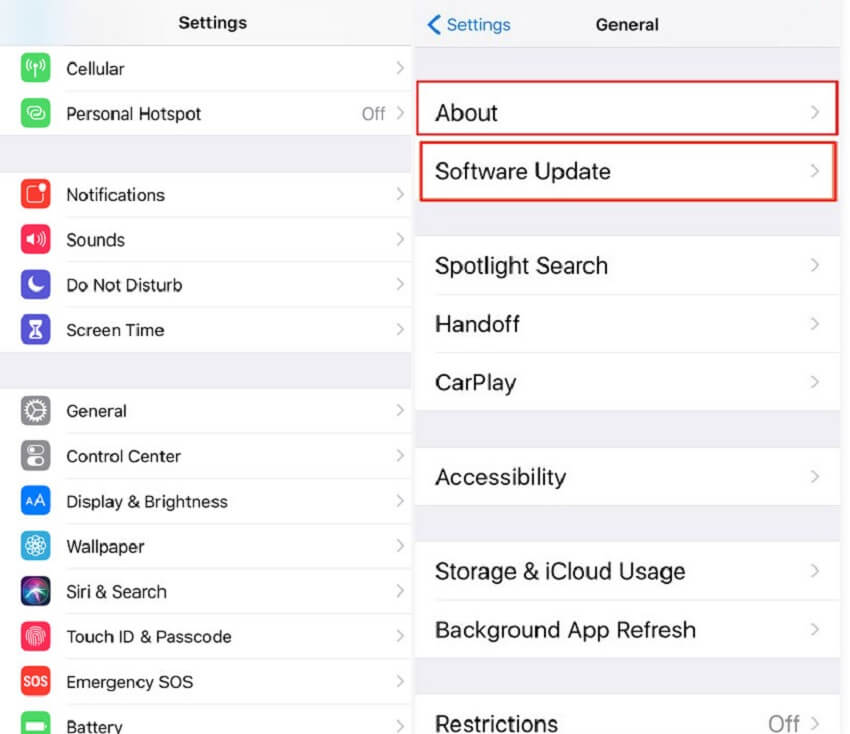
Now, the device will start looking for the latest version; if any update is available, it will appear on your screen.
Tap on the Download and Install button to start the process.
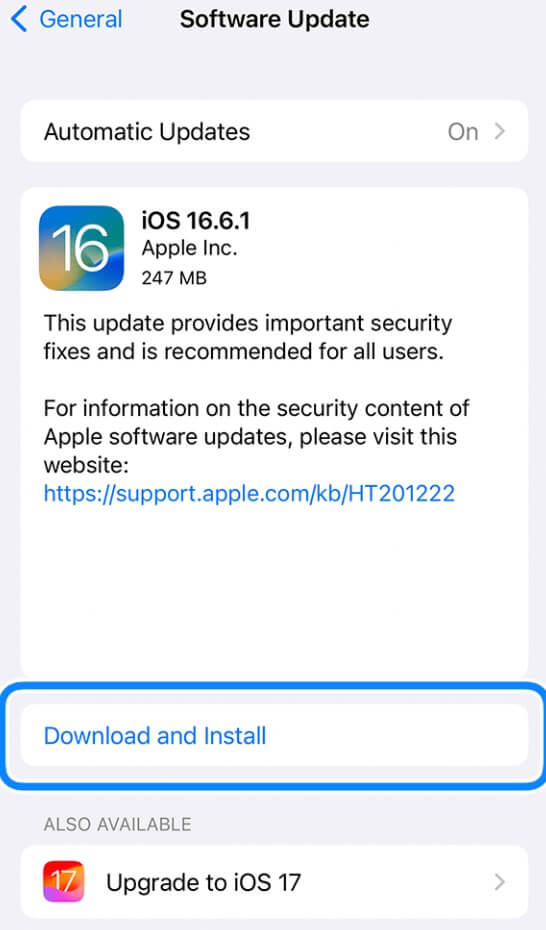
Once the Update is downloaded, it will automatically start the updating process.
Wait until the update is complete, and launch the Find My App again.
Extra Tip: How to Change/Fake Location in Find My Friends?
Wootechy iMoveGo is an excellent location changer program that allows you to fake your GPS location to any spot in the world. The best part of this program is that it is compatible with all iOS and Android versions, including the latest iOS 18 and Android 14. This app also includes a feature that enables you to simulate your GPS movement according to route and speed.
Further, you can control GPS with the joystick while playing games. It also supports different location-based apps such as Games, Social Media, and more. It has a straightforward and easy-to-use interface, which makes it best for beginners and non-technical users. So, if you want to change or add a fake location in Find My Friends, this app would definitely work for you.
Advantages of Wootechy iMoveGo location Changer:

75.000.000+
Downloads
- Change your location on Find My / iOS with 1 click without jailbreak.
- Allows you to control GPS with the joystick while playing games
- Offers multiple modes to simulate GPS movement with speed and route
- Support up to 10 devices at once
- Import and export the GPX file within seconds
- Pause and Stop buttons available to control virtual location
-
Try it Free
Secure Download
Buy Now
Secure Buy
How to Add Fake Location in Find My Friends?
Follow the step-by-step guide to fake location in Find My Friends app.
Step 1: Firstly, download and install Wootechy iMoveGo●on your PC and launch it. Click the “Get Started” button to begin the process.
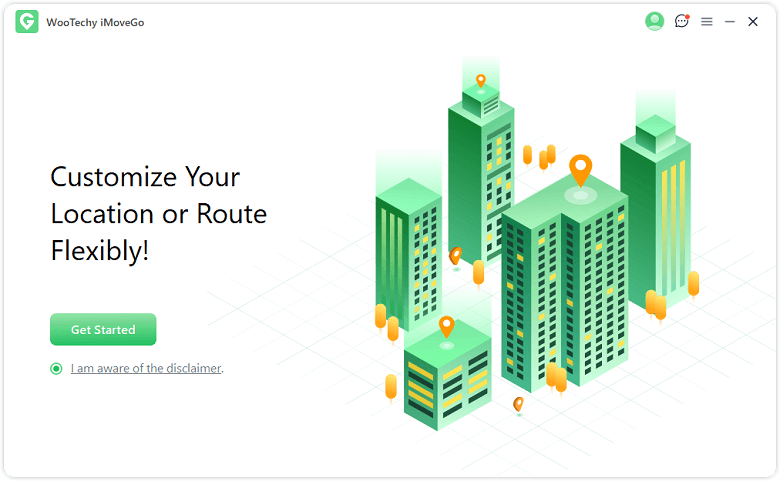
Step 2: Now connect your iOS device to your PC using a USB cable or WiFi. Click the Trust button and enter the device password to give permission.

Step 3: A Map will appear on your screen; click the “Teleport Mode” option.
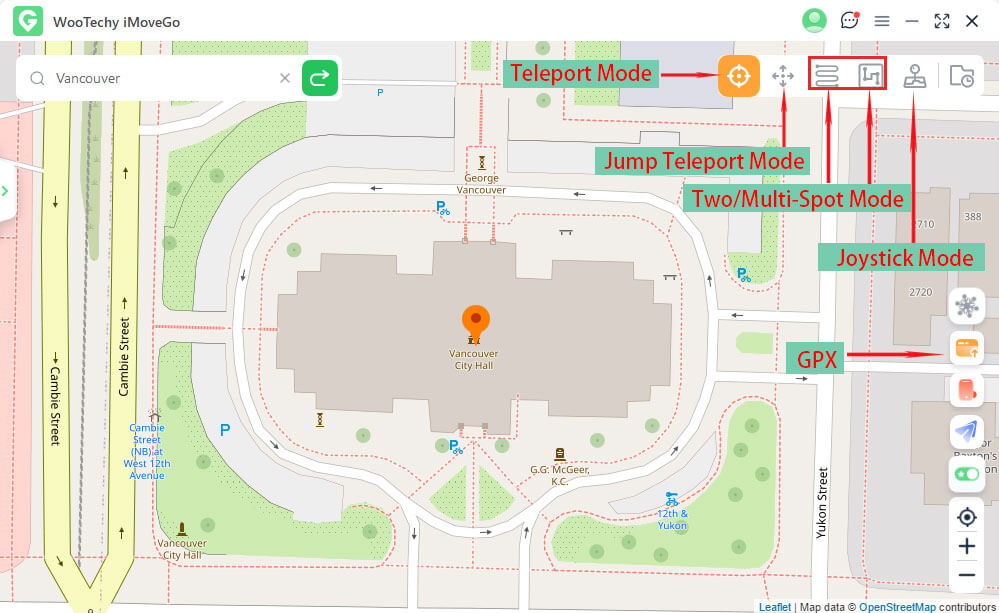
Step 4: Select your desired location on the Map and click on the “Move” Option. Your location has been changed to the manually selected location.

That’s it! by following the above steps, you can quickly add a new location in Find My Friends.
Conclusion
We have discussed how to fix no location found on Find My Friend by following the different techniques mentioned above. Apart from that, if you plan to add a fake location to trick your friends, then you should use the iMoveGo. app. It is a location changer software for everyone who wants to change their location. The app works for all devices, including Windows, Mac, Android, and iPhone.
Try it Free
Secure Download
Buy Now
Secure Buy










