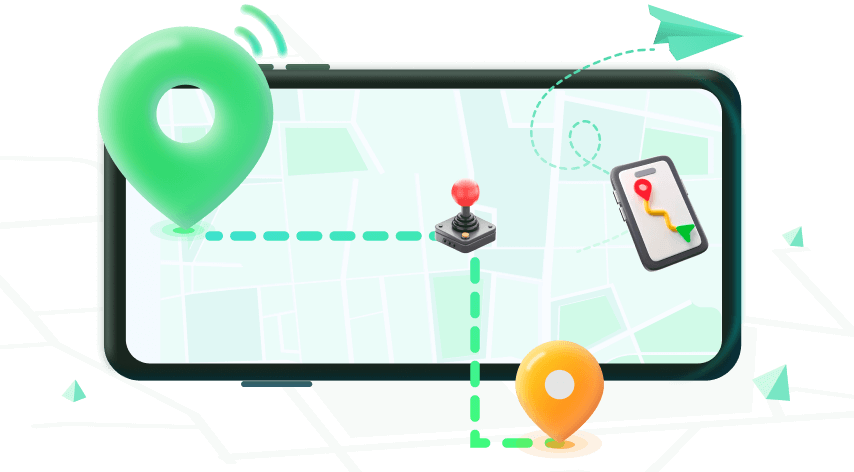Note:Only works when you grant permission.
Feel like someone’s always watching you—even through your phone? With apps like Life360 tracking your real-time movements, it can feel like personal privacy is a thing of the past. Whether it’s concerned parents, over-involved friends, or curious family members, the constant location sharing can become overwhelming.
If you’re looking for a discreet way to reclaim your privacy, you’ve come to the right place. In this guide, we’ll explore how to stop sharing location on Life360 without them knowing, using safe, smart, and undetectable methods. Stay in control of your digital footprint—without raising any red flags.
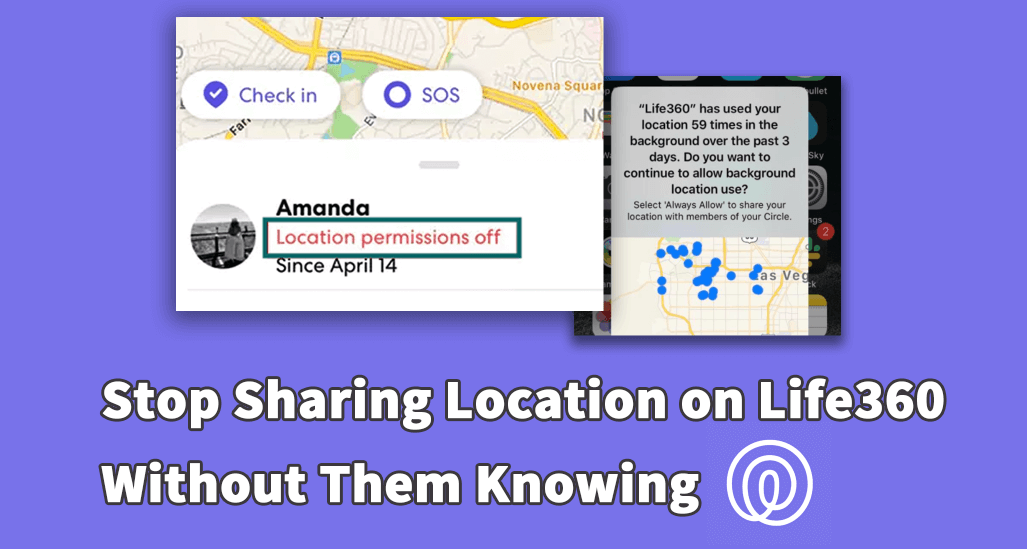
- Part 1. What Is Life360, and How Does It Track Your Location?
- Part 2. Will Life360 Notify Others when You Stop Sharing Your Location?
- Part 3. How to Stop Sharing Location on Life360 Without Them Knowing
- art 4. Other 3 Ways to Stop Life360 from Tracking Your Location [Will Be Detected]
Part 1. What Is Life360, and How Does It Track Your Location?
Life360 is a family safety app designed to share real-time location updates among members in a private group called a “Circle.” It uses your phone’s GPS, Wi-Fi, and cellular data to pinpoint and constantly update your location on the map. Every movement—whether you leave home, arrive at school, or stop at a gas station—can be tracked, logged, and even alerted to others in the Circle.
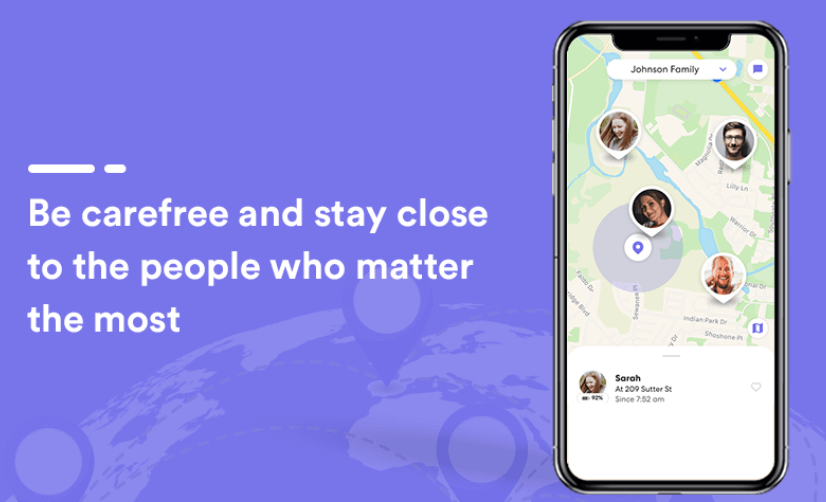
Part 2. Will Life360 Notify Others when You Stop Sharing Your Location?
Yes, when you turn off your location on Life360, all Circle members will be notified with alerts such as “Location Sharing Paused,” “Location sharing is off for [Name],” or “Your location is no longer visible.” These notifications are automatically triggered and are part of Life360’s effort to promote transparency and ensure the safety of all members within a Circle.
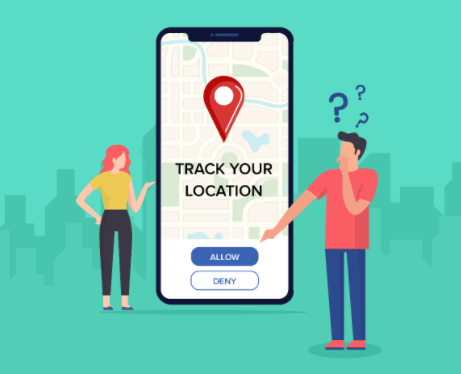
Part 3. How to Stop Sharing Location on Life360 Without Them Knowing?
When it comes to how to stop sharing location on Life360 without them knowing, few tools are as effective, reliable, and user-friendly as WooTechy iMoveGo. This advanced GPS location changer is built specifically for people who want to take control of their digital privacy — especially in apps like Life360 that continuously track your real-time movements.
What is WooTechy iMoveGo?
WooTechy iMoveGo is a professional-grade virtual location tool that allows you to spoof your GPS location on both iOS and Android devices — without jailbreaking. It’s more than just a location changer; it’s a real-time simulation engine that can mimic natural movements like walking, cycling, or driving.
How iMoveGo Helps You Stop Life360 Tracking Without Notifying Others?
Unlike other risky methods (like turning off location services or using Airplane Mode), iMoveGo doesn’t trigger alerts like “Location Paused” or “No Network” in Life360. Instead, it quietly overrides your GPS signal with a fake one, allowing you to maintain a believable presence on the Life360 map — without raising suspicions.
All of this can be done with just one click, making it the best method available if you're trying to figure out how to stop sharing location on Life360 without them knowing.
WooTechy iMoveGo - Control over who sees your location on Life360

80.000.000+
Download
- One-Click GPS Spoofing: Instantly change your GPS location to any place in the world with just one tap.
- Route Simulation: Set up a customized route and speed. Customize your location down to the detail.
- Wide Compatibility: Fully supports all major location-based apps including Life360, Pokémon GO, WhatsApp, Snapchat, Tinder, Instagram, and more.
- Multi-Device Spoofing: Spoof locations on up to 10 iOS/Android devices simultaneously.
-
Try it FreeSecure DownloadBuy Now
Secure Buy
Steps to Fake GPS on Life360 with WooTechy iMoveGo
- Step 1. Download and install WooTechy iMoveGo on your mobile phone. Follow the instructions on screen, select and set iMoveGo as the mock location app.
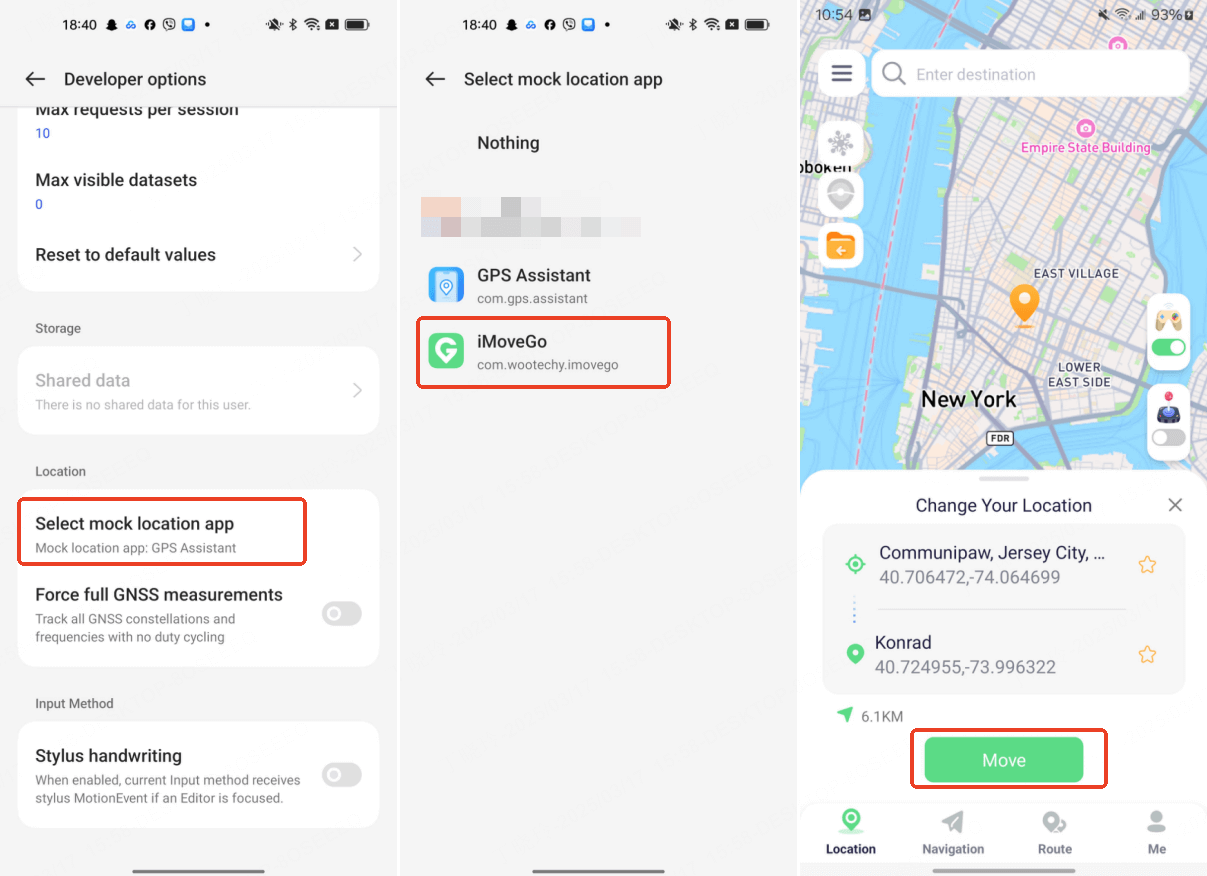
- Step 2. Open the app and allow all necessary permissions (location access, overlay permission, etc.). In iMoveGo, use the map to choose any location you want to appear in Life360. Tap the Move button to instantly spoof your GPS location.
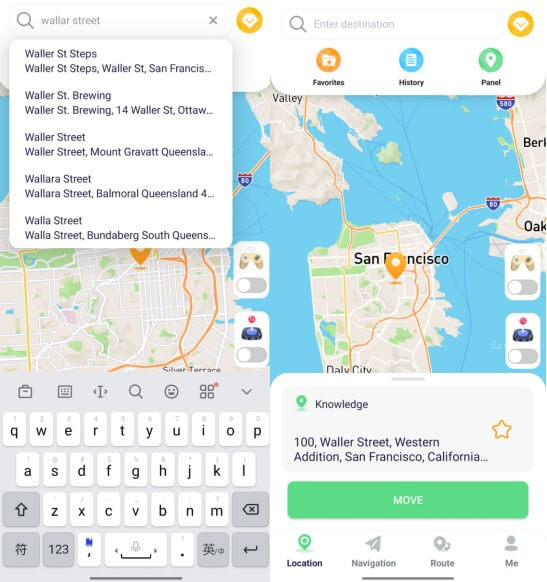
- Step 3. You can also simulate movement by setting a custom route, making your spoofing look even more realistic.
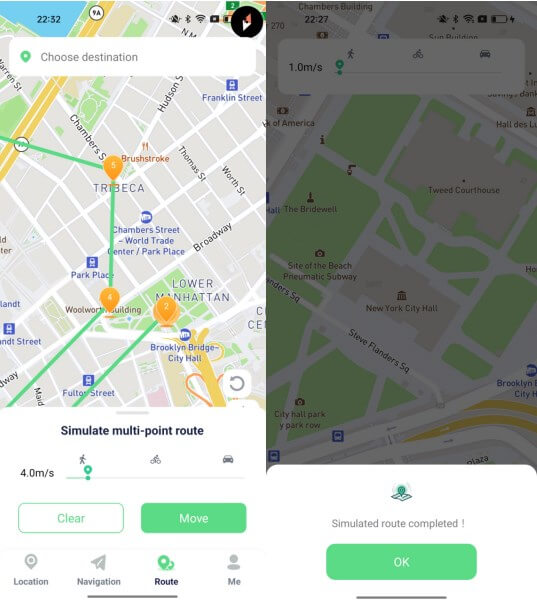
Now launch the Life360 app — it will show your fake location, and no one will be alerted.
Part 4. Other Ways to Stop Life360 from Tracking Your Location [Will Be Detected]
1Turn Off/Delete the App
The easiest method to stop Life360 from tracking your location is simply to turn it off. You can log out of the app or delete it from your home screen. The downside is that anyone in your circle will get a notification that you have removed Life360 from tracking your device. This sends up a bit of a warning flag with them and may lead to uncomfortable conversations. That is why giving a fake Life360 location to your device works better.
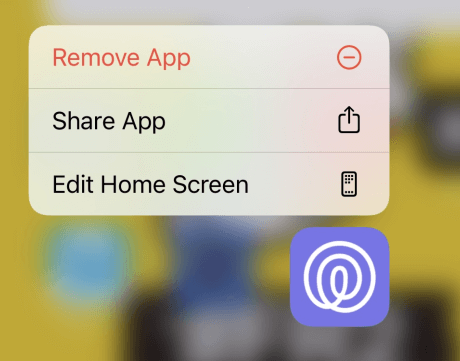
2Turn Off WiFi and Cellular Data
Another alternative to creating a fake location on Life360 is to turn off the device's capability to communicate with WiFi and cellular networks.
- Step 1. Turn on battery saving mode to stop apps from refreshing in the background.
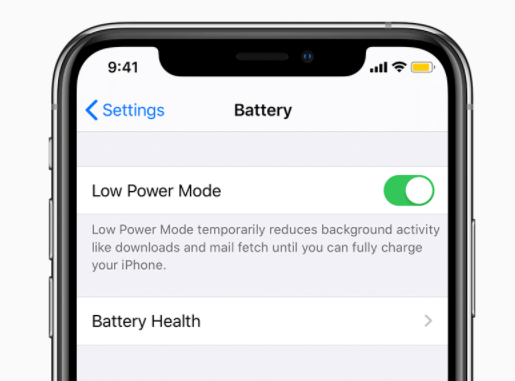
- Step 2. Turn off WiFi and data. For iPhones, you can turn off just those connections for the specific Life 360 app instead of the entire system on the Android.
- Step 3. Go to settings, find Life360, turn off cellular data, background refresh, and Motion & Fitness.
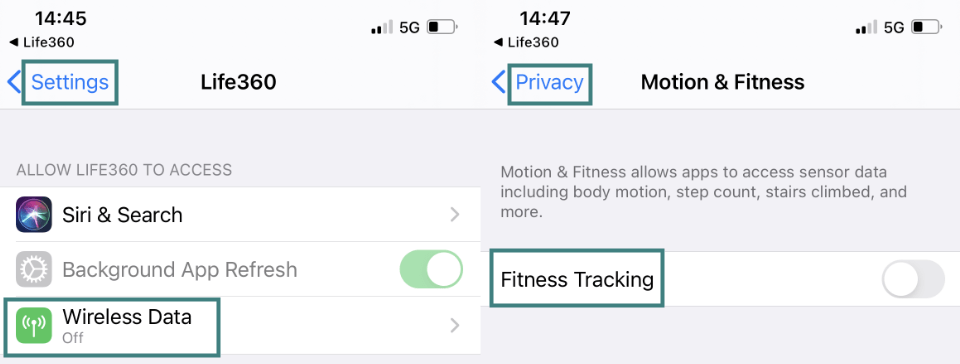
Now your location data will freeze on the place you have turned these services off at. You may still get questions from your friends and family, but if you shut these down at a library or movie theatre, they'll have no reason to suspect anything other than you visiting those locations for legitimate reasons.
3Get a Burner Phone
We've all seen those spy TV shows where someone makes an untraceable call from a cash-bought burner phone so they can remain anonymous. There is a similar technique for Life360 spoofing.
- Step 1. Install Life360 on your burner phone with the same credentials you currently use.
- Step 2. Connect the burner phone to the WiFi of the place you are supposed to be.
- Step 3. Delete Life360 from your regular phone.
Now your friends and family will see the location of your burner and not of your personal phone. This way, you can drop your phone at your school during senior skip day while you enjoy a trip to the local water park.

Conclusion
In summary, we've walked you through all the effective ways to safeguard your location privacy — including how to stop sharing your location on Life360 without anyone knowing. While Life360 serves a helpful purpose for many, it can feel intrusive when used in the wrong context, especially when your freedom or safety is at risk.
For those moments when privacy matters most, WooTechy iMoveGo stands out as the most reliable and user-friendly solution. With just a few taps, you can change your GPS location, simulate movement, and regain full control over who sees your whereabouts on Life360 — all without raising any alarms.