Note:Only works when you grant permission.
By now, most of us have realized that our smartphones are a little more than highly sophisticated surveillance tools that we carry around in our pockets. It can track several different aspects of your life, and your GPS location is one of them. But sometimes we may not want to be tracked. It could be because we don't want our parents to know where we are, or we do not trust that our location information is not being shared by marketing companies or even the government. So, that begs the question, can you track an iPhone on airplane mode?
You know you've got airplane mode enabled when you see the icon of an airplane in the top notification bar, which appears on the top bar on iPhone, and iPad devices. The common misconception of airplane mode is that it stops GPS location tracking. To address this, let's first talk about what it actually does and then give you the answer to the question 'Can you track an iPhone on Airplane Mode?'.
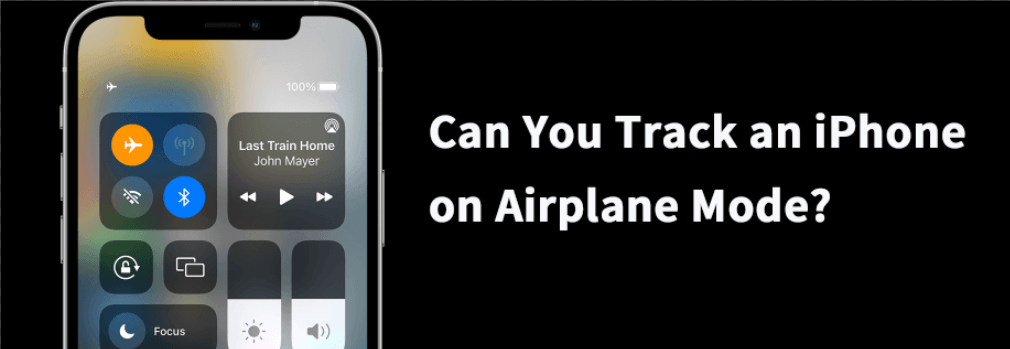
Part 1. Does Find My iPhone Work on Airplane Mode?
The short answer is no. However, the long answer is yes, it is possible. Allow us to explain. Airplane mode can disable the following functions:
- Cell tower connections: When leaving your phone in airplane mode, it won't communicate with any cell towers. That means your device won't have cellular data to send and receive anything that depends on that data. This could be text messages, voice calls, and anything else that utilizes cell towers.
- Wi-Fi connection: When in normal mode, your device will keep attempting to connect with nearby Wi-Fi services, which can come in handy if you have run out of mobile data. In airplane mode, your device will be disconnected.
- Bluetooth connection: Bluetooth is an amazing piece of technology that allows us to connect to most other external devices such as headphones and the sound system in our vehicles. Unfortunately, while your phone is in airplane mode, your Bluetooth will stop working.
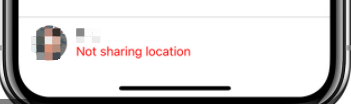

Since there is no network connection in airplane mode, Find My iPhone cannot work. Although Wi-Fi and Bluetooth can get disabled on airplane mode, they can be manually re-enabled. Which brings us to the longer answer.
What has changed since iOS 14 is that Apple has implemented a new feature called Find My Network. This feature works by using a Bluetooth sensor that remains active even if your phone has gone offline. Now, you might be wondering does airplane mode disable your phone's GPS? Let's find out.
Part 2. Can a Phone on Airplane Mode Be Tracked?
Yes, it is possible. Depending on the phone you have and privacy settings you make, your smartphone may or may not still be trackable despite being in airplane mode. The truth is some phones don't disable the GPS service when in airplane mode. This is mainly put in as a security feature to hopefully be able to find a missing person or a stolen phone.
Airplane mode puts your phone in a 'do not disturb' mode and that can't be tracked by external parties, thereby essentially masking the GPS tracking location. However, as mentioned in the previous section, there are other ways to track your phone. The new 'Find My Network' feature provides an approximate location of your device using the Bluetooth sensor.
Luckily, there is a better way to prevent your GPS location from being tracked while having the freedom to use your phone however you please.
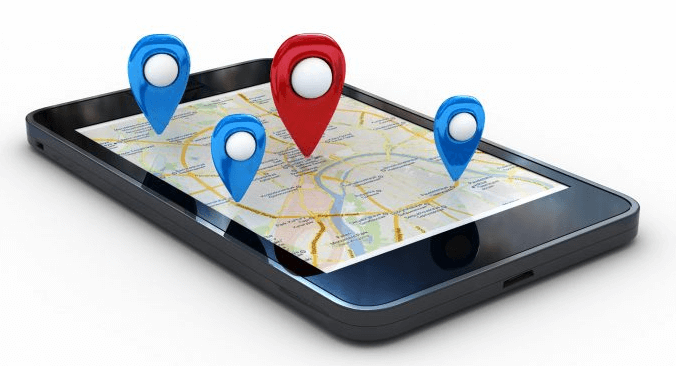
Part 3. Spoof Location to Stop GPS Tracing without Turning On Airplane Mode
The fastest and most effective way to prevent your device from being GPS tracked on either Android or iPhone device is to use location spoofer and stop sharing your real location. It's highly recommended to location spoofer iMoveGo, which comes packed with amazing and useful features. Regardless of your level of technology-competency, anyone can set up iMoveGo and mask their GPS location to prevent your device from being tracked with a few clicks.
iMoveGo even has a unique feature that allows you to simulate a walking path to make it seem like you are moving to one location when you are actually somewhere else in reality.
Key Features:
- Change your GPS location to anywhere in the world.
- Works well on all location-based apps, such as WhatsApp, Facebook, and Tinder.
- The method is 100% secure and won't be detected by Apple.
- Supports both iOS and Android devices (including iOS 16).
- Free trial is available for every user to get initial experience.
Download Now
Secure Download
Stop People Tracing You Easily without Them Knowing
Step 1. Install and launch iMoveGo on your computer. Connect your device to the computer via a USB cable or WIFI, and tap Trust This Computer on the iPhone.

Step 2. The app will start loading the map, and you can select Teleport Mode at the right upper corner. You can enter the address or GPS coordinates in the upper left tab.

Step 3. Once you have chosen the destination, click Move button. With this, the location on your iPhone will be changed to the new fake position.
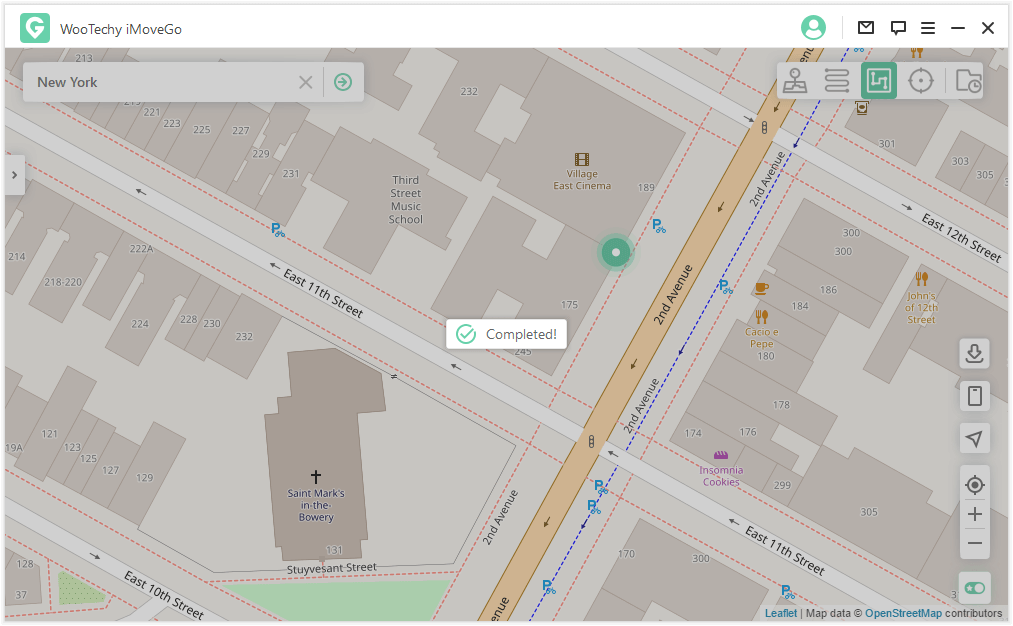
Conclusion
You may want to prevent people tracking you through the Find My Phone feature on your iPhone. While airplane mode used to effective, Apple's new update called Find My Network makes airplane mode ineffective in hiding your location. That is why we highly recommend iMoveGo to help do this. With powerful features, this trusted software is your best weapon in protecting your location.
Download Now
Secure Download










