Note:Only works when you grant permission.
Spying tools, smartphones or smartwatches are all some of the means parents can use to track the whereabouts of their children. From the parents perspective, using a phone tracker to know where the kids are seem justified. However, kids and young adults sometimes want more privacy, and both sides have valid arguments.
In this article, we will go through some working ways on how to stop your phone from being tracked by parents.
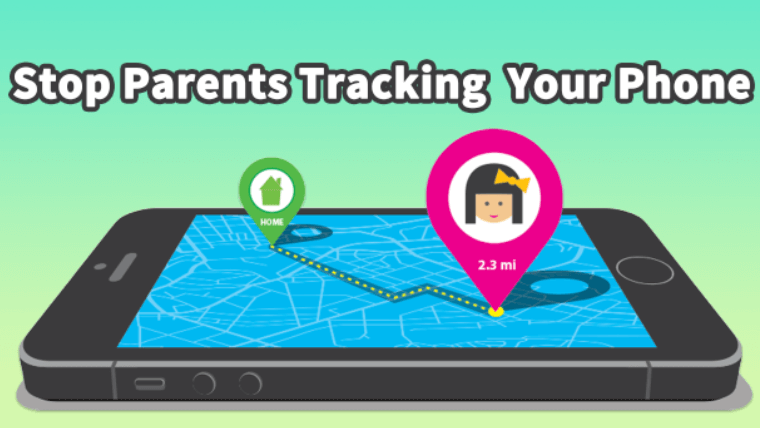
Part 1. Virtual Location to Stop Being Tracked by Your Parents
Tracking someone’s phone has never been easier, especially for parents who want to monitor their child’s location in real time. In the past, parents often relied on social media apps like Instagram to keep tabs on their kids’ daily activities and schedules. However, now there are numerous parental tracking apps that allow them to see your location in real time.
Preventing this kind of tracking can be challenging, as it you might often require installing specific tracking tools. This is where WooTechy iMoveGo comes in. It offers a discreet solution to stop your parents from tracking you without them knowing.
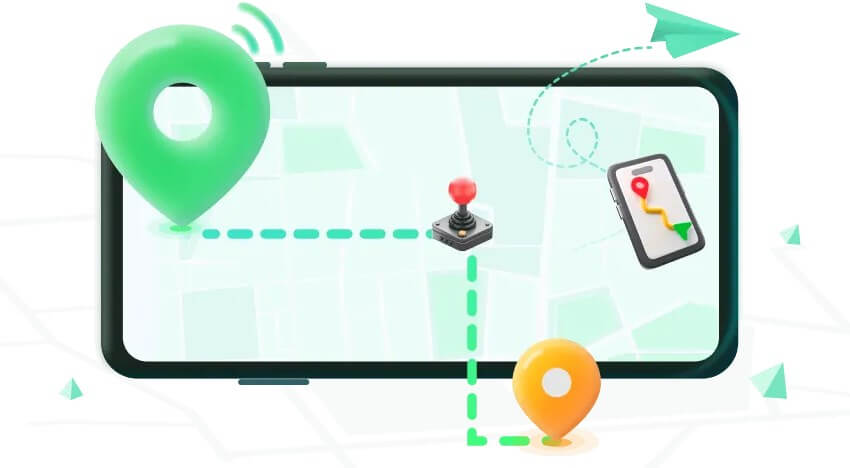
With WooTechy iMoveGo Location Changer, you can easily search for desired locations by typing in either the name or exact coordinates. This allows you to create a spoofed route on a map and customize your movement speed.
Not only can you hide your location from your parents, but you can also share a virtual location on your social media platforms. For example, if you are being tracked from iMessage, you can create mock locations for added safety.
Key Features:
- Fake live location to avoid tracking the real one.
- Set your location to anywhere precisely, like a street or a building.
- Change location on 10 different iOS or Android phones simultaneously
- Work well on a full range of location-based apps, such as Find My, Life360, Snapchat or AR games.
- One click to get the real location back.
-
Try it Free
Secure Download
Buy Now
Secure Buy
Steps to Fake GPS and Stop Your Parents from Tracking Your Phone
Step 1. Install WooTechy iMoveGo. There are 2 options.
- Option 1: Install it on your computer to fake location.
- Option 2: Install it on your mobile phone to change location without access PC.
Step 2. If the iMoveGo is installed on the PC. Connect your Android, iPhone or iPad to your computer using a USB/WiFi.

Step 3. Select a new location using the Teleport Mode . Once you have a destination selected, click the Move option. You can even create a customized route with Multi-spot Mode or Two-spot Mode.

Now, open Maps on your phone to check your new location. You're ready to use this new location on all your apps.
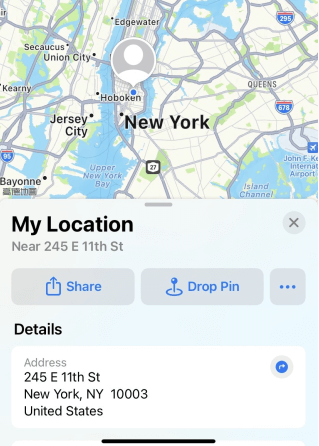
Step 4. WooTechy iMoveGo will change your location or complete the movement as planned. The changes will be updated to all the location-based apps (Find my, life360 etc.) on you phone timely.
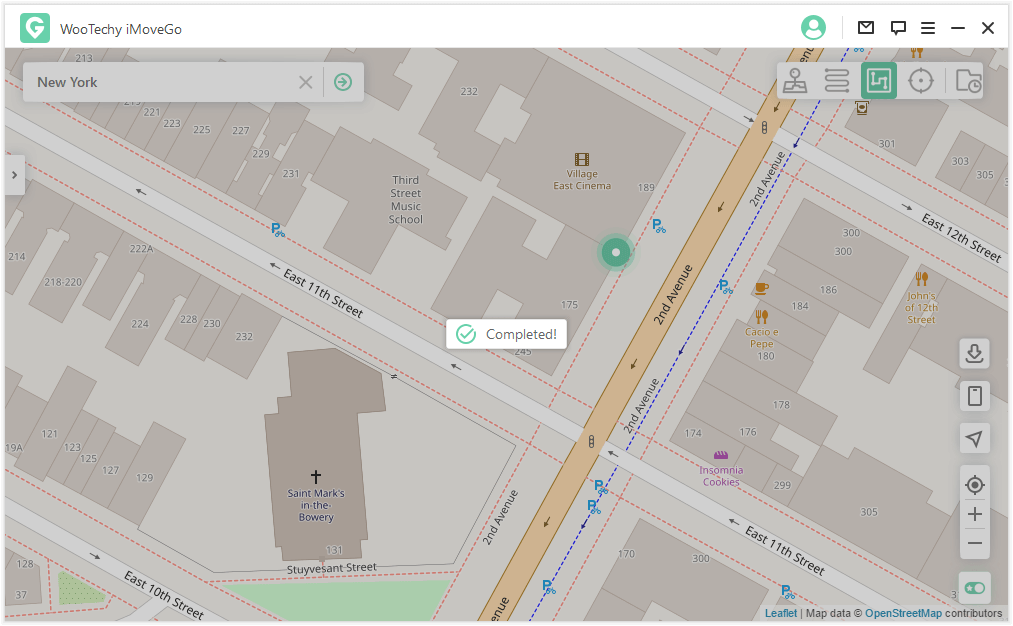
Now you can hide your location from your parents successfully!
Part 2. Other 3 Setting to Stop Your Parents from Being Your Phone
While we get the concern parents have about the safety of the children, in many cases, strict tracking is unnecessary and can harm mutual trust. There are simple ways you can stop parents from tracking your phone.
1. Stop Sharing Your Location
One of the popular features on iOS devices is Sharing My Location that enables your friends to know where you are. However, having this option on will let your parents also know where you are.
- To stop Sharing Your Location, you must open the Find my app tab.
- Choose the Me tab, and then turn off Share My Location.
- There is an option to stop sharing with a specific person. In the People tab, pick a contact you want to stop sharing location, scroll down the page and tap on Stop Sharing My Location.
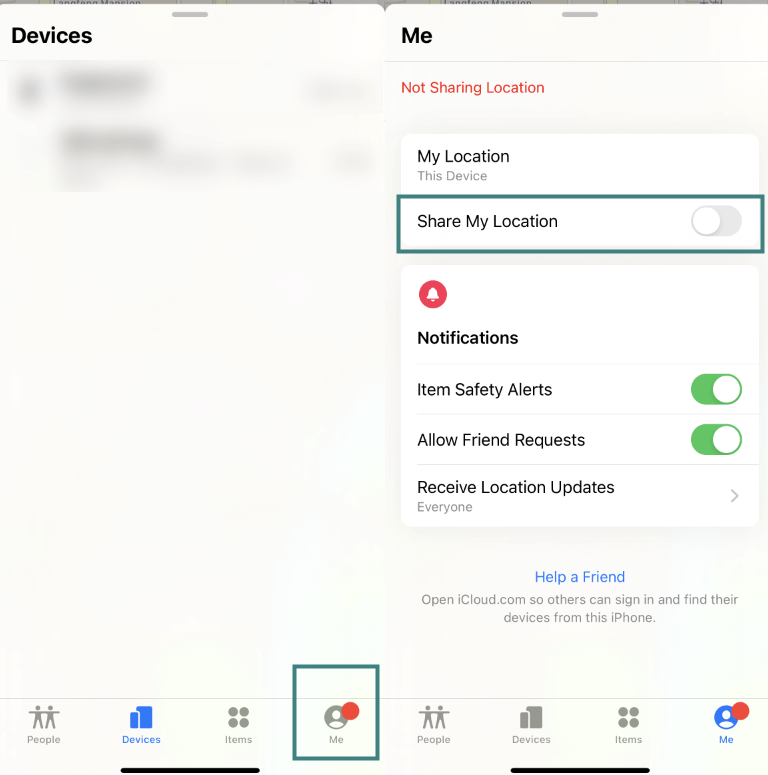

2. Turning off GPS location on iPhone
If you've followed the article so far, now it's time for some reverse engineering. First, the Find my iPhone option needs Location Services to work correctly, so you must follow a couple of simple steps to disable it.
- Open the Settings menu, and go to the Privacy tab.
- Turn off Location Services, and you will disable GPS tracking.
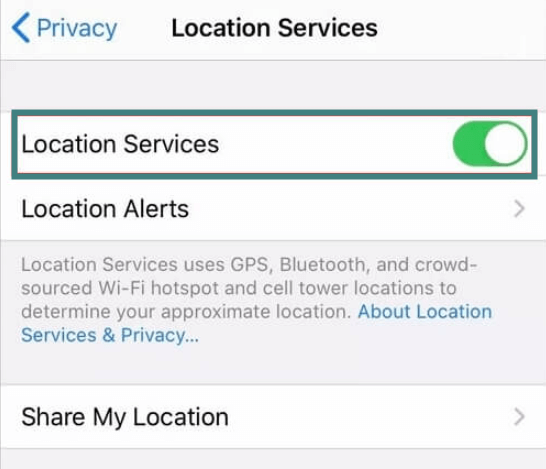
3. Turning off GPS Location on Android device
Similarly to iPhone, Android smartphones also rely on GPS tracking for location services. The easiest way to turn it off is by swiping down to open notification and settings drop-down quick menu and turn Location off.
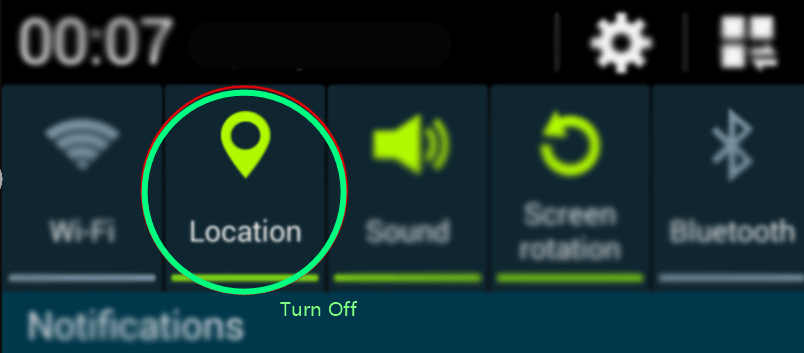
You can also go to the Settings, Location tab and then turn off this option.
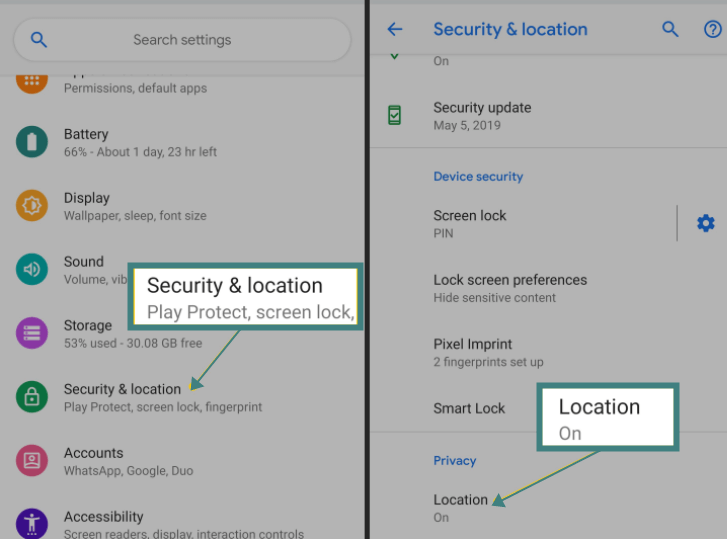
By disabling location services on your Android or iPhone device, you can lose many functions like geotagging on photos, sending your friends the exact Location and using many apps that require location services. Also, parents will know that you turned off the GPS tracking, which is probably not what you want. So, what is the alternative?
Part 3. How Can Your Parents Track Your Phone?
1 Parental Control Apps
Apps like Life360, FamiSafe, Mspy, Family Orbit, or Family Link provide detailed tracking features that even allows parents to set geofences and receive alerts if you move outside of a designated area.
2 GPS Tracking Apps
Apps like Find My iPhone for iOS or Google’s Find My Device for Android are commonly used to monitor real-time location. These apps can show exactly where your phone is on a map, and in many cases, they come pre-installed on your device.
Find My Device on Android Phones:
How It Works: Parents can activate the feature by going to Settings > Security & Biometrics and enabling Find My Device. If not already installed, the app can be downloaded from the Google Play Store.
Tracking Process: To check your location, parents can visit the Find My Device website and log in using the phone’s Google account credentials. From here, they can view your phone's exact location on a map.
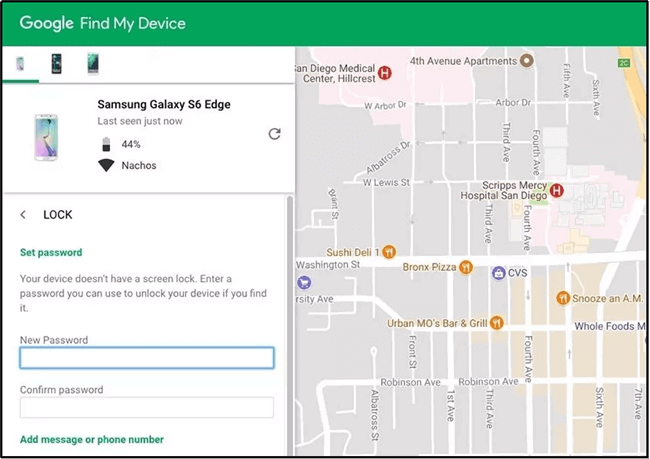
Find My iPhone on iOS:
How It Works: If it’s not activated by default, parents can enable it by going to Settings > Apple ID > iCloud, then switching on Find My iPhone.
Tracking Process: Using any web browser, parents can go to iCloud.com, log in with the phone’s Apple ID, and use the Find My app to view the phone’s location on a map.
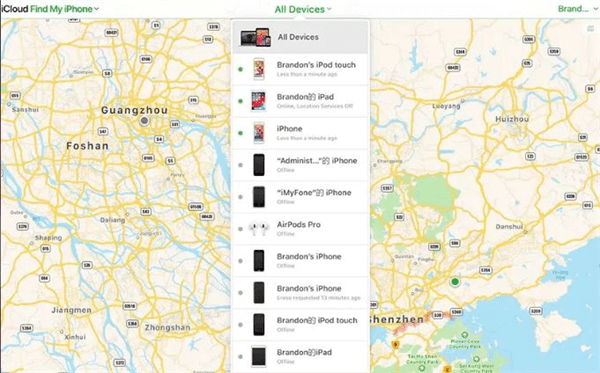
3 Check Activities Logs
For iOS devices, parents can track their kids' phones by checking location logs using various methods on iOS devices. Two popular options are iOS Significant Locations and iCloud.com.
iOS Significant Locations:
This feature can be enabled by going to Settings > Privacy > Location Services > System Services. After unlocking the phone, parents can view detailed location logs for places visited over the past weeks or months.
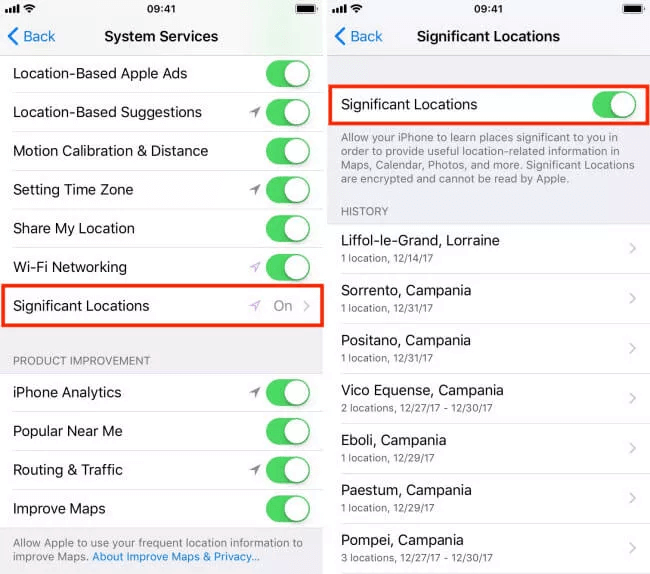
iCloud/Google Website Tracking:
Parents can track their child's phone by visiting iCloud.com using the child's Apple ID for iPhones or by accessing Google's website for Android devices. This allows them to view general information about the phone, including its current location.
4 Location-Sharing Features
One of the most convenient methods for parents to monitor their child's location is through iMessages on iPhones. Recent updates to the iOS system have enhanced this feature, allowing for live location sharing. If a child wants to fake their location to prevent tracking, tools like WooTechy iMoveGo can help.
Bottom Line
If you're wondering how to stop my parents from tracking my iPhone, there are efficient and straightforward anti-track solutions to the problem. In the same way, you may feel parents are hurting the trust with constant movement tracking. If you turn off location services on your iPhone or Android, the mom and dad will know, which won't contribute to the relationship.
Another option is using a dedicated app for spoofing location.The professional iMoveGo location changer offers numerous options and can provide mock locations.
Try it Free
Secure Download
Buy Now
Secure Buy










