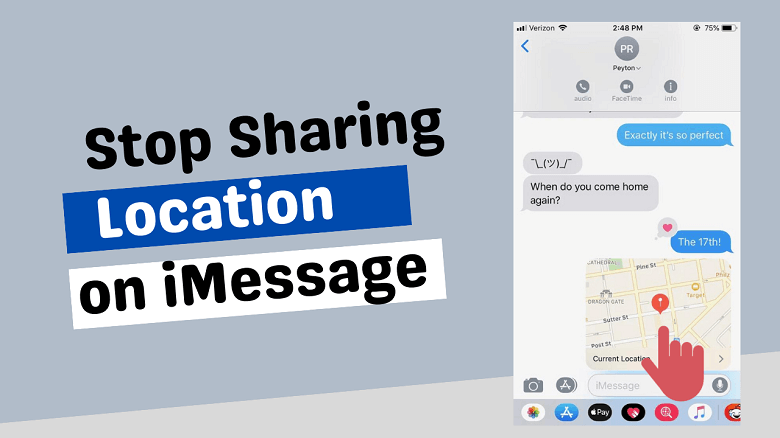Note:Only works when you grant permission.
In today's digital age, location sharing has become a common practice, allowing us to keep track of our loved ones and stay connected with our friends. However, there may be times when we want to turn off our location sharing without notifying the other person, especially in iMessage. This article will provide you with various methods on how to stop sharing your location without notifying iMessage, even without notifying anyone.
- Part 1: How Someone Tracks Your iMessage?
- Part 2: The Best 3 Ways to Stop Sharing Location without Notifying iMessage
- Tip 1: Fake Location without Notifying Anyone [Most Recommended]
- Tip 2: Disabling "Stop Sharing My Location"
- Tip 3: Stop Sharing Location in Find My App
- Part 3: Common Questions about the iMessage Location
Part 1: How Someone Tracks Your iMessage
There were mainly two ways to track your iMessage. One is someone tracking you with a spying App, and the other one is from iMessage itself.
If someone has installed spy software on your phone, they may be able to track your iMessages. Most of these kinds of apps are capable of intercepting text messages and locations and forwarding them to a third party. In this case, someone can know what you are texting and where you are in real-time. In recent years, there have been many people monitoring their loved ones, or children. Considering personal privacy, we strongly recommend that you don't let people monitor your text messages and let them know where you are in real time.
For iMessage, it can track your location when you send a message to someone or receive a message from someone. This means that if you have location services turned on for iMessage, the app can share your current location with the other person.
Part 2: The Best 3 Ways to Stop Sharing Location without Notifying iMessage
However, what if you don't have the means to explicitly refuse to be monitored and located? Or, you are Or you can't just turn off location directly as it can seriously affect your phone activity? Look no further than checking the best 3 methods to stop sharing location without notifying iMessage.
Method 1: Fake Location without Notifying Anyone [Most Recommended]
If you want to stop sharing location without notifying anyone, including iMessage, and not interfere with the normal location functions of your phone, the best way is to fake your location and let someone only get your fake location instead of the real one.
For this, You can use the iMoveGo from Wootechy. WooTechy iMoveGo is a GPS location changer that can be used to stop sharing your location on iMessage without notifying the recipient. iMoveGo is a powerful tool that lets you simulate GPS movement with customized routes and speed, as well as control GPS with a joystick for greater flexibility. Most importantly, with that, you can let your location appear in another specific place with only one click, even in another country.
Check the key features of iMoveGo

75.000.000+
Downloads
- Works with all location-based apps: Works seamlessly with all location-based apps on both iOS and Android devices without jailbreaking and Rooting.
- Spoof GPS location: Simulate GPS movement and customize routes and speed. Can also stop or continue the movement at any time, creating routes by selecting two or multi spots on the map.
- 4 different modes: Offers four different modes to help users change their GPS location. These enables your GPS seems to walk, cycle, return or loop without real walking.
- Joystick control: Allows users to control their GPS location with a joystick for greater flexibility.
- Historical Records: View their historical GPS location records and choose to replay or delete them at any time.
- High accuracy: Teleport to any place in the world with no more than 100m error.
- Free trial: The main features of WooTechy iMoveGo are available to test in the free trial version. The full version offers all the features without any limits.
-
Download Now
Secure Download
To use iMoveGo to stop sharing your location on iMessage without notifying, you will need to follow these steps:
Step 1: First, download and install WooTechy iMoveGo on your device for free. Then, open the app and Click "Get Started" from the interface. Follow the on-screen instructions to connect your device to your computer using a USB cable or WiFi.

Step 2: On the iMoveGo app, select "Teleport Mode" and select a location on the map (or enter specific coordinates or address) where you want to make the iMessage location fake.
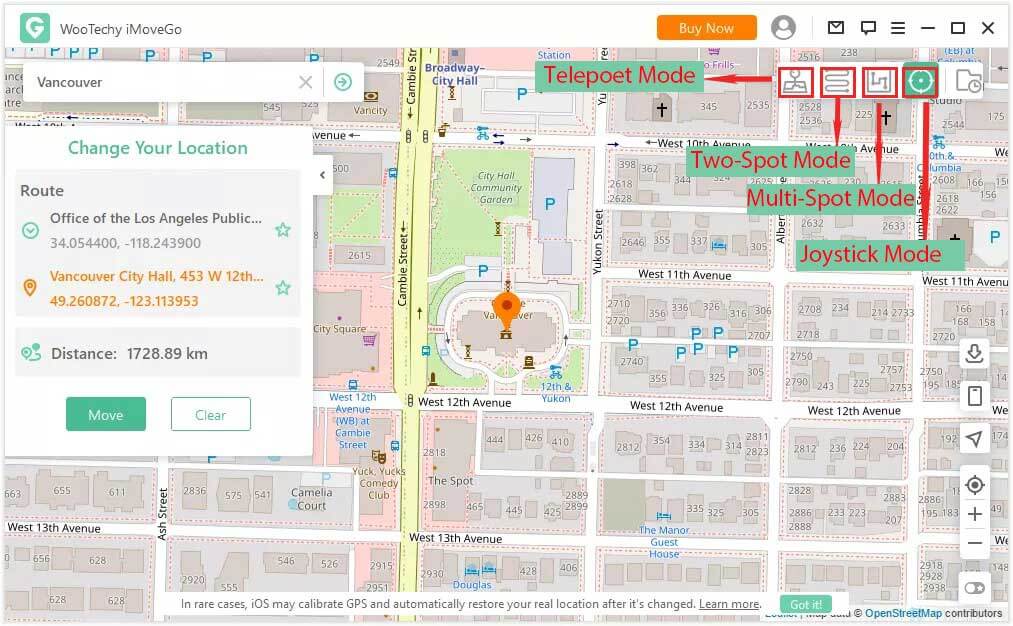
Step 3: Once done, click on the "Move " button to start changing your GPS location. You can also set the speed and movement mode as per your preference.

Now, you can open iMessage and stop sharing your location with the recipient. You can also send a fake location on iMessage or open Google Map to confirm whether your phone’s location has been changed. For get your real location back, just restart the phone.
Method 2: Stop Sharing Location By Disabling "Stop Sharing My Location"
Your location can also be tracked through iMessage if you use the Share My Location" feature. This feature allows you to share your current location with friends and family members, but it also means that your location can be tracked by anyone who has access to your shared location.
Fortunately, you can turn off the location to stop sharing location in iMessage without notification. Here are the steps you can take:
Open the Messages app on your Device and select the conversation with the contact you want to stop sharing your location with.
Click on the contact's name in the conversation and select "Info."
In the "Share My Location" section, select "Stop Sharing My Location."
This will stop sharing your location with the selected contact without them receiving a notification. However, it will impact your location activity as most of the Apps are relies on GPS.
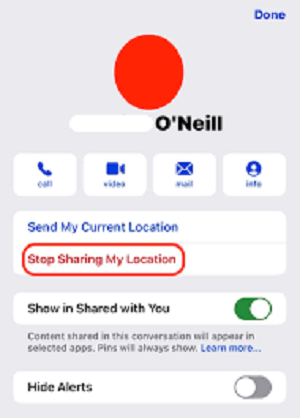
Method 3: Stop Sharing Location in Find My App
The Third method to stop sharing location in iMessage without notifying is to use another place as your current location, which is only available on iPhone devices. This method allows you to blur your current location. Follow the below steps:
Open the “Setting” on iPhone. Tap on Apple ID.
Now, you will see “Find My” with the green icon here. Click it to check the details.
Tap “Use this iPhone or iPad as My Location”, and it is done.
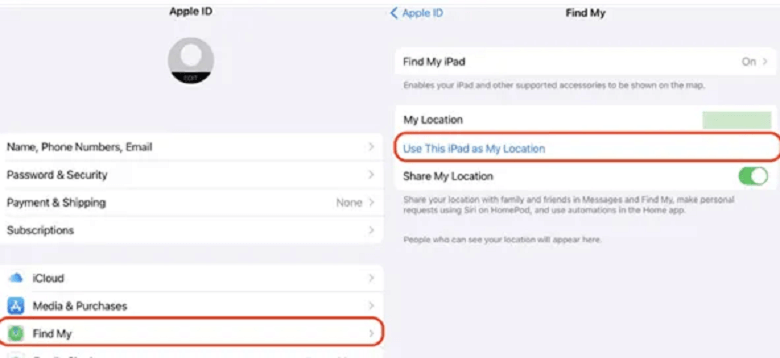
Part 3: Common Questions about the iMessage Location
1Why does it say location is not available on iMessage?
"Location Not Available" could be related to internet connectivity issues, permission settings, or network settings on the device. It is suggested to check the iMessage location permission, remove the account from other devices to detect location or reset network settings as potential solutions. Moreover, unlike traditional SMS, iMessage uses data to send messages, which could cause connectivity issues in areas with the poor network coverage.
2How to share location on iMessage?
To share your location on iMessage, you can follow these steps:
Create a new message or select an existing conversation. Tap on the "A" icon to the left of the text box, then tap on the "Location" icon (it looks like an arrow pointing up from a dot).
You can choose to share your current location by selecting "Send My Current Location," or you can choose to share your live location for a set period of time by selecting "Share My Location."
If you choose to share your live location, you can select how long you want to share it, from 1 hour to indefinitely.
Once you've selected the option you want, tap "Send."
3How to see if someone is tracking your location on your iPhone?
Check the Location Services Icon: If you see this icon, your location is being shared with apps or other devices.
Check for a Compromised Apple ID: If someone has access to your Apple ID through the iCloud password, they will easily be able to track your iPhone using a spy app. You can check for this by looking for a notification that your Apple account information has been altered.
Check the Find My app: To check whether you've shared your iPhone's location with anyone, open the "Find My" on your iPhone. Tap the "People" icon at the bottom of the window and look at the people in the list. Your family members will appear here, as will anyone you've shared your location with. To remove a person from this list, swipe left on them.
Conclusion:
In conclusion, location sharing has become a popular practice, but sometimes you may want to turn off your location sharing without notifying the other person, especially in iMessage. The three methods mentioned above are simple and effective ways to stop sharing your location without notifying iMessage.
But among that, we recommend using the location changer app such as Wootechy iMoveGo to stop sharing your location as it won’t let anyone find out. Almost, it can meet your all needs about the location change. Whatever you wanna fake location on iMessage, Life360, Find My, Instagram etc..., or some AR Games like Pokemon Go. Yeah... Works on all the location-based Apps.
Download Now
Secure Download