More attention is often paid to the smart device's screen than any other part. It is rightly so because the colorful interface allows users to see and instruct their devices on what to do per time. A closely important part of your smart device is the volume button.

But Many users have complaint recently that theri iPad volume button can't work. Even though they try restart the device, but in vain. So why is your iPad volume button not working so frequently? And how to fix this problem in root?
If you have difficulty in fixing your iPad volume button stuck problem, then you had better read this article carefully. In order help you better know this problem, here will discussion on the causes of the iPad volume button not working and how to solve the issue.

- Part 1. Why Is Your iPad Volume Button Stuck/Not Working?
- Part 2. How Do You Unstick Your Volume Button?
- 1. Press the Volume Buttons Continually
- 2. Take off Your iPad's case
- 3. Clean the Volume Button
- 4. Hard Reset iPad
- 5. Update iPad Software
- 6. Fix iPad Volume Button Stuck with 100% Success Rate
- 7. Use the Volume Control in Control Center
- 8. Use the Volume Slider in Settings
- 9. Use AssistiveTouch to Adjust Volume
- 10. Check Your iPad Volume for Hardware Damage
Part 1. Why Is Your iPad Volume Button Stuck/Not Working?
If your iPad volume button stuck suddenly, it could be best to know how bad it is. Is it completely stuck, or you can only press it, but nothing happens? If it is completely stuck, then the cause is that the hardware is faulty. Your iPad case may have caused the fault.
Also, dust and debris around your iPad's hardware may have thickened to make the button completely stuck. Lastly, a completely iPad volume button stuck can be because of worn-out hardware. If the iPad volume button can still be pressed but is not working, it may be a software issue. Software issues can range from wrong settings on your iPad to glitching iPadOS.
Generally speaking, iPad volume button stuck can probably be caused by your iPad system bugs, which occurs after you upgrade your iPad device or update your iPad apps. But take it easy, we still have several great quick fixes to fix this iPad volume button stuck issue.
Part 2. How Do You Unstick Your Volume Button?
To address all the possible causes, the following are 10 ways to fix the iPad volume button stuck. If you want to fix your iPhone volume button not working problem as soon as possible, or you don't want to waste time to try these 10 methods one by one, then nagvigate to Method 6, which can help you fix it with 100% success rate.
1. Press the Volume Buttons Continually
iPad volume button stuck can be a temporary issue, especially when the cause is the hardware. For instance, if your child has forcefully pressed the volume button, it can be temporally stuck. In cases like these, you can correct the issue by pressing the button continually for a few times.
Or you can constantly press the Volume Up and the Volume Down button. After a while, the buttons would have fixed themselves, and you can start using your iPad volume button smoothly.
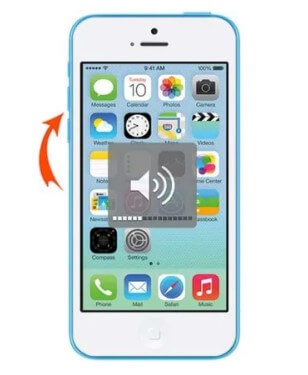
2. Take off Your iPad's Case
As mentioned already, cheap iPad cases can make the iPad volume button stuck. A simple remedy for this issue is to remove the case and try pressing the volume button. Your iPad volume button will begin to work immediately. If not, continue to the next solution below.
After removing your iPad case and the volume button is not working, you should check for dirt and debris around the button. In most cases, the debris and dust are not visible. However, you can still go ahead to clean the button. A good recommendation is to use a light vacuum cleaner to zap the dust off. Also, you can gently wipe the button with a cotton bud dipped inside water.
If the volume button can press, but it is not working, you can suspect that it is a software glitch. You can fix the iPad volume button not working by turning it off and back on your iPad. Below is how you can hard reset your iPad. For iPad with the Home button Simultaneously press and hold down the Home button and the Power button until your iPad screen is black and the Apple logo comes up. For iPad without the Home button Open the Settings app on your iPad. Click on the General settings option. Navigate to the bottom of the General screen and click on Transfer or Reset iPad. Select Erase All Content and Settings. Follow the prompts to enter your passcode if you have one and complete the process. Another software glitch solution when the iPad mini volume button is stuck is to update the iPad software. The operating system is the most powerful software on your iPad. Hence, if it is outdated, your iPad may be experiencing the iPad volume button not working. Also, if there is a mass complaint from users about the stuck button, Apple often rolls out an update to help users fix such a bug. Follow the steps below to update your iPad software. Open the Settings app on your iPad. Click on the General settings option. Select the Software Update option. Click on the Download & Install button. Confirm your request to update your iPad software. This 6th solution is tailored to fix all your software bugs. This solution includes using a third-party iOS system recovery tool to repair the glitch software. However, you should sharpen your eyes to choose a professional and useful tool to fix your iPad volume button stuck problem, or your iPad will be damaged. Here is one iPad software repair tool which is worth your trust -- WooTechy iPhixer This tool, enjoying a long devolopment history, aims to fixe all software glitches that may be causing your iPad volume button stuck. Above all, you can fix it by yourself and it won't lead to data loss. 75.000.000+ Downloads Free Download Secure Download Use WooTechy iPhixer to Fix your iPad Volume Button Stuck Problem Directly: Step 1 Connect your iPad to your computer with a cable. Get and open the software on the computer. Click on the Standard Mode on your screen so that you will not suffer from data loss. Step 2 Hit the Next button at the bottom of the screen. You will see the model of your iPad, so you can pick and download the firmware that suits it. Step 3 After downloading the firmware, select Start, and your iPad problem will be fixed. Wait the process complete, you shoud fix your iPad volume button not working issue, that's due to this excellent tool -- WooTechy iPhixer. With this tool, you don't need to go out to ask the Apple Support Center for repairing, you can fix your iPad/iPhone device by yourself at home. Free Download Secure Download As an alternative to the iPad volume button stuck, you can still control your volume. There is a feature in the Control Center that allows you to control your volume. Here is how to control your volume through the control center. Swipe down from the top of your iPad to open the Control Center. Control your volume by dragging the volume slider bar up or down. There is another similar feature of controlling the volume of your iPad in the Settings app when iPad volume button not working. Launch the Settings app on your iPad. Click on the General settings option. Select Sound from the list. On the right side of the screen, sound options will appear there. Drag the slider to the left or right to reduce or increase your iPad's volume, respectively. A third alternative to the iPad volume button stuck is to use the AssistiveTouch feature on your iPad. This feature creates a button for you to access customized features on your iPad. By including the volume option, you can control your volume without the volume button. Here is how to set up your iPad's AssistiveTouch to control your volume. Go to and open the Settings app on your iPad. Click on the General settings option.
Click on Accessibility on your device. Select the AssistiveTouch button. On the AssistiveTouch screen, put on the feature, and the icon will appear on your screen. Click on the icon and select Device. You will find the command to increase or reduce your iPad's volume. If you followed the steps above, you would have fixed the iPad volume button jammed without making it worse. Still, some users would not try these fixes. Hence, this last solution is for them to check if there is hardware damage on their iPad. If it is damaged, you can consult with an authorized Apple Support outlet to fix their device. Apple Service Center may charge you a small fee, but they will help you resolve the iPad air 2 volume button stuck. This article has explored the nature of the iPad volume button stuck. It may be a particle jamming that makes it not work, or it can be completely stuck. In addition, we considered all the software and hardware causes.
To fix these glitches, we discussed 10 solutions to ensure that you can use your iPad volume button. These solutions include using WooTechy iPhixer to fix it without data loss and other three alternative methods to control the volume of your iPad even when its button is stuck. Free Download Secure Download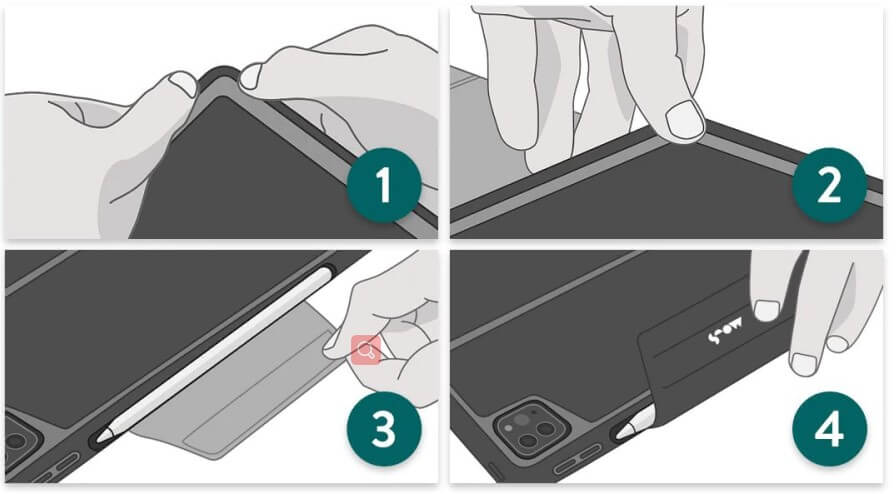
3. Clean the Volume Button

4. Hard Reset iPad
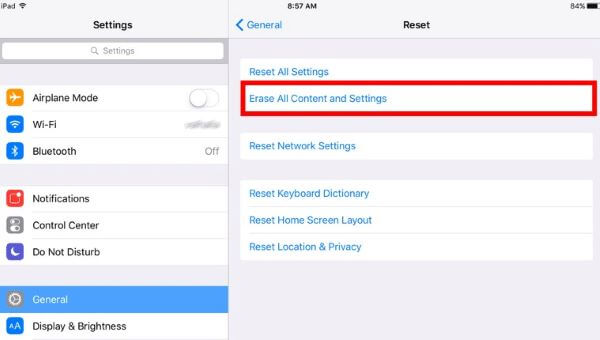
5. Update iPad Software
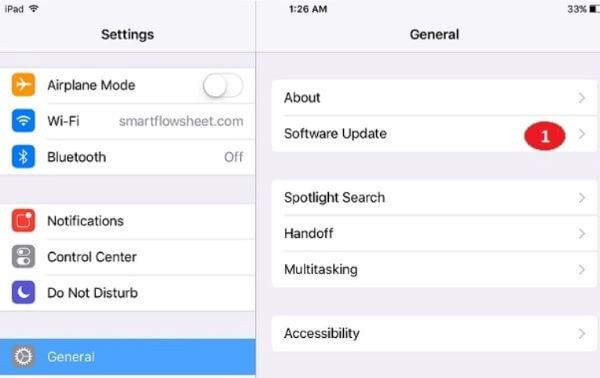
6. Fix iPad Volume Button Stuck with 100% Success Rate
WooTechy iPhixer – iPad Software Issues Remover




7. Use the Volume Control in Control Center
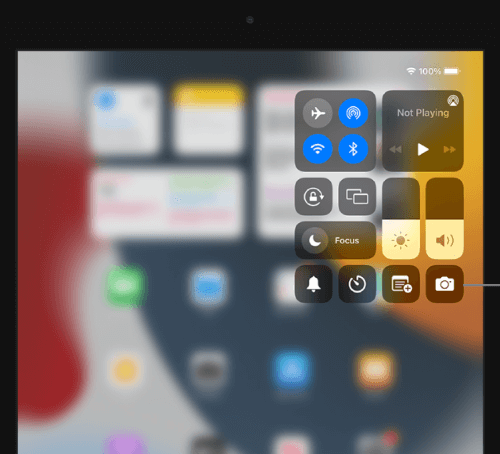
8. Use the Volume Slider in Settings
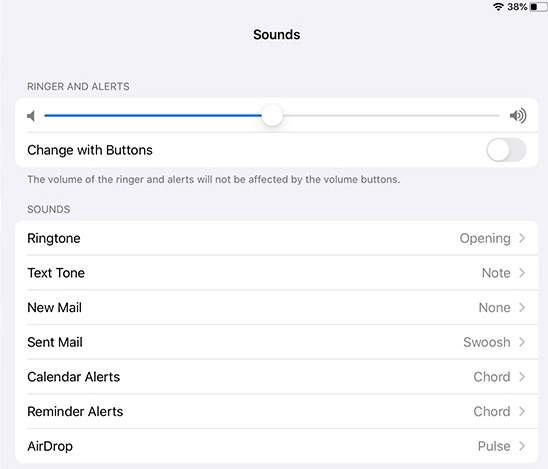
9. Use AssistiveTouch to Adjust Volume
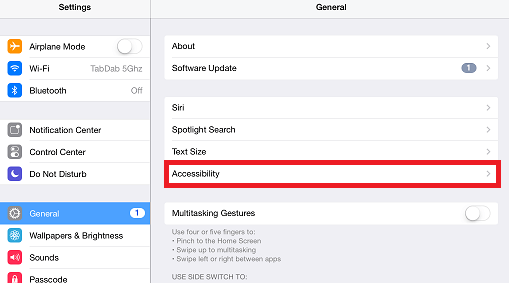
10. Check Your iPad Volume for Hardware Damage
Conclusion








