Are you going to restore your iPhone? If so, you must be wondering how long does it take to restore an iPhone? In this article, we are going to find out:
- How long does it take to restore an iPhone from iTunes and iCloud;
- The reasons why it takes a long time;
- The best alternative and fastest way to do so;
- And, how to deal with common issues.
Let's get started.
How Long Does It Take to Restore an iPhone?
When you restore your iPhone, the Apple logo with a progress bar appears on the screen. It may appear that the progress bar isn’t moving or moving very slowly. So the question arises; how long does it take to restore an iPhone?1. How Long Does It Take to Restore an iPhone from iTunes?
Well, it takes 15-60 minutes to restore an iPhone from iTunes backup. The duration may vary depending on the speed of your internet connection, amount of data, and some other factors.
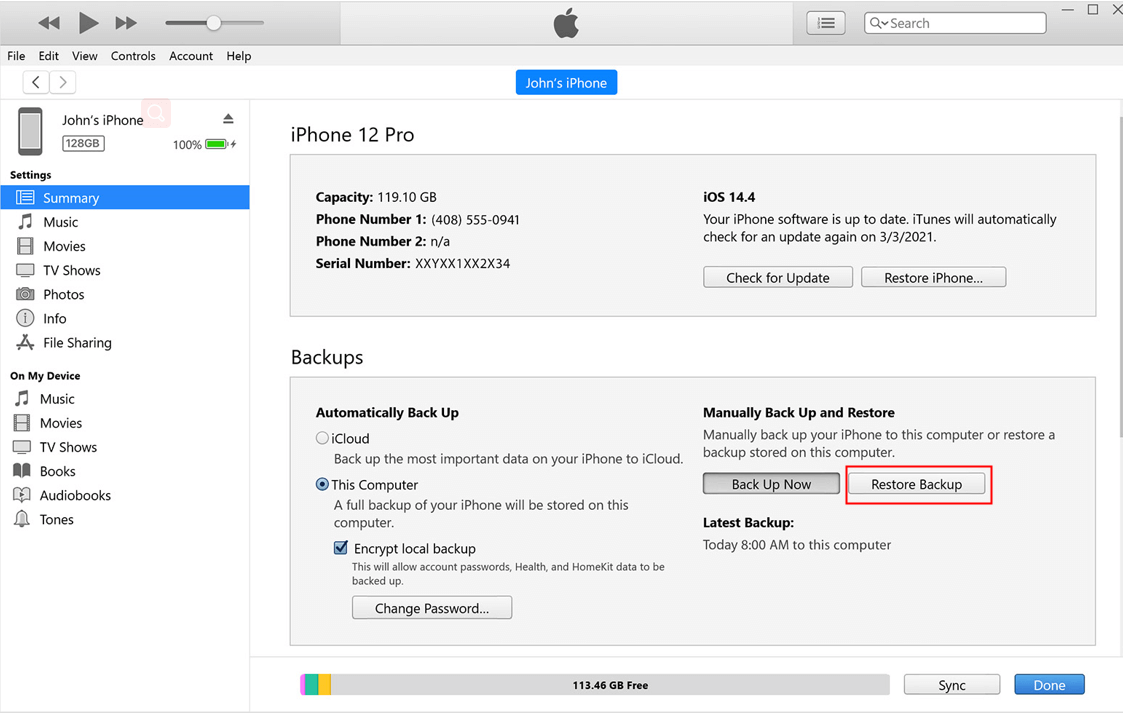
iPhone restoration is the process by which an iPhone is restored to its original factory settings, wiping any data and media stored on the device. This is usually done as a troubleshooting step or repairing a malfunctioning iPhone. It takes up to an hour to restore your iPhone. First, your iPhone will erase all of its data, backup & transfer (optional), download iOS, and install iOS. All in all, it can be anywhere from 20 minutes to 1+ hour. You can skip the backup & transfer option to restore your iPhone to its factory settings quickly.

However, when you have an old iPhone that isn't working and you want to wipe your data and completely restore it, it takes a long time.
2. How Long Does It Take to Restore from iCloud?
Contrary to restoring your iPhone from iTunes backup, it takes longer to restore from iCloud backup. It takes 1-4 hours per GB to restore from iCloud backup on your iPhone. This huge time duration variance is due to factors such as internet speed, iOS version, iPhone model, and so on.
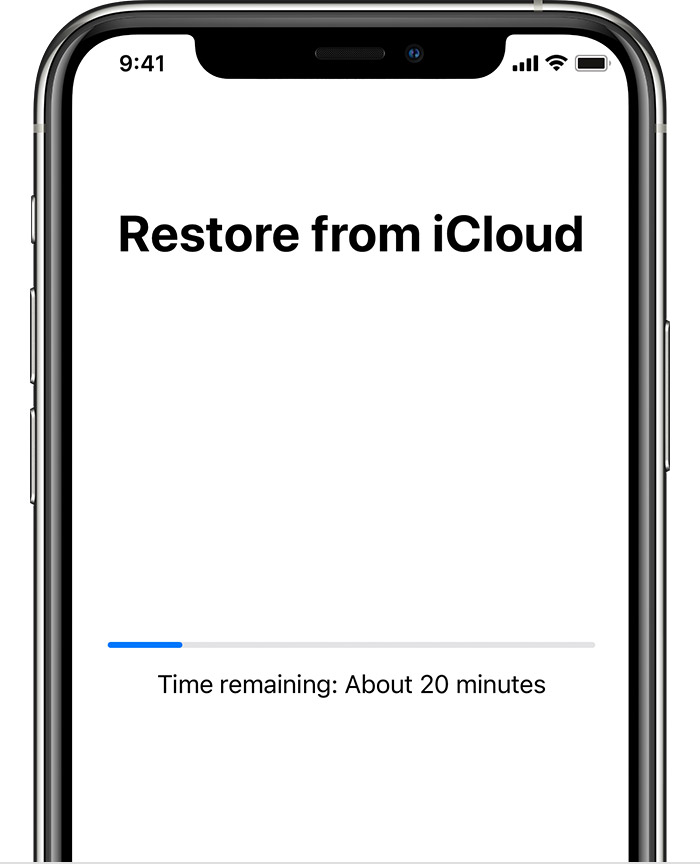
Note
It should be noted that these are averages, and the exact time can vary. Most importantly, what all this means is that restoring an iPhone takes time. There's no easy way to avoid the wait.Why Does Restoring iPhone Take This Long?
Factors such as internet speed, iOS version, iTunes version, amount of data, etc can lead to variance in the completion time.
Whether you're doing a complete restore using iTunes backup or iCloud backup, it takes a process that involves iOS, Apple’s cloud storage servers, the computing power of your PC, internet speed, etc.
It takes longer than usual if any one of them isn't at its optimum performance level.
The Best Alternative and Fastest Way to Restore iPhone
Now that you know how long does it take to restore an iPhone from iTunes and iCloud, you should try a faster way available. By using WooTechy iPhixer, you can not only restore your iPhone back to normal faster but also prevent common problems associated with the process.

- The best alternative to iTunes to restore iPhone as it causes no data loss and no iTunes errors.
- Able to fix all iPhone issues and restore a working firmware to the device.
- Supports all iPhone models and iOS versions.
- Being widely used, it protects your data and privacy with 100% certainty.
Free Download
Secure Download
Here's how you can use WooTechy Phixer to restore your iPhone:
Step 1 Get & install WooTechy iPhixer on your Windows/Mac computer and connect your iPhone. From the interface, select and open the Standard Mode.

Step 2 Put your phone into Recovery/DFU mode according to the instructions.

Step 3 Download the firmware matched with your device.

Step 4 Click Start button to quickly yet securely restore your iPhone without data loss.

What to Do If iPhone Restore Gets Stuck?
iPhone restore is a necessary process when you have problems with your iOS device. But sometimes the restore process gets stuck, and it won't allow your iPhone to restore from its backup.
Whether you use iTunes or iCloud to restore your iPhone, you can encounter some commonly reported issues. But we have you covered. Find out what to do if you come across certain issues related to iPhone restore process.
1. Common Issues and Fixes for iTunes Restore Stuck
Are you having issues with iTunes restore stuck on your iPhone? There are some common problems that can cause this and you can use the following solutions provided to solve this issue. Some of the common issues are:
- Stuck on iTunes is downloading the software for this iPhone screen.
- iPhone could not be restored due to device not found or other errors.
- There's not enough storage space on your iPhone.
Here are the solutions:
Check Your Internet Connection
Make sure your computer is connected to a reliable and fast internet connection. If it’s connected to the internet via Wi-Fi, make sure it’s receiving strong signals.
Try to Update your iTunes
Updating iTunes to its latest version can help you get rid of the problems easily. So if you haven't updated it yet, download the latest version of iTunes in Windows via heading to iTunes Help > Check for Updates tabs.
In MacOS Catalina or later, go to System Preferences from the Apple menu > Software Update.
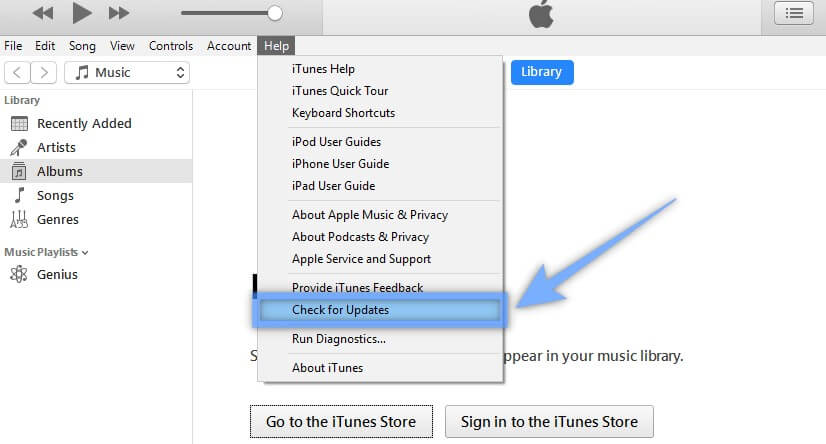
Try Another USB and Computer
A faulty USB cable or malware-infected computer could be the reason why restoring your iPhone from iTunes is taking too long. Simply use another USB cable and computer to restore your iPhone.
2. Common Issues and Fixes for iCloud Restore Stuck
While restoring the iCloud backup, you can face issues resulting from different causes. Some common issues you face when restoring from iCloud are:
- Your restore is incomplete; missing files.
- iCloud keep asking for your Apple ID.
- A message saying "your last backup couldn't be complete".
Here are the solutions:
Check Your Wi-Fi connection
Restoring from iCloud using your cellular data isn't possible. When your device isn't connected to a working Wi-Fi connection, it’s common to experience complete restore failure or missing files. Check your Wi-Fi connection and attempt another restore.
Backup and Try Another Restoration
When you see "your last backup couldn't be completed" message, backup your device again via Settings > iCloud > iCloud Backup before trying another restore.
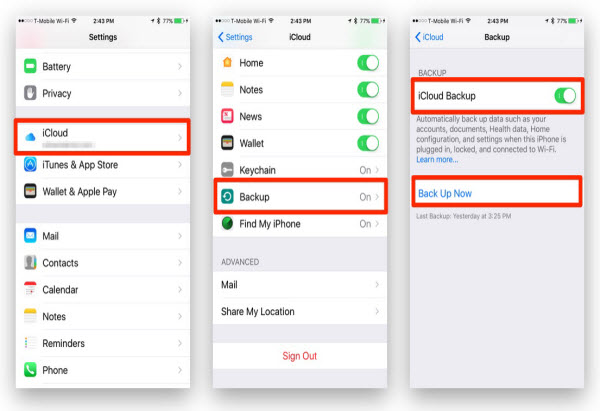
Bonus Tip: How to Speed up Restoring from iTunes/iCloud
The restore process can take a while. And if you're restoring from iCloud, the process can be even slower. So, if you want to speed up the process, here are a few tips:
- Use a fast internet or Wi-Fi connection. Poor or slow internet connection is often the cause of slow restore so make sure your device is connected to a fast internet connection. Disconnecting the other devices from the internet can speed up the process.
- Disable unnecessary backup. Some of the apps and data may not be necessary to back up. You can toggle off options that use a lot of storage space on iCloud. For example, toggle off Photos or WhatsApp from iCloud backup.
- Update iTunes to the latest version. The older version of the iTunes media library often comes in the way to make the restore lengthy. If you’re still using an older version of iTunes, update to the latest one.
- Avoid backing up large files on iCloud. When you back up large files on iCloud, it takes longer to restore them from there. Alternatively, you should either avoid backing up large files at all, or back up them on your computer. You can restore large files from iTunes much faster than from iCloud. Restore from iTunes by connecting your device to your computer and opening iTunes on Mac or PC. Turn off your device before connecting it to avoid syncing during restore.
- Delete unnecessary files from backup. An effective approach to speed up the restoration process is deleting unnecessary files from backup. The larger the backup size, the longer the restore time. Find out and remove old or useless content such as random videos, photos, and documents from iCloud backup.
Conclusion
In the end, restoring your iPhone is going to take some amount of time. If you have anything important on your device, it's probably worth the wait. Make sure you backup essential data only, so your iCloud storage is used efficiently. Always connect your device to a fast internet connection. It'll save a ton of time. We hope you're now aware of how long does it take to restore an iPhone and tips to speed up the process.
Free Download
Secure Download









