If your iPhone cellular data keeps turning off then this is the article for you. In the following article, we have compiled the different reasons why your data may be switching off. Keep reading to also find out the different methods you can use to fix this problem to save yourself a trip to the Apple Store and some money for a repair.

- Part 1. Why Does Your iPhone Mobile Data Keep Turning Off?
- Part 2. How Do You Stop Your Mobile Data from Turning Off Automatically?
- 1. Reboot iPhone
- 2. Check iPhone Battery
- 3. Re-insert SIM Card
- 4. Turn on Data Roaming
- 5. Turn on Don't Allow Changes
- 6. Turn off Low Data Mode
- 7. Reset Network Settings
- 8. Check Cellular Carrier Update
- 9. Fix iPhone Cellular Data Keeps Turning Off with Ease (High Sucess Rate)
- 10. Update iPhone the Latest iOS Version
Part 1. Why Does Your iPhone Mobile Data Keep Turning Off?
A lot of people started to experience the problem where their mobile data keeps turning off when iOS updates come through. Users have reported experiencing this problem with multiple iOS releases, including iOS 15 and 16. It’s most likely caused by a glitch with the update stopping users from being able to use data with certain apps or at all.
Part 2. How Do You Stop Your Mobile Data from Turning Off Automatically?
If you want to stop the problem where your iPhone cellular data keeps turning off or your mobile data turns off by itself then make sure to run through the steps in this section. Try each method in order until you find one that works - you can also skip to method 9 for a quick, easy fix using third-party software.
1. Reboot iPhone
A simple but effective hack is rebooting your iPhone because it tends to fix a lot of small technical problems. Simply restart your phone and try to use your cellular data.
To reboot iPhone X/11/12/13/14, press and hold the either volume key and the Side key until the slider appears, drag it to turn your iPhone off. Then press the Side button to switch it on again.
To reboot iPhone SE/8/7/6/5, press and hold the Side or the Top button until the slider is displayed, drag it to turn your iPhone off. Then press the same button to switch it on again.
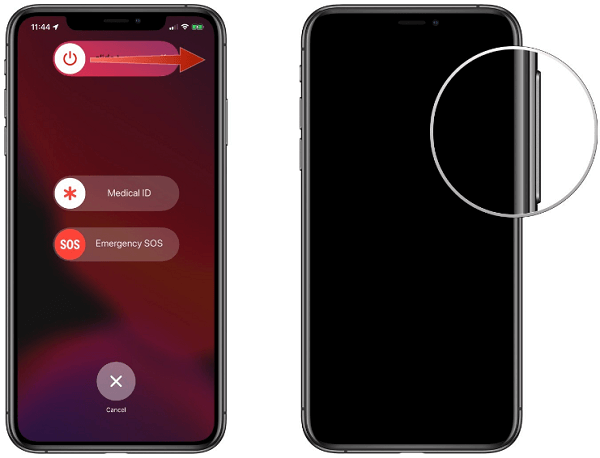
Hopefully, the problem will have gone away and you will be able to continue to use data on your iPhone.
2. Check iPhone Battery
The root cause of the problem where your mobile data keeps turning off on your iPhone may be a hardware issue, specifically with your battery. Your battery may be old or flawed. If your battery has faults then you might need to replace it or take it to an Apple store to be checked.
You can first figure out if your battery has issues by checking its health in settings.
If you want to check your battery health then do as follows:
Open Settings and go to Battery.
Press Battery Health.
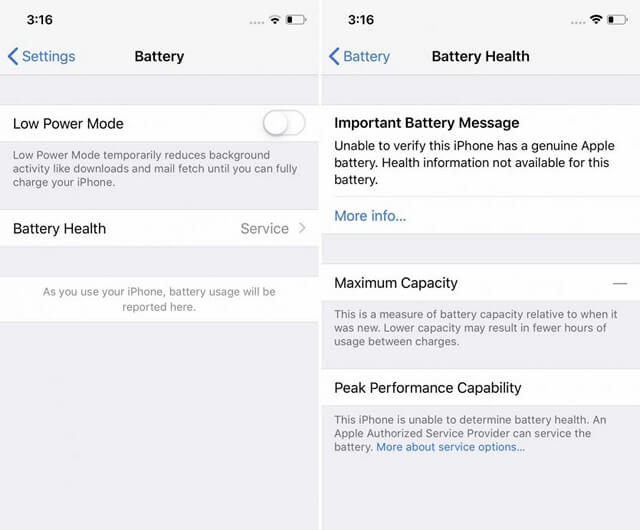
Here you will see the overall health of your iPhone’s battery and its overall capacity. The capacity is shown as a percentage of your battery’s capacity compared to its capacity when new. The nearer this value is to 100%, the greater the capacity of your battery.
If your battery capacity is really low then this might be causing your data to keep turning off. You can go to an Apple store if your battery capacity is low.
3. Re-insert SIM Card
You can try removing your SIM card and reinserting it to resolve the problem where iPhone cellular data keeps turning off. When you remove your SIM card, you disconnect your phone from the cellular network.
When you reinsert the SIM card, your phone will reconnect to the network. This reconnection will hopefully cause a reconnection to your cellular data network, stopping the issue where your cellular data keeps turning off.
To remove your SIM card, start by powering off your phone. You can then use a SIM ejector or a paperclip to open the SIM tray and remove your SIM card. Re-insert your SIM card after a minute or two has passed. Power on your iPhone and then see if your cellular data starts to work again.
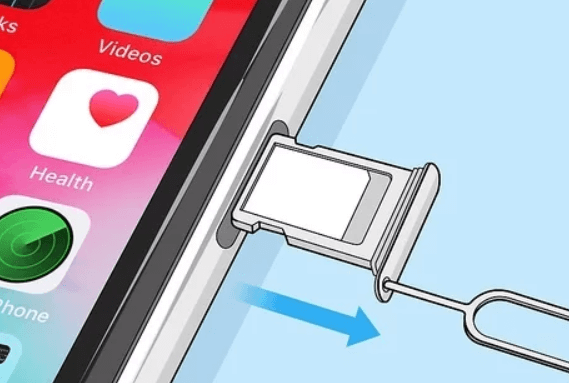
4. Turn on Data Roaming
Data roaming is a setting that can be toggled on if you want to use data in a foreign country. This setting being off might be stopping your phone from using data in your local country as well. You can switch data roaming on in settings.
To switch data roaming on, follow these steps:
Open Settings and select Cellular.
Choose Cellular Data Options. Head to Data Roaming and toggle it on.
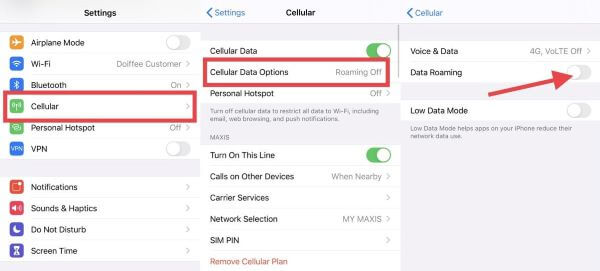
5. Turn on Don't Allow Changes
The cellular changes settings might be stopping your cellular data from working on your iPhone. Your phone's cellular settings may be restricting the amount of data you can use in a given time, causing your iPhone's cellular data to keep turning off.
Follow these steps to switch this setting off:
Go to the Settings app. Select General.
Go to Screen Time and Content & Privacy Restrictions.
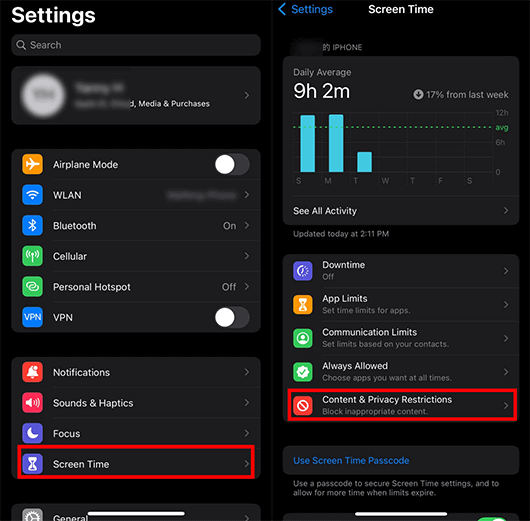
You may be prompted to enter a password, make sure to enter it in.
Under Allow Changes, select the settings you'd like to change and choose Don't Allow.
This will remove the restrictions on your iPhone's cellular data and you will be able to use data once again on your iPhone.
6. Turn off Low Data Mode
If Low Data Mode is on then some apps may not have access to data because your iPhone is trying to limit your usage across your data plan. If you are still within your data plan or want to continue to use data, make sure to turn this setting off.
In order to turn off Low Data Mode, please follow these steps:
Open Settings and select Cellular.
Find Low Data Mode and toggle it off.
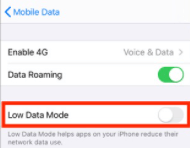
Your data usage should no longer be restricted and you should be able to continue connecting to cellular data.
7. Reset Network Settings
There might be a random network setting preventing you from accessing cellular data. If you reset all of your network settings, you will be able to switch this setting off and return to your regular network settings. Once you reset all network settings, your phone should be able to reconnect to cellular data.
In order to reset your network settings and resume using cellular data, follow these steps:
Go to the Settings app.
Go to General and then Reset.
Select Reset Network Settings.

8. Check Cellular Carrier Update
Apple suggests that you can improve your cellular data performance and connectivity through a cellular carrier update. This update may help you reconnect to cellular data if your iPhone cellular data keeps turning off.
If there is a carrier update available, you will be able to find it in the Settings app. Go to General then About. A popup will appear telling you there is a carrier update available in the instance that an update is available.
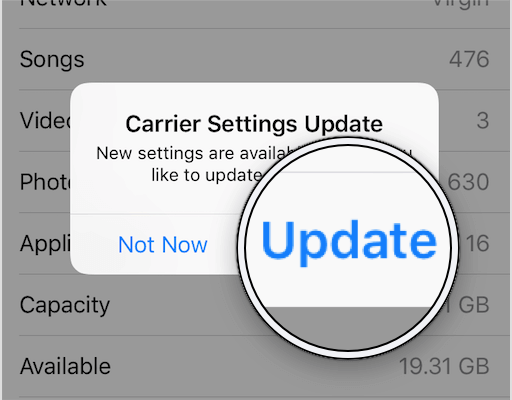
9. Fix iPhone Cellular Data Keeps Turning Off with Ease (High Sucess Rate)
As we said when explaining the reason for iPhone cellular data keeps turning off, the biggest trouble is the software glitches. To remove them, your best choice is using a professional and useful third-party application.
Here highly recommend WooTechy iPhixer, a certainly professional iPhone fixer program, will be able to help you fix all iPhone bugs and restore your cellular data on your iPhone quickly, easily and without any data loss. It can also help to repair a wide range of other iPhone issues.

Shining Features of WooTechy iPhixer -- Your Best iPhone/ iPad Assistant

75.000.000+
Downloads
- Work to fix all difficult iPhone software issues such as iPhone celluar data keeps turning off, iPhone died and won't turn on while charging and iPhone blinking Apple logo with the 100% success rate and the fastest speed.
- Support all iPhone models and iOS versions including the latest iPhone 14/ iPhone 14 Max and iOS 16, so you can use it to repair any iPhone devices.
- It restores your iPhone back to normal without causing any other errors like 4015/4003, and you can freely enter/exit recovery mode.
- Also compatiable to repair all type of iPad problems like iPad boot loop and more as quickly and efficiently as fixing iPhone software issues.
Free Download
Secure Download
Follow these steps to fix the issue where iPhone cellular data keeps turning off:
Step 1 Launch iPhixer on your computer and connect your iPhone to your computer. Select Standard Mode. Click Next.

Step 2 You will be directed to download the firmware, this can be done by clicking the Download button.

Step 3 After the firmware has been downloaded, iPhixer will verify the firmware, extract the software and resolve your iPhone issues.

That's WooTechy iPhixer, which is an excellent iPhone repair tool, bringing your a great convenience. For instance, you don't need to go out to Apple Support Center for repair your iPhone, which is really time-consuming and money-waste.
Free Download
Secure Download
10. Update iPhone to the Latest iOS Version
If your iPhone is using the old iOS, it may be causing your mobile data to turn off by itself. This can be due to a number of random bugs that were not resolved in the outdated operating system.
To update your iPhone to the latest iOS 16, follow these steps:
Open Settings, go to General then Software Update.

If there is a new version available, your iPhone will direct you to download and install this new update.
Conclusion
If your iPhone cellular data keeps turning off and you don’t know why, then following the steps in this article should resolve this problem. Each of these methods look to either a software or hardware-related issue that might be causing the cellular data problem.
Once you take the time to either fix it through software or hardware methods, or the use of a third-party application like WooTechy iPhixer, you will be able to enjoy the use of your cellular data once again.
By the way, Halloween holiday is coming, happy Halloween in advance.
Free Download
Secure Download








