iPhone Shortcuts are automations that provide easy access to apps. A shortcut lets you see information in an app or quickly get into an app without actually touching the app. For example, you can get directions by asking Siri or you can see your calendar on your home screen.
Note
After upgrading iPhone to iOS 16, there are several problems occuring on my iPhone device. But the most serious is the shortcut not working iPhone, I can't use the shortcut apps. Why does this happen? Anyone can help me fix it done?
If unfortunately you are encountering iPhone Shortcuts not working problem like the user referred above, then it will seriously undermine your productivity, since you rely on your iPhone Shortcuts to get jobs done fast. Without them, you have to waste time manually searching for and using your apps.
Shortcuts are essential for using your iPhone to its maximum capacity. Don’t settle for a moment longer! This charpter is right here to show you how to fix your Shortcuts not working iPhone issue with top 8 methods.
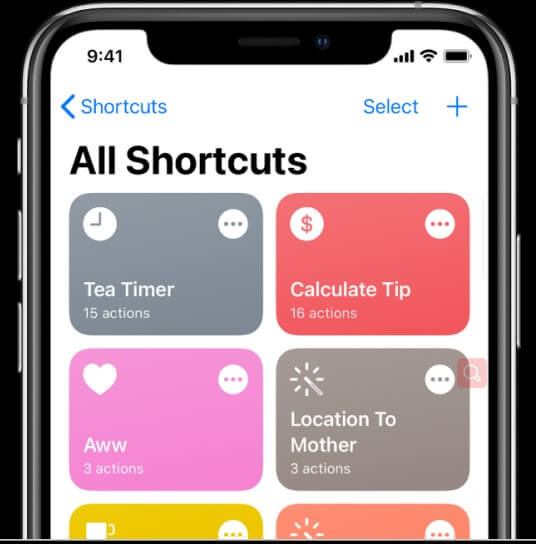
- Part 1. Why Are My Shortcuts Not Working on My iPhone?
- Part 2. How to Fix Shortcuts Not Working iPhone Issues?
Part 1. Why Are My Shortcuts Not Working on My iPhone?
Your Shortcuts not working iPhone problem could be caused by a number of reasons. Most likely, there’s just a bug in your Shortcuts app. Bugs pop up in software for no apparent reason. They get in the way of your iPhone working effectively.
Besides, your iPhone automation not working may be due to your iPhone operating on outdated iOS system. Your iPhone should use iOS 16 or above. Otherwise, your iPhone won’t work correctly and your automations will stop working.
Part 2. How to Fix Shortcuts Not Working iPhone Issues?
Shortcuts give iPhone users great convenience on daily life. Thus, in order to help you fix this trouble as soon as possible, this part shares with you top hot 8 useful solutions to fix your iPhone when your Shortcuts not working iPhone issue with the highest success rate.
1 Offload Shortcuts App and Reinstall It
To Fix this iPhone Shortcuts not working issues, simply offload the Shortcuts app and reinstall it. This method should get rid of any bugs that have gotten into the software. Offloading an app means you delete the app but retain the data on it. Offloading keeps all your data, preferences, information, and documents on the app.
Essentially, you are resetting individual apps when you offload them. This should remove any bugs that have caused iPhone Shortcuts not working. This is how to offload the Shortcuts app and reinstall it:
Click on the Settings app > go to iPhone Storage > tap on the Shortcuts app
Click on Offload App, then reinstall the app in your App Store once it has successfully offloaded.
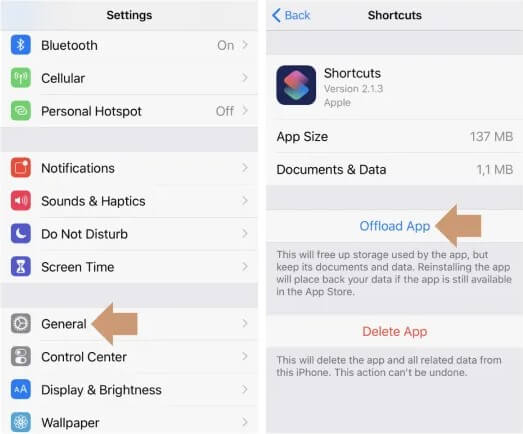
Then you can check if the Shortcuts can work on your iPhone device, if not, try next method.
2 Force Restart iPhone
The iPhone Shortcuts not working could be fixed by a force restart. You can also get rid of bugs by force restarting the entire iPhone. A force restart is used to fully turn off your iPhone and restart it. A force restart should clear any bugs that are interfering with your iPhone.
On iPhone 8/S/X/11/12/13/14, follow these steps: Press and quickly release the Volume Up button and Volume Dow button > Press and hold the Side button until the Apple logo appears.
On an iPhone 7 and 7 Plus: Hold the Power and the Volume Down buttons, then the Apple logo will appear.
On an iPhone 6 and earlier: Hold the Power and the Home buttons.

3 Clear Up iPhone Storage
Your iPhone runs slowly when it is at maximum storage. This can interfere with your Shortcuts not working iPhone issue. First, you will want to find out what apps are using the most storage on your iPhone:
Click on the Settings app > select General > go to iPhone Storage From here, you can see what apps are using the most storage. Usually, your photos will use the most storage.
Delete pictures, apps, or excess data you don’t need.
Or move these files to another device or back them up on your iCloud storage. This should clear up your iPhone and help the Shortcuts work better.
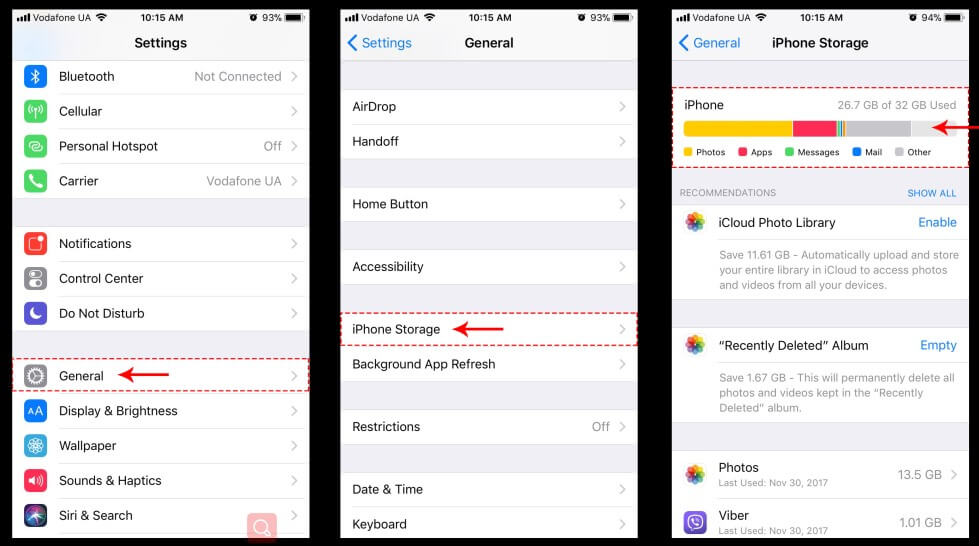
4 Add Wait to Return
Wait to Return pauses Shortcuts until you return to use them. This is helpful if you don’t always use Shortcuts and want to pause their functions when they’re not in use. Adding “Wait to Return” frees up your iPhone and its battery.
Click on the Settings app > tap the app you want to use > add Wait to Return.
5 Reset Network Settings
The Network setting can also affect your Shortcuts not working on iPhone devices. Thus you can also try resetting iPhone network settings to fix the iPhone Shortcuts not working issue.
Just navigate to the iPhone Settings click General > Transfer or Reset iPhone option.
Then you can see Reset button, click it and choose Reset Network Settings to get this done.
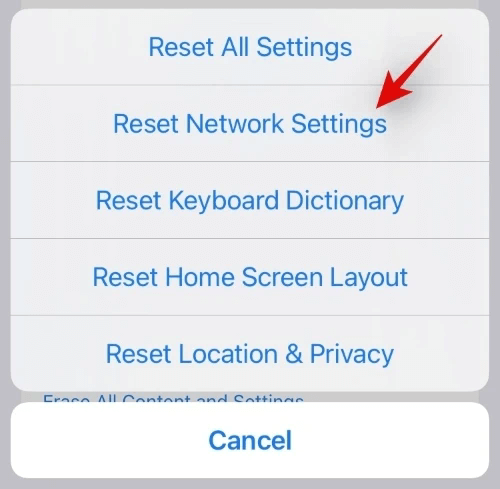
6 Reset All Settings
Resetting your settings lets you fix any preferences that are interfering with your Shortcuts. Simply reset all of the iPhone settings and start again. This is also a commen solution to fix iPhone system stuck issues like Shortcuts not working iPhone.
Click on the Settings app > select General > tap Transfer or Reset iPhone.
Click Reset > Reset All Settings, you will be promoted to click the option again to confirm it, then you can finish resetting all your iPhone settings.
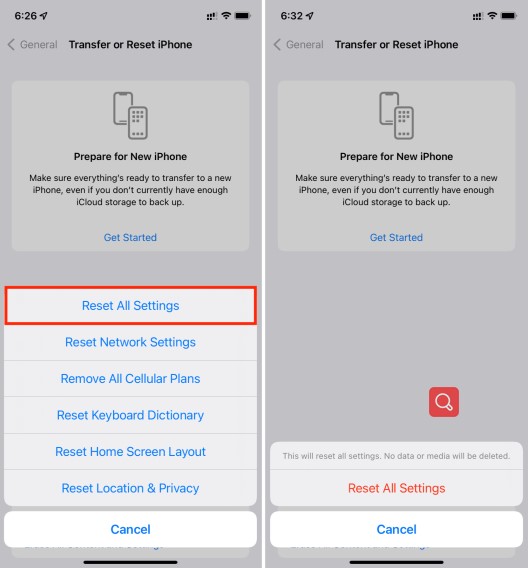
7 Update iPhone to iOS 16 or Above
iOS Shortcuts automation not working may be caused by your software. iOS updates are used as incentives to purchase the newest iPhone model, but they do work well with the older versions. iOS 16 is designed to enhance iPhone functions with personalized features, more data intelligence, and new seamless ways of communication.
This is how to upgrade to iOS 16 correctly: (Please charge your iPhone device and connect it with strong enough WiFi network first.)
Click on the Settings app > select General > click on Software Update > tap Upgrade to iOS 16.
Tap on Download and Install option, you can start unpgrade iOS 16 system on your iPhone devices.
Note
There will only be the option to Install Now. if there is a new iOS update. If you do not have this option, it means your iPhone is running on iOS 16 system. In this case, your iPhone Shortcuts not working are caused by another problem.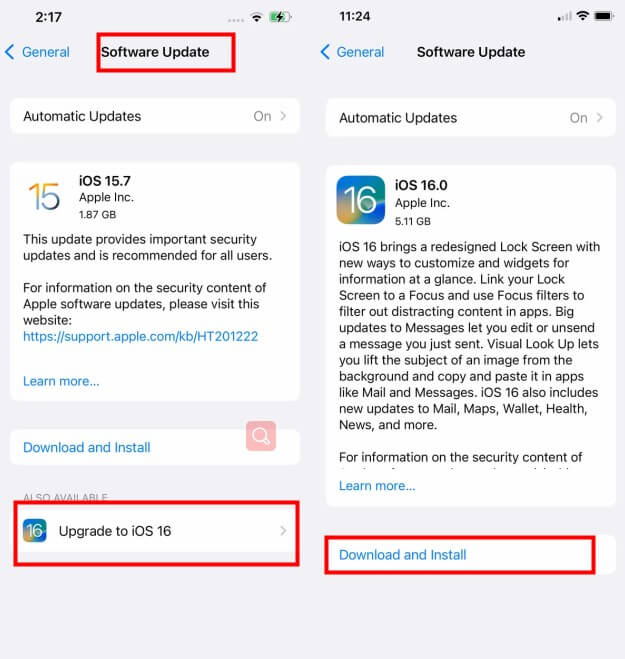
8 (Advanced Way) Use An Official iPhone System Repair Tool with 100% Success Rate
If you have upgrade your iPhone device to the latest iOS 16 system, but your iPhone shortcut not working issue still hasn't been fixed, then you had better find out a great iPhone repair tool to help you out in root.
You may know about several iPhone repair tool, but cann't decide which on is the most suitable one. Believe me, WooTechy iPhixer must be your first option to fix the Shortcuts not working iPhone problem. iPhixer is one of the greatest iPhone fixing tools in the world.
With a professional design team, this tool can fix vairous iPhone software problems without causing any data loss or any other errors. Moreover, iPhixer can fix your iPhone issues with 100% success rate at one time in most situations.

Excellent Advantages of WooTechy iPhixer: Fix Shortcuts Not Working iPhone Issue at Once

75.000.000+
Downloads
- Work to fix many types of iPhone software problems without data loss, including Shortcuts not working iPhone, iPhone keeps scrolling up and iPhone blinking Apple logo etc..
- Available with all iPhone models and iOS versions including the latest iPhone 14 device iOS 16 system.
- Compared with iTunes, iPhixer can be better to restore your iPhone device without causing some new errors, such as 4014, 4013, 4005.
- Easy to use with just 3 simple step and a user-friendly interface.
- Apart from that, you are supported to enter/exit recovery mode for 100% free, which is the biggest benefit for all users.
Free Download
Secure Download
Follow the 3 simple steps below to fix your iPhone Shortcuts not working issue with iPhixer:
Step 1 Launch the iPhixer program and connect your device to the computer. Select the Standard Mode to fix the iPhone Shortcuts not working error.

Step 2 The next step is to download the firmware. For this, let the software detects your device and click Download.

Step 3 Once the firmware has been downloaded, you can commence the repairing process by clicking Start. During the repairing process, make sure you don't disconnect or use your device; otherwise, it will mess up your device and further complicate things.

As soon as the repair process is complete, your iPhone will restart automatically. Then your iPhone Shortcuts can work normally as before. That's the magic function of WooTechy iPhixer.
Actually, iPhixer is much more then a iPhone repair tool. it can also support to fix any types of iPad software issues, such as iPad ghost touch, iPad black screen, iPad boot loop.
Conclusion
All in all, this article fully outlines top hot 8 useful methods to fix your iPhone Shortcuts not working issue, suppose you can enjoy your iPhone Shortcuts app now. Among the 8 methods, WooTechy iPhixer is a wonderful tool which can fix the issue with a fast speed, right?
We hope you have enjoyed this article! Let us know in the comments below how these solutions have worked for fixing your iPhone Shortcuts not working.
Free Download
Secure Download








