iPhone users mostly tend to update their device once the new iOS update. However, here's a commone problem annoying them a lot: Unable to verify update occurs when they are updating the device, which causes some users unable to verify iOS 26 update.

Why is my iPhone unable to verify iOS 26 update successfully? It indicates Unable to verify update, and there's the same problem when updating to iOS 26. I don't know what can I do to fix this problem. Anyone helps me?
There are various reasons which can lead to unable to verify update iOS error. Thankfully, it can be solved with a few proven methods. This article is right here to outline the possible reasons causing this error and how to troubleshoot unable to update iPhone headache with a piece of cake.
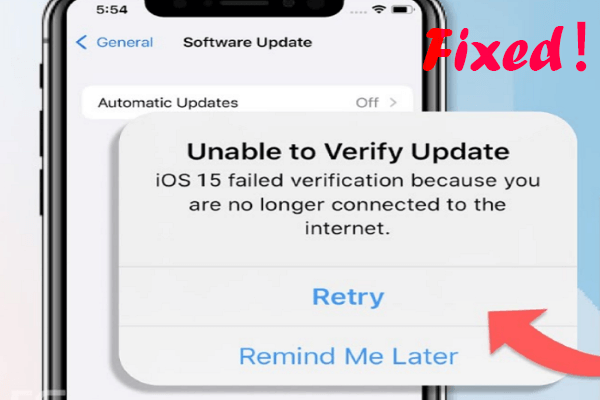
- Part 1. Why Does My iPhone Keep Say Unable to Verify Update?
- Part 2. Basic Checks Before Fixing Unable to Verify Update
- Part 3. What Do You Do If Your iPhone Is Stuck on Verifying Update?
- 1. Follow the On-Screen Instructions
- 2. Force Restart iPhone
- 3. Reset Network Settings
- 4. Disable VPN/Proxy Connections
- 5. Check the Apple Server Status
- 6. Delete and Re-download the Update
- 7. Free Up iPhone Storage
- 8. Check Date & Time
- 9. Update iPhone with iTunes [Data Loss Risk]
-
10. Fix Unable to Verify Update iOS 17/18/26 with 3 Clicks [Zero Data Loss]

Part 1. Why Does My iPhone Keep Say Unable to Verify Update?
There are various reasons and some of the most common ones why you are unable to verify update iOS 17/18/26, including:
- Your Apple device failed verification because you are no longer connected to the internet.
- Your Apple device could not verify update iOS 15 due to a security issue that was found during installation. So you should check your Internet connection and connect the device with a stronger WiFi network.
- A glitch was found within the update downloaded and thus it might need to be re-downloaded to be used.
- You ran out of storage space and thus the iPhone got stuck on verifying update and was not able to complete to its full.
- The update was download from the incorrect source and thus cannot be verified with Apple.
As we have got all the 5 possible reasons causing your iPhone unable to verify update iOS 17/18/26, then it'll be easier to get the correct solutions to fix this problem done.
Part 2. Basic Checks Before Fixing Unable to Verify Update iOS 17/18/26 Problem
If you are having problems where you are unable to verify update iOS 26 properly, then we recommend that you try these simple pre-fix solutions before doing anything else.
- 1. Make sure that your iOS device is running on a fully battery. Often, an update can fail when the battery simply runs out during the session, or reaches a low power level and cannot continue.
- 2. Be sure that you have a full connection to your WiFi. A common reason why your iOS 17/18/26 is unable to verify update simply comes down to the fact it is not connected to a secure internet connection.
- 3. Take the time to ensure you are connected to a private Wi-Fi. Failed verification because you are no longer connected to the internet is one thing; being secure to unsafe public WiFi is another.
- 4. Delete some excess storage from your device, such as apps you no longer use or larger files. This can help to clear the space that your Apple device needs to work as it should be, and thus finish the update.
Try out the above solutions, and it becomes much easier to ensure that your iOS is going to work exactly as it should. This can remove at least a few of the most common reasons for unable to verify update iOS 17/18/26. However, other solutions might need to be considered as well.
Part 3. What Do You Do If Your iPhone Is Stuck on Verifying Update?
The following will concretely explain 10 useful solutions to fix unable to verify iOS 17, 18 or iOS 26. If you don't want to try them one by one, then you can locate to the last one --using an official iOS recovery tool, which can be 100% success rate and without causing any data loss.
1Follow the On-Screen Instructions
A good place to start when you are unsure is to simply follow the instructions shown to you on-screen and click Retry option. When you fail to verify an iOS update, your device will automatically make some recommendations as to what you could try to fix unable to verify update iOS 17/18/26 issue.

Therefore, you may as well try out these solutions as, more often than not, they can be the solution to lift the problem and get your iOS device updating as it was supposed to.
2 Force Restart iPhone
The next solution is to try to force restart your iOS device to fix unable to vertify update iOS problem. There are various ways to do this owing to the different iPhone models.
- To force restart an iPhone 8/X/11/12/13/14/15/16, hold down and release the Volume Up button and Volume Down button respectively. Then press the Power button and release it when the Apple logo appears.
- To force restart an iPhone 7/7 Plus, press the Power and Volume Down buttons simultaneously until the Apple logo is shown on the screen.
- To force restart iPhone 6 and below, press the Power and Home buttons together. Then let go of them when you see the Apple logo.

3 Reset Network Settings
Head into the network settings of your Apple device and reset your connection. This will mean typing back in your WiFi password, but it is a worthwhile solution as sometimes simply connecting and reconnecting can be enough to help jolt the system back into action.
So as to fix unable to verify update iOS 18 or iOS 26 that no longer connected to the internet issue:
- Click Settings > General > Reset > Reset Network Settings.

Then try updating your iPhone device again following the correct operations, and check if you can succeed in verify update iOS 15/16. If this solution cannot work, then go ahead to next one.
4 Disable VPN/Proxy Connections
A common issue for many users of an iOS device is trying to install updates on a VPN. Try turning off your VPN and/or your proxy server. Do this and you can find that you can easily get connected with iOS and verify your update.
This is one of the easiest ways to get started when you want to verify your iOS update, as trying to manage the installation on a VPN or proxy is often going to fail.
Navigate to iPhone's Settings > VPN, then turn off it.
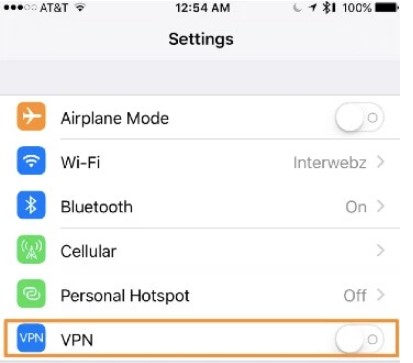
Now check if the issue of unable to verticy update iOS has been removed by this solution.
5 Check the Apple Server Status
Another common issue is that Apple has had some form of breakdown on their end. Simply run a web search for "Apple Server Status" and you can quickly find out via the official Apple website whether or not they are going to be available.
This is the easiest way to find out if any problems exist within the servers, and should help you to quickly and easily check out the server status. If the problem is on the Apple server end, you simply have to wait until they solve the unable to vertify iOS error for you.
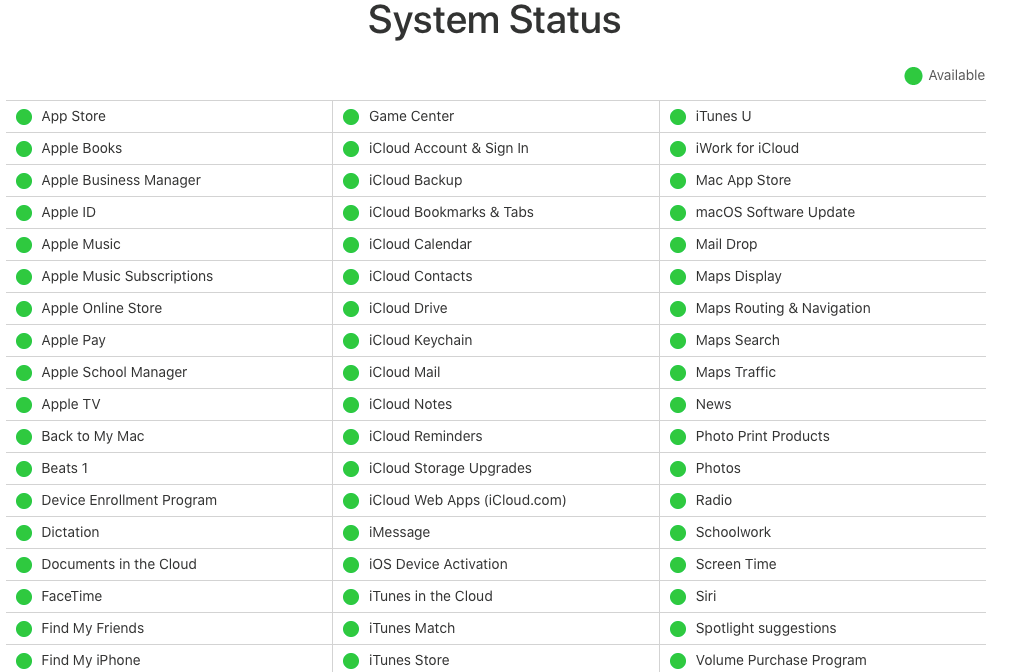
6 Delete and Re-download the Update
If you are still unable to verify update iOS 17/18/26 and your iPhone is stuck on verifying update, then you have to try deleting and downloading the update again.
- Tap on Settings > General > Storage and find the update on the list.
- Click the iOS update and choose Delete Update.
- Then re-access to Settings > General > Software Update and download the update.
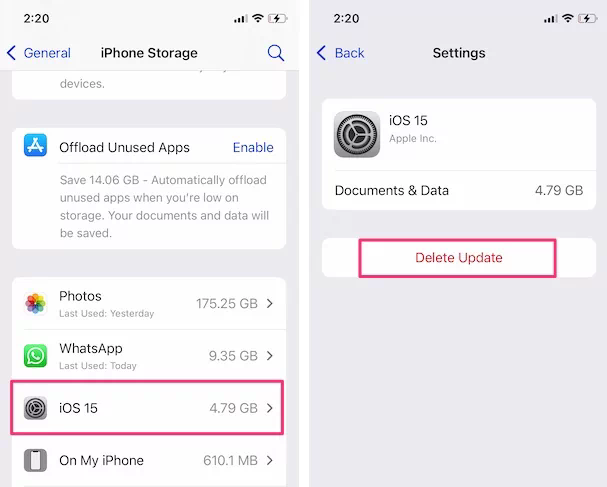
7 Clear iPhone Storage
If your iPhone storage is too overwhelming with the data, there is possible to unable vertify update iOS 17/18/26. To make it work well, you should clear your iPhone Storage before vertifying update iOS 17/18/26.
- Go to your iPhone Settings > General > iPhone Storage, then you can see the remaining storage of your iPhone.
- Select the unecessary data, click Delete icon to greatly free up your iPhone storage.
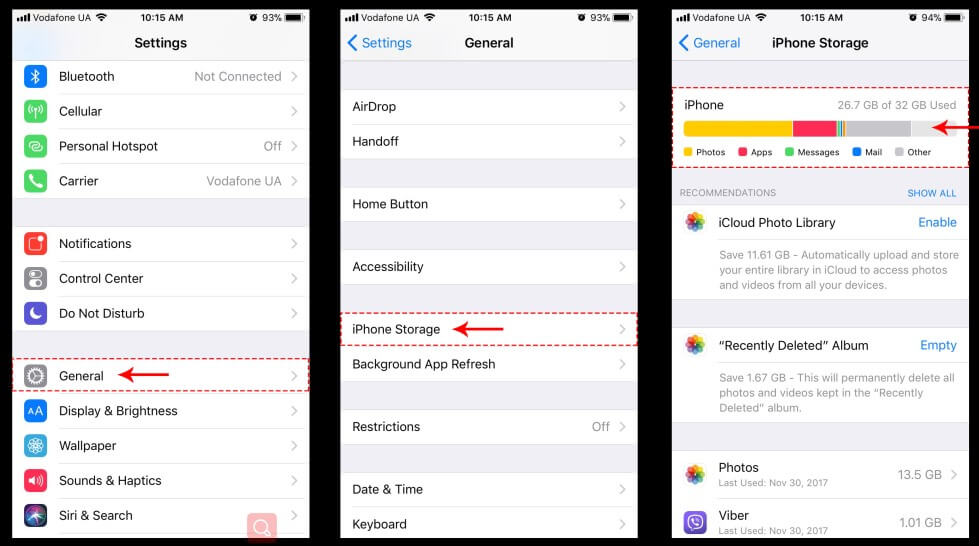
Now you can try vertifying update iOS again to check if the error has been done.
8 Check Date & Time
If you need to to fix unable to vertify update iOS 17/18/26, you should make sure your Date & Time settings are correct, which need to follow the local region, or it will affect your iPhone's normal operation.
- Navigate to Settings > General > Date & Time, then turn on Set Automatically button.
- Then reboot your iPhone device and try vertify update iOS 15/16 one more time.
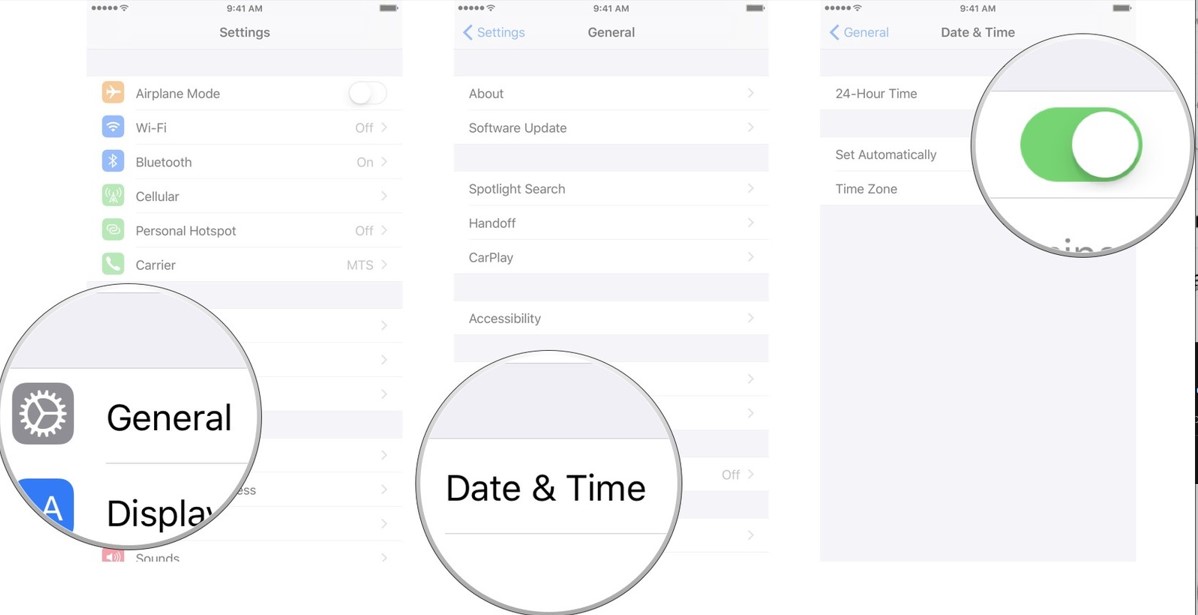
9 Update iPhone with iTunes [Data Loss Risk]
If you are still unable verify update iOS 17/18/26, then you can update your device using iTunes. As the official desktop app for Apple devices, this can easily lift the problem for you. So, to start off, all that you need to do is:
- Connect your device that is unable to verify update iOS 17/18/26 properly to your computer, and boot up iTunes.
- Click on the Device icon in the top left-hand corner of iTunes, and choose your problematic device.
- Once it loads up, you simply need to click the Summary button, and click Check for Update.
- If the update is needed, then iTunes will download it and install the update for you.
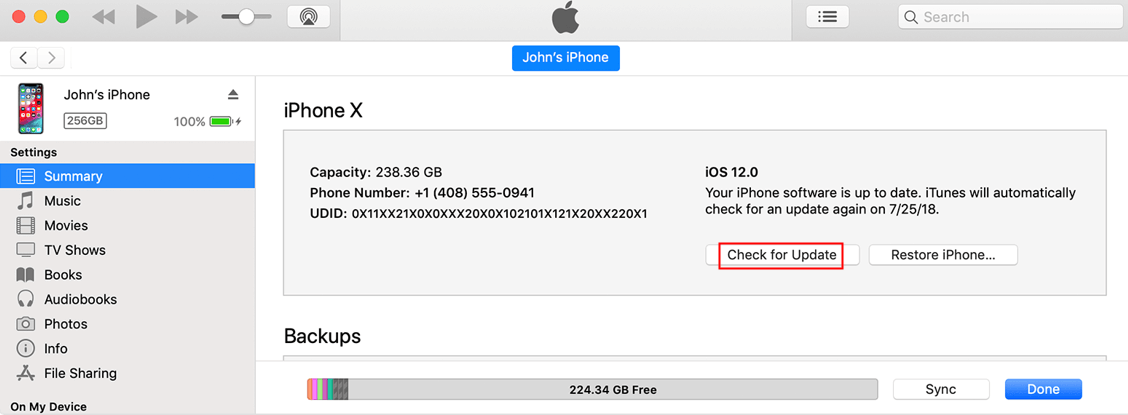
Cons
Unknown iTunes errors could happen and you are still unable to verigy update iOS 17/18/26, and the time takes much longer than you expect.
What's worse, this process may cause some data loss on your device.
10 Fix Unable to Verify Update iOS 17/18/26 with 3 Clicks [0 Data Loss]
If you want a more definitive repair solution, then you might need an official and professional iOS system recovery tool. Try out a tool known as WooTechy iPhixer. This tool is the best alternative to iTunes as it can fix the underlying software bugs causing unable to verify update iOS 26 without data loss
Moreover, you are also able to update your device to the iOS version you like without any stuck issue. Any error will not be caused and your privacy are higly protected when using this all-in-one software.
Shining Features of WooTechy iPhixer: Fix Unable to Verify Updata iOS 17/18/26
- Solve all iOS problems like iPhone unable to verify update iOS 17/18/26, iOS downgrade stuck, iPhone bricked after update iOS, iPhone keeps scrolling up and iPhone blinking Apple logo without losing data.
- All iPhone models, like iPhone 4 to iPhone 16 and iOS versions including iOS 17/18/26 supported.
- Using iPhixer to update your device, you don't need to connect your iPhone to the internet, thus avoiding the error fundamentally.
- Downgrade iPhone or iPad without iTunes and jailbreaking.
- With user-friendly intereface, any iPhone users can handle this tool to fix iPhone problems with ease and convenience.
- Apart from that, you are supported to enter/exit recovery mode for 100% free, which is the biggest benefit for all users.
To use iPhixer to help verify iOS 16/15 and install your update:
- Step 1 Connect your iPhone device to your PC, and then boot up iPhixer once connected. Choose the Standard Mode feature, and click Next. Ensure your device is unlocked at this point.
- Step 2 Select the Download option to begin getting the software.
- Step 3 Click Start Standard Repair, and wait for iPhixer to start going through the entire update and repair process as intended.



Once finished, your iPhone unable to verify update iOS 17/18/26 error is successfully fixed, and you can succeed in vertifying update any iOS versions you want. That's all due to WooTechy iPhixer.
Aside from fixing unable to verify update iOS 17/18/26 on iPhone device, iPhixer can also work to fix the problem on iPad devices, or any other iPad software problems, such as iPad ghost touch, iPad boot loop and so on.
Conclusion
Be sure to try out the above solutions, and you should find it much easier to solve your unable to vertify update iOS problem. Despite being regarded as the best in the business, it is still very easy to run into problems with Apple software.
The above 10 tips and solutions especially WooTechy iPhixer iOS repair software, though, should fix the issue of unable to verify update iOS 17/18/26 easily. Now you won't be trapped by this kind of iOS system problems with the help of iPhixer.










