LINE is one of the most popular instant messaging apps that has made its name in the market through its intuitive user interface and click-based functionality. With LINE, users can instantly share images, videos, documents, and similar other data with other LINE users.
So, if you are also a regular LINE user, you must have some important chats that you never want to lose. But if you accidentally delete LINE chats or the whole LINE app, then those chats will no longer be accessible to you. Similarly, a system crash, sudden factory reset, virus attack, and similar other scenarios can also lead to LINE data deletion. This article will address how to restore LINE chat history on iPhone through multiple methods.
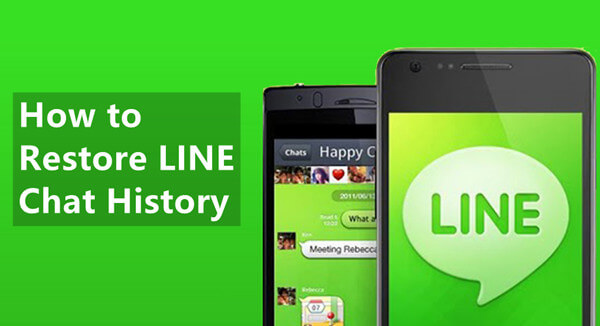
- Method 1. Restore Line Chat History Without Backup
- Method 2. Restore LINE Chat History from Chat Backup
- Method 3. Restore LINE Chat History from iPhone Backup
- Bonus: How to Back Up LINE Chat History
Method 1. Restore Line Chat History Without Backup
The easiest and instant way to restore LINE chat history without the need for a prior backup is via WooTechy iSeeker. It is an intelligently designed iPhone data recovery tool known for its powerful data recovery capabilities.
It is capable to recover LINE chat history directly from iPhone without backup. Its strong ability to deeply scan your device makes it possible. Other than recovering LINE, you can also use this software to recover 18+ data types, including photos, videos, WhatsApp data, etc. Moreover, it also assists in recovering selective data from iTunes and iCloud backups. Overall, it's an all-in-one iOS data recovery tool.
What Makes iSeeker Stand Out

100.000+
Downloads
- It provides the highest data recovery rate and can bring back over 18 types of data you want to restore.
- It recovers data directly from iOS devices without the need for a backup file.
- It offers an intuitive user interface with a simple click-based recovery process.
- It allows you to preview and select recoverable LINE messages before you restore them.
- It works well on all iOS models and iOS devices, including the newest iOS 16.
Download Now
Secure Download
Follow the below steps to restore LINE chat history without backup with iSeeker:
Step 1. Download and launch iSeeker on your computer and select Recover from iOS Device from the left side menu bar. Afterward, connect your iPhone with the computer and click Next.

Step 2. Pick the data type(s) you want to recover. In your case, you can either just select the LINE app or include other data types as well depending on what data you want to restore. Once done, click Scan.

Step 3. After scanning, you can preview all the recoverable data. You can go through the chats one by one and then select the ones you want to restore. Once done, click Recover.
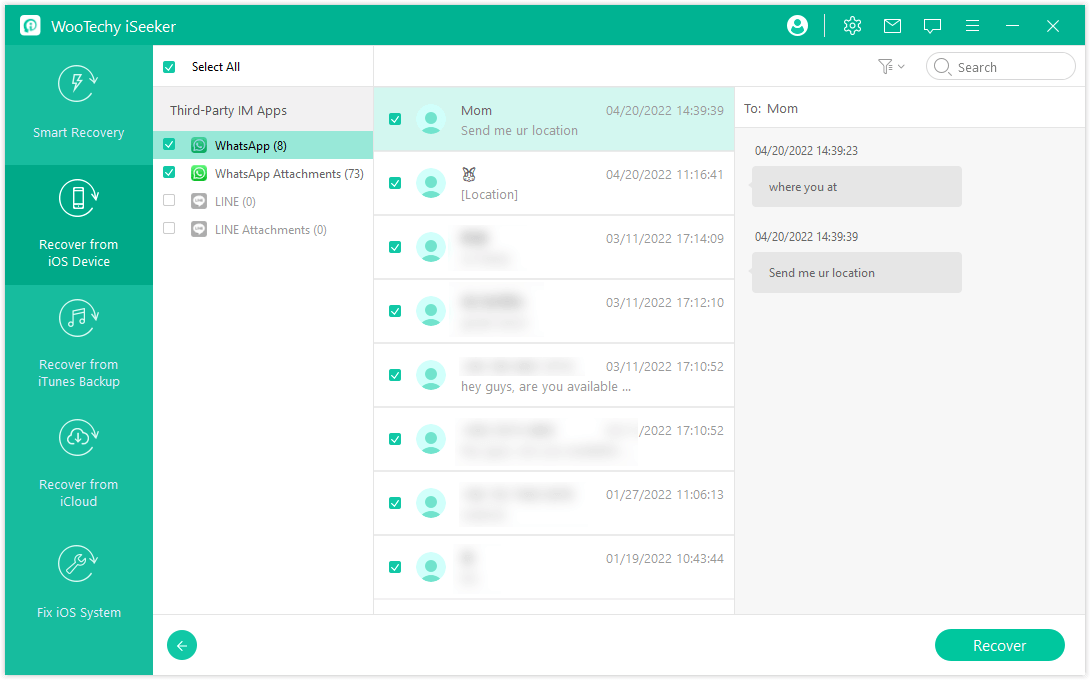
Method 2. Restore LINE Chat History from Chat Backup
LINE has a built-in chat backup feature support that allows you to make the backup of all chats in iCloud. So, if you are targeting how to recover LINE chat history to a new iOS device, then you can use the backup to restore LINE. For that, you have to first turn on backup, then uninstall and reinstall the LINE app, and sign in with the same account.
Follow the below steps to turn on iCloud Drive for LINE:
Go to the Settings app from your iPhone.
Tap on your name from the top and then tap iCloud.
Look for iCloud Drive and toggle its button to green.
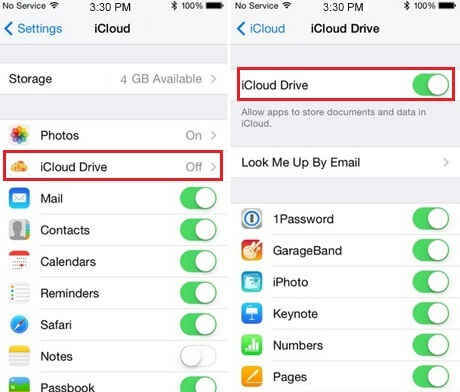
Follow the below steps to restore LINE chat history on iPhone from the chat backup:
Uninstall the LINE from your iPhone and reinstall it.
Sign in with the same login credentials.
When the app asks to restore the backed-up chat history, click Restore chat history.
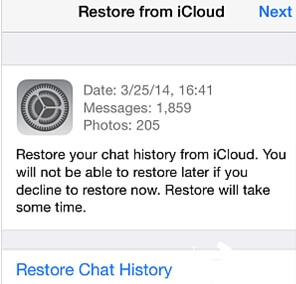
Method 3. Restore LINE Chat History from iPhone Backup
If you have backed up iPhone data to iCloud or iTunes, then your LINE chat history must be included in the backup. You could simply restore the backup to your iPhone to recover the LINE messages.
However, you should know that restoring iCloud or iTunes backup will replace all existing content with the backup file. Moreover, this process restores all the backed-up data, not just the LINE messages. If you are willing to proceed, then follow the below steps to learn how to recover LINE messages from iCloud and iTunes backup:
Steps to Restore LINE Chat History from iCloud Backup:
Go to the Settings app from your iPhone and then tap General > Transfer or Reset iPhone > Erase All Contents and Settings.

Once the iPhone restarts, begin the initial process until you see the Apps & Data window. Pick Restore from iCloud Backup and sign in with your Apple ID.

Select the backup file you want to restore and wait for the restoring process to be complete.
Steps to Restore LINE Chat History from iTunes Backup:
Launch iTunes on your computer and also connect your iPhone with the computer.
Click your iPhone name from the left menu bar and then click Summary > Restore Backup.

Pick the backup file you want to restore and then click Restore.
Bonus: How to Back Up LINE Chat History
If you are an iOS user, you can make LINE chat backup in iCloud. Similarly, if you are an Android user, then you can make LINE chat backup in Google Drive. Follow the below steps to back up LINE chat history on either iOS or Android device:
Steps to back up LINE chat history on iOS devices:
Open the LINE app, go to Settings, and then tap Chats.
Tap Chat history backup and then tap Back up Now.
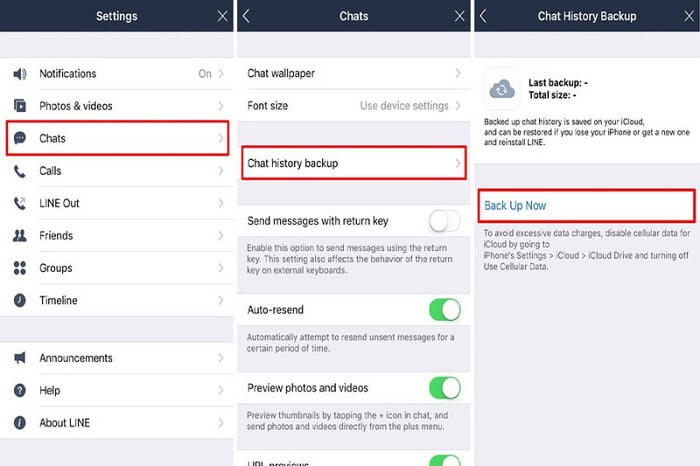
Steps to back up LINE chat history on Android devices:
Open the LINE app, go to Settings, and then tap Chats.
Tap Back up and restore chat history and then tap Back up to Google Drive.
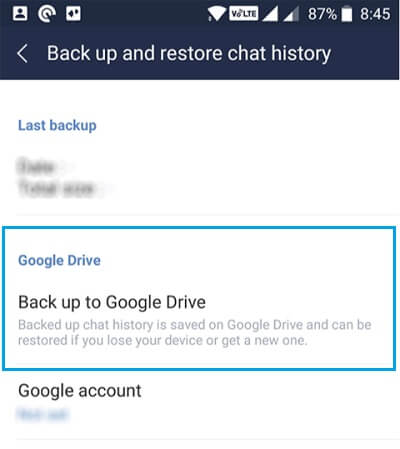
Conclusion
It is a terrifying situation to learn that your important LINE chats are deleted due to some data loss incident. However, you are still in the game and now it depends on what next move you take. Above we have discussed multiple solutions on how to restore LINE chat history.
But if you want an instant, complete, and efficient solution, then WooTechy iSeeker is your call. Its powerful data recovery capability along with the preview before recovery feature make it an ideal tool to recover LINE chat history. Just download it and have a try now.
Download Now
Secure Download









