The text message and iMessage feature on iOS devices bring a lot of convenience for users. However, you may have lost your important messages due to accidental deletion or damage to your iPad, lost or stolen your iPad, and may also be due to failed iOS update.
How to retrieve deleted messages on an iPad? Well, don't lose hope because in this article we will guide you with methods that will surely get your messages back.
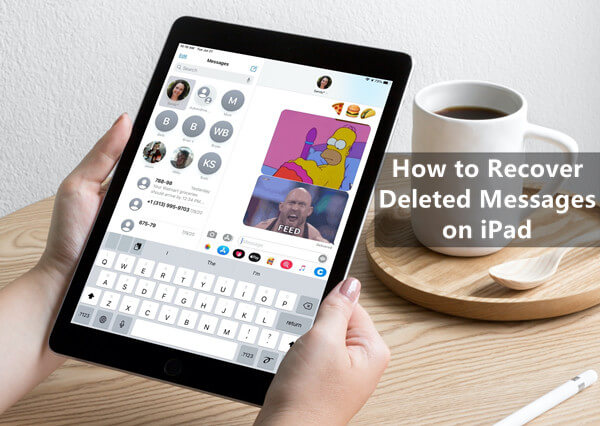
- Method 1. Retrieve Deleted Messages on iPad from Other iOS Devices
- Method 2. Retrieve Deleted Messages on iPad from iPhone Backup
- Method 3. Retrieve Deleted Messages on iPad Without Backup
Method 1. Retrieve Deleted Messages on iPad from Other iOS Devices
If you have signed in with the same Apple ID and have enabled your messages to sync across all your devices such as iPhone, you can then be able to view the deleted messages on iPad from other iOS Devices.
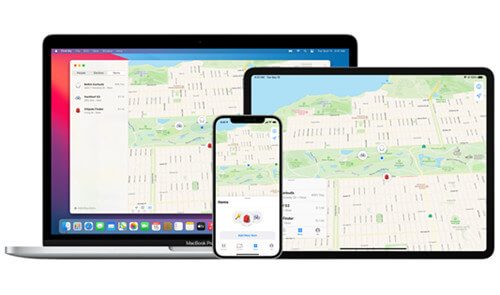
By the following steps, check if you have enabled iCloud messages:
Open the Settings app on the iPad. Tap on the profile of your Apple ID and then select iCloud.
Scroll to see if the toggle beside the Messages has been enabled.
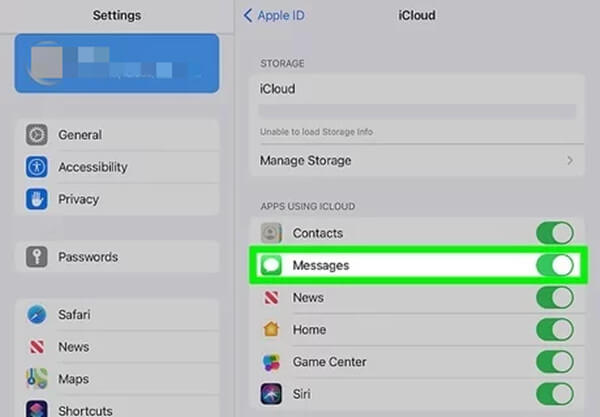
After you have confirmed that you turned on iCloud Messages sync on all your Apple devices, then go to your other iDevices to find the deleted messages.
Method 2. Retrieve Deleted Messages on iPad from iPhone Backup
If you are lucky enough to have made a recent backup on iCloud or iTunes before you accidentally deleted the messages on your iPad, you could have a chance to restore the backup to get back the deleted messages. This method is only particular and will not have a backup of messages received or sent before enabling the backup. Also, note that you will have to remove your iPad data before you restore any data or messages from iCloud.
Steps of how to retrieve deleted messages on iPad from iCloud backup:
Erase your iPad by going to Settings > General > Reset > Erase All Content and Settings.
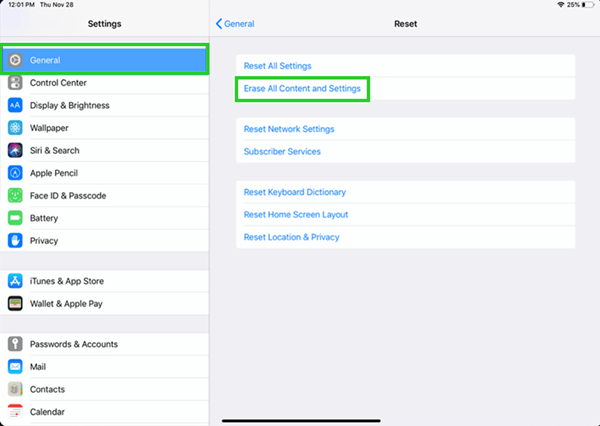
Restart your iPad. Follow the instructions appearing on the screen of your iPad to set it up. Once you reach Apps & Data screen, tap on Restore from iCloud Backup.
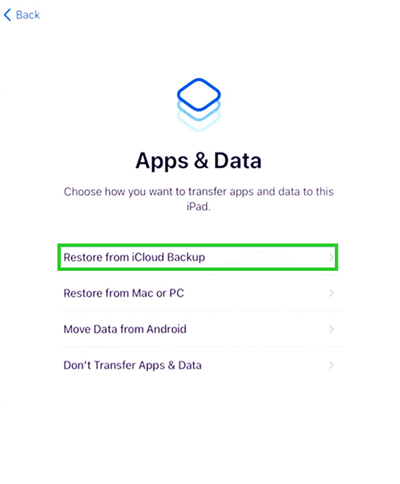
Now, sign in to your iCloud account with your Apple ID credentials. By analyzing the size and time of backup for a file, you will be able to restore all of your previous data including messages.
If you haven’t backup your iPad with iCloud but use iTunes on your PC to regulate your iPad. Then, iTunes automatically builds up a backup when your iPad connects with your PC. You could also recover deleted messages on iPad from iTunes backup. You will have to replace all current data with backed-up data for this method as well.
Steps of how to retrieve deleted iMessages on iPad from iTunes backup:
Open iTunes on your PC. Next, connect your iPad to your PC using the USB cable.
Click on your iPad when it appears on the interface. Click on Restore Backup under the Summary option.
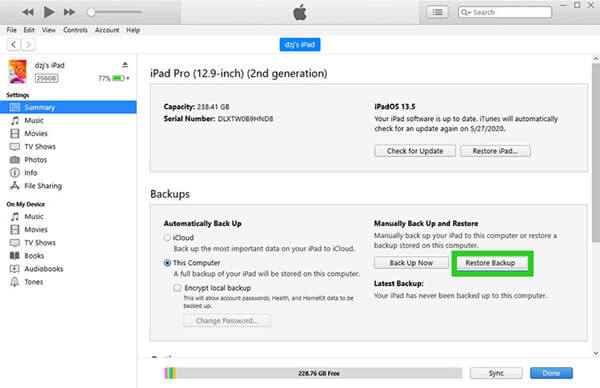
Look at the size and date of each backup file and select the file with the date before you deleted your messages. Click on Restore to begin the process to recover your deleted messages.
Method 3. Retrieve Deleted Messages on iPad Without Backup
If you have not enabled the iPad backup and wondering how to recover deleted messages on the iPad without backup. Then, here is your chance to recover the important messages with WooTechy iSeeker. It is a reliable iOS data recovery tool that is compatible, capable, and efficient at its job of recovering the lost messages from your devices.
With its amazing features and high success rate of retrieving the lost files iSeeker is raved about and is recommended by the users. The tool will selectively allow you to retrieve your messages and also preview them before restoring. It ensures to protect the privacy and security of the users and therefore an ideal choice to retrieve your data.
What Makes WooTechy iSeeker Stand Out

100.000+
Downloads
- Supports recovery of 18+ types of data including photos, videos, WhatsApp chat history and other files
- Recovers any type of data from iOS device, iCloud, and iTunes backup
- Compatible with all sorts of iOS devices and iOS versions (iOS 16 supported).
- Provides a free trial to all users, in which the scan and preview are included.
Download Now
Secure Download
Follow the below steps to use iSeeker to recover deleted messages from iPad without backup:
Step 1. Connect iPad to PC
First of all, you will need to launch WooTechy iSeeker software on your PC. Then, connect your iPad to your PC using the USB cable. Next, you will simply need to click on the Recover from iOS Device option located at the main interface. Once your iPad has been recognized, you will click on the Next button.

Step 2. Scan for lost messages
Now, you will choose the type of files you want to recover which in this case is Messages, and then, click on the Scan button. The program will scan your iPad for all the related lost data.

Step 3. Preview and recover lost files
After the scan has been completed, you will be able to see recoverable messages. You can preview the messages and select the data you want to restore. Then, simply click on the Recover button to get the task completed.

The Final Verdict
In this article, we made sure to summarize the ways that are ideal to recover the lost messages from your iPad. Even though the described methods work fine if you have a backup. But if you don't have a backup, you must look into WooTechy iSeeker.This software will enable you to recover all the messages and your files directly from your device. Don’t hesitate anymore. Download and have a free trial right now.
Download Now
Secure Download









